Learn how to merge macOS folders to clean up duplicate folders on your Mac that may or may not have the same names.
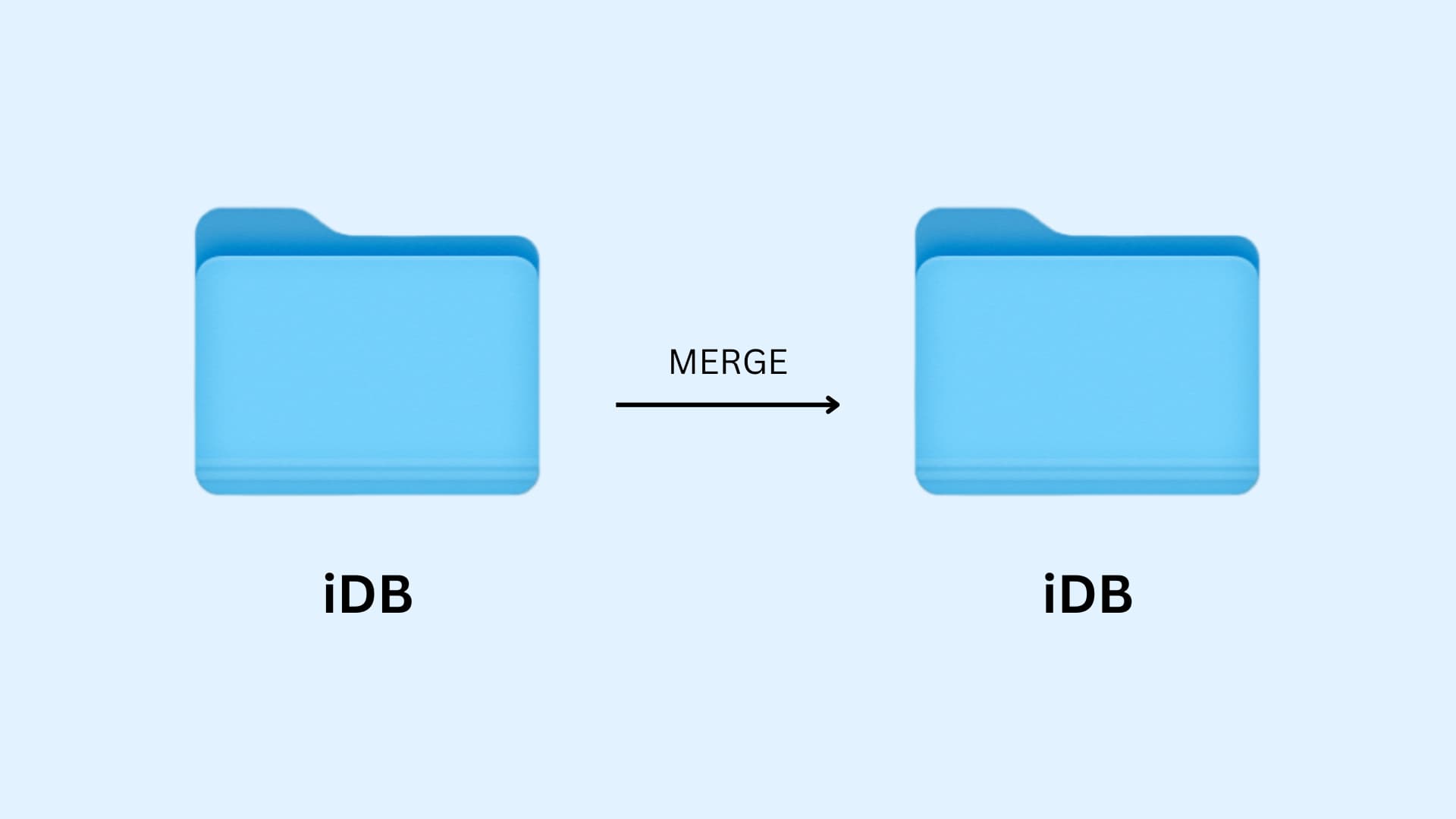
Maybe you’ve created a folder only to forget about it and create a new one with the same name in another spot, ending up with two folders in two different locations. Thankfully, macOS makes it a cinch to merge folders with the same name. And for folders with different names, you “merge” those manually by moving the files.
Merge Mac folders with the same name
Before getting to it, you must decide whether to merge the contents of folder A into folder B, or vice versa. With that done, follow these steps:
1) Select the folder you’d like to merge with another one.
2) Hold down the Option key, drag the folder to the location of another one, and release. Be sure to hold the Option key until a message pops up (see below).
3) Click Merge in the popup.
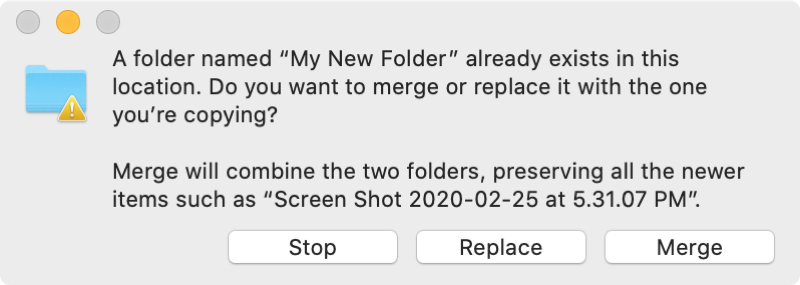
The Merge option will only appear if:
- You hold the Option key until you drop the folder into new location.
- One of the folders contains files also found in the other folder. If both folders contain the same files or versions, you will only see the Stop and Replace options.
- If one of the folders is empty, you may not get the Merge option.
4) With the folders merged, delete the first folder.
Merge Mac folders with different names
If your folders are named differently, you may name them both the same before following the steps above to merge them. But if you have some duplicates in them, follow the instruction bellow to manually merge the two folders.
1) Open both folders on your Mac.
2) Select the folder you want to remove items from, then click Edit > Select All from the menu at the top or invoke the keyboard shortcut Command + A.
3) Drag the selected items from the first folder into the second.
4) If there are duplicates, the Finder offers to Keep Both, Stop, or Replace.
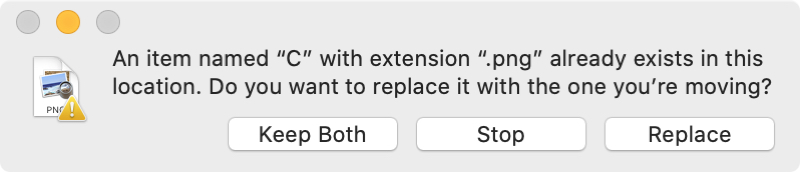
- Keep Both will append the word “copy” to filenames.
- Stop will keep duplicates in the first folder and move the rest of the files to another folder.
- Replace will cause the items being moved to replace items with the same name in the destination folder.
5) With the items moved, drag the empty folder to the Trash to delete it.
If you need to merge folders on your Mac, Apple has you covered with this little-known macOS feature. As we’ve shown you, there are a couple of easy ways to do just that, and the first method is ideal provided you can use it.
Other useful Finder tips: