Learn how to stop your Apple Watch from automatically downloading Audiobooks and instead add the selected titles manually.

You can listen to your Audiobooks on a walk, run, or while working out instead of music. But like music, books take up space. And you might not realize that your Watch automatically downloads Audiobooks when it’s charging. While this may be fine for some, it may not be okay for others.
Turn off automatic downloads for Audiobooks
1) Open the Watch app on your iPhone and select Audiobooks from the My Watch tab.
2) On the Audiobooks screen, you likely have the options at the top enabled. These are for Reading Now and Want to Read.
Note the statement below those options: “Automatically fill available space on your Apple Watch with audiobooks from Reading Now and Want to Read.”
3) Turn off the toggles and then you can manually choose the audiobooks you want to download, when you want to download them.
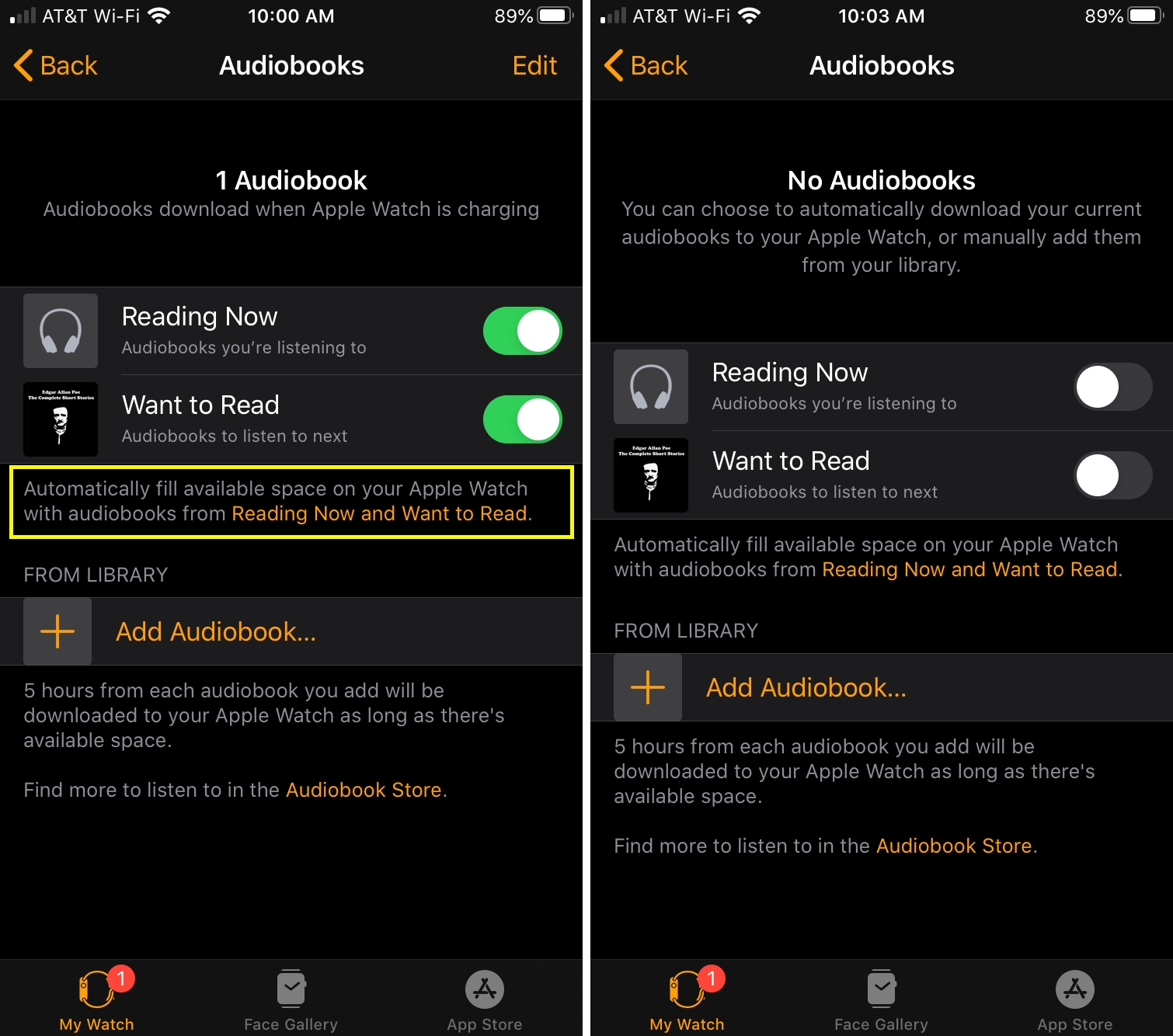
Add audiobooks manually
Tap the Add Audiobook option at the bottom of that screen and select the audiobook from your library that you want. To find more books, tap the link at the very bottom for Audiobook Store.
Just note that five hours from each book you add will be downloaded automatically if there is enough space.
So when you finish with a book, you should remove it. Swipe it from right to left and tap Delete.
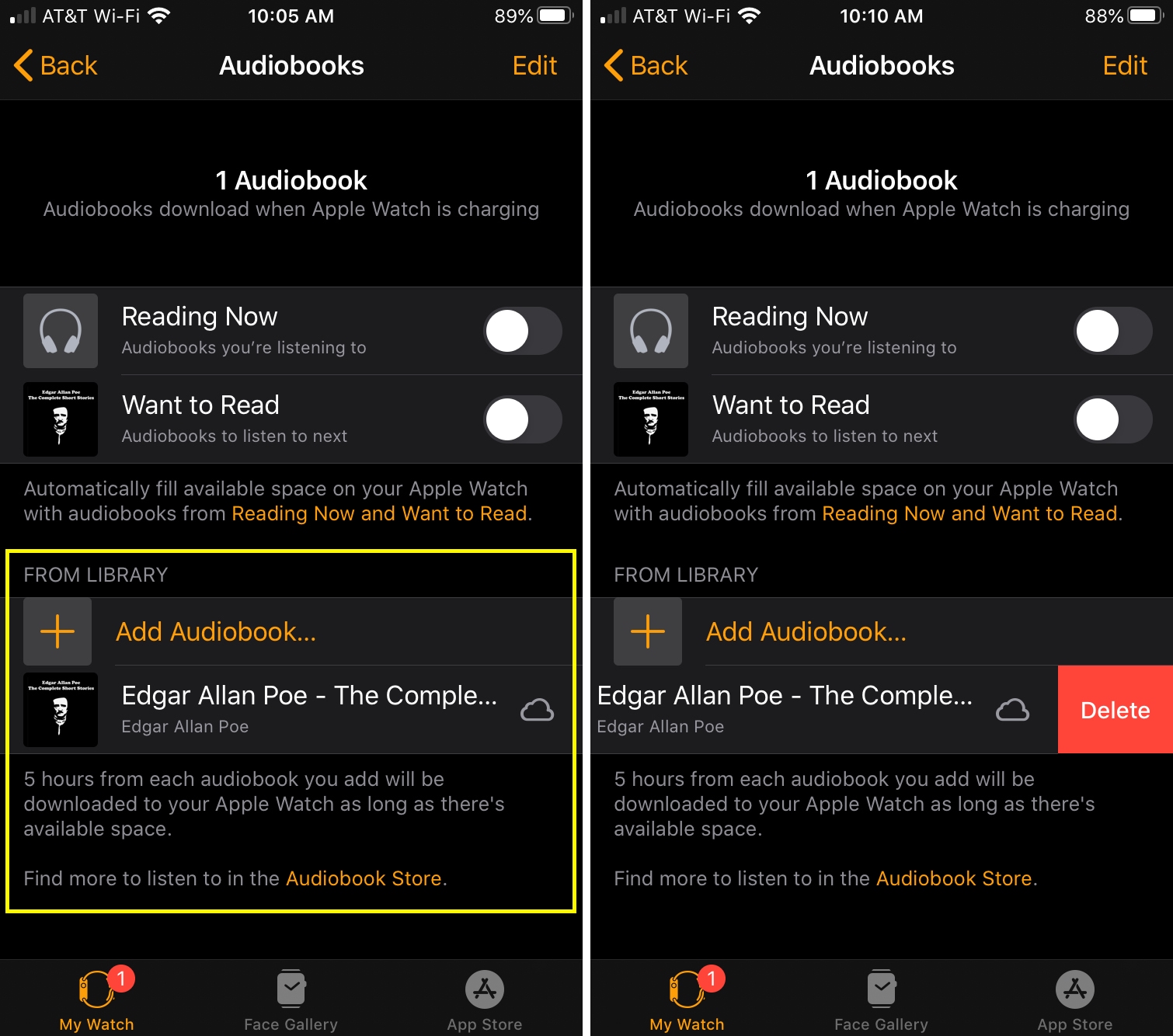
Listening to audiobooks on your Apple Watch is a terrific way to enjoy yourself if you’re not in the mood for music or simply can’t wait for that next chapter of your book. So, making sure that your storage space is being used for the books you really want is important.
Do you listen to audiobooks on your Watch? If so, which genre is your favorite?
On a related note: