Check out all the handy keyboard shortcuts for the Photos app on your iPad to be more productive, and manage your library without taking your hands off the physical keyboard.

Note: Keyboard shortcuts are only available when using an external keyboard with your iPad.
Also see: How to use your MacBook’s keyboard, mouse, and trackpad with your iPad
See the keyboard cheat sheet
iOS makes it easy to see a list of an app’s keyboard shortcuts. Simply hold down the Command (⌘) key on your external keyboard in an app that supports shortcuts to get a nice overlay with a handy list of key combinations pertaining to your particular place in that app.
While some keyboard shortcuts work no matter where you are in an app, some are only available in specific places. For that reason, be sure to hold the Command key while on different screens in an app in order to explore all of the supported shortcuts (and many hidden ones).
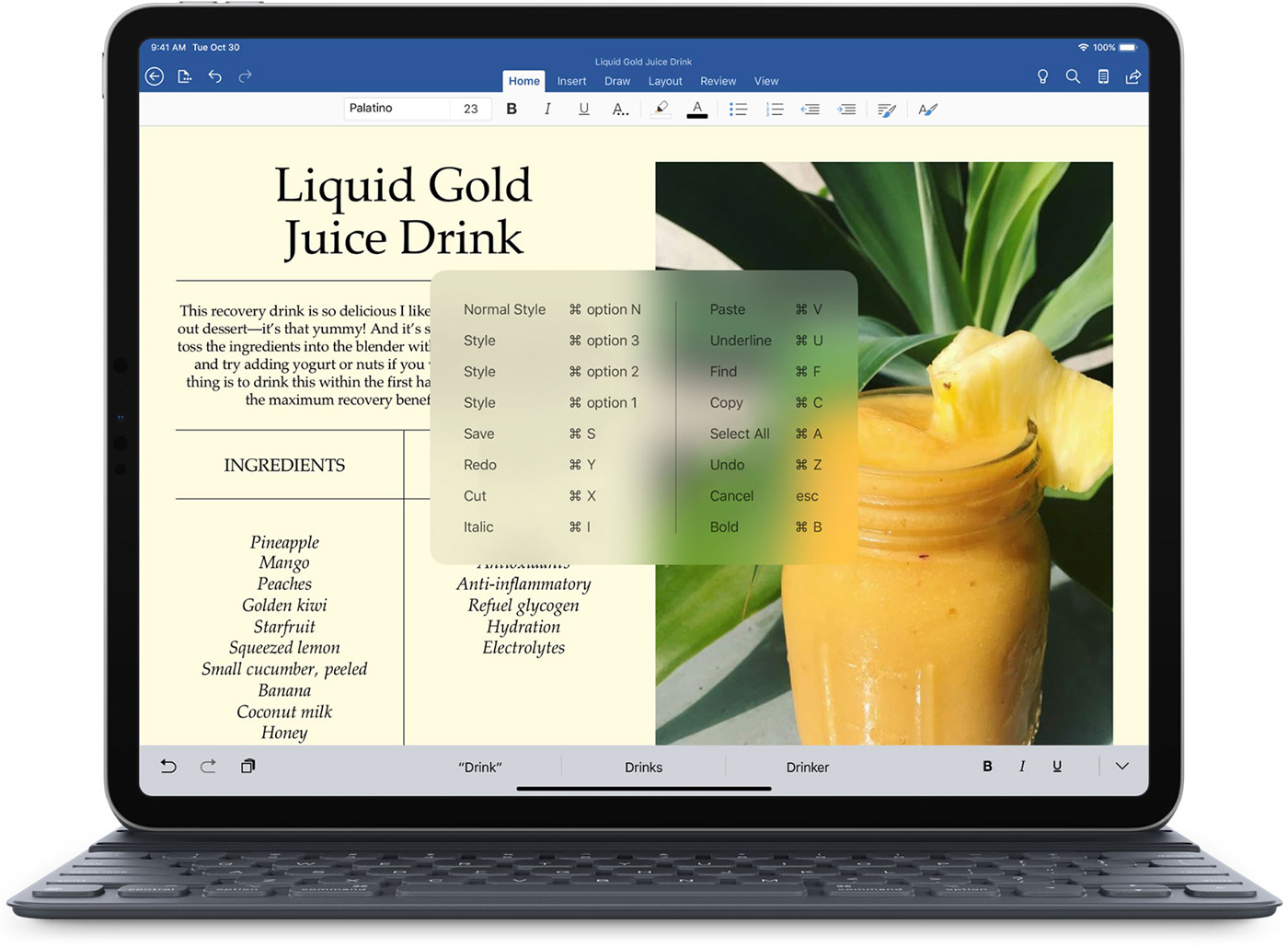
Extra info: The Command key trick is unavailable in Mac apps, but there’s an app for that!
For albums
Use these shortcuts to manage your photo albums:
- Create a new album: Command + N
- Create a new shared album: Control (⌃) + Command + N
- Create an album folder: Shift (⇧) + Command + N
For sidebar
The iPad Photos app has a sidebar in both landscape and portrait orientations. You can press Control + Command + S to show or hide the sidebar.
For switching tabs
Use these shortcuts to quickly jump to a desired tab no matter where you are in the Photos app. Note that the bottom three shortcuts listed here may not work in newer versions of iPadOS.
- Search: Command + F
- Switch to the Photos/Library tab: Control + 1
- Switch to the For You tab: Control + 2
- Switch to the Albums tab: Control + 3
For the Library tab

The following keyboard shortcuts pertain to navigation within the Library (earlier called Photos) tab.
- Go to the Year section: Command + 1
- Go to the Months section: Command + 2
- Go to the Days section: Command + 3
- Go to the All Photos section: Command + 4
- Change grid aspect ratio: Option (⌥ ) + T
- Zoom out: Command + minus key (-)
- Zoom in: Command + plus key (+)
- Enable Favorites Filter: Option + Command + 1
- Enable Edited Filter: Option + Command + 2
- Enable Photos Filter: Option + Command + 3
- Enable Videos Filter: Option + Command + 4
Note: Some shortcuts in the Photos tab are only available when it makes sense. A good example is zooming: if you’re already zoomed all the way out, the Zoom Out keystroke won’t be listed when you hold down the Command key, and pressing its keyboard combination will do nothing.
For fullscreen view

The following shortcuts are available when you hit a photo or video to display it fullscreen.
- Copy: Command + C (It also works if you have selected photos outside full-screen mode)
- Rotate counterclockwise: Command + R
- Rotate clockwise: Command + Option + R
- Auto Enhance: Command + E
- Show Info: Command + I
- Share the item: Command + S
- Hide the item: Command + L
- Duplicate the item: Command + D
- Print: Command + P
- Delete the item: Delete key (⌫)
- Mark the photo as Favorite or Unfavorite: period key (.)
- Copy Edits: Shift + Command + C (You will see this if the photo or video is edited in the Photos app.)
- Paste Edits: Shift + Command + V (You can use this if you have copied the edits for pasting.)
- Undo edits: Command + Z
- Open Editor to edit the item: Return key or Command + E
- Exit full-screen mode: Space Bar
For videos
A single play/pause control is available after you start playing a video in fullscreen:
- Play/Pause: Option (⌥) + Space bar
For Recently Deleted
The following keyboard shortcuts work when you’re in the Recently Deleted section.
- Select All: Click the on-screen Select button and then press Command + A to select all items. This also works if you are inside an album.
- Delete the item permanently: Command + Delete (This will work if you have selected some items or have opened a deleted image or video on full-screen.)
- Recover the deleted item: Command + R (This will work if you have opened a deleted image or video on full-screen.)
Hardware key remapping
iPadOS also supports hardware key remapping to make using PC keyboards easier. With this feature, you can easily remap a specific modifier key such as Caps Lock, Control, Option, Command, and even the Globe key (but not the Function key) to another one.
For instance, you may want to remap Apple-specific modifier keys such as Command or Option to their corresponding Windows and Alt keys on a wireless PC keyboard so that you can use them with your iPad without thinking about the layouts.
On a related note: 50 common keyboard shortcuts in macOS