In this troubleshooting guide, we explain what to do if either the left or right AirPod won’t connect to your phone or computer or has completely stopped working.

You go to Control Center and connect your AirPods to your iPhone, iPad, Mac, Apple TV, Apple Watch, or Vision Pro, then play a song—only to find that just one side is connected. Or you’re listening to your favorite tunes when the sound suddenly stops coming through one of your AirPods.
If you’re facing this issue with your Apple wireless buds, the quick solutions below can help you fix it. Most of these tips should also work if you’ve paired your AirPods (1, 2, 3, or 4) or AirPods Pro (USB-C or Lightning) with an Android phone, Windows PC, Nintendo Switch, or another non-Apple device.
Some of the tips here are super simple, but we’ve included them so you can keep them in mind for the future.
1. Reseat the AirPod in your ear
AirPods have an Automatic Ear Detection feature that senses whether you’re wearing them. Sometimes, a single AirPod may not be placed correctly in your ear, causing the sound not to play through it. Simply remove it and place it properly in your ear. In a couple of seconds, you should hear the familiar connection confirmation sound.
2. Put the AirPod back in the case for a few seconds
If one side isn’t working, place it in the Charging Case for a few seconds. Make sure the tiny light on the case blinks once in amber (orange) or green, confirming the earbud is charging. You can close the lid if you’d like. After a few seconds, take out the AirPod and place it in your ear. It should auto-connect to your Apple phone, TV, or computer. If not, tap the AirPlay or speaker icon in iOS or macOS Control Center to connect manually.

3. Check the AirPods battery
Even if you use both AirPods together, the batteries of individual AirPods may deplete unequally. So, if one of them does not sound right, put it in the Charging Case, but keep the other AirPod out of the case. Now, use the batteries widget on your iPhone, iPad, or Mac to see the battery percentage of each individual AirPod. If one of the AirPods has less than 10% battery, put it in the case to charge.

4. Turn Bluetooth off and on
If the above solutions haven’t worked, go to iPhone, iPad, or Mac Settings and turn off Bluetooth. Then, wait for at least 15 seconds before turning Bluetooth back on and reconnecting your AirPods.
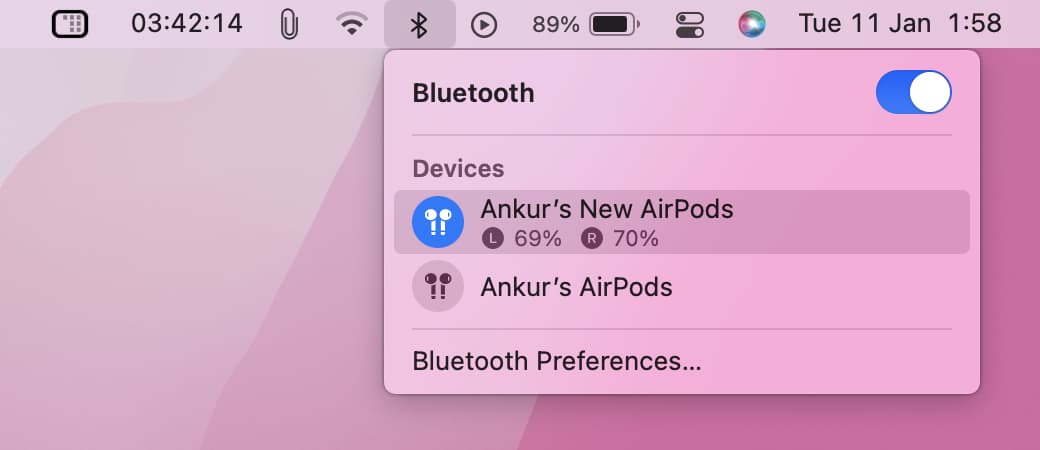
Note: If you use a wireless keyboard, mouse, or trackpad with your Mac mini, Mac Pro, Mac Studio, or iMac, first connect these accessories using a cable, and then you can turn off Bluetooth.
5. Restart the main device and update it
Still no sound? That could be due to system glitches or software bugs. Keep both AirPods in the Charging Case, then restart your iPhone, iPad, Mac, Apple TV, Watch, Vision Pro, or other device. After that, reconnect your AirPods to the device, and both should work. If not, update the device to the latest version of iOS, iPadOS, macOS, tvOS, watchOS, or visionOS.
6. Clean your AirPods
AirPods may not charge or start sounding too low because of body oils, earwax, dirt, debris, etc., on their metal charging connector or the speaker grill. Use a soft, dry cloth to clean them properly. While you’re at it, also clean the Charging Case and the ear tips of AirPods Pro.
7. Set the correct audio balance for the left and right AirPods
iOS, macOS, and other operating systems allow you to adjust the left and right audio balance, so if you hear unequally from one ear or if one earbud side sounds low, these software adjustments can compensate for that, ensuring a balanced sound experience. However, if you or someone with access to your devices altered this setting accidentally, you’ll get a different sound level from each AirPod. Follow these steps to fix this and restore equal stereo balance in both the left and right channels.
- Open the Settings app on your iPhone or iPad and tap Accessibility.
- Tap Audio/Visual.
- Set the L & R balance slider in the middle at 0.00.

If you’re on a Mac, open System Settings > Sound and make sure you’re in the Output tab. Then, set the Balance slider to the middle.
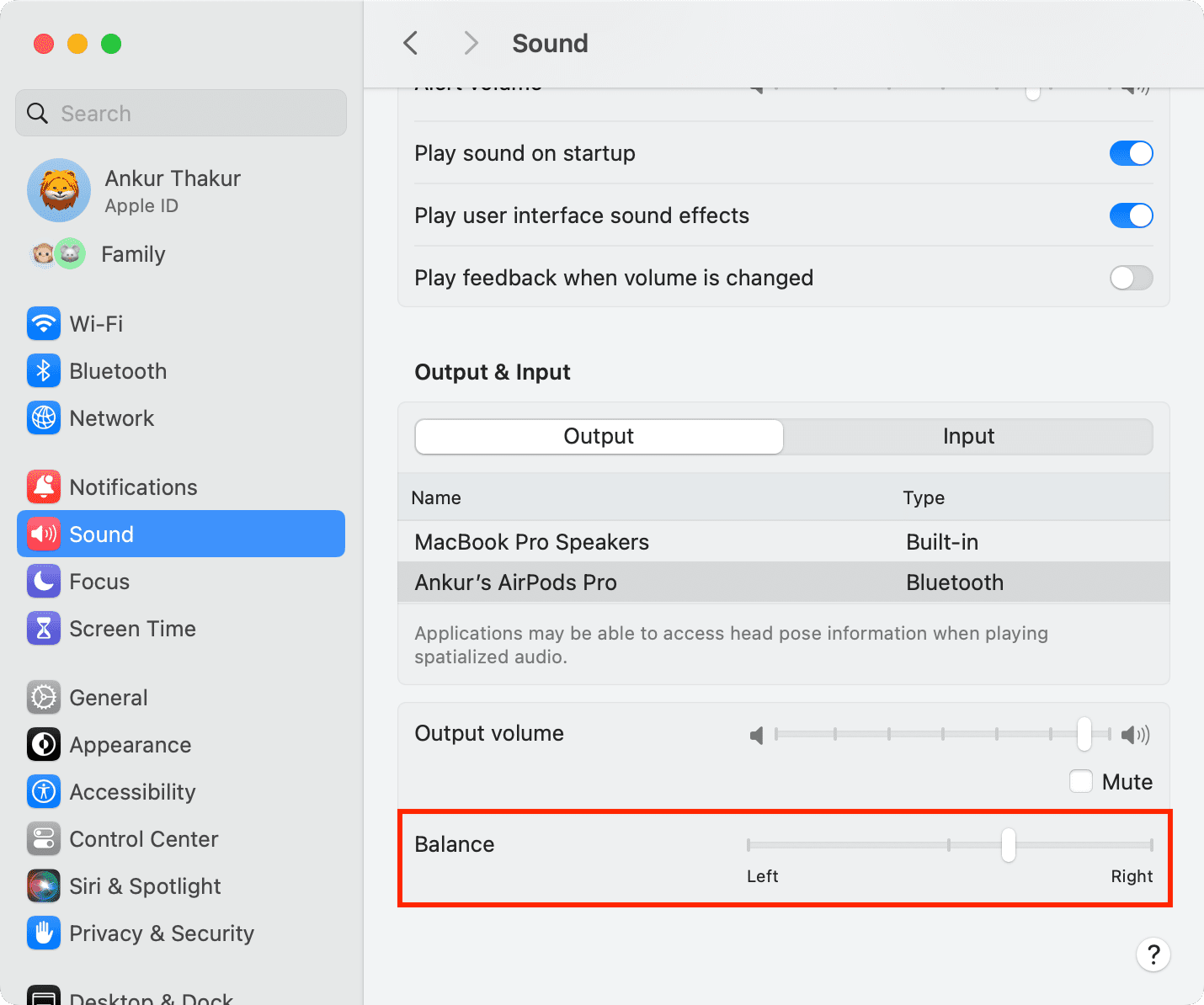
8. Update to the latest AirPods firmware
Your AirPods update automatically without you having to do anything. Still, make sure your Apple wireless buds are running the latest firmware version for optimal performance.
9. Unpair and pair AirPods again
If one of your AirPods still doesn’t work, forget both from your device’s Bluetooth settings and pair them again. We’ll explain the steps for iOS and macOS.
- Keep both AirPods in their Charging Case and close the lid. After 10 seconds, open the lid and keep it that way.
- Open Settings on your iPhone or iPad or System Settings on your Mac.
- Select your AirPods from the top of the Settings app or the bottom left of System Settings. You can also go to Bluetooth and hit the info button ⓘ next to your AirPods name.
- Hit Forget This Device and confirm.
- Now, hold the AirPod next to your iPhone, iPad, or Mac and connect it again. This time, both sides should work properly.

10. Reset your AirPods
In most cases, unpairing the AirPods and pairing them again should fix the no-sound problem in one AirPod. If not, go ahead and reset your AirPods.
11. Reset iPhone network settings
Still facing trouble? The problem may be with the wireless settings on your iPhone, iPad, Mac, or Apple TV. To check this, pair your AirPods with another device and see how they work. If both the left and right AirPods function correctly, you can be sure the issue lies with your device’s Bluetooth connection. Reset the network settings to fix this.
12. One AirPod is still not working!
The eleven solutions above cover everything you can try to fix the no sound issue on one of your AirPods. If the problem persists, it may be due to a hardware issue affecting that AirPod. In that case, the only option is to contact Apple Support and get a replacement left or right AirPod. The cost for a new single replacement is $69 or $89, depending on which model you have.
- AirPods (1st, 2nd, 3rd, or 4th generation): $69 each
- AirPods Pro (Lightning or USB-C): $89 each
Also, check out: The best AirPods deals you can get right now