Learn how to create and send beautiful handwritten text using Apple’s built-in Messages app on your iPhone and iPad for that personal touch.
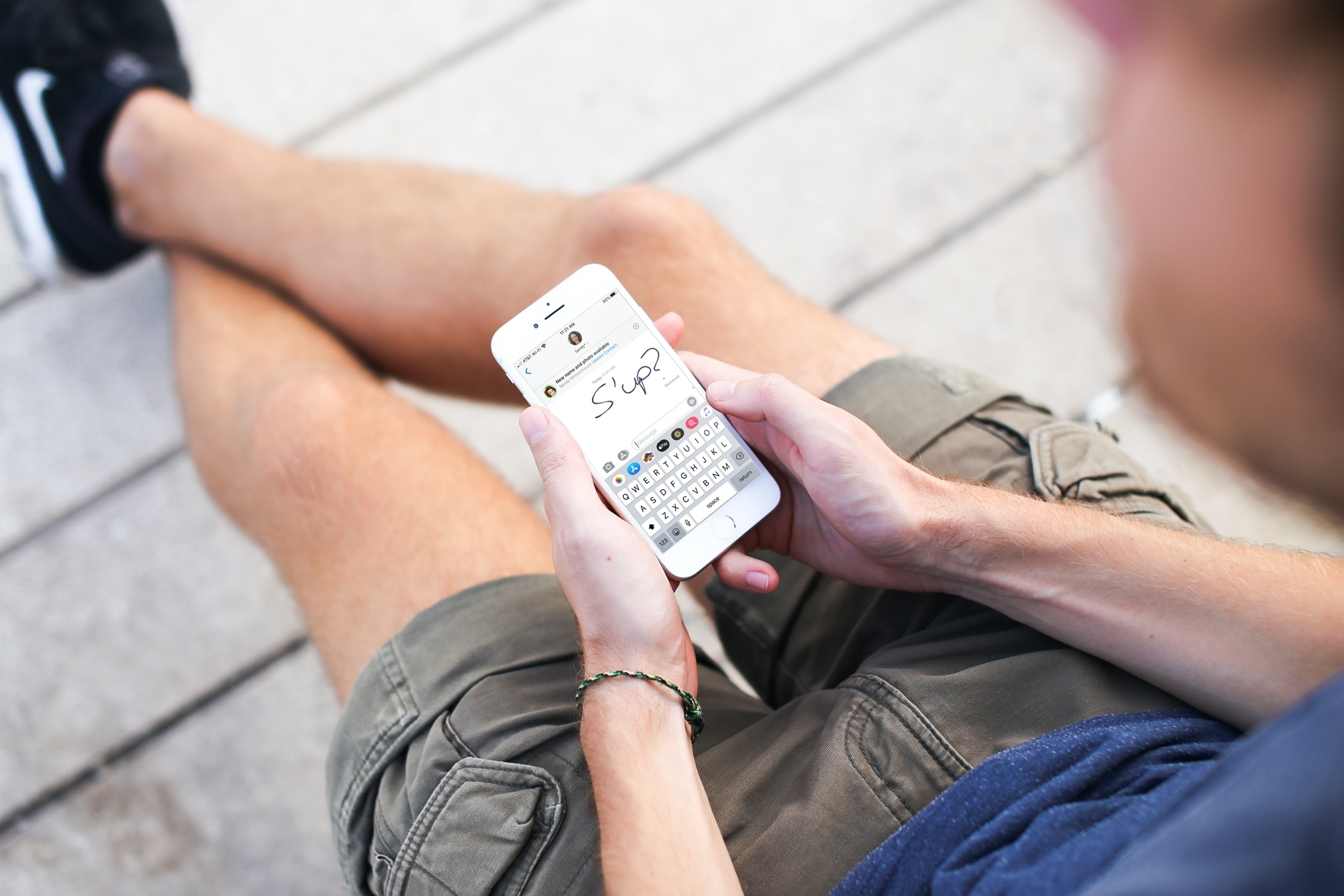
The Messages app lets you do cool things, such as sending chats with fullscreen effects, popping in cute stickers, attaching animated GIFs and photos, and more.
Handwriting is another great way to boost your messaging game and make your chats more personal and fun. Of course, you wouldn’t send a lengthy message in your handwriting. But for a quick “I’m sorry,” “Hi there,” or “I love you,” nothing makes it more special than seeing it in your own handwriting.
Send handwritten text from your iPhone or iPad
- Launch the Messages app on your iPhone or iPad.
- Open an existing conversation or start a new chat.
- Hit the text field to bring up the onscreen keyboard, then turn your iPhone sideways into landscape orientation. If you’re on iPad, no need to turn it upside down but be sure not to use the smaller onscreen keyboard.
- Tap the scribble key in the bottom-right corner of the onscreen keyboard.
- You’ll see a blank canvas to write a message in your handwriting with your finger. Or, choose between premade handwritten messages alongside the bottom.
- Tap Done when finished.
- Send your handwritten message by hitting the blue arrow-up button.

To undo the handwriting and get back to regular text input, touch the Undo button in the top-left corner or the keyboard icon in the bottom-right corner.

Raw text can feel impersonal, but a message in your digital handwriting can make a world of difference to the recipient, especially if they are your favorite friend or a loved one. It doesn’t need to be a work of art; even sending something as simple as a hand-drawn smiley face instead of a regular emoji will make their day.
Have you tried handwriting in the Messages app yet? Let us know in the comments and share your favorite personalization tips for chatting with fellow readers.
For additional fun with your text messages, check out these related articles: