Learn how to set up your Apple TV, HomePod, or iPad as the home hub to control your smart accessories and check their current status.

You will need to have a home hub if you want to control your HomeKit and Matter accessories, such as lights, locks, and thermostats, remotely using your iPhone when you are away from your house. It’s also necessary if you want to automate your Home accessories and let other people control them.
Set up a home hub
You can use a HomePod, Apple TV, or iPad as a home hub.
Your HomePod and Apple TV automatically become your home hub when you set them up.
If it does not, make sure you set up your HomePod or Apple TV with the same Apple ID that you use to set up your accessories in the Home app on your iOS device.
If you face issues, go to Apple TV Settings > Users and Accounts and make sure you are listed as the Default User. Then go back to Apple TV Settings > AirPlay and HomeKit > Room to assign this Apple TV to a selected room or a new room.
Back in the day, an iPad could also work as the home hub, but that’s no longer the case with the new and upgraded Home architecture. If you have not updated your devices and your Home architecture, you can use your iPad as a home hub. Unlike HomePod and Apple TV, this device does not set itself up automatically, but you can do it with a few taps.
Go to Settings > Home and turn on the toggle for Use this iPad as a Home Hub.
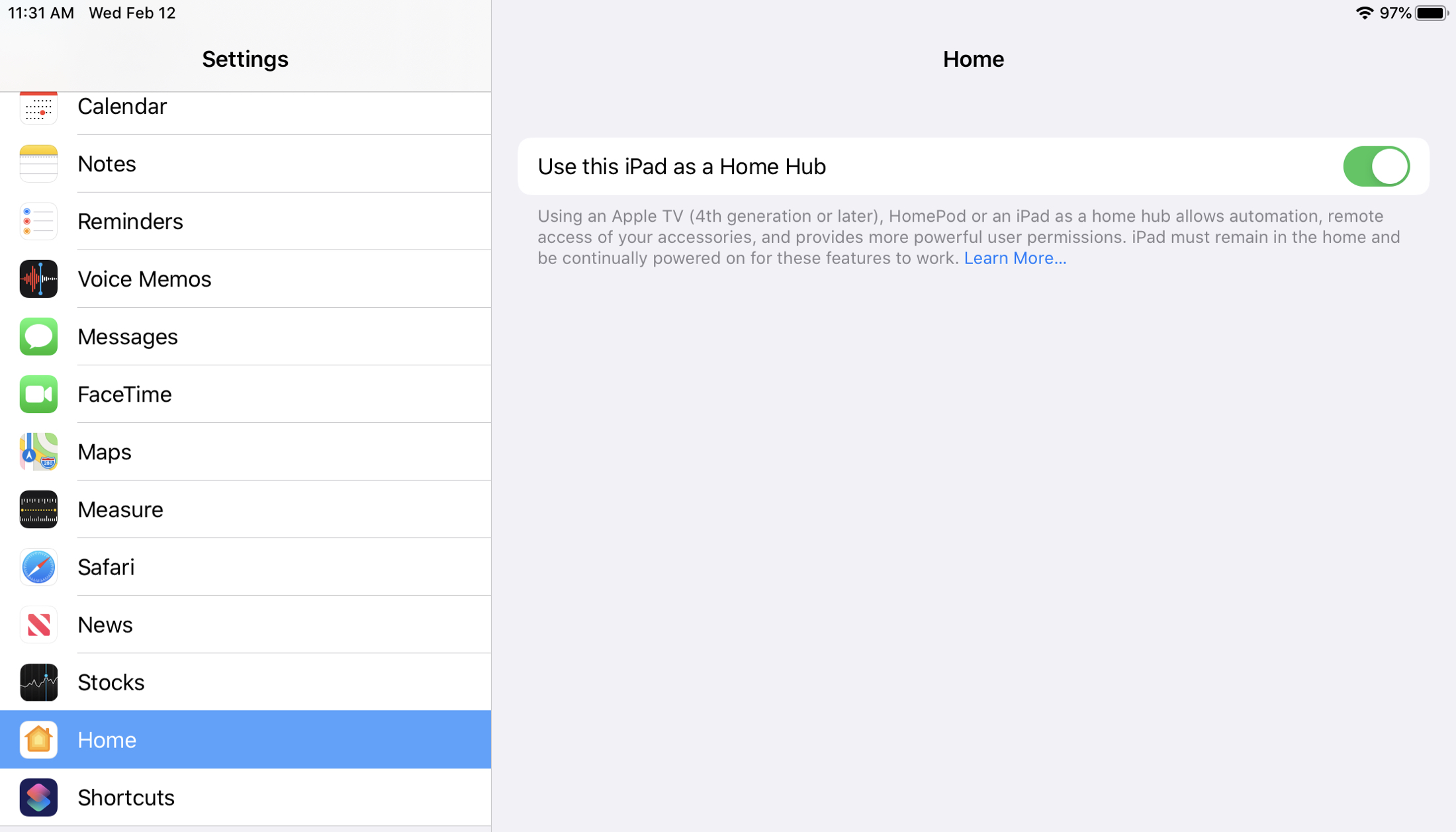
Ensuring the home hub works
Your HomePod or Apple TV automatically works as the home hub in the background. But you must ensure the following:
- Make sure they are in your house and powered on.
- They should be connected to your home Wi-Fi network.
Check the statuses of your home hubs
You can check to make sure that your hubs are connected and working. If you have more than one home hub set up, the primary one will show as Connected with the others in Standby. If the primary hub becomes disconnected, a standby hub will take over.
On iPhone or iPad
- Open the Home app and tap the three-dot menu icon from the top. Select Home Settings.
- Tap Home Hubs & Bridges. You will see your connected and standby home hubs here.

On Mac
- Open the Home app and click the menu icon from the top right of the Home tab, followed by Home Settings.
- Click Home Hubs & Bridges.

On Apple TV
Follow these steps to check if your Apple TV is connected as a home hub. Note that this is not shown on newer versions of tvOS like tvOS 17.
- Open Settings on your Apple TV.
- Select AirPlay and HomeKit.
- Under Home Hub, next to the name of your home, you should see Connected. If it shows Disabled, click to connect.
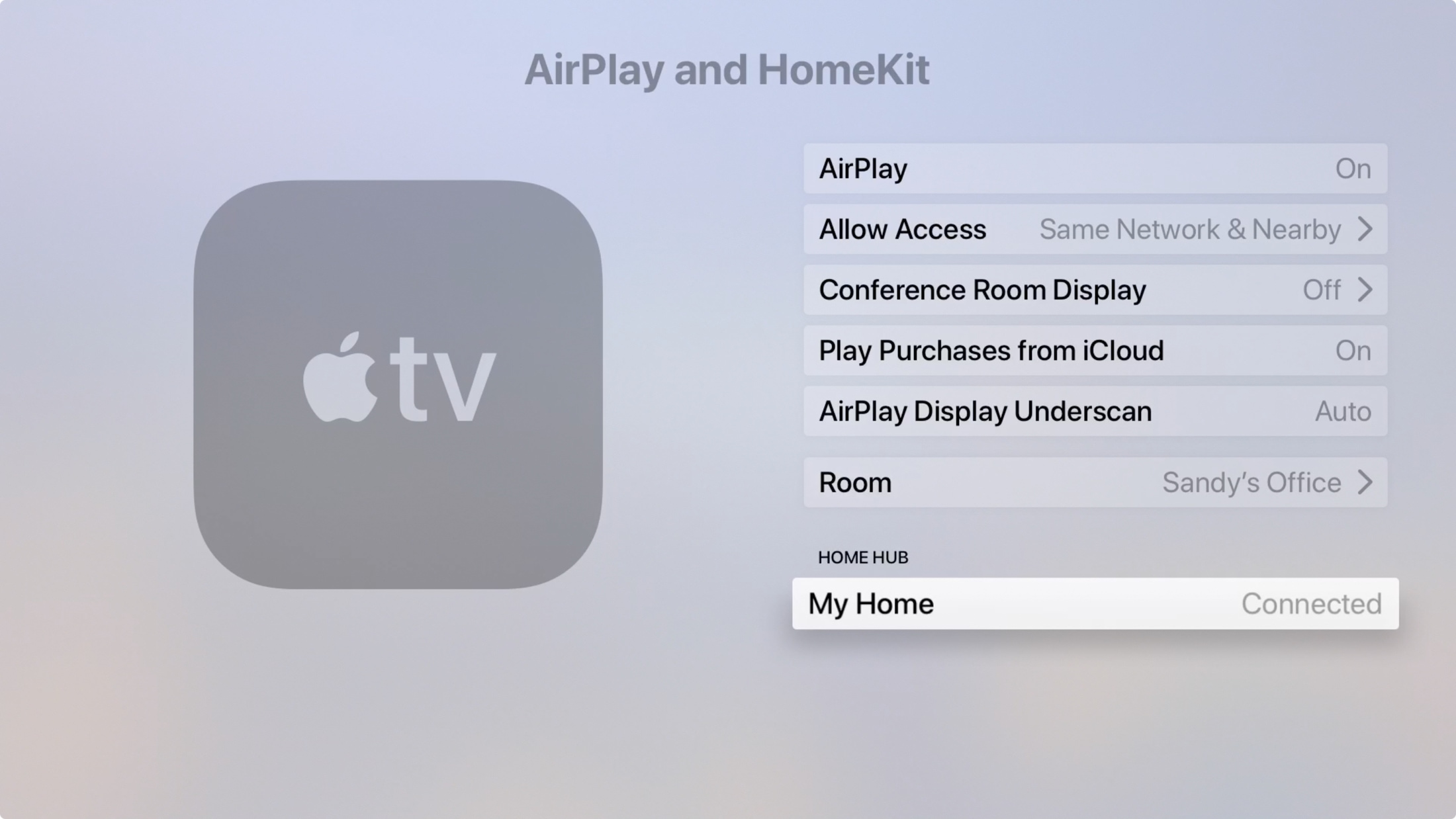
It’s nice that you have the ability to use your HomePod, Apple TV, or iPad as a hub in the Home app to control your accessories. And if you’d like to set up scenes in the Home app or want help grouping your accessories, we have you covered.
What types of smart home accessories do you use with HomeKit? Are there any in particular that you’d recommend?