Learn how to add songs to your Apple Watch from your iPhone, manage the synced music, and see how much space it’s taking on your wearable.

A great feature of your Apple Watch is that you can add and sync playlists to it independently of your iPhone. So, if you pop in your earbuds, you can listen to your favorite tunes or hear your playlist while you’re working out.
Add your music to Apple Watch for offline listening
While you cannot currently add individual songs, you can add albums, artists, genres, playlists, and more to your Apple Watch.
1) Open the Watch app on your iPhone and tap Music from the My Watch tab.
2) You can turn on the switch for Recent Music to automatically download recently added albums, playlists, and songs to your watch. You don’t have manual control, and your iPhone will automatically sync recent media to your watch.
Alternatively, if you want to add selected albums or playlists, tap Add Music from this screen. Now, choose from your library and tap the plus sign.

Put your Apple Watch in charging and keep the iPhone near for music to download on your watch.
Note that with newer watch models, you may not have to necessarily put your watch in charging. However, even newer watch models must be on charging for “Recent Music” to sync automatically.
Add workout music to Apple Watch
If you use your Apple Watch for your exercise routine, you can add a playlist specifically for that activity. Then, when you begin a workout, that playlist will play automatically (unless you’re listening to different music at the time).
1) Open the Watch app on your iPhone and tap Workout from the My Watch tab.
2) Scroll to the bottom and tap Workout Playlist.
3) Choose your playlist and then tap the arrow to go back. You’ll see the name of your playlist in the Workout Playlist spot.
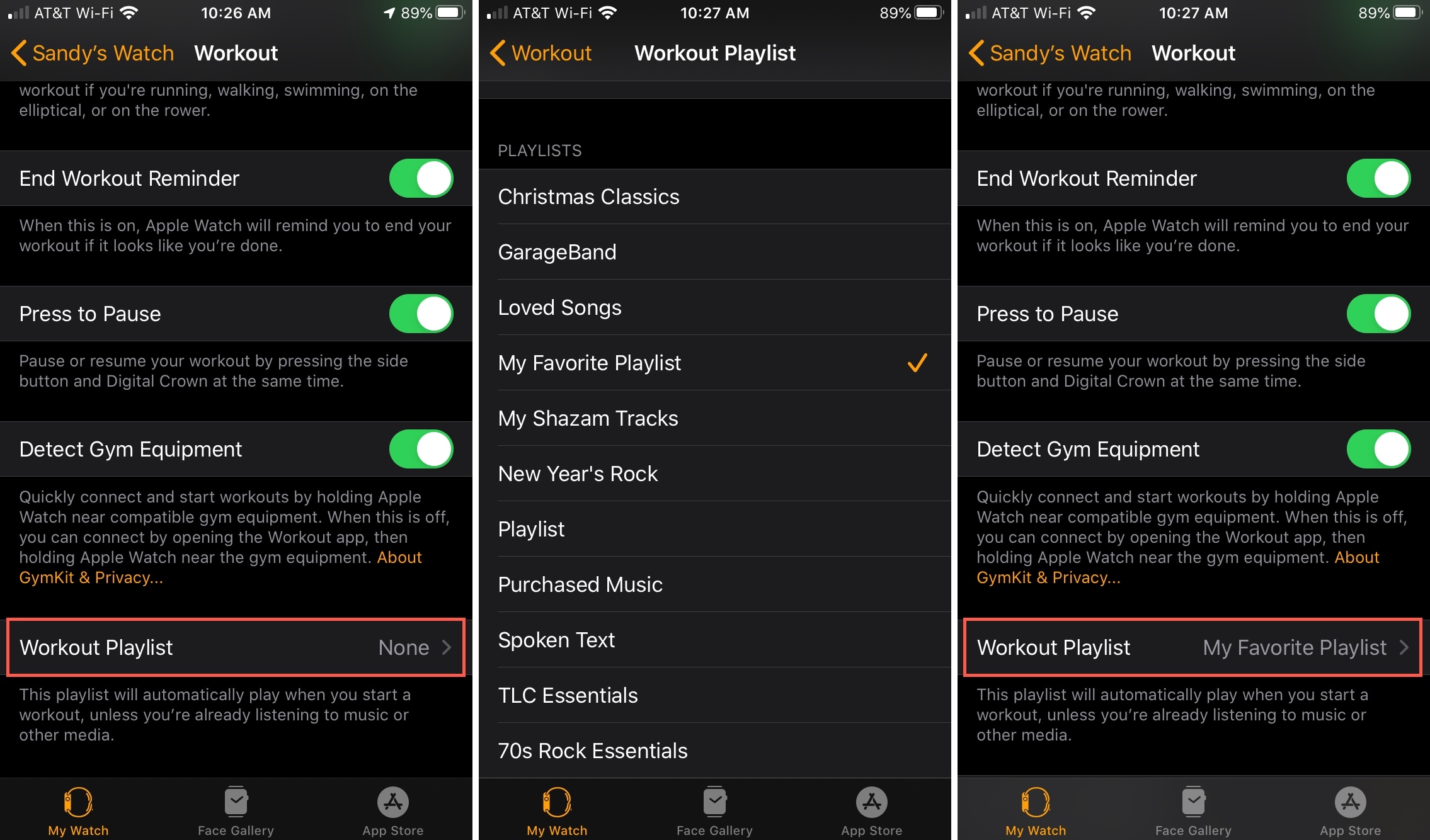
View how much storage space music takes
Do the following if you want to check how much storage space the music you add to your Apple Watch takes up.
1) Open the Watch app on your iPhone and tap General.
2) Tap Storage.
3) Scroll to Music, and you’ll see the amount of space used.
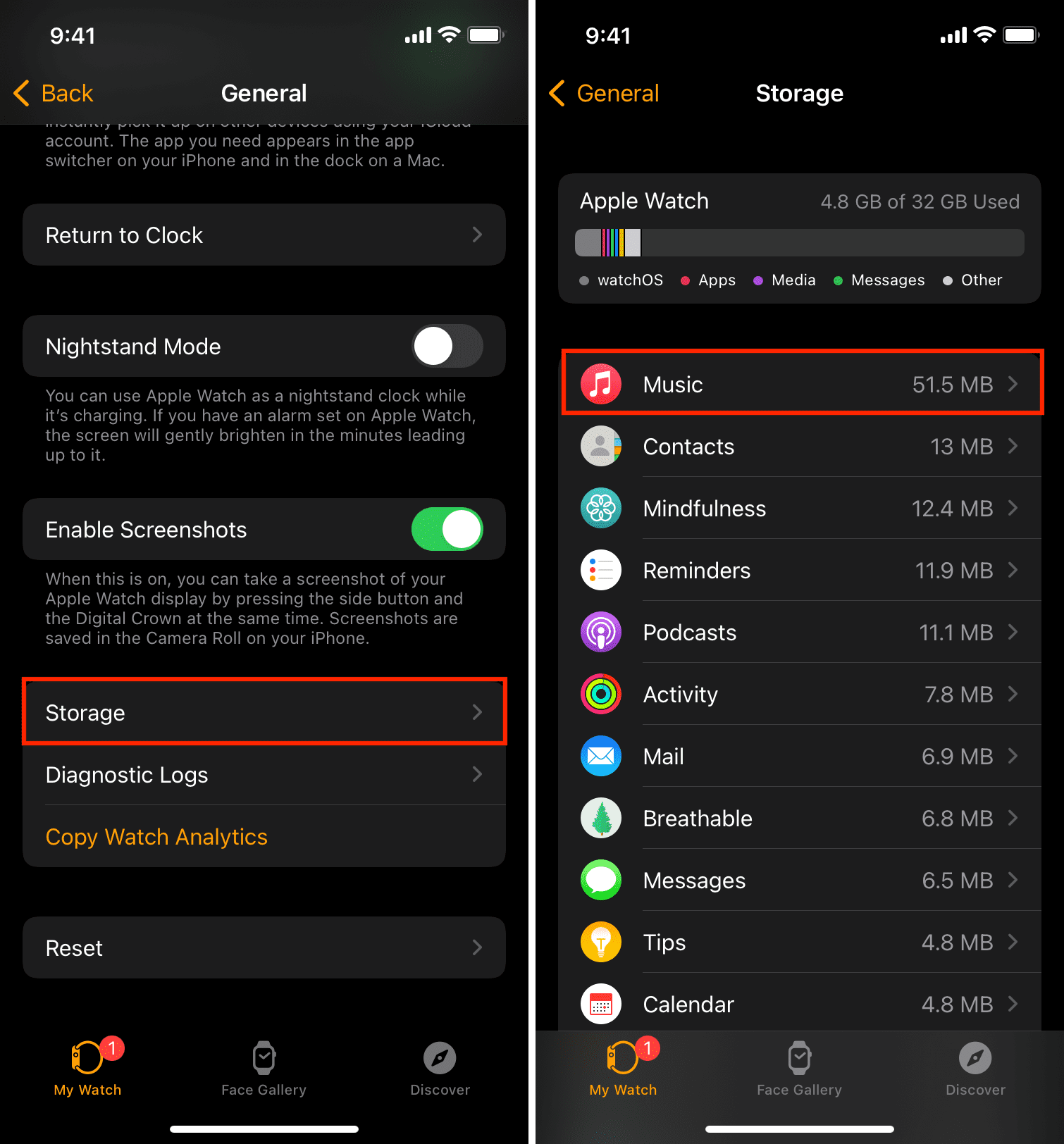
Alternatively, you can go to Apple Watch Settings > General > Storage > Music to see the space it occupies.
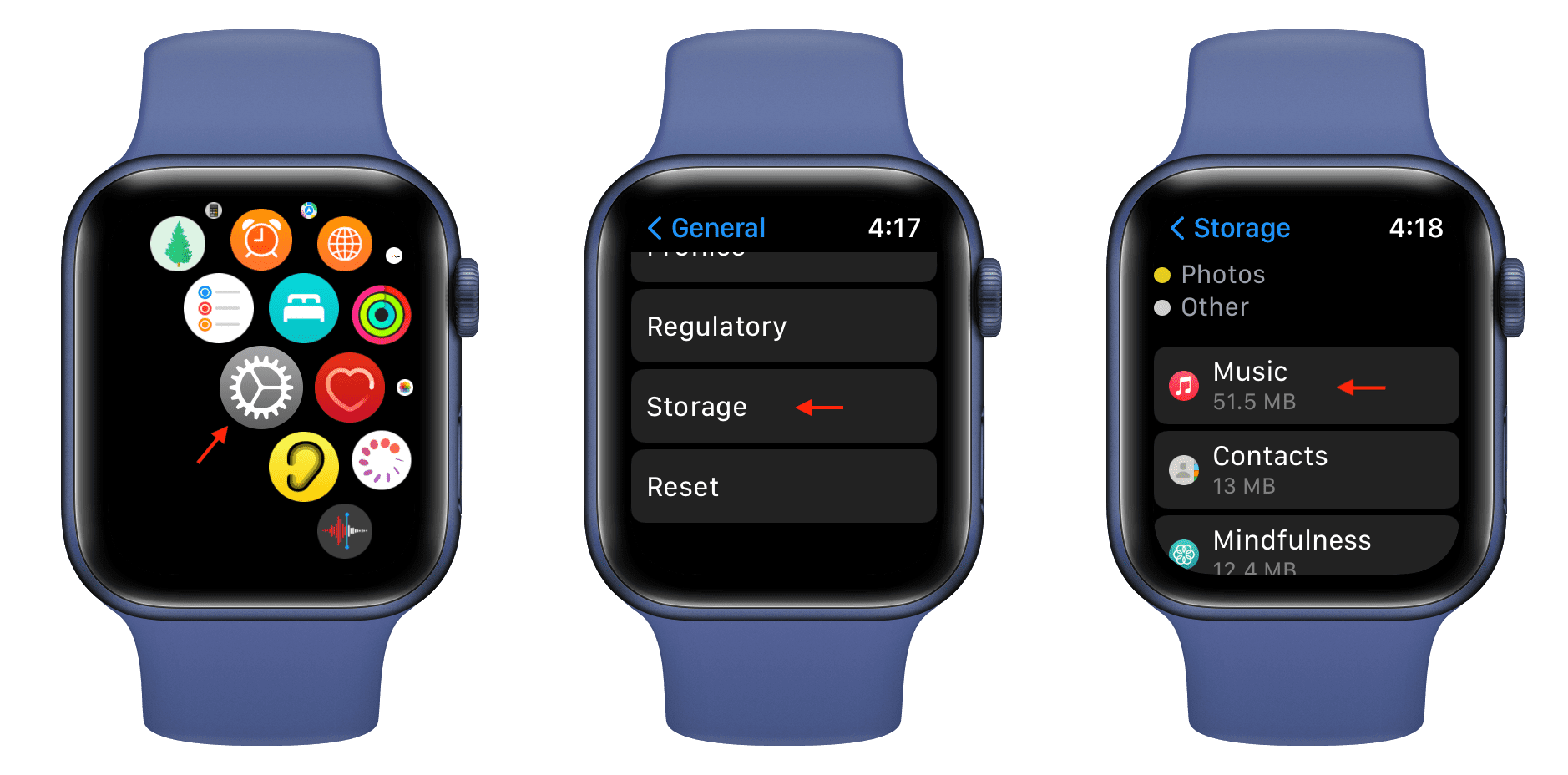
Remove music
If you add albums or playlists to your Apple Watch that you want to remove later, it’s easy. Note that deleting albums or playlists on your Apple Watch will not delete them from your iPhone.
1) Open the Watch app on your iPhone and tap Music from the My Watch tab.
2) Tap Edit from the top.
3) Tap the minus sign for the item you want to remove, followed by Delete.
4) Tap Done when you finish.
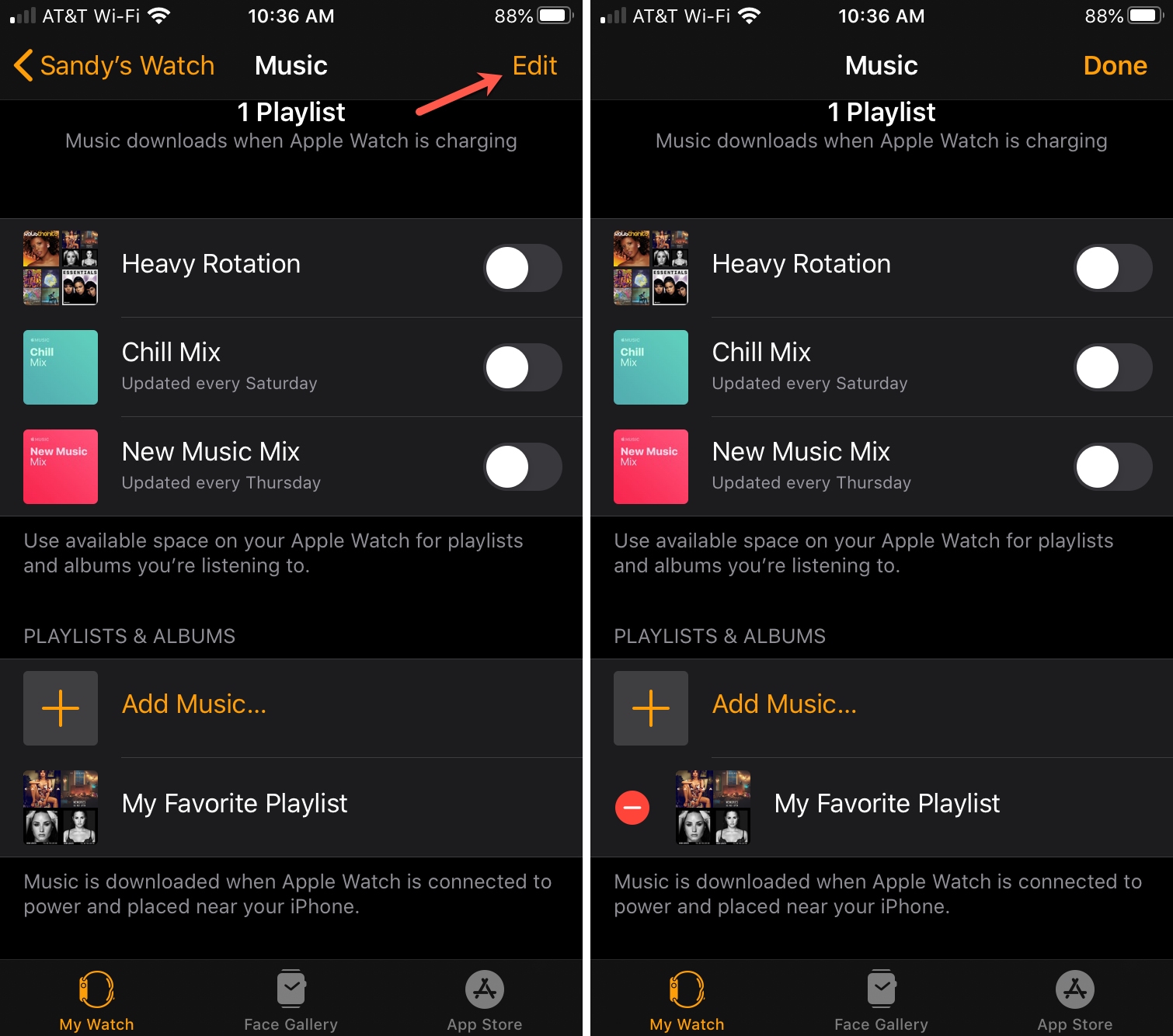
Bonus tip: You can just stream music
In addition to syncing music for offline playback to the stock Music app on your Apple Watch, you can also stream music directly on it over an Internet connection.
If you have a cellular Apple Watch, you can even stream music using mobile data when your watch is disconnected from your iPhone or in an area with no known Wi-Fi networks.
On a related note: