Learn how to fix an iPhone switching off randomly and refusing to turn back on even though it has sufficient battery charge.

Your iPhone may shut down randomly because of factors like overheating, bugs, crashes, water damage, aging battery, or glitches picked up during regular use. As I mentioned in an episode of our podcast, one morning I overslept because my iPhone turned itself off overnight.
It was aligned perfectly on a wireless charger on my nightstand. It had plenty of charge left in the tank from the day before. Plus, there was no water damage or any hardware issues. It simply shut itself down and wouldn’t turn back on.
As it turns out, this is just one of those things that can sometimes happen with recent iPhone models. After some research, I found fixes and thought it’d be helpful if I shared them to help anyone who may encounter this weird bug.
Force restart your iPhone
Check there’s enough battery charge by pressing and holding the power button for a few moments. If the phone won’t turn on, perform a force restart by following our steps covering all iPhone models.
For quick reference, on recent iPhones you must press the volume up button and release it quickly (more of a tap than a press-and-hold), then repeat this with the volume down button before you press and hold the power button for a few seconds until the Apple logo appears on the screen. The steps should be performed in a rather quick succession.
Plug your iPhone into power
If force restarting doesn’t work, plug your iPhone into power for fifteen minutes. Once the battery is adequately juiced up, try turning it on or force restarting.
Let it cool down
iPhone can become warm to touch when left on a wireless charger or exposed to direct sunlight during a sunny day with high brightness, GPS tracking, and other apps running. When the internal temperature hits a threshold, iOS shuts down your iPhone phone to protect its internals, displaying a message saying you can turn it back on after it has cooled down.
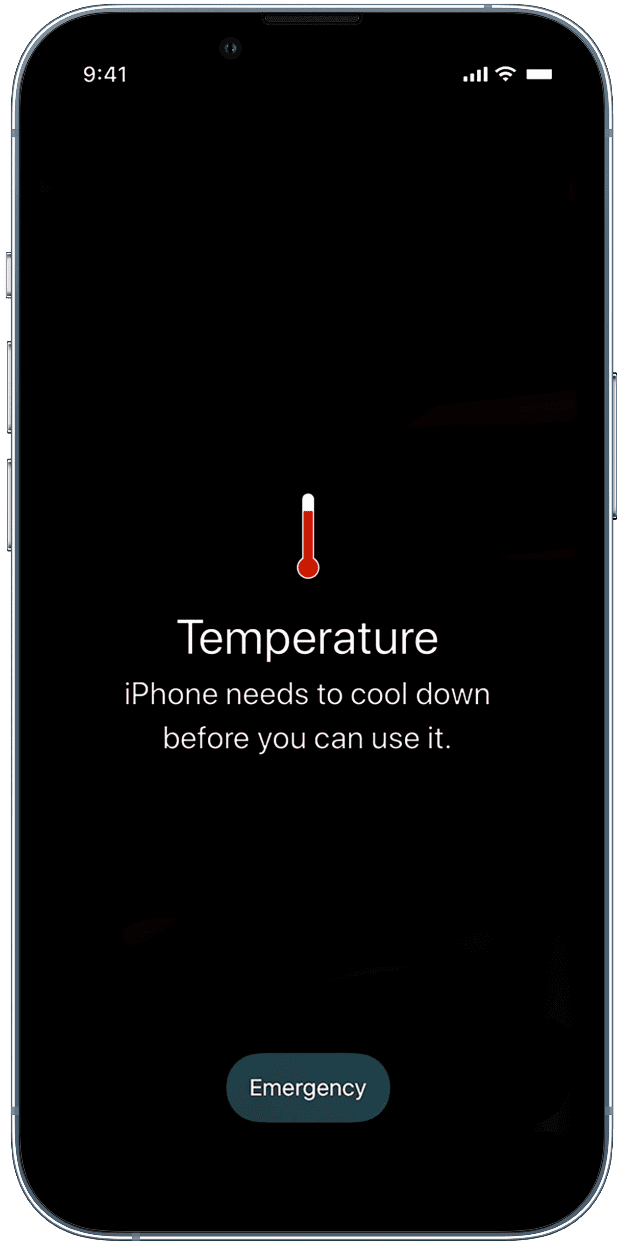
Update the iOS software
Rule out random shutdowns caused by software bugs by checking that your iPhone is running the latest version of the iOS operating system in Settings > General > Software Update.
Reset all settings
Reseting all settings (which won’t remove your apps and data) may help fix iPhone not turning on.
Check for water damage
Your iPhone has a liquid contact indicator (LCI) that tells service technician internal components were exposed to water. It’s normally white or silver, but turns red after coming in contact with water. Before you check your iPhone for water damage, make sure you have a flashlight ready. Then, remove the SIM card tray and take a peek inside; if your LCI is red, water has reached the internal components.
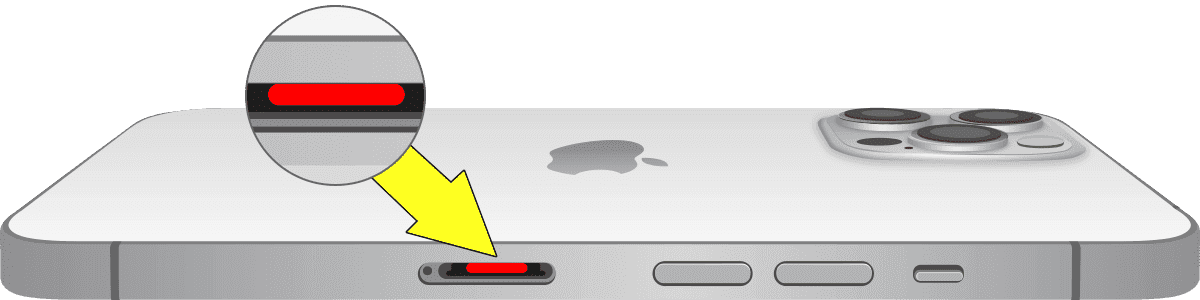
Water damage can cause symptoms like sudden shutdowns and prevent the device from turning on. In that case, take your iPhone to an Apple store or authorized service provider to have it serviced.
Erase your iPhone in DFU mode
Put your iPhone in DFU mode (Device Firmware Update) and erase it if the issue persists. Keep in mind that doing so will erase everything, including your data, settings, and apps, so back up your iPhone first.
If the device turns on and off without issues after being erased, then you know that the problem was rooted in software. If you’re unsure how to enter DFU mode, take your iPhone to an Apple store, and they will help you.
Contact Apple
You may need to book an appointment at your nearest Apple store or authorized service provider if your iPhone still shuts down intermittently and won’t turn back on. The device will be inspected by skilled technicians, and you’ll get a report stating the hardware issue(s) identified and a repair quote.
Also, check out: How to stop your iPhone from randomly showing the power off screen