Learn how to use Voice Control on your Mac to navigate and interact with your computer using just your voice. This is handy if you cannot use traditional input methods, or want an additional way to get things done.

Voice Control allows you to work with your Mac using only your voice. This is an enhancement to the old dictation feature and can quite useful for many people in various situations.
You can easily enable Voice Control and use it like you would any other input device, such as your keyboard or mouse. But with Voice Control comes a bit of a learning curve. This includes knowing and even remembering basic navigational and app commands.
Note: Voice Control is available on macOS Catalina and later.
Enable Voice Control on Mac
To turn on Voice Control for the first time, you will need to use your keyboard or mouse. But after that, almost anything can be done with just your voice.
- Open System Settings and select Accessibility from the left side.
- Select Voice Control under the Motor section.
- Turn on the switch for Voice Control.
- Optionally, you can select a Language, Microphone, choose to get hints, and enable the playing of sound when a command is recognized.

If you are on an older version of macOS, go to System Preferences > Accessibility >Voice Control and check the box for Enable Voice Control.
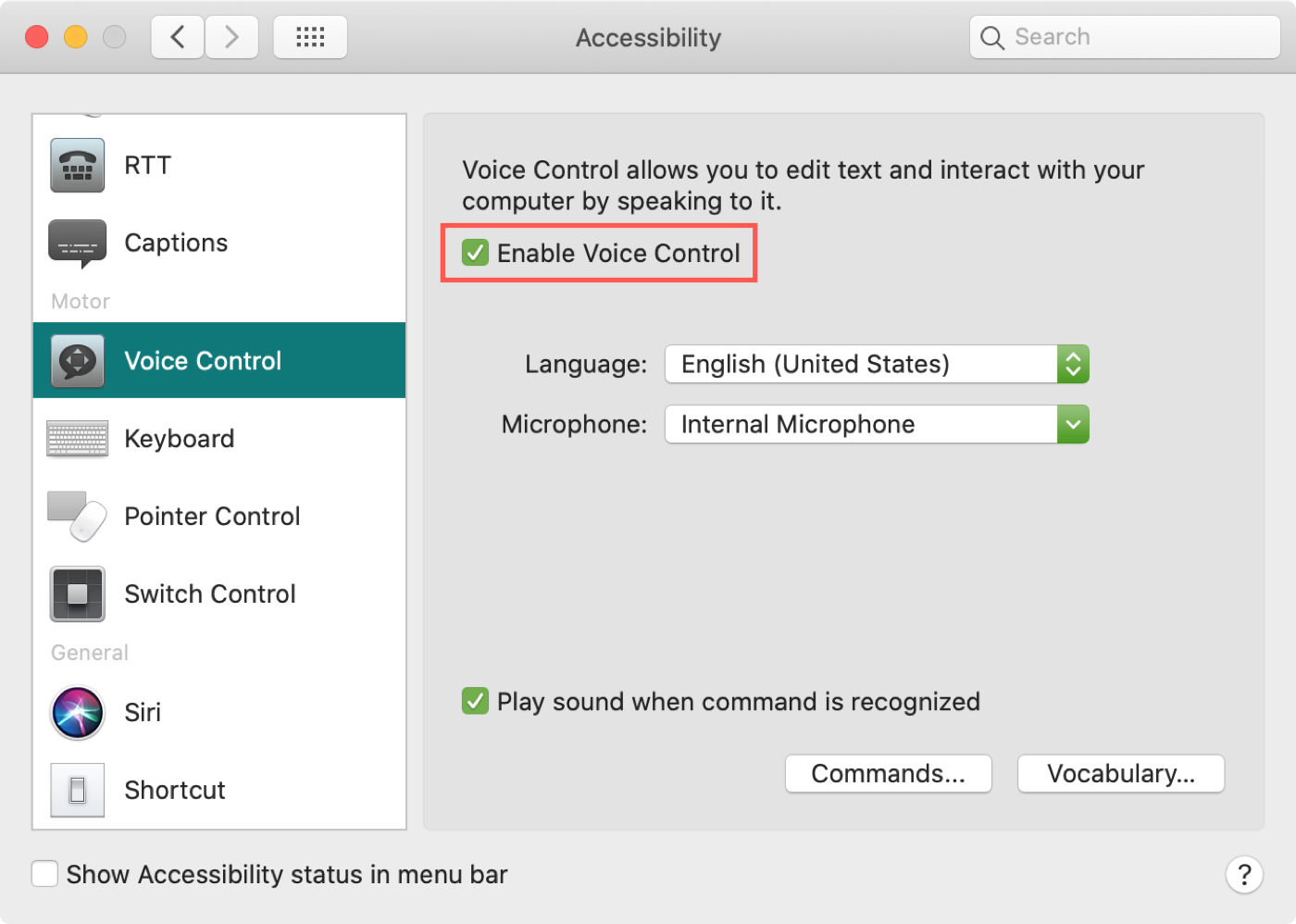
Note: Your Mac will download the necessary data from Apple if you are turning on Voice Control for the first time. You’ll be able to use this feature after the download completes.
After you turn on Voice Control
You will see the Voice Control option on the screen. You can make Voice Control active and inactive by saying “Go to sleep” or “Wake up.” Additionally, you can manage these settings from the Voice Control icon that appears on the screen.
On macOS Sonoma and later

You’ll see the Voice Control button in the top menu bar. When it’s blue, it means Voice Control is listening. And if it’s crossed out, Voice Control is inactive at the moment. You can click the button to change some quick settings.
On macOS Ventura and earlier
You’ll see a small microphone icon appear on your screen. This lets you know that Voice Control is active. You can drag that icon anywhere you like, but it will remain on top of your other windows.
To pause Voice Control, say “Go to sleep” or click the Sleep button on the icon. To resume using Voice Control, click or say “Wake up.”
Use Voice Control
Now, to try out Voice Control and close the System Settings window, just say “Close window” or “Quit System Settings.”
Notice that when Voice Control recognizes a command, it will display it on your Mac screen.
Here’s how it looks:

And on older versions of macOS, the text appears above the microphone icon:
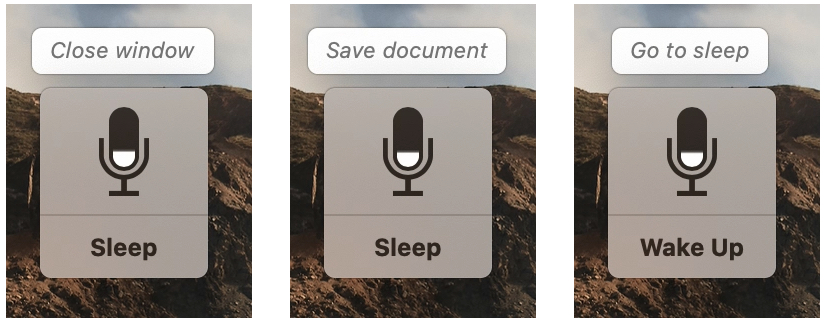
Basic Voice Control commands
Learning and remembering the commands to use with Voice Control takes a little time. But after a while, they’ll come naturally to you, especially for those you use most often.
You can use basic navigation, overlays and mouse, dictation, and text commands for selecting, navigating, editing, and deleting.
The best way to see and learn the commands you need is to say, “Show commands.” A small window with a list of the commands will appear, and you can collapse or expand those categories you need.
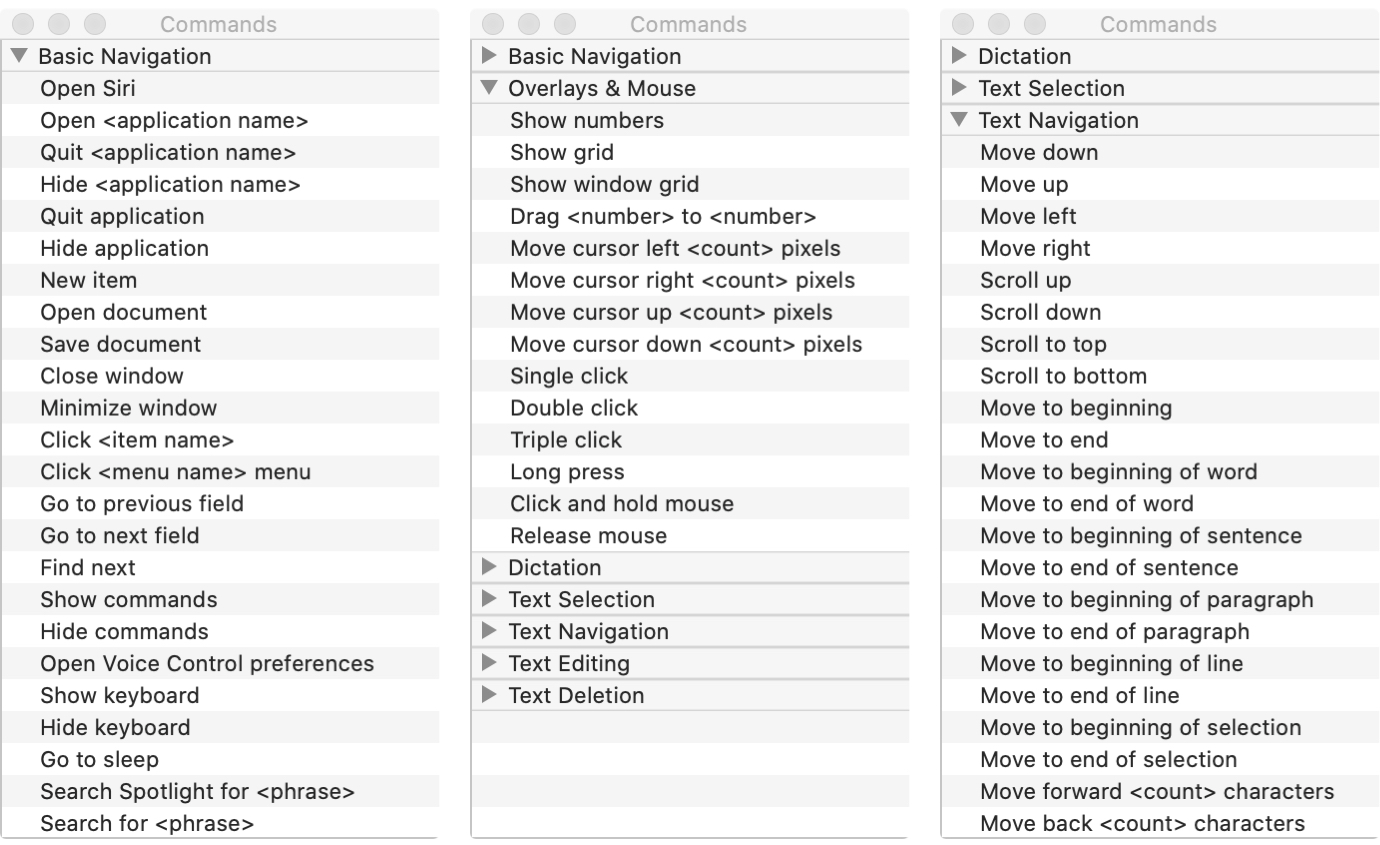
The nice thing about the commands window is that it adjusts for what you’re doing. For example, you won’t see much under the Text Deletion commands at first, but if you open Apple Pages to work on a document, you’ll see the list immediately update to offer many commands for deleting text.
So when you first start using Voice Control, try to keep the Commands window open. Place it somewhere on your screen where you can glance to see it without it being a distraction.
You can also go back to System Settings > Accessibility > Voice Control and use the Open Guide button to learn and practice Voice Control commands.

Number and grid overlays
Another great part of the Voice Control feature that helps you navigate your Mac easily are the overlays. You can use both or either number or grid overlays for quicker ways to move around.
Number overlays
Number overlays place numbers beside things like menu bar and shortcut menu items. Then, to select that item, you can just say, “Click [number].” This is a quick way to take action.
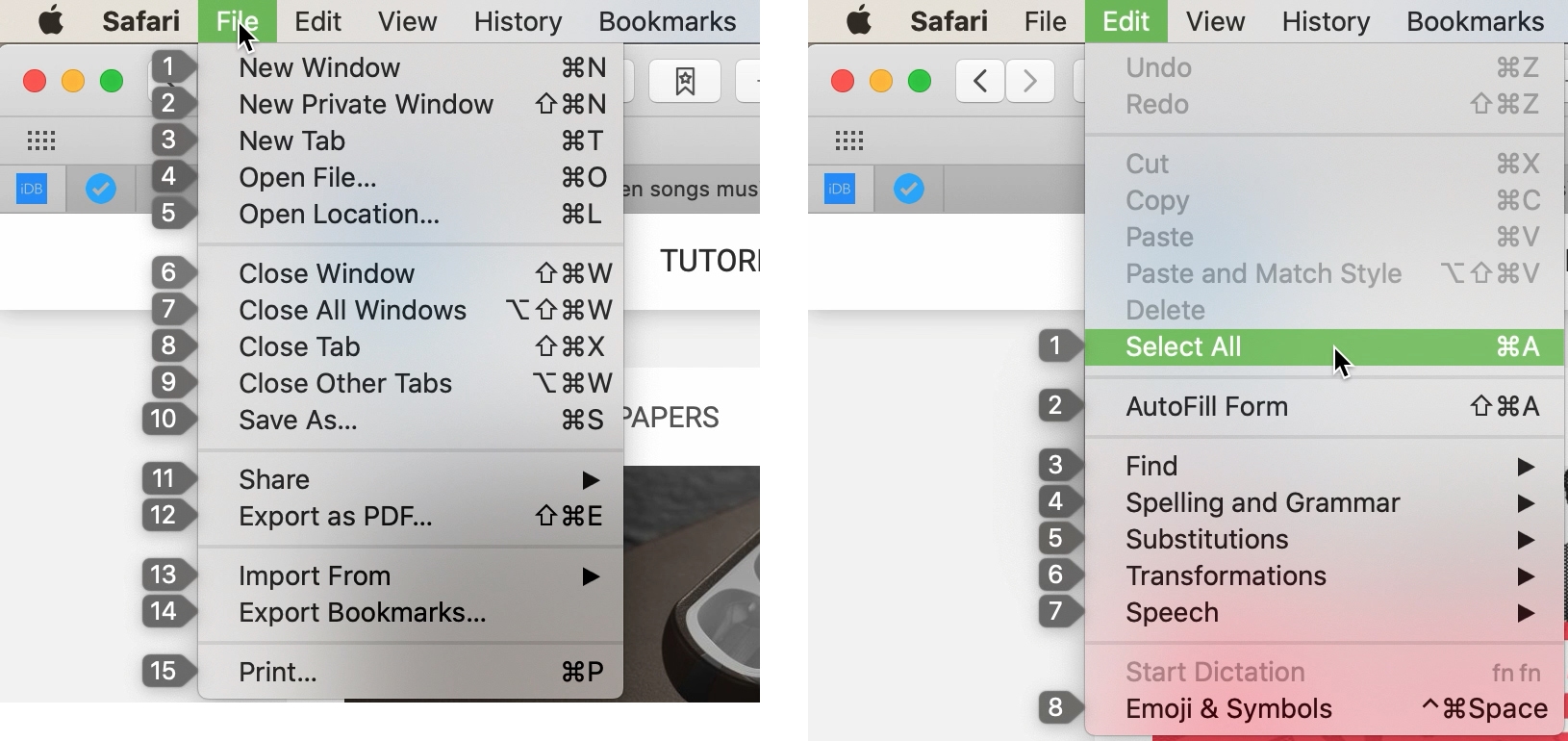
To display number overlays, say “Show numbers.” If you want to stop using the number overlays, say, “Hide numbers.”
Grid overlays
Similar to number overlays, grid overlays use numbers to break your screen up into squares. This is handy for items on your screen that don’t have controls for the Voice Control feature.
To display it, say “Show grid,” and to use it, say “Click [number].” You’ll notice once you take action on the screen, the grid disappears so that you can do what you need. But you can display it at any time using the command.
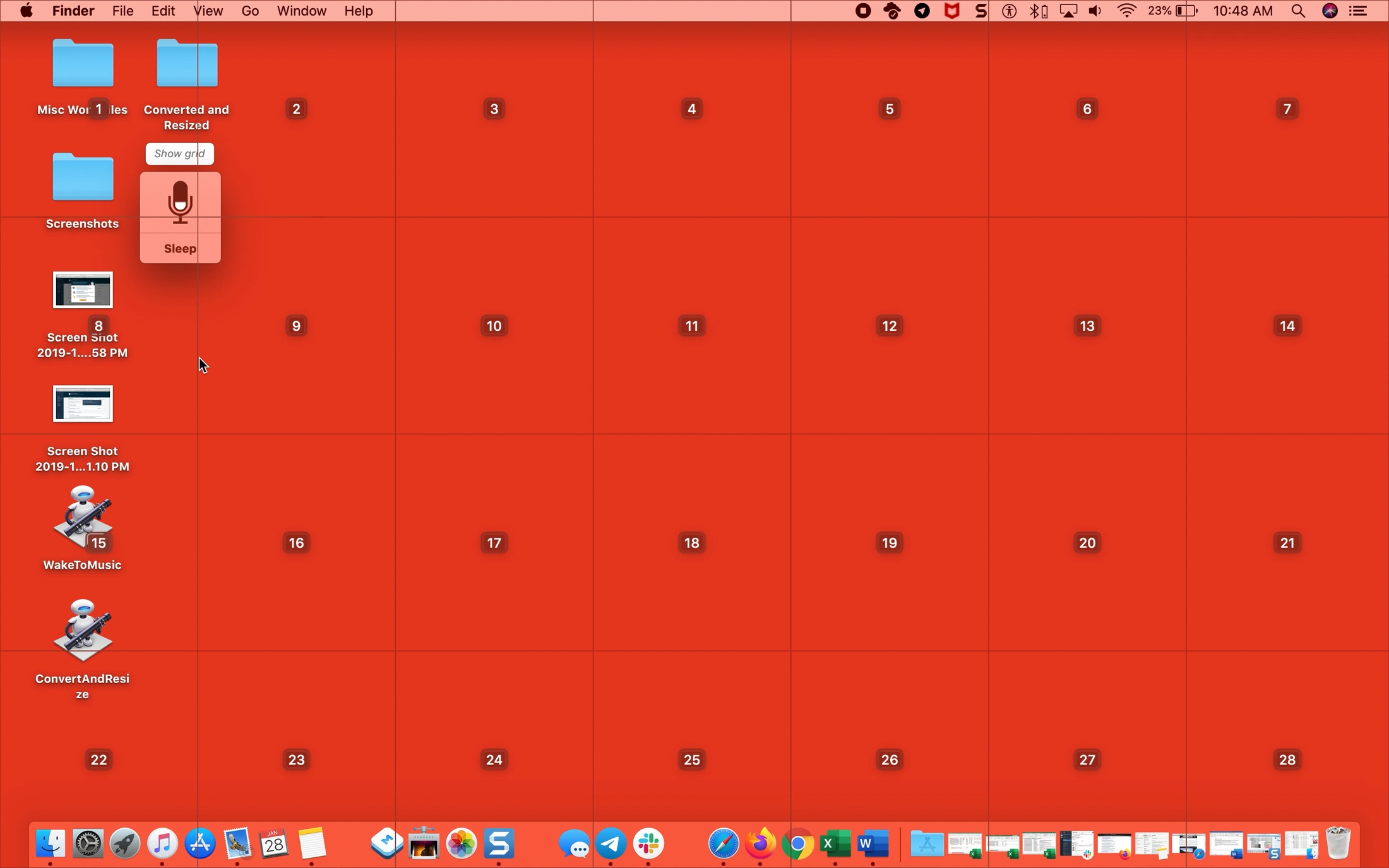
To move in closer, say “Zoom [number].” You can then say “Show grid” again and use the Zoom command again to keep zooming in further and further.
You can also use a grid for the active window with the command “Show window grid.”
Grid numbers also allow you to drag selected item from one place to another. For instance, you can say, “Drag 5 to 11.”
If you want to remove the grid before taking an action, just say, “Hide grid.”
Create custom Voice Control commands
One flexible part of Voice Control is that you can create custom commands and vocabulary. This is handy for having your Mac respond to words and phrases that are most comfortable to you.
Customize your Voice Control commands
To get started, say “Open Voice Control Preferences/Settings” or navigate to System Settings > Accessibility > Voice Control.
Say “Click Commands” or use the Commands button.

Here, you’ll see a complete list of existing Voice Control commands. Check and uncheck those you want to use and select one to see additional phrases you can use for it.

Say “Click Add” or use the plus sign button to add your own command. Now, complete each of the three options.
- When I say: Enter the word or phrase to prompt the action.
- While using: Select Any Application or pick a specific one from the list.
- Perform: Pick the action you want to take place.
When you finish, say “Click Done” or use the Done button and give your command a try. All of your custom commands will appear at the top of the Commands list.

Customize your Voice Control vocabulary
You can also create your own vocabulary for dictation when using Voice Control on Mac. Head to the same Voice Control Settings area as above and say, “Click vocabulary” or use the Vocabulary button.
Say “Click Add” or use the plus sign button to add a word or phrase the way you want it entered when you speak it.
Say “Click Save” or use the OK or Save button.

Using Voice Control to navigate your Mac is just the beginning of how to control your computer, apps, and more with dictation. Those who are unable to use a keyboard or mouse can still enjoy a terrific macOS experience with the help of Voice Control.
And if you plan to use Voice Control on your Mac, taking a little time to set up custom commands and vocabulary will save you time later. And you can have your Mac do exactly what you want with your own instructions and words.
On a related note: How to enable and use Voice Control instead of Siri on iPhone