Is your Apple Books library getting out of control? Here are a few features and tools to manage your library in the Books app on iPhone, iPad, and Mac.

If you’re an avid reader and use the Apple Books app, then you probably have a ton of books in it. So this can make it difficult to find the one you want when you want.
Apple Books offers a few helpful features and tools to help you keep your books organized. Here are tips for managing your Apple Books library on iOS and Mac.
Create collections
Collection gives you a terrific way to organize your books, files, and other items in the Books library. You can categorize your books by genre or author and files by type. Then, when you want to find an item, you’ll know right where to look.
There is more than one way to create collections in Books on iPhone and iPad. Go to the Library tab and do one of the following:
- Tap Collections, choose New Collection at the bottom.
- Tap the More (three-dot icon) button, select the books, and tap Add to > New Collection.
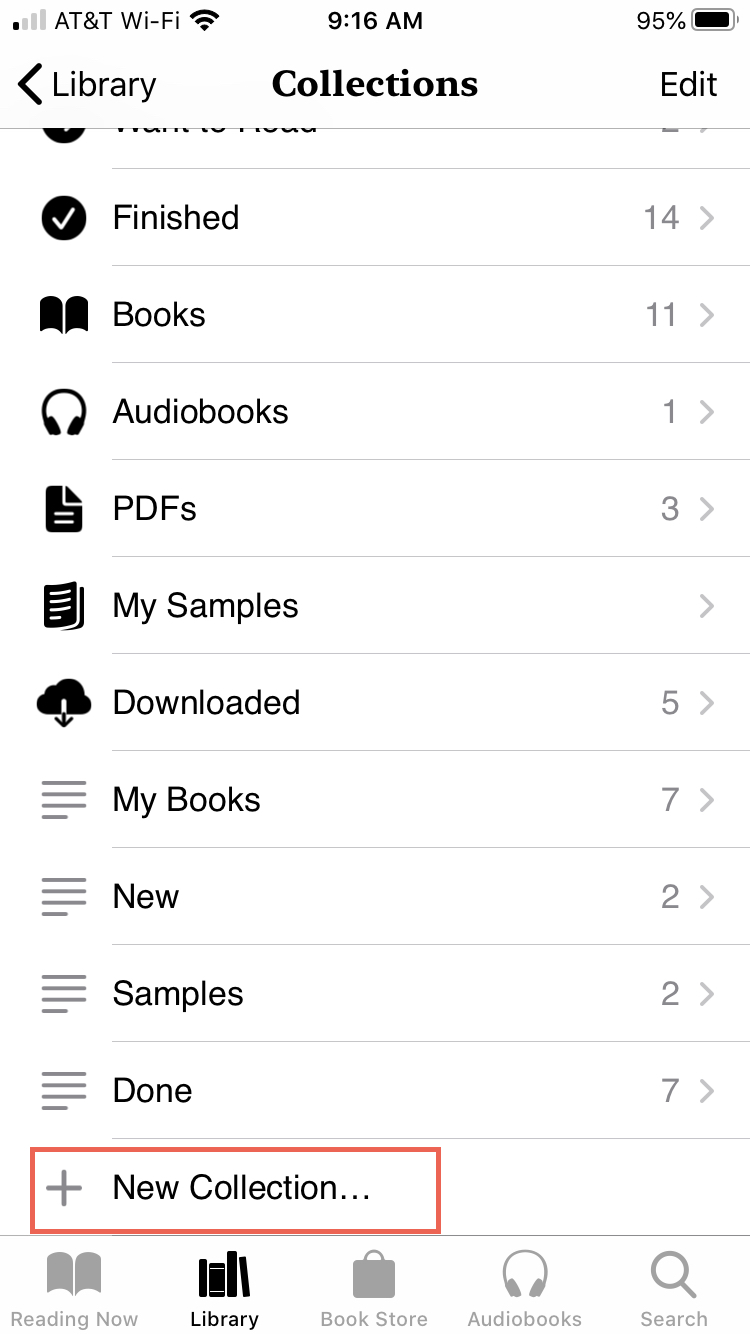
You have a few handy ways to create collections in Books on your Mac, too.
- Click New Collection or the plus sign button at the bottom of the Collections list in the sidebar.
- Select one or more books and click File > New Collection or File > New Collection From Selection from the menu bar.
- Right-click one or more books you want to add to a new collection and pick Add to Collection or New Collection From Selection.
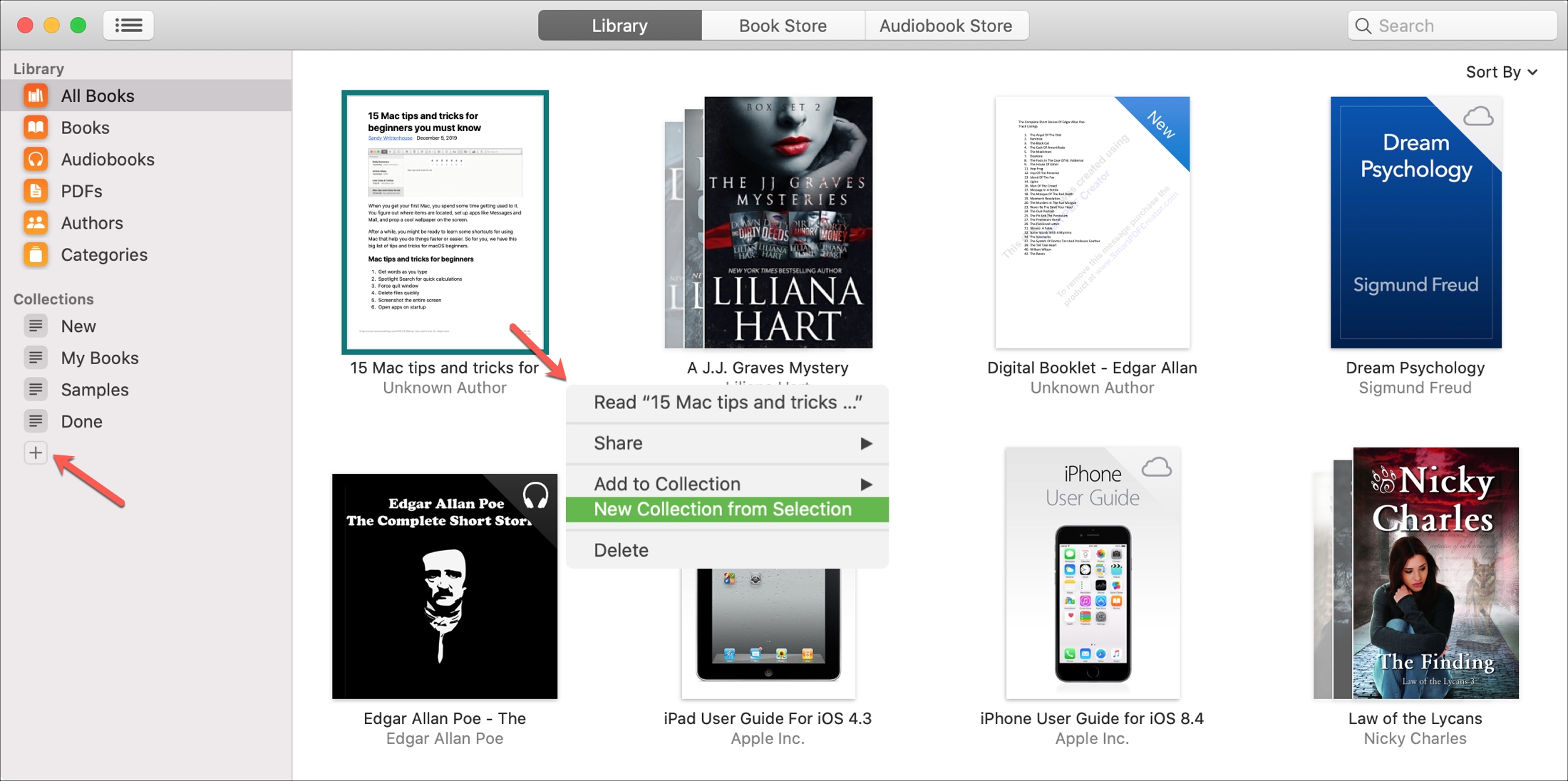
Add books to collections
Once you create a collection, you can add other books from your library to it easily.
On iPhone and iPad, tap the More button for a book and choose Add to Collection. To add several books, tap the More button, select one or more books, tap Add To, and choose a collection.
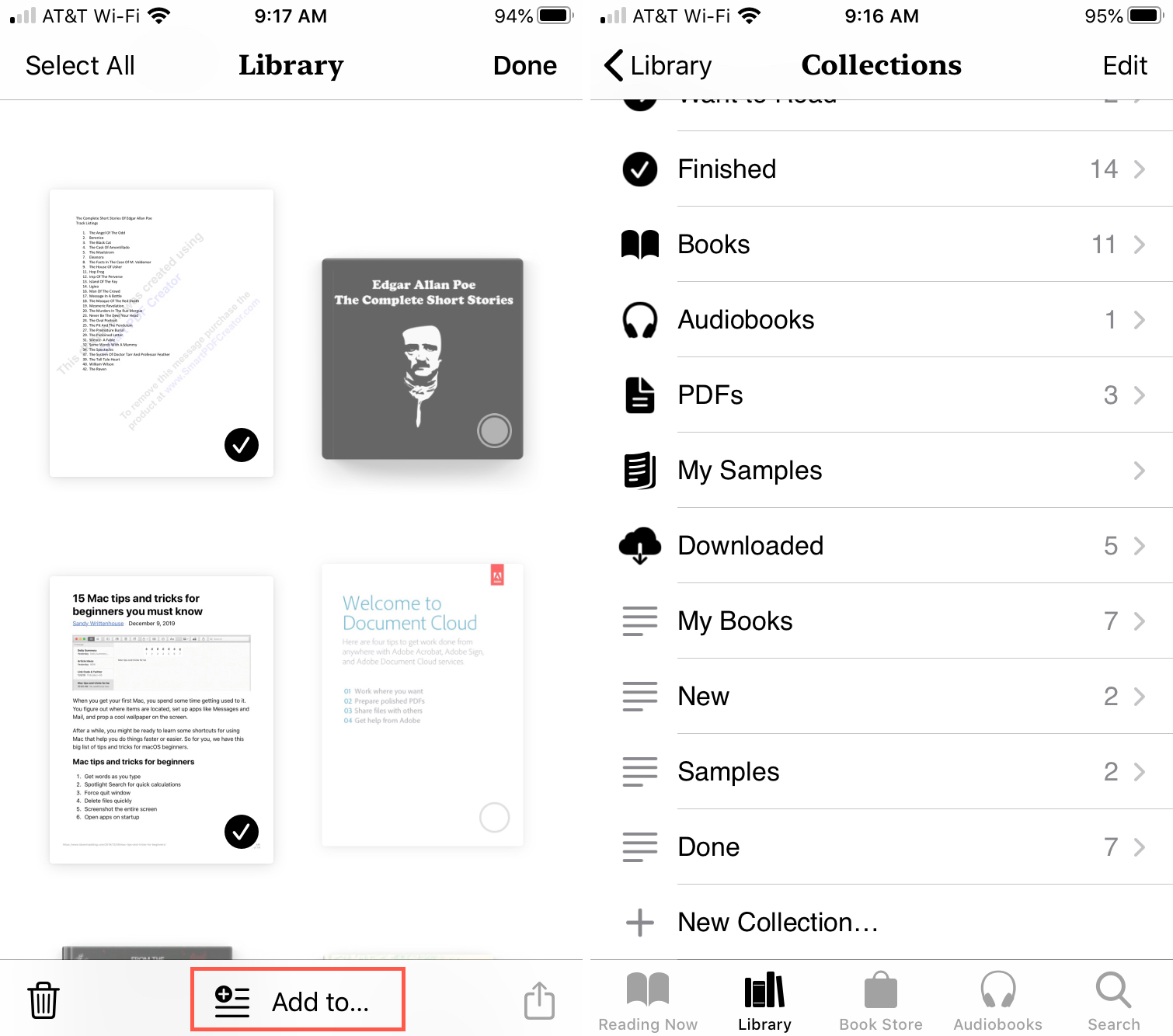
On Mac, select a book and click File > Add to Collection from the menu bar or right-click and pick Add to Collection from the shortcut menu. You can also drag a book from the right onto the collection in the sidebar.
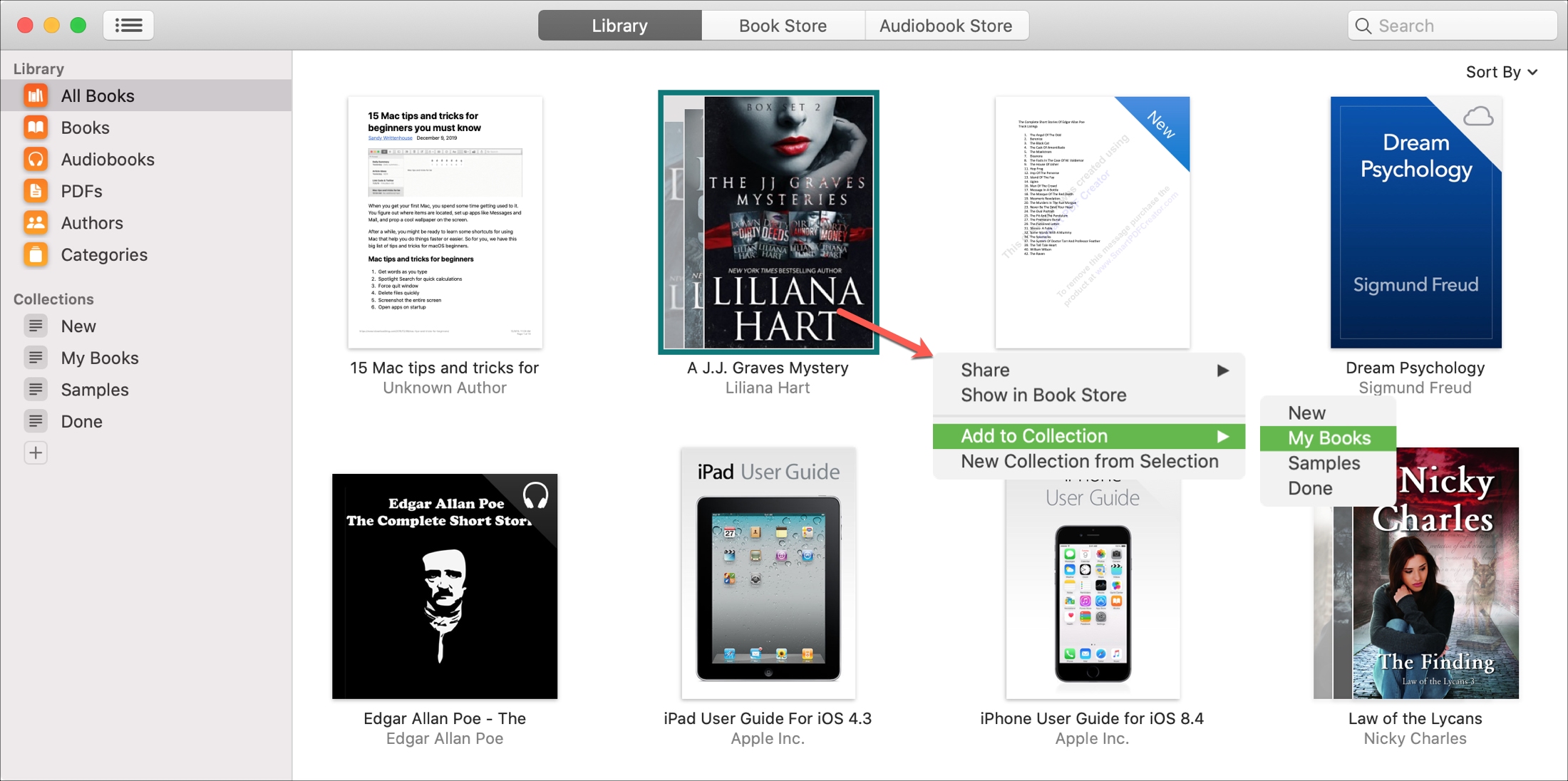
Sort your books
Sorting your books can also make it easier to find what you want. And you can sort categories in the Library as well as collections. For instance, if you have a collection of travel books and want to sort by title. Or maybe you want to sort All Books in your library by the most recent.
In your Apple Books Library on iOS, tap the More button at the top right. Pick from Recent, Title, Author, or Manually in the Sort by section.

Sorting is really easy in Books on Mac as well. Click View > Sort By from the menu bar or use the Sort By drop-down box on the top right and pick an option. You can choose Most Recent, Title, or Sort Manually.
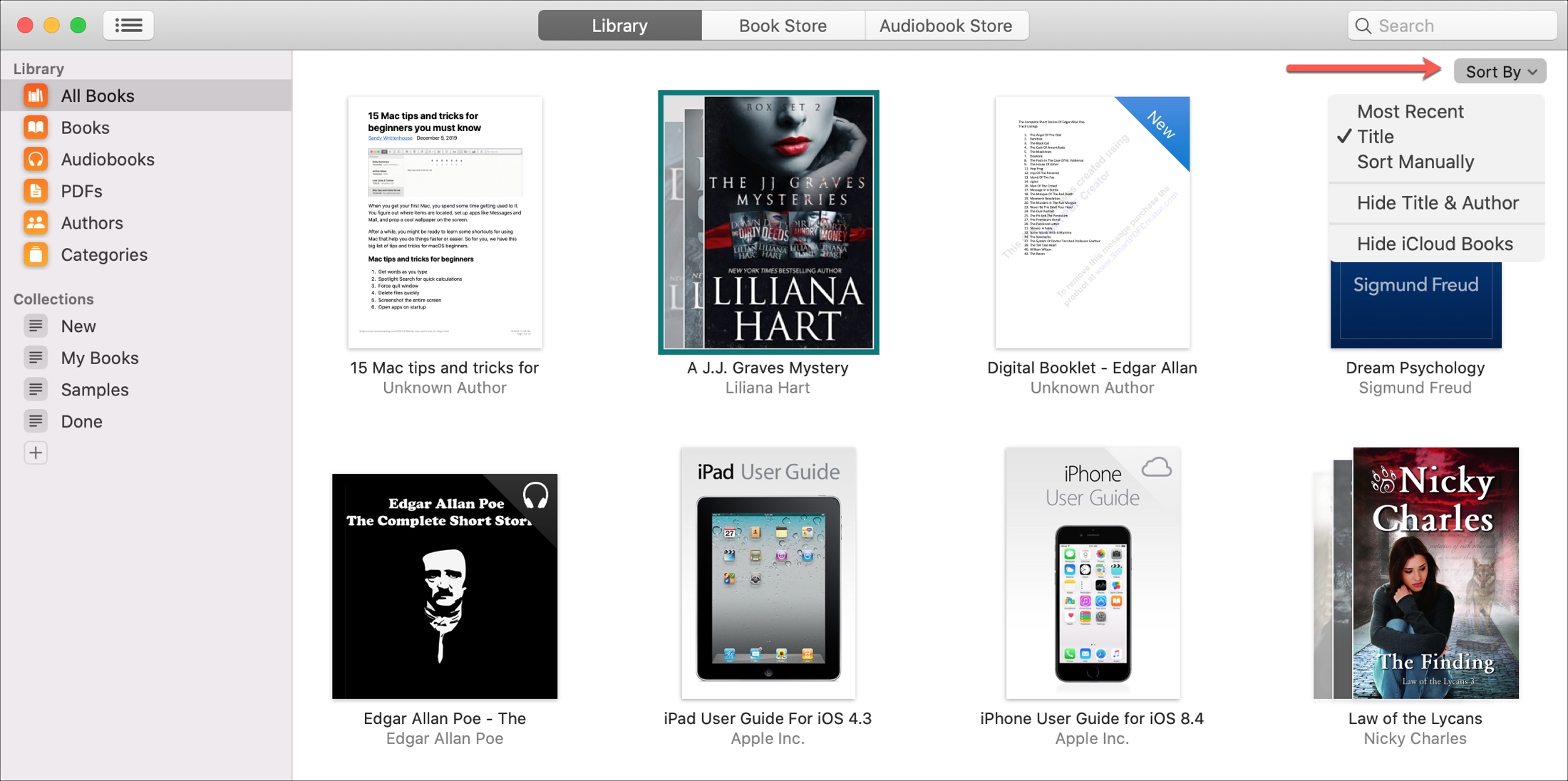
Remove unwanted items
If you’re done with a book, audiobook, or PDF that you want to completely remove from Books, do one of the following.
1) On iPhone and iPad, go to the Library tab and tap the More button at the top, followed by Select.
2) Select the item(s) and tap the trash can.
3) Choose to remove the item from Reading Now (which only displays if it applies), remove the download, or delete it from everywhere. Some books will have a Hide Book option you can select.

On Mac, right-click or hold Control and click and then pick Remove or Delete from the shortcut menu. Or, click Edit > Delete from the menu bar. Confirm the action by clicking Delete Everywhere in the pop-up at the top.
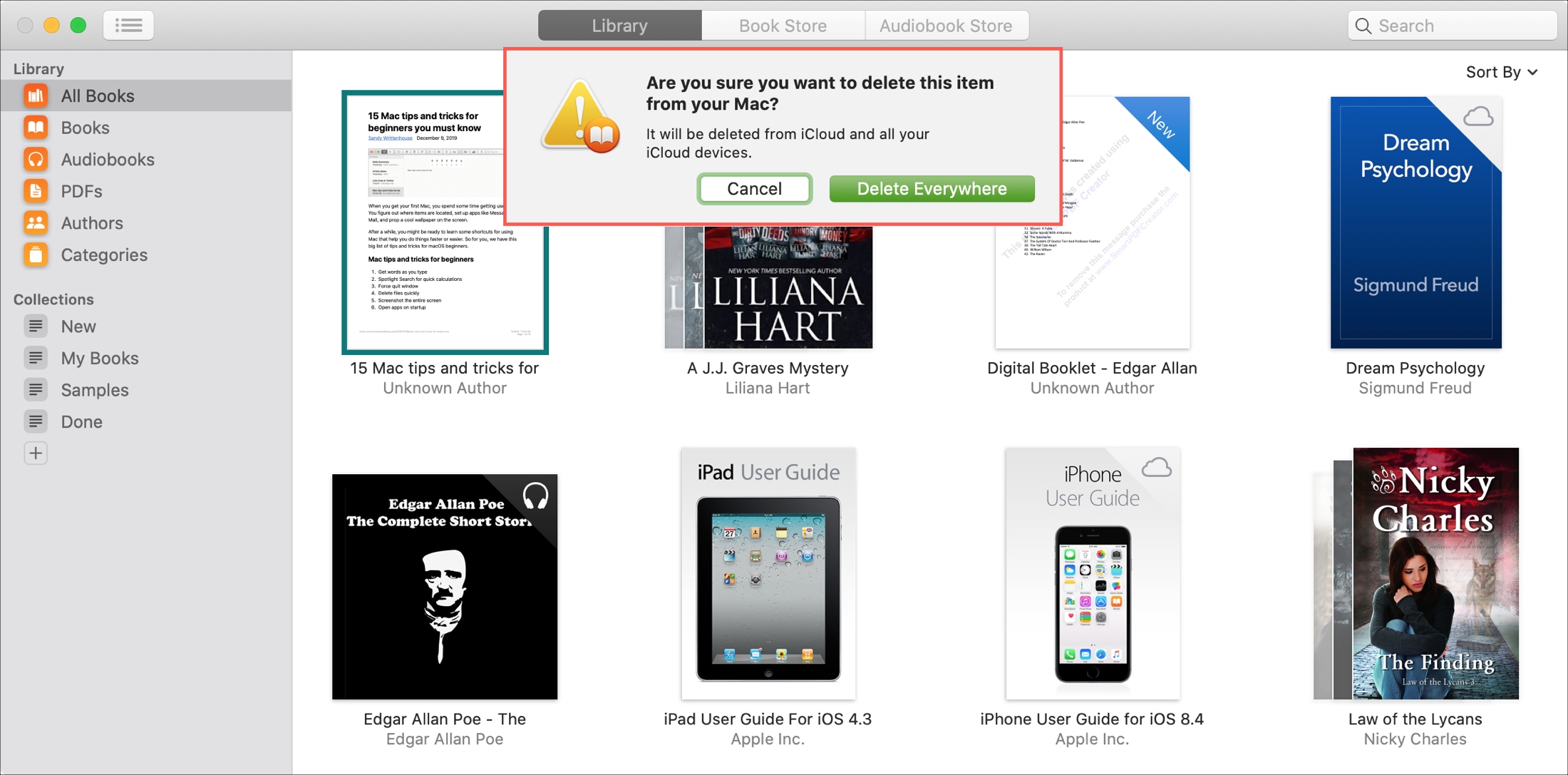
Organizing a digital library is just like organizing a physical one. You want to categorize books to classify them neatly, sort them to find books quickly, and remove unwanted items to keep them from cluttering things up.
Check out next: How to use themes while reading books on iPad and iPhone