Learn how to add background music to your Keynote presentation or a specific slide to enhance your slideshow.
If you’re using Keynote to create a presentation, there are many reasons you might want to include background music. You could be introducing a new product and want something upbeat and dynamic, making a slideshow for an event with a meaningful song, or creating a presentation for a charity and want to make a bold statement.
Note that you can only add audio that isn’t DRM-protected and is in the MPEG-4 file format. You’ll receive an error if you try to use a protected file. That means you can’t use a song downloaded through your Apple Music subscription, as those are DRM-protected. If your audio is in another format, use a site like CloudConvert to convert it to M4A.
Add background music to a presentation on Mac
1) Open the presentation in Keynote and click the Document button on the top right of the window.
2) Select the Audio tab.
3) Click the plus sign button under the Soundtrack heading.
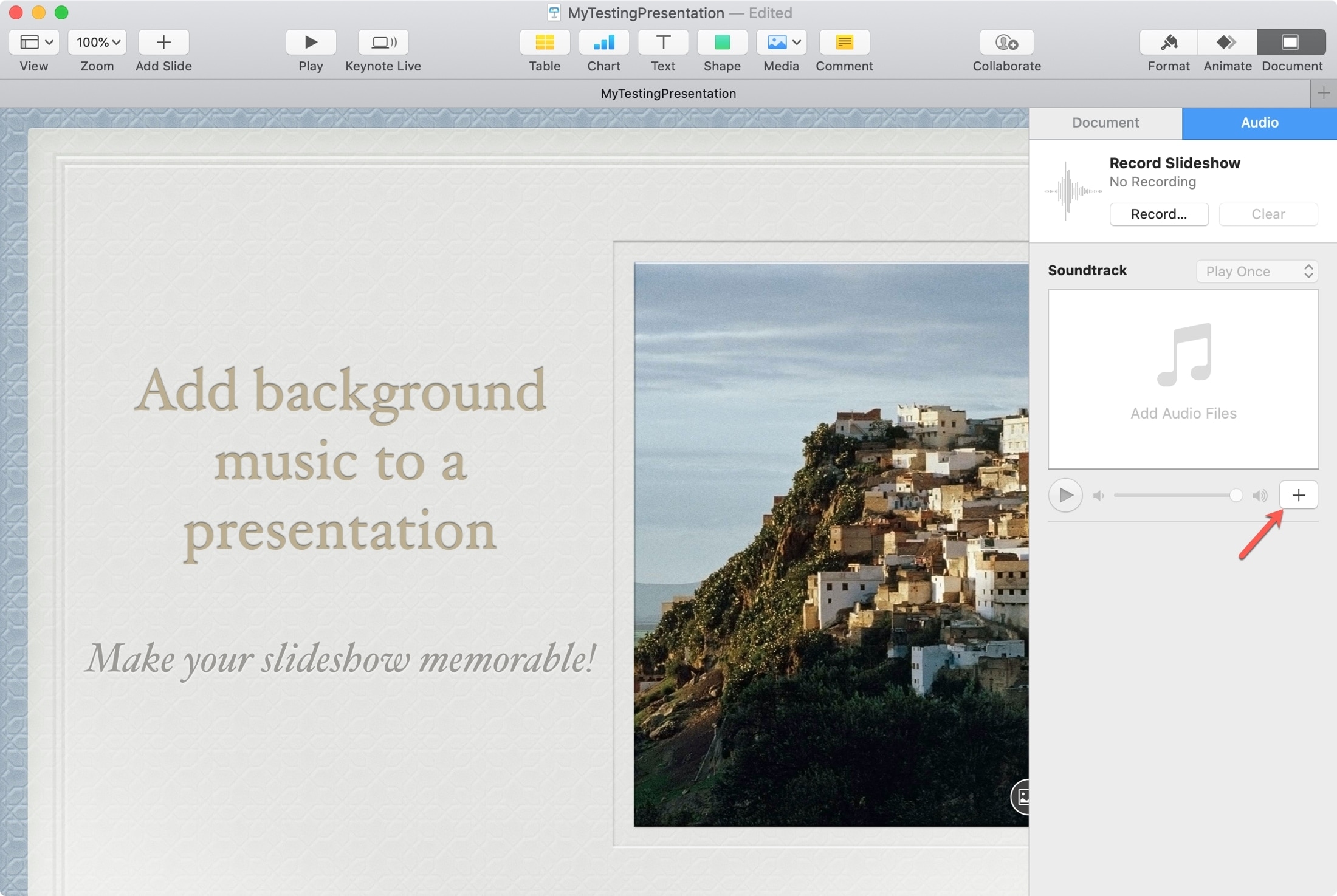
4) Browse or search for the audio file in the Music app that you want to use and select it. You can also just drag the M4A file onto the tiny Soundtrack box.
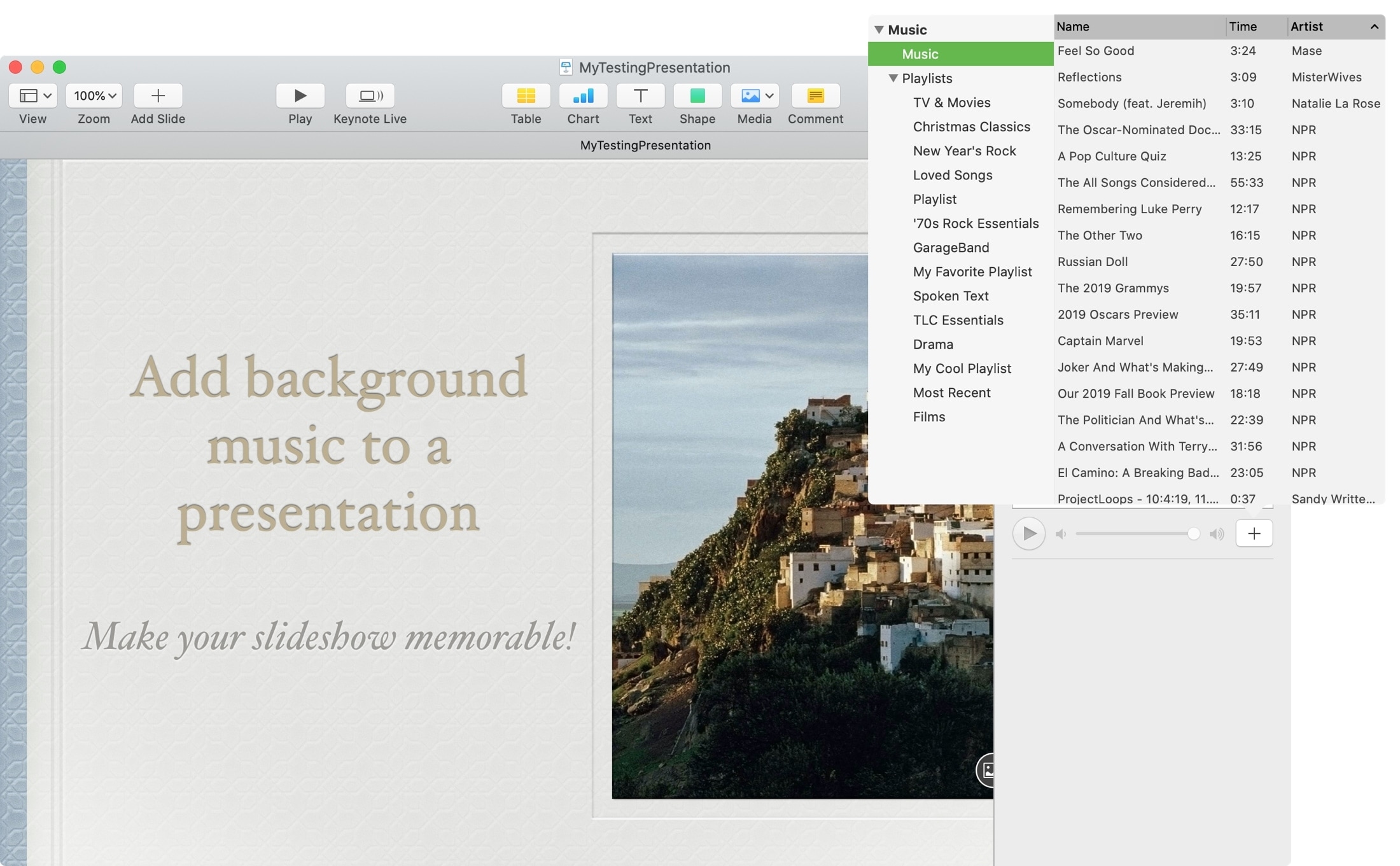
5) You’ll see that file pop into the Soundtrack area in the sidebar, and you can add another if you like.
You can adjust the soundtrack to Off, Play Once, or Loop.
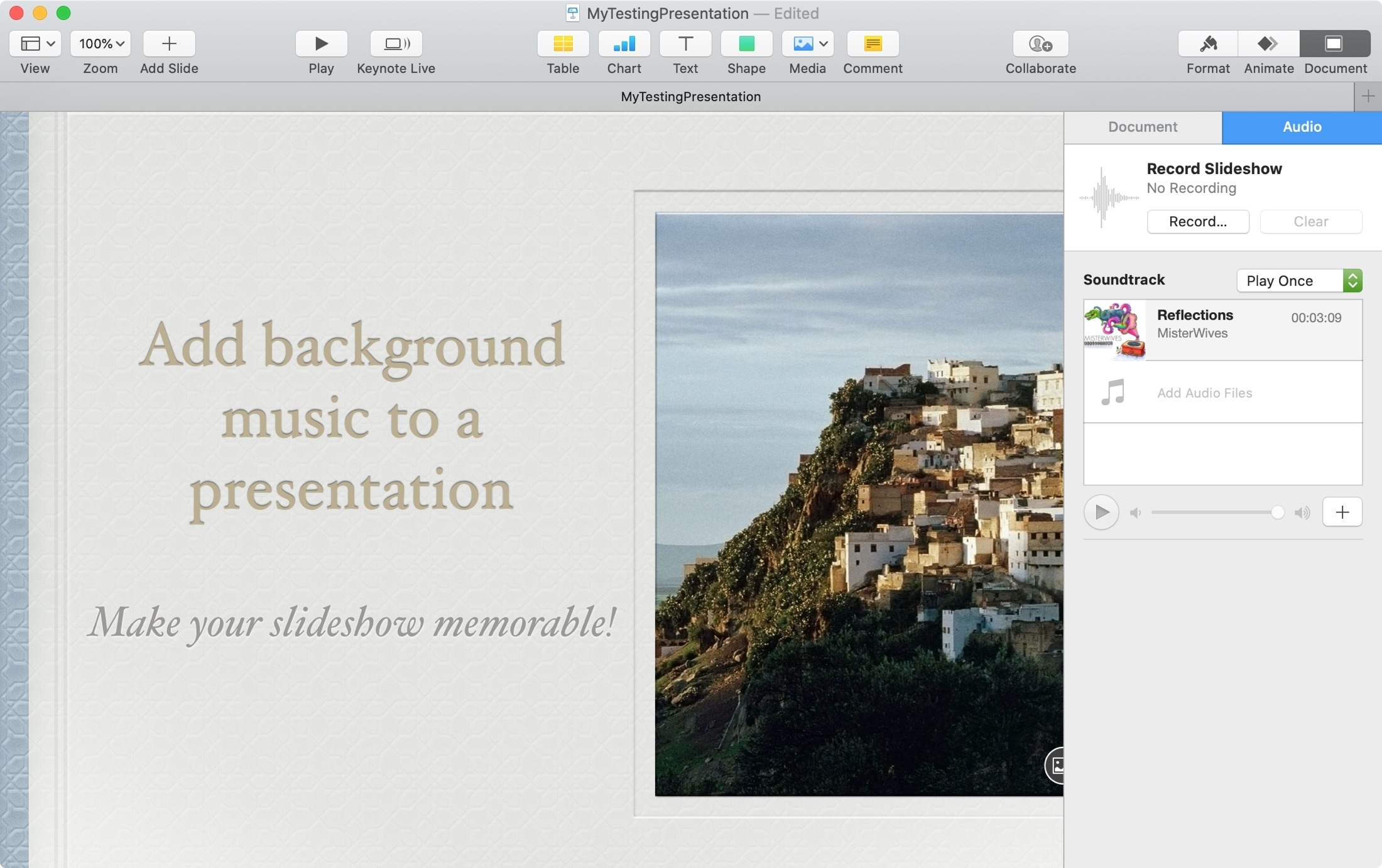
Now play your slideshow from the beginning, and you’ll hear your tune.
Add background music to a slide on Mac
If you don’t want the music to play throughout your entire presentation and want it for one slide only, this is easy too.
1) Go to the slide where you want the audio.
2) Click Media > Music from the Keynote toolbar. Alternatively, if you have the folder open containing the audio file, you can drag it onto the slide.
3) Select the file or drag it to the spot on the slide where you want it.
4) The file will display as a round play button that you can click to play and pause. To move it, just select, drag, and drop.
5) Click the Format button on the top right to make adjustments to the audio, such as trimming, repeating, or starting on click.
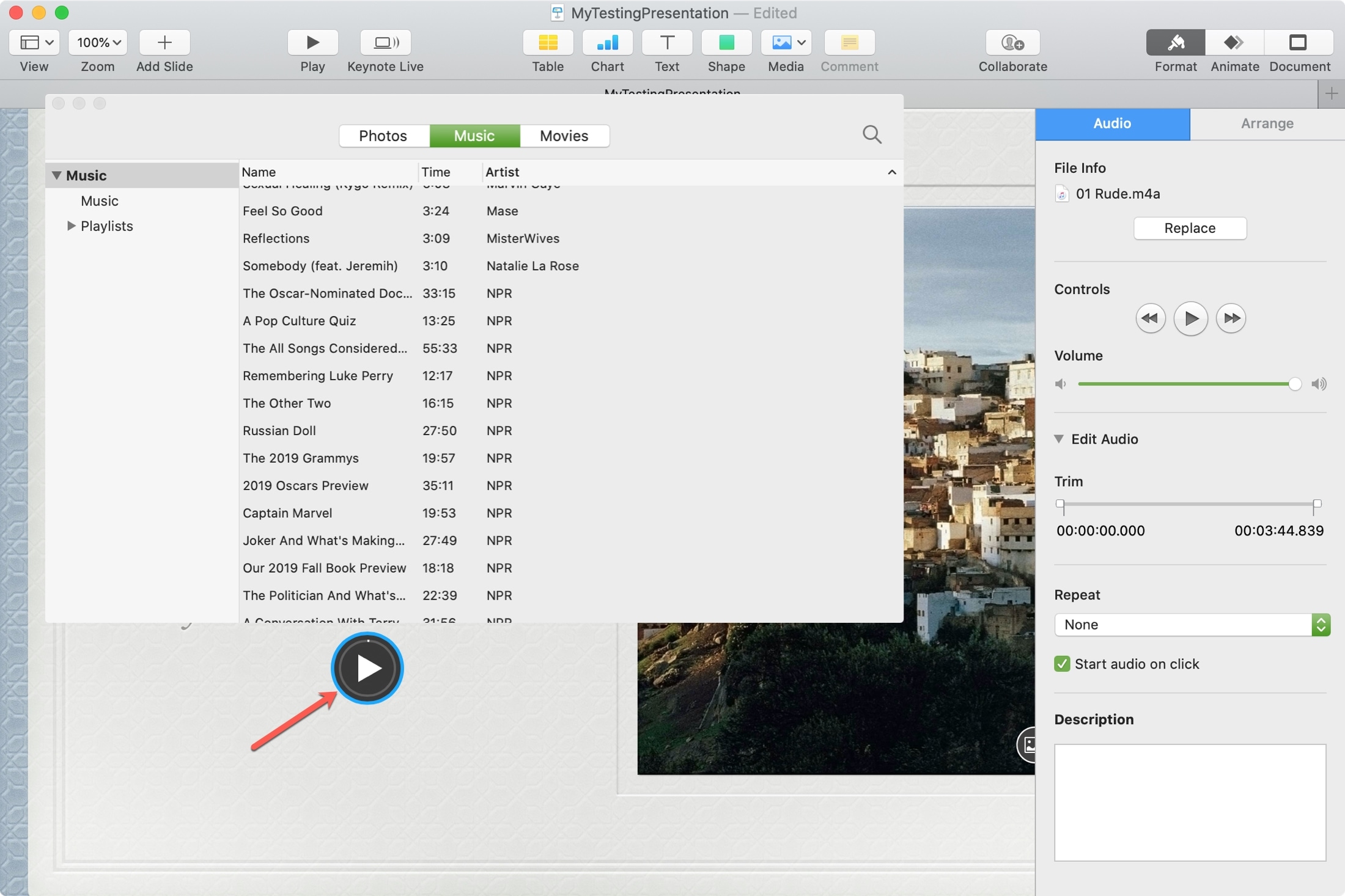
Add background music to a presentation on iPhone and iPad
1) Open your presentation in Keynote and tap the three-dot icon on the top.
2) Select Presentation Options > Soundtrack and tap Choose Audio.
3) Choose your audio file and then pick Off, Play Once, or Loop. You can add another file if you like, or just tap Done.
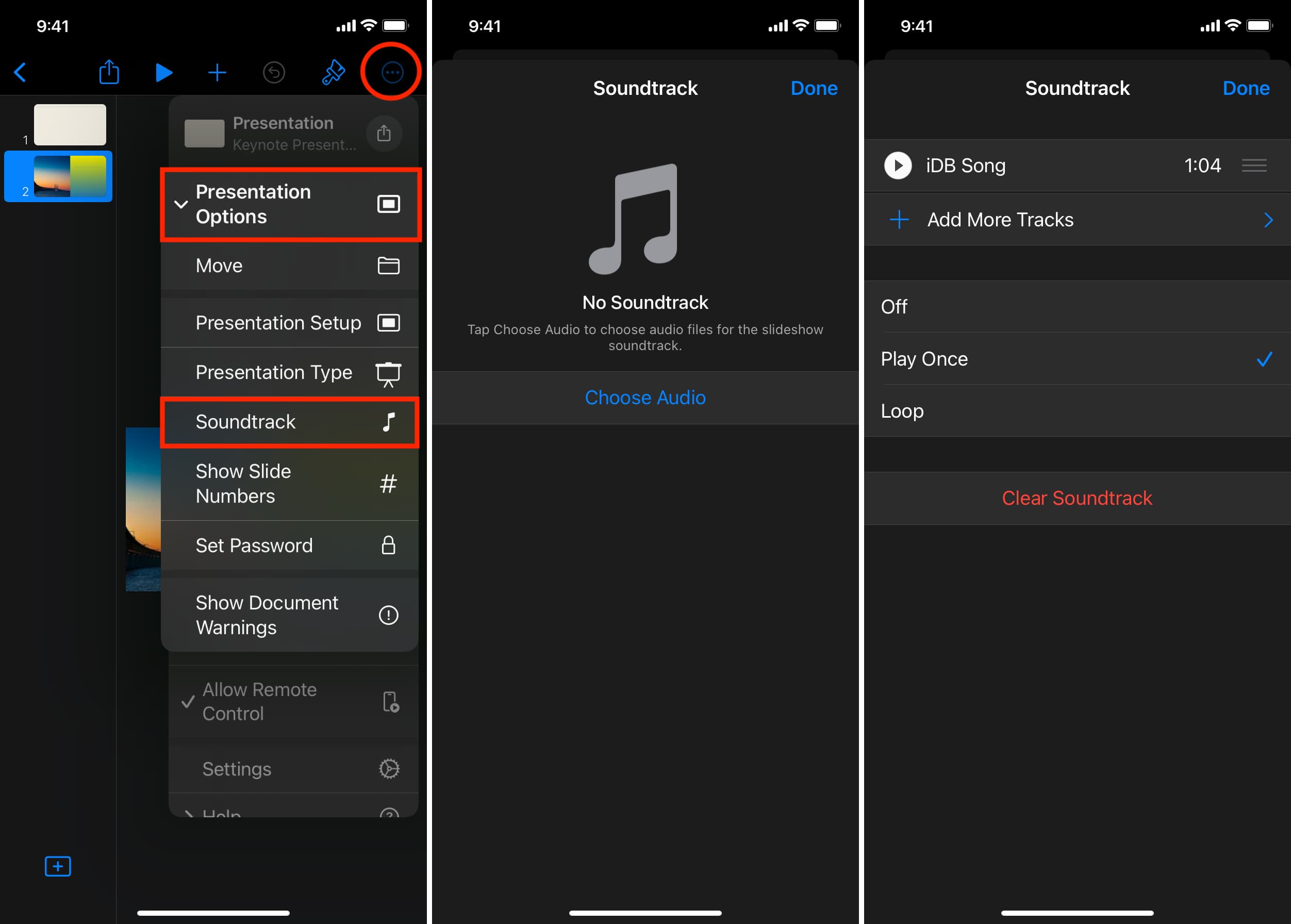
That’s it! Now, play your slideshow, and you’ll hear that musical background you selected.
Add background music to a slide on iPhone and iPad
1) Go to the slide where you want the audio.
2) Tap the plus sign at the top.
3) Choose Insert from, select the file, and it will display as a round play button that you can click to play and pause. To move it, just tap, drag, and drop.
4) Tap Format on the top to make adjustments to the audio, such as looping or starting on click.
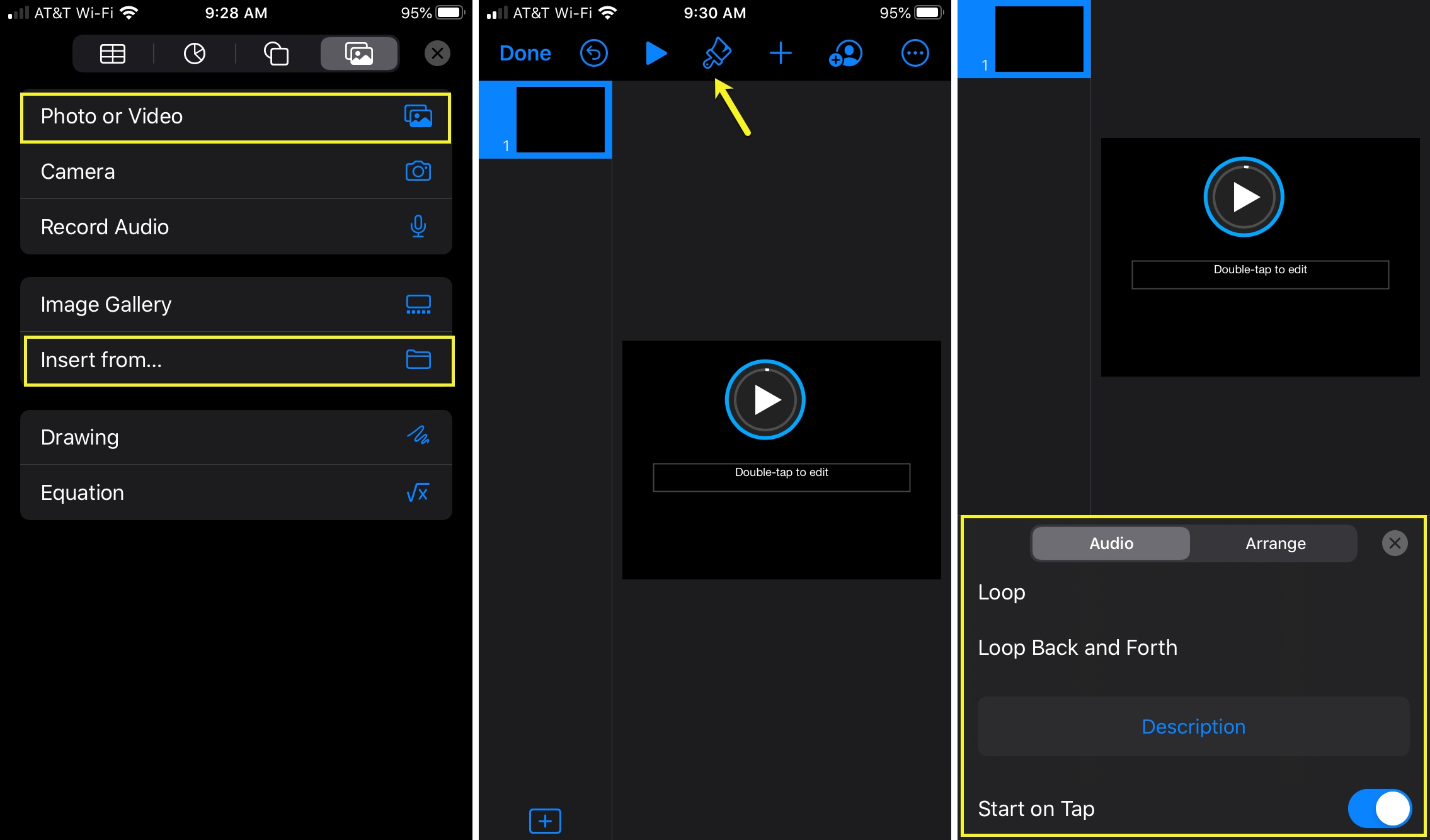
Are you planning to add a soundtrack or slide music to your next Keynote presentation? Let us know how it works out!
Also, check out: