Learn how to insert a table in Apple Mail on Mac to create and format your email with clear, structured data.
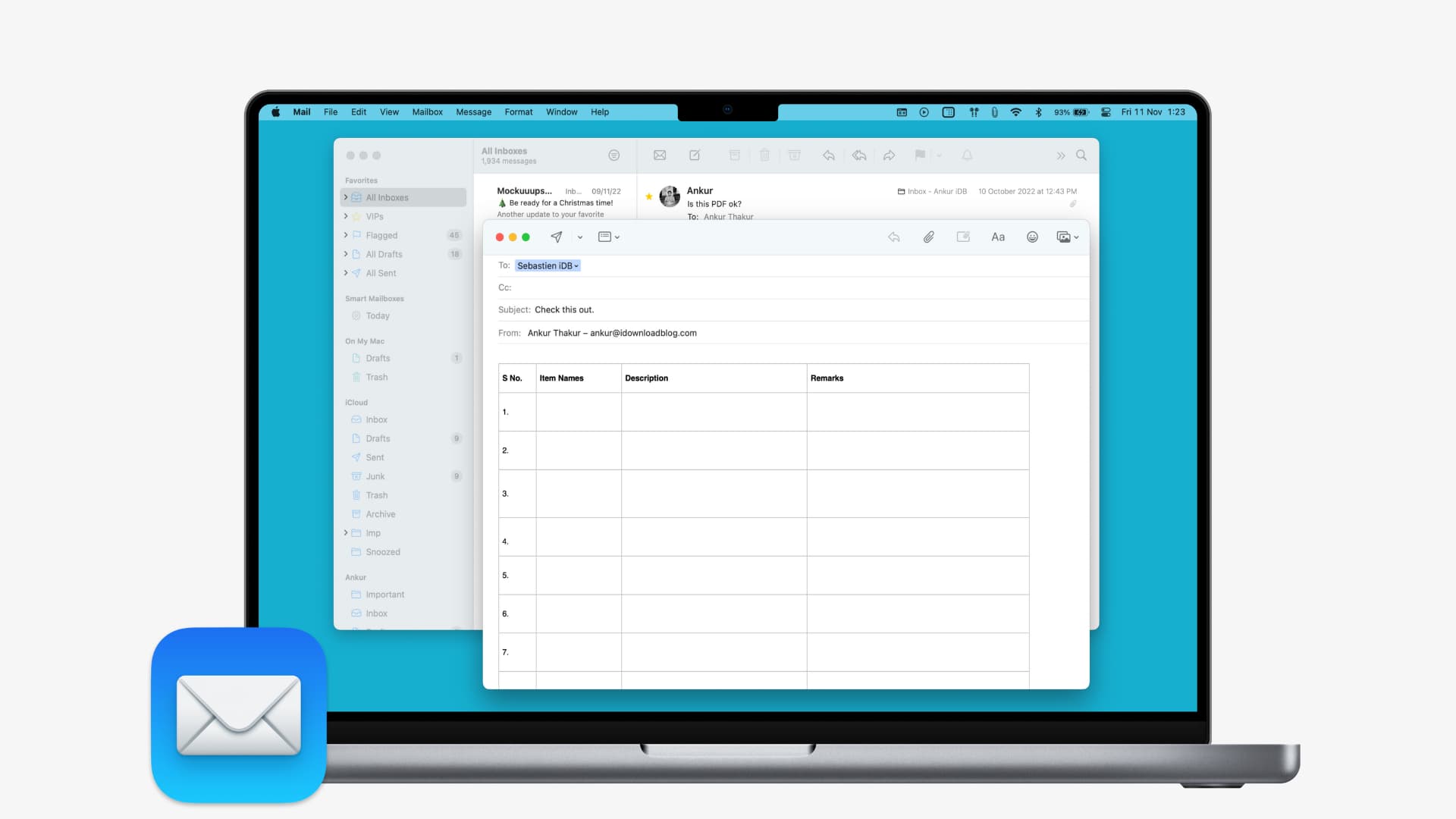
Even though the Mail app on your Mac has some terrific features for composing emails, like adding drawings or inserting and annotating images, it currently lacks the ability to include a table. For formatting an email in a matrix structure, you can still insert a table into a new message. The trick is, you’ll copy that table from another app on your Mac.
While there are probably plenty of apps you can use to do this, the easiest way is with one that’s built right into your Mac; we’ll show you how.
Insert a table into an email on Mac
All you need to do is create a table in one of the apps and paste it into Mail.
1) Open the Apple Notes, TextEdit, Numbers, or Pages apps on your Mac and create a table. We have separate tutorials for each of these apps showing you how to do this, but here’s a recap for the TextEdit app.
Open TextEdit, and click Format > Table from the menu bar. If the Table option is grayed out, select Make Rich Text from the list. Choose the number of rows and columns you want for the table. Optionally, you can add a border, background, or nested table.

2) Select the table using Edit > Select All from the top menu bar or by pressing the Command + A keys on your keyboard. Then, click Edit > Copy from the menu bar or press the Command + C keys to copy the table to your Mac’s clipboard.

If you’re using Numbers, select and copy the table using one of these methods:
- To select the entire table in the spreadsheet, right-click the circle in the upper left corner and click Copy.
- To select part of a table using rows or columns, click the first row or column, hold the Shift key, and click the last row or column. Then, click Edit > Copy from the menu bar.
- To select part of a table using cells, click the first cell and then drag the corner in whichever direction necessary to select the rest. Right-click or click Edit in the menu bar and pick Copy.

3) Finally, go to the Mail app and compose a new message or reply to an existing one. Then, click the spot in the email where you want to paste the copied table and do one of the following:
- Click Edit > Paste from the top menu bar.
- Right-click or hold Control-click, then pick Paste from the shortcut menu.
- Use the keyboard shortcut Command + V.

Why there isn’t a feature to insert a table into an email in the Mail app is a mystery. But as you can see, it’s very easy to copy one from another app and plop it into your message.
Are there any other features you’ve seen in email apps that you wish the Apple Mail app had? If so, let us know what they are in the comments below! And for more, check out these 40+ tips for using the Mail app like a pro on your Apple devices.