Learn how to set a strong numeric passcode or, better yet, an alphanumeric one to boost the security and protect data on your iPhone and iPad.
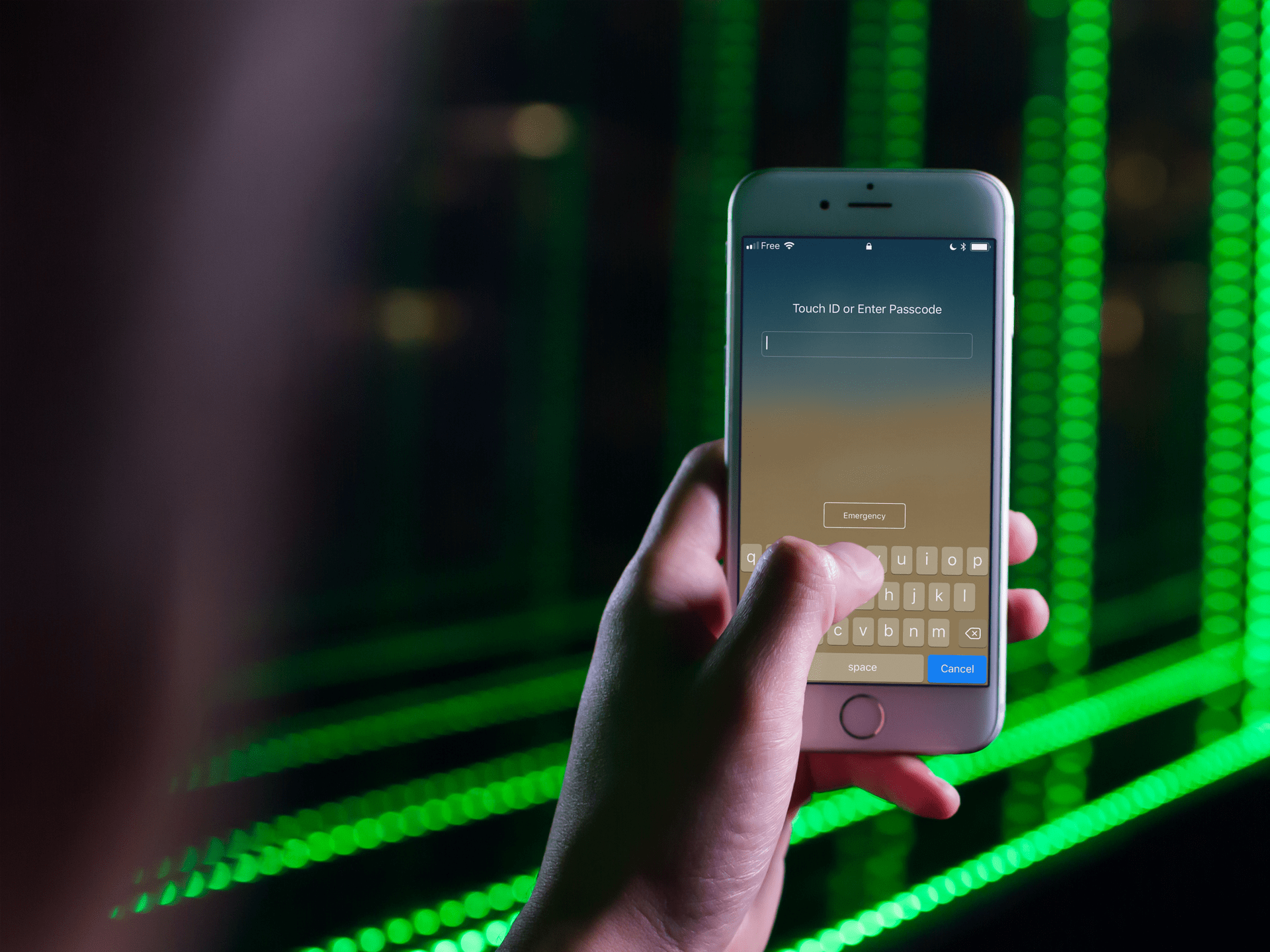
The first step to securing your iPhone and protecting your personal information is setting a strong passcode. iOS requires six-digit passcodes, which is much better than the previous four-digit requirement, but you can crank up passcode strength even further by setting a custom numeric or alphanumeric passcode.
A numeric passcode can have more than six digits while an arbitrary-length alphanumeric one with multiple letters and numbers offers the strongest security.
Make your iPhone passcode stronger
1) Open the Settings app and select the Face ID & Passcode or Touch ID & Passcode section. You’ll need to enter your current passcode to get in.
2) Scroll down, hit Change Passcode and enter your current passcode when asked.
3) On the passcode confirmation screen, hit Passcode Options above the keypad.
4) To set a numeric passcode, choose Custom Numeric Code and create a passcode comprised of six or more digits, then hit Next and re-enter the new passcode to verify it. Tap Done to save your new passcode.
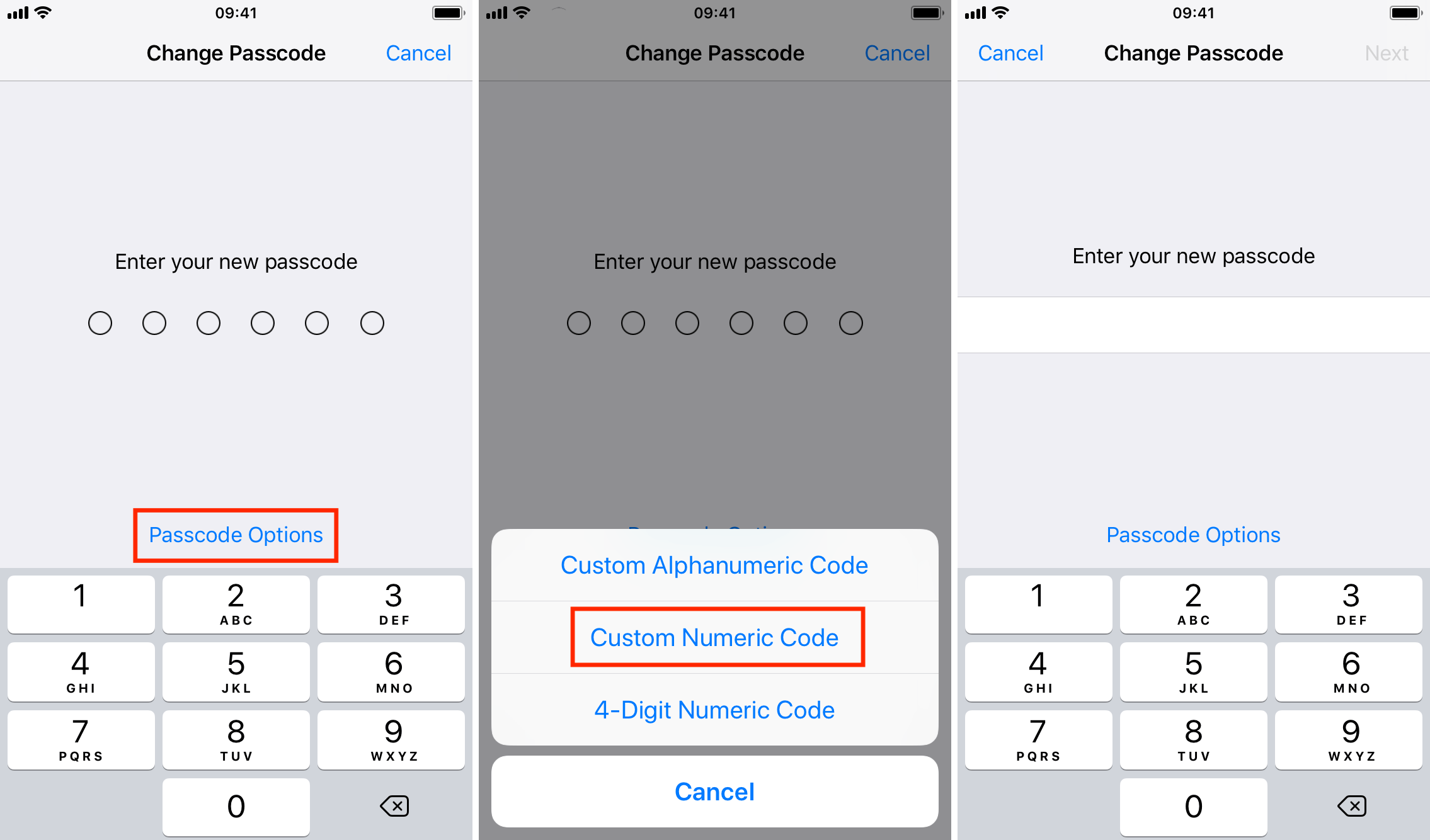
To set an alphanumeric passcode instead, choose Custom Alphanumeric Code and type a custom alphanumeric password of any length you like using a combination of letters, numbers, and symbols. The longer the passcode, the harder it will be to break. Tap Next and verify your new password, then choose Done to save it.
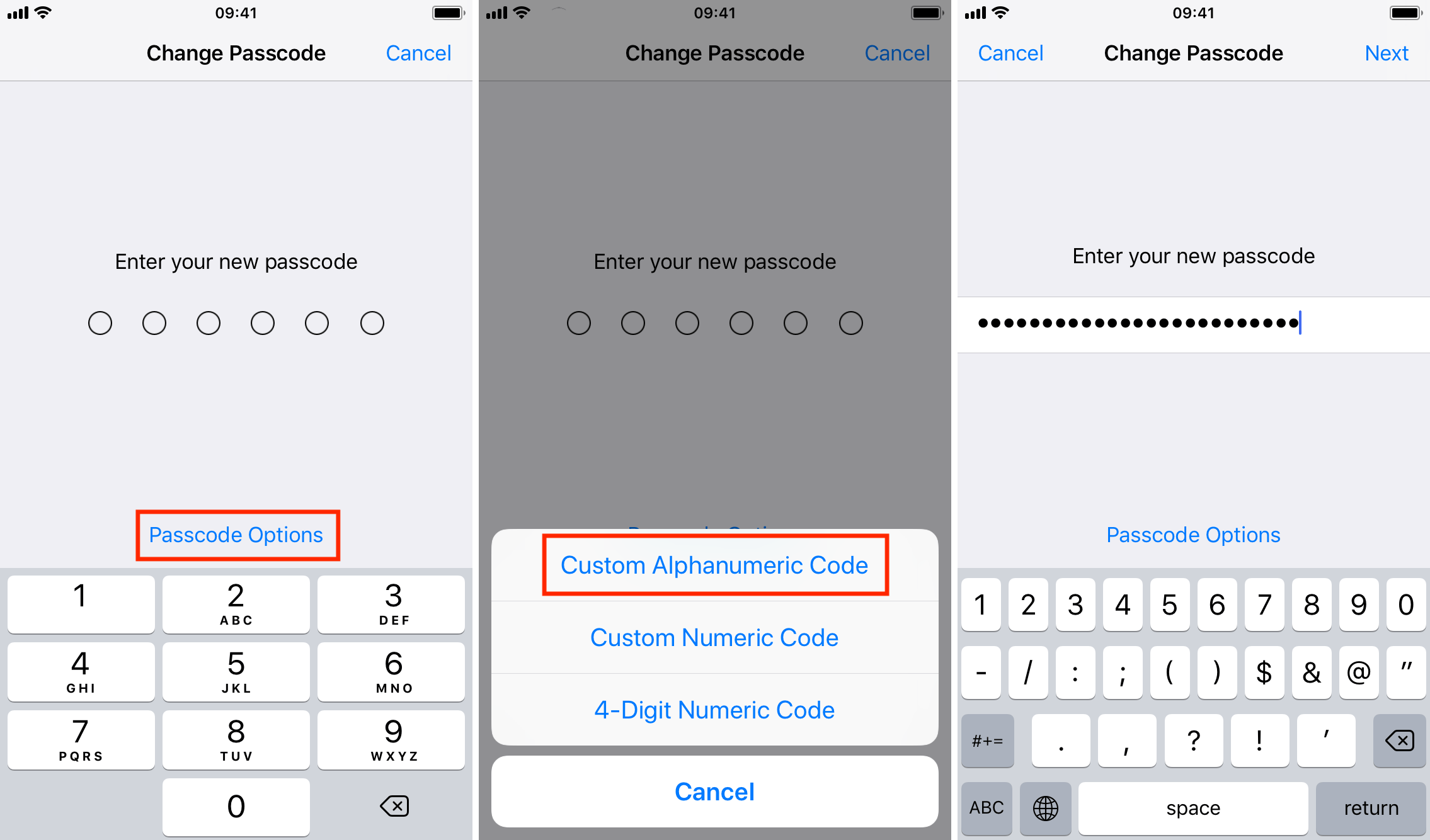
It may take a few moments to save your new passcode, during which time the device may appear unresponsive. Just be patient until iOS sets the new passcode and everything will be back to normal.
Be sure to write down the new passcode and store it in a safe place because some folks forget their new passcode shortly after changing it. Thankfully, Apple lets you use your old password to reset your forgotten password. However, you’ll need to erase your iPhone (which clears all data) to reset your forgotten passcode after 72 hours or in case you manually expired the old passcode in the Settings app.
On a related note: