Learn how to view the digital certificate for websites in Safari, Google Chrome, and Firefox on your Mac or Windows PC to verify the ownership and ensure you’re transmitting data to a secure site.
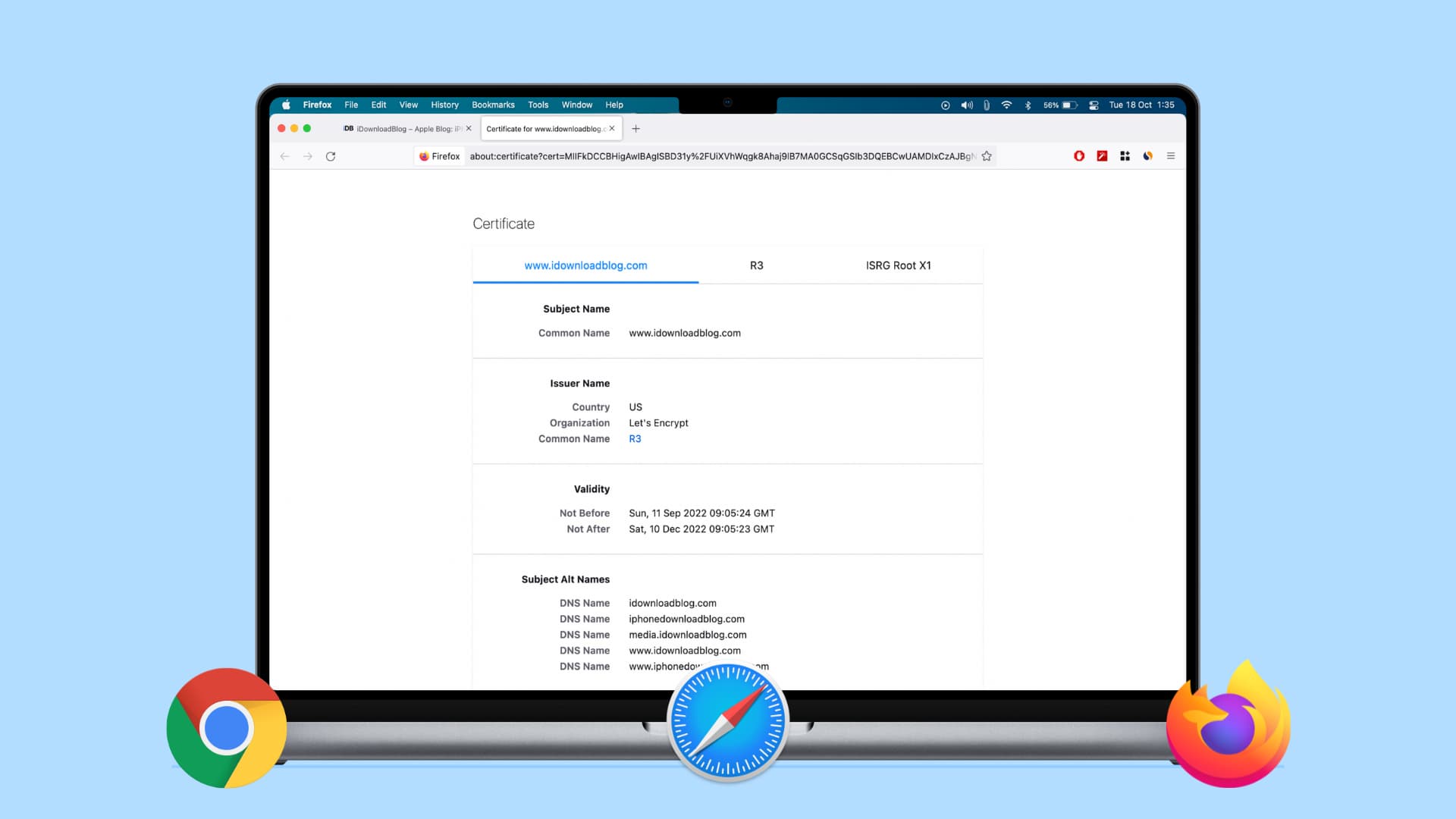
What is a digital certificate?
Without going into too much detail, here are a few things to know about digital certificates.
The CISA (Cyber Infrastructure) website, which is part of the Department of Homeland Security, explains it well:
If a website has a valid certificate, it means that a certificate authority has taken steps to verify that the web address actually belongs to that organization.
Furthermore:
By making sure a website encrypts your information and has a valid certificate, you can help protect yourself against attackers who create malicious sites to gather your information.
There are two ways to quickly identify if a website uses encryption with a certificate:
- A closed padlock symbol will appear next to the website’s URL in your browser’s address bar.
- The website’s URL will begin with “https:” rather than “http:”.
What does a digital certificate include?
Once you view the certificate, you’ll be able to check the following details:
- Who issued the certificate: This is the company that put the website through a process to determine its validity and trustworthiness. Look for companies like VeriSign, Thawte, DigiCert, or GlobalSign.
- Who the certificate is issued to: This is the website owner or organization to whom the certificate belongs and should match the name of who or what you expect when visiting the site.
- Certificate expiration date: Most certificates are issued for one to two years, but some can be even longer. They can and should be reviewed by the site owner. Be wary of certificates that are expired, especially those that have expired for a couple of years.
View and verify a website’s certificate on Mac or PC
The steps for this differ based on the browser. So, we’ll outline the steps for all popular options.
In Safari
1) Visit the website and click Safari > Connection Security Details from the top menu bar. If your Mac is running an older version of macOS, click the padlock icon at the beginning of the URL in Safari’s address bar.

2) In the small pop-up that appears, click the Show Certificate button.

3) You’ll see a summary of the certificate information and can expand the Trust and Details sections for the complete certificate.

In Chrome
1) Visit the website and click the icon just at the beginning of the URL in the address bar.
2) In the small pop-up that appears, click Connection is secure.

3) Next, click Certificate is valid.

4) Similar to the window you see in Safari, you’ll get a summary of the certificate information and can expand the Details section for more.

In addition to the above method, you can also use the Developer Tools menu to view the certificate:
1) Click View > Developer > Developer Tools from the menu bar.
2) On the right side of the refreshed page, click Privacy & Security > Overview > View Certificate. You’ll see the same small pop-up window as if you click the icon in the URL address bar.

In Firefox
Just like the above browsers, you can see the certificate of the website currently open on the screen or go to Firefox settings to view all certificates saved by the browser.
View the current site’s certificate:
1) Click the padlock at the beginning of the URL in the address bar, and then click Connection secure.

2) You’ll see the certificate issued to. Below that, click More Information.

3) A window will pop open with details, and you can click the View Certificate button, which will open a new tab with that website’s certificate details.

View all certificates:
1) Click the menu button on the right of your Firefox toolbar and pick Settings or click Firefox > Settings from the top menu bar.
2) Select Privacy & Security on the left and scroll down to the Security heading.
3) Click View Certificates. A window will pop open showing all certificates on file with Firefox. Double-click one to open its certificate in a new tab.
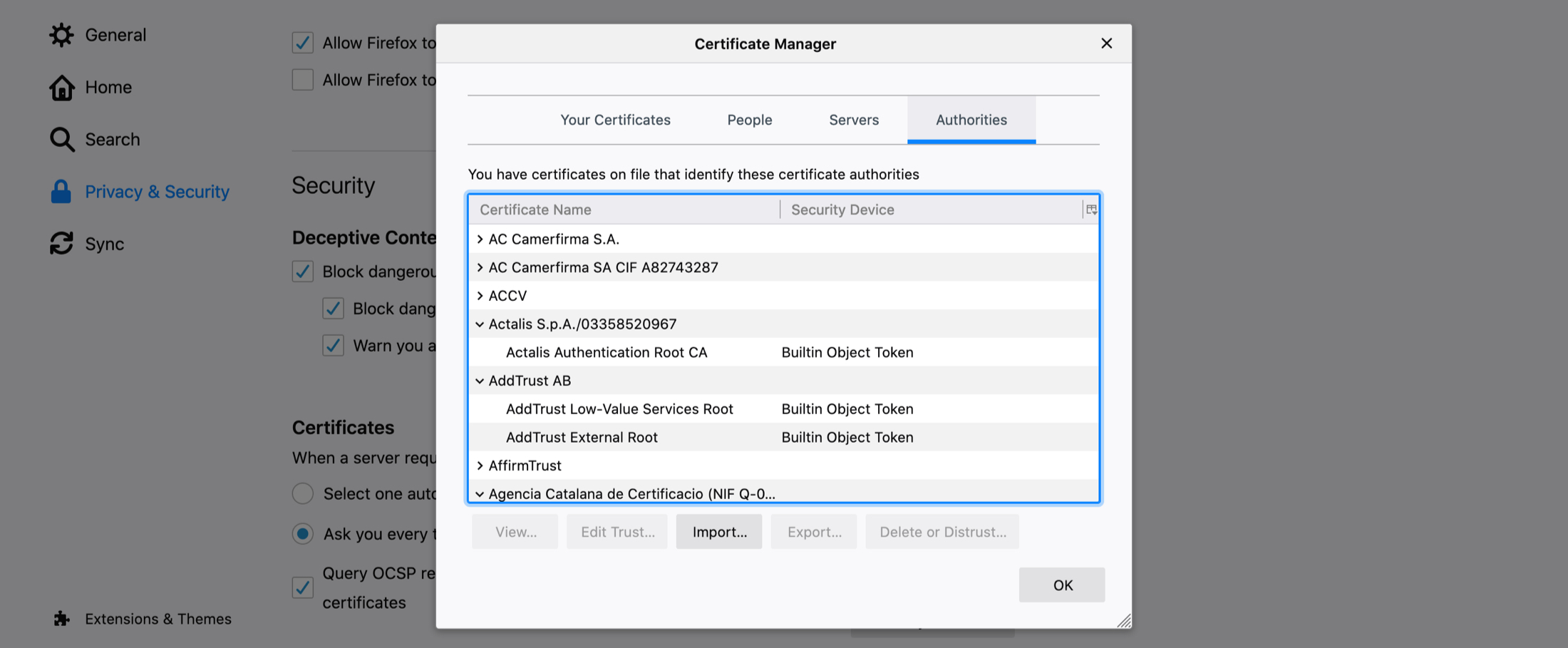
A good way to validate trust
If you’re visiting what you believe to be a secure site, doing a quick check on the website’s certificate is worth your time. It takes only a minute to see if the site belongs to who it should, if the issuer is a trusted source, and if the certificate is still valid.
Is checking digital certificates for sites you visit something that you do regularly? Or is this new to you? Let us know your thoughts or if you have tips of your own in the comments below!
Also, check out: