Find out how to import or export mailboxes in the Apple Mail app on your Mac to back up your emails or transfer them to a new device.
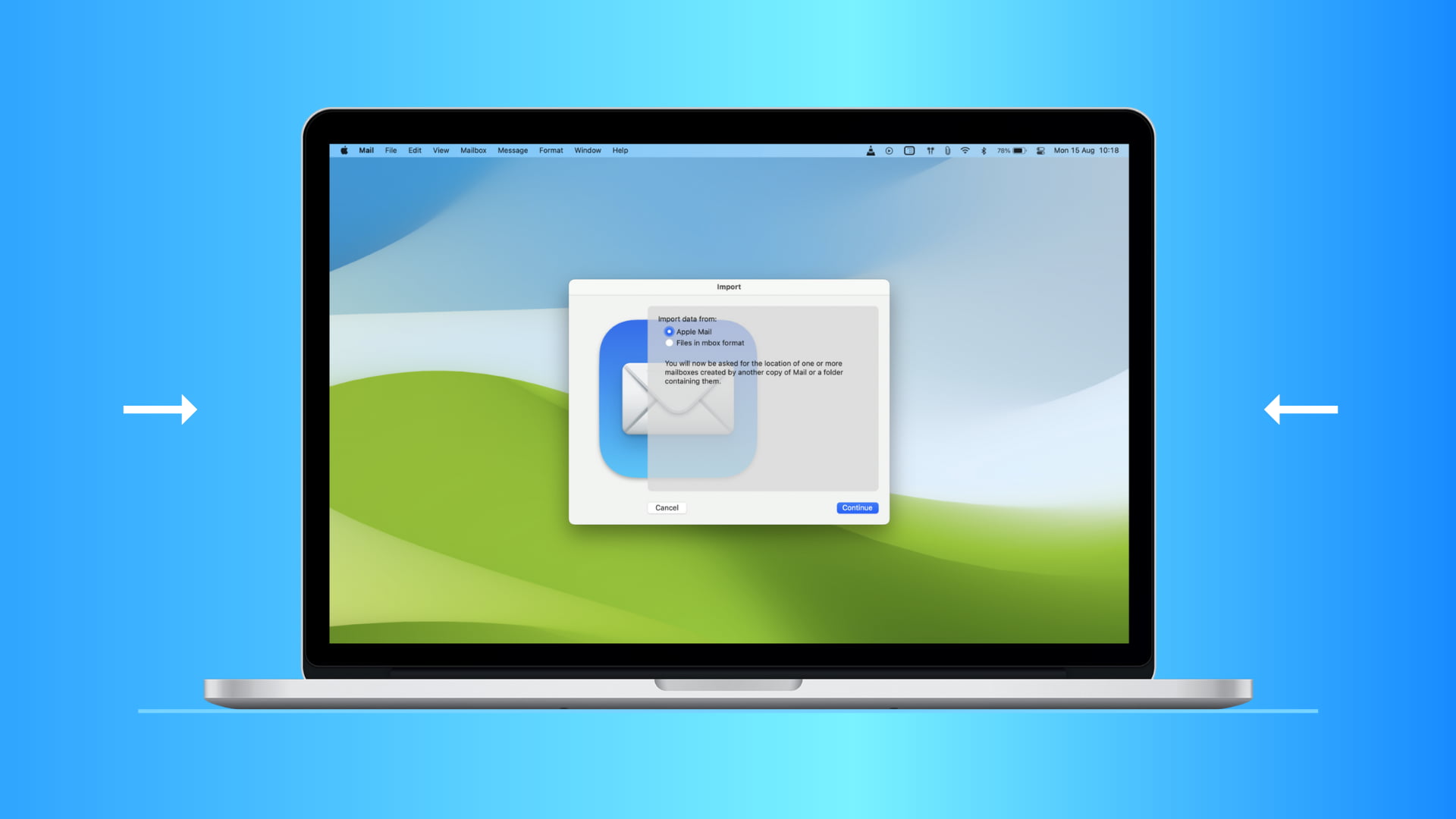
If you just started using the Mail app on your Mac, you may want to import a mailbox file from another app or computer. This can give you a great jumpstart on tracking and answering emails during the transition.
At the same time, you might want to export a mailbox from the Mail app for use elsewhere. Maybe you’re trying out a new email app and want to use your existing messages intact. Either way, the Mail app on your Mac makes it easy to both import and export mailboxes.
Import a mailbox to the Apple Mail app
You can import a mailbox from Apple Mail or as a file that may or may not be named with the MBOX format.
1) Open the Mail app on your Mac and click File > Import Mailboxes from the top menu bar.
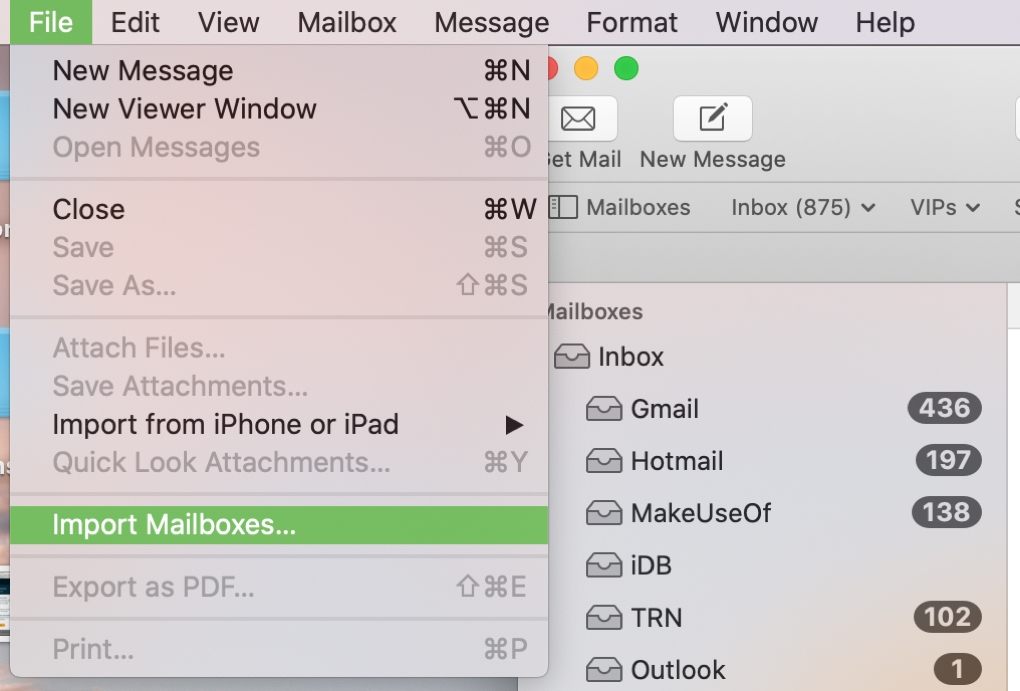
2) Mark either Apple Mail or Files in mbox format and click Continue.
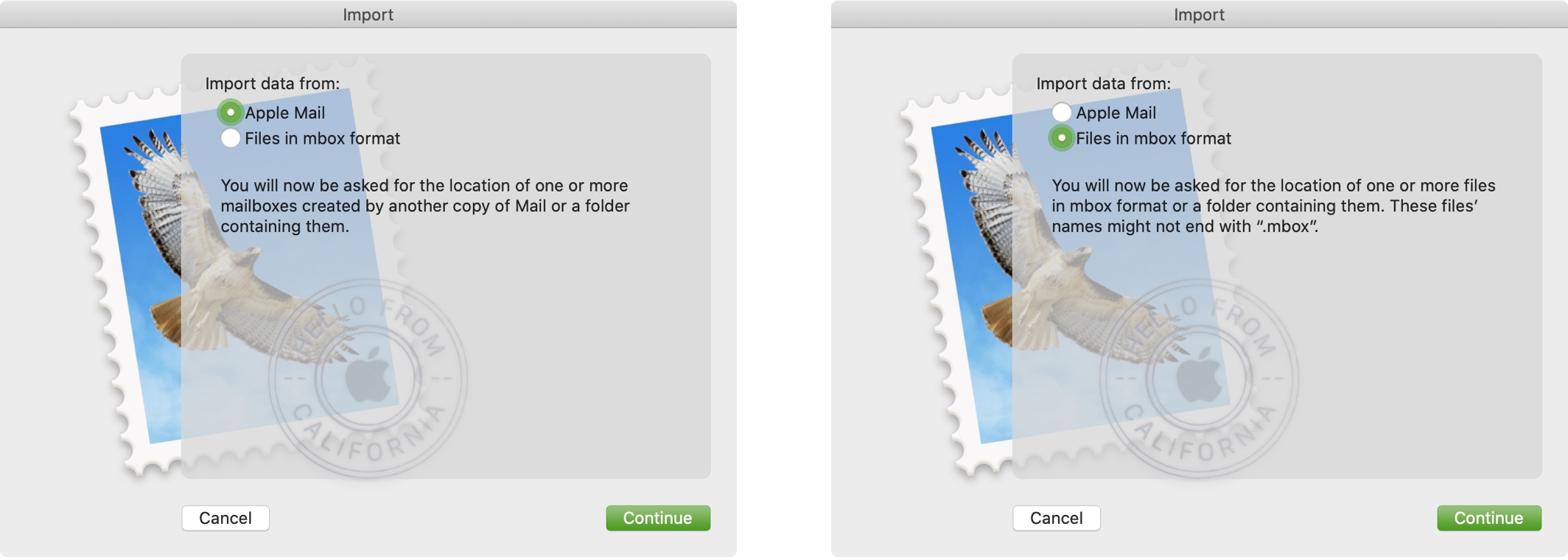
3) You’ll then be prompted to locate the file and then click Choose.
Regardless of the option you select for the import, you’ll see a confirmation once the data is loaded. Then, you’ll have a new mailbox labeled “Import” in the “On My Mac“ section of the left-hand sidebar.
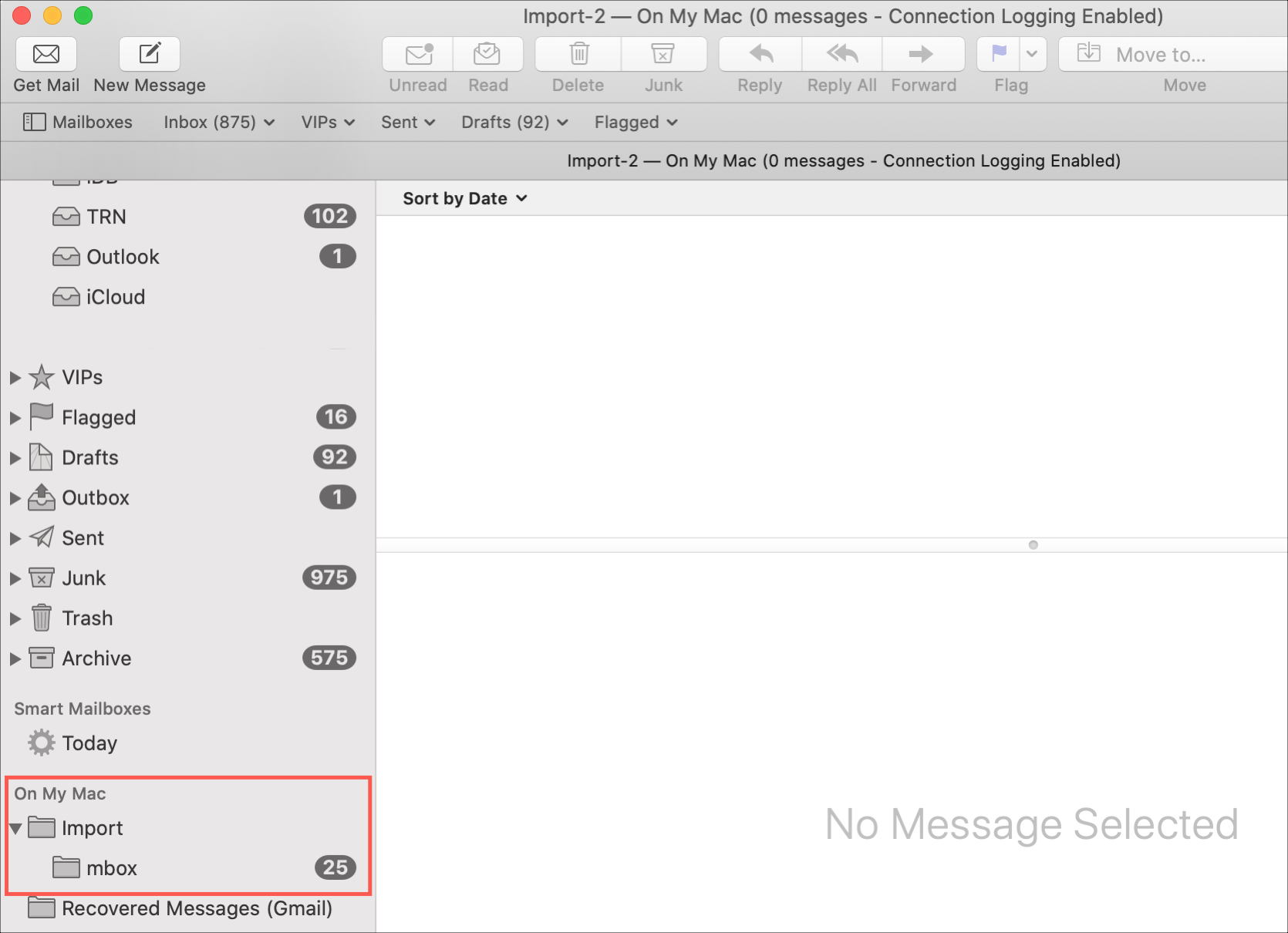
Export a mailbox from macOS Mail app
Remember, you’ll be exporting an entire mailbox in MBOX format. If you’d rather export a particular email as a PDF from the Mail app, that’s a different process, and our other how-to can help you with that.
1) Open the Apple Mail app and right-click or hold the Control key and click the Mailbox you want to export.
2) In the shortcut menu, select Export Mailbox.
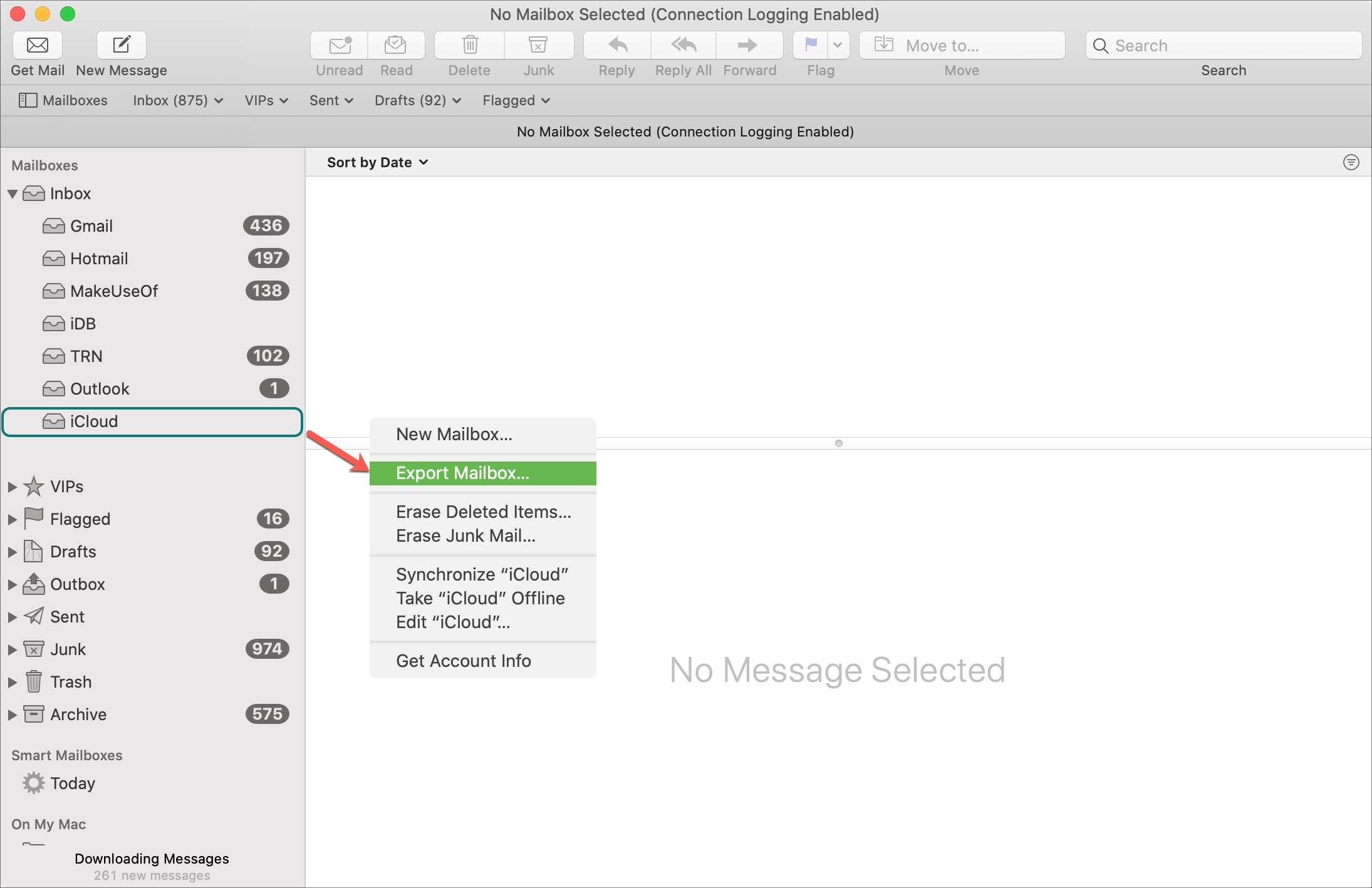
3) Select a destination location for the MBOX file for your mailbox and click Choose.
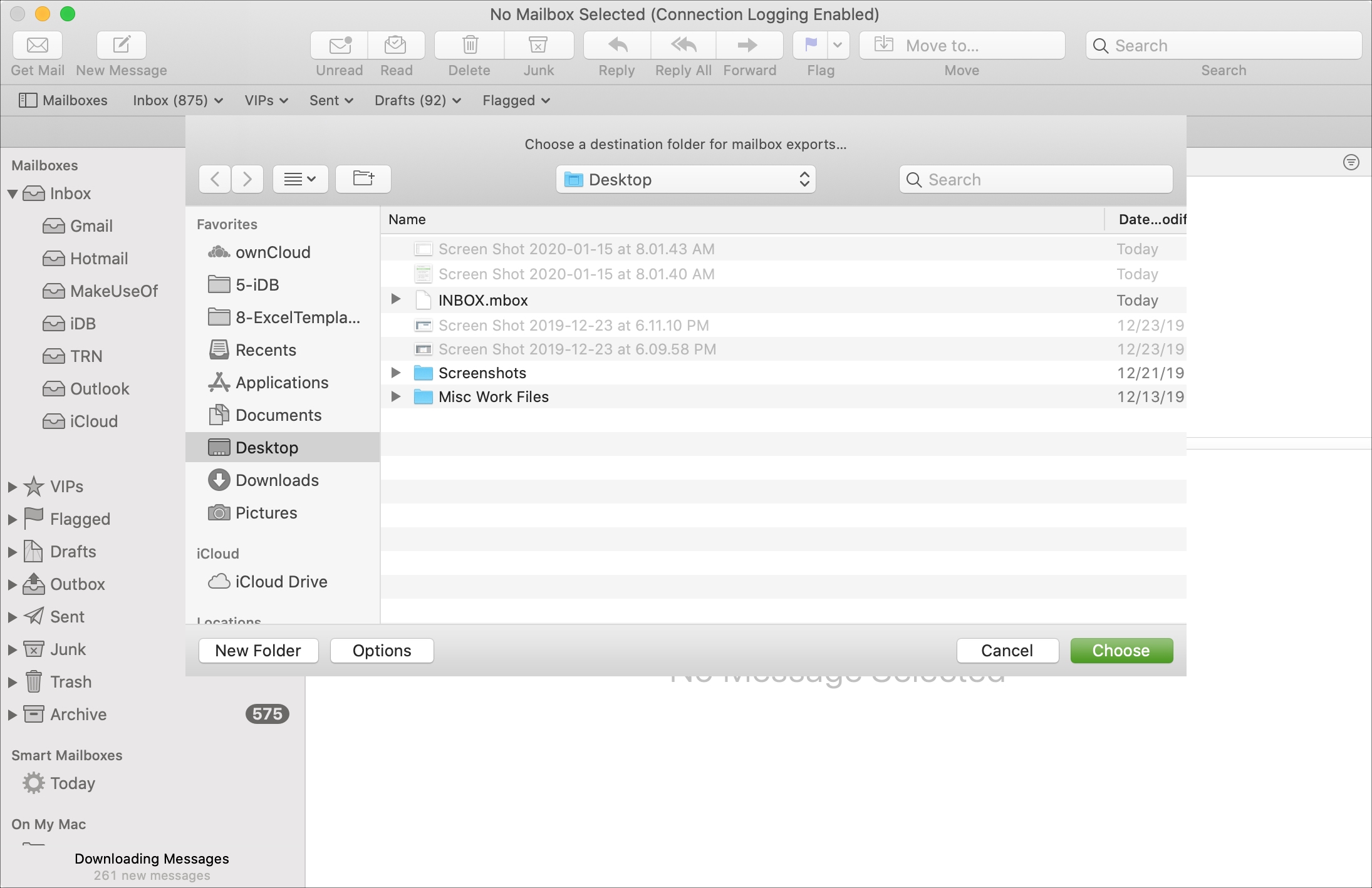
You should then see that MBOX file in your chosen location. From there, you can import it to another supported app.
There’s nothing easier when moving data like emails and mailboxes to and from the Mail app than the import/export feature. Is this something that you see yourself using?
Other helpful Mail tips for you: