In this quick tutorial, we show you a couple of easy ways to see all the songs you have marked as your favorite in the Apple Music app on your iPhone, iPad, and Mac.
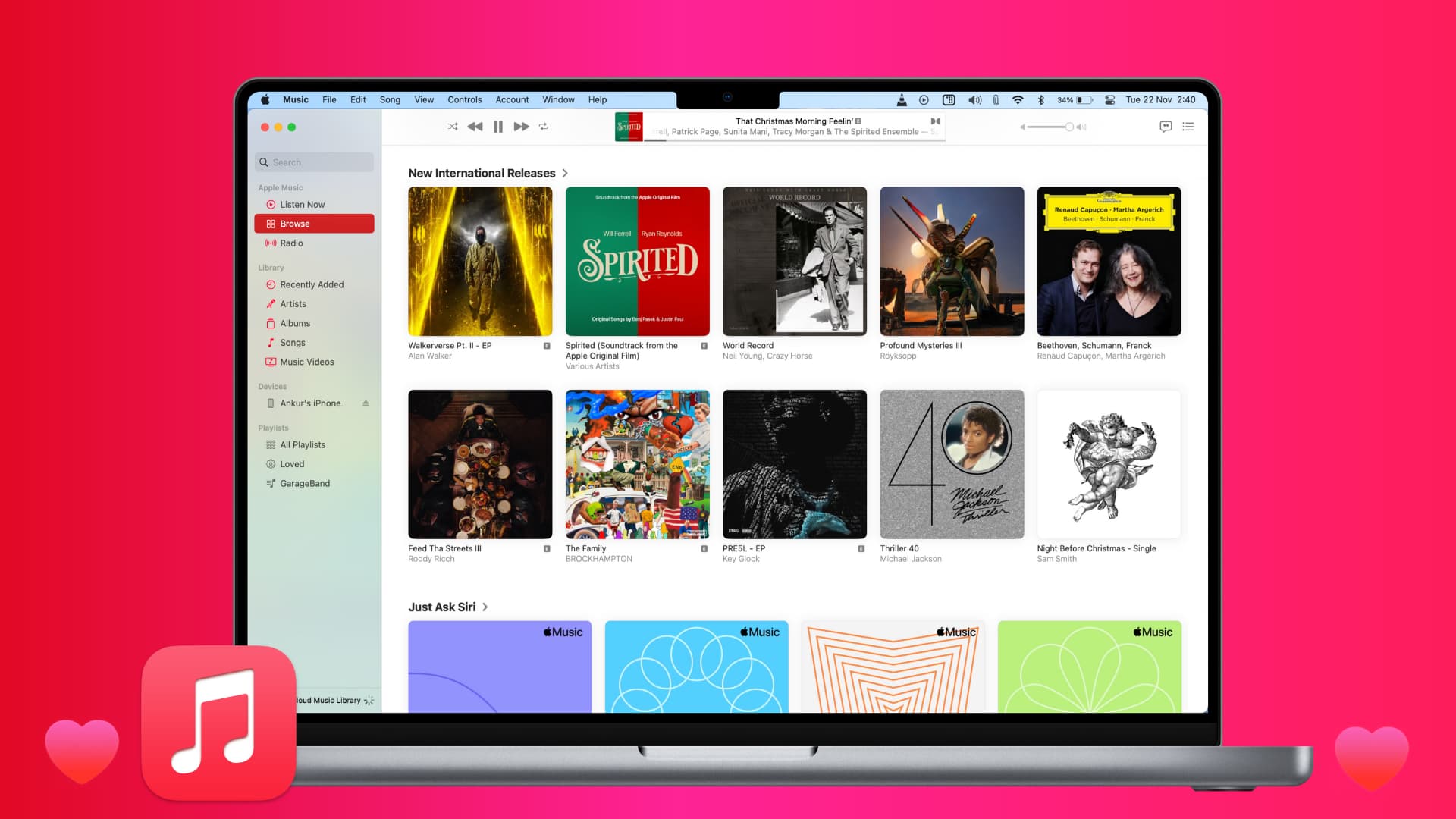
Apple Music offers a handy feature that lets you favorite a song by clicking the star icon (earlier, you had to tap the heart icon to love the song).
While the feature is intended to help Apple recommend songs to you based on what you like, many people use this to mark their favorite tunes. So, if you want to view all of the songs you mark as “love,” where do you look? We have the answer right ahead, and it’s simple.
If your devices are running the latest version of iOS, iPadOS, or macOS
In this case, just go to the Playlists section of the Music app and look for a playlist named “Favorite Songs.” The Music app automatically creates this playlist and updates it as you click the little star icon to mark or unmark songs as your favorites.

If you want to play your favorite songs super quickly, consider pinning the Favorite Songs playlist to the top of your music library.
If your devices are not updated
Old versions of iOS and macOS don’t make things accessible by providing a playlist of your favorite songs. But there’s an easy workaround: create a Smart Playlist of your loved songs on your Mac, and this playlist will also sync automatically to your iPhone and iPad.
But what if you simply want to look through your favorite songs to find one in particular? In that case, just add a column for it in Mac’s Music app (you can’t do this on iOS). But there is a caveat: the songs must be in your Library. So if you mark a song on Apple Music 1, for example, you won’t see it unless you add it to your Library.
- Open the Music app on your Mac and click Songs on the left under the Library heading.
- Right-click a column at the top, and in the drop-down box, click “Love” so that it has a checkmark next to it.
- When the Love column appears, click the column header to sort it, and all songs marked with a heart should be at the top. If they are at the bottom instead, just click the column header again.
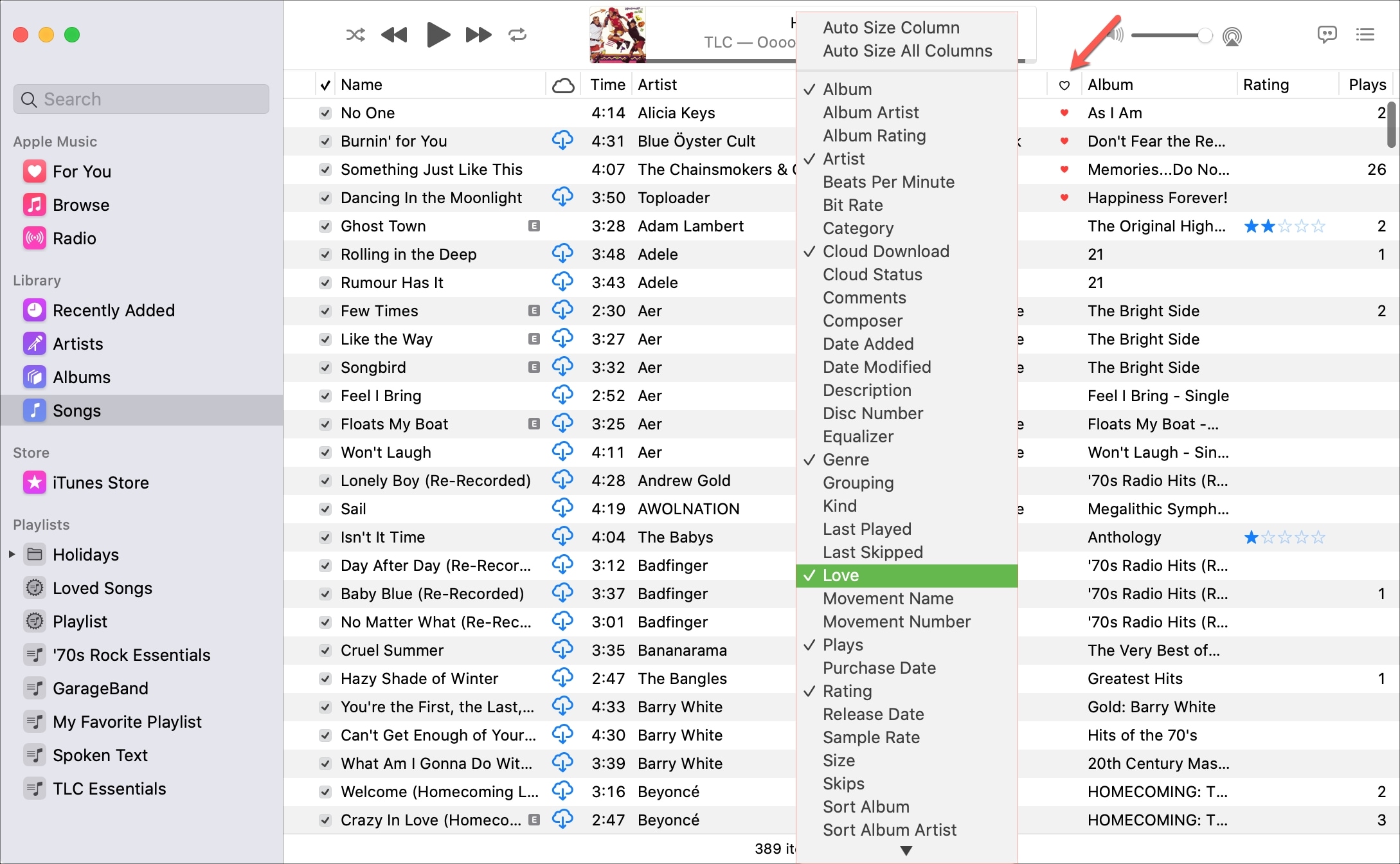
Do you have any tips or tricks for the Apple Music app you’d like to share? If so, comment below!
Also, check out: How to automatically start playing music at startup on Mac