Learn how to use the Smart Annotations feature in the Pages app on your iPhone or iPad to easily mark up your documents. The annotations you make will stay in the document along with the main text.
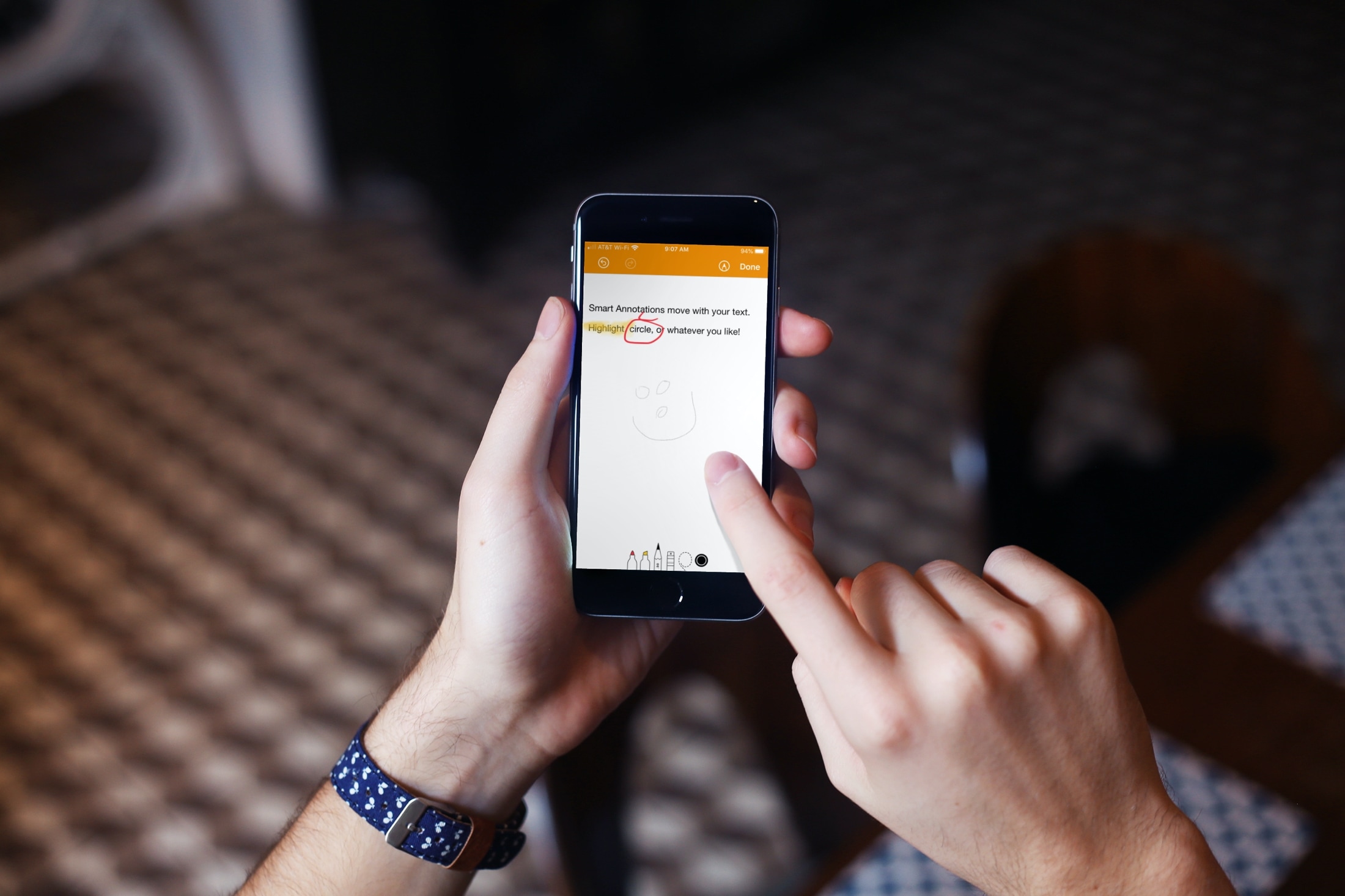
Annotating documents in a digital form can be tricky. In many cases, when you make edits to the page, your markups become orphaned, and you have to move them back. Thankfully, the Smart Annotations in Pages app eliminates this problem.
What’s great about Smart Annotations is that your markups stay with your text. And you can use either your Apple Pencil or your finger to mark up documents on your iPhone or iPad.
Add annotations
Using the Smart Annotations is just like the Markup tool you’ve probably used or seen, like for attachments in the Mail app.
1) Open the document in the Pages app on your iPhone or iPad and tap the More button (three dots icon). Now, select Smart Annotation.
2) You’ll then be on the markup screen with tools at the bottom, including a highlighter, pen, pencil, marker, and eraser. You can also use the lasso tool to select multiple items at once.
3) Tap Done when you finish annotating your document.

If you decide to add more annotations or change those you have, tap the More button > Smart Annotation > Edit Smart Annotations.
Show Smart Annotations
In order to view or work with your Smart Annotations in Pages, you need to make sure they aren’t hidden.
On iOS
1) Open a document in Pages on your iPhone or iPad.
2) Tap the More button at the top.
3) Select Smart Annotation and pick Show Smart Annotations.
4) Tap Done.

Remember, you can head back to this area later if you want to hide, edit, or erase your markups.
On Mac
If you open a document in Pages on your Mac that you marked up on your iPhone or iPad, you can see those Smart Annotations.
Click View > Show Smart Annotations from the menu bar or View > Hide Smart Annotations to tuck them away.
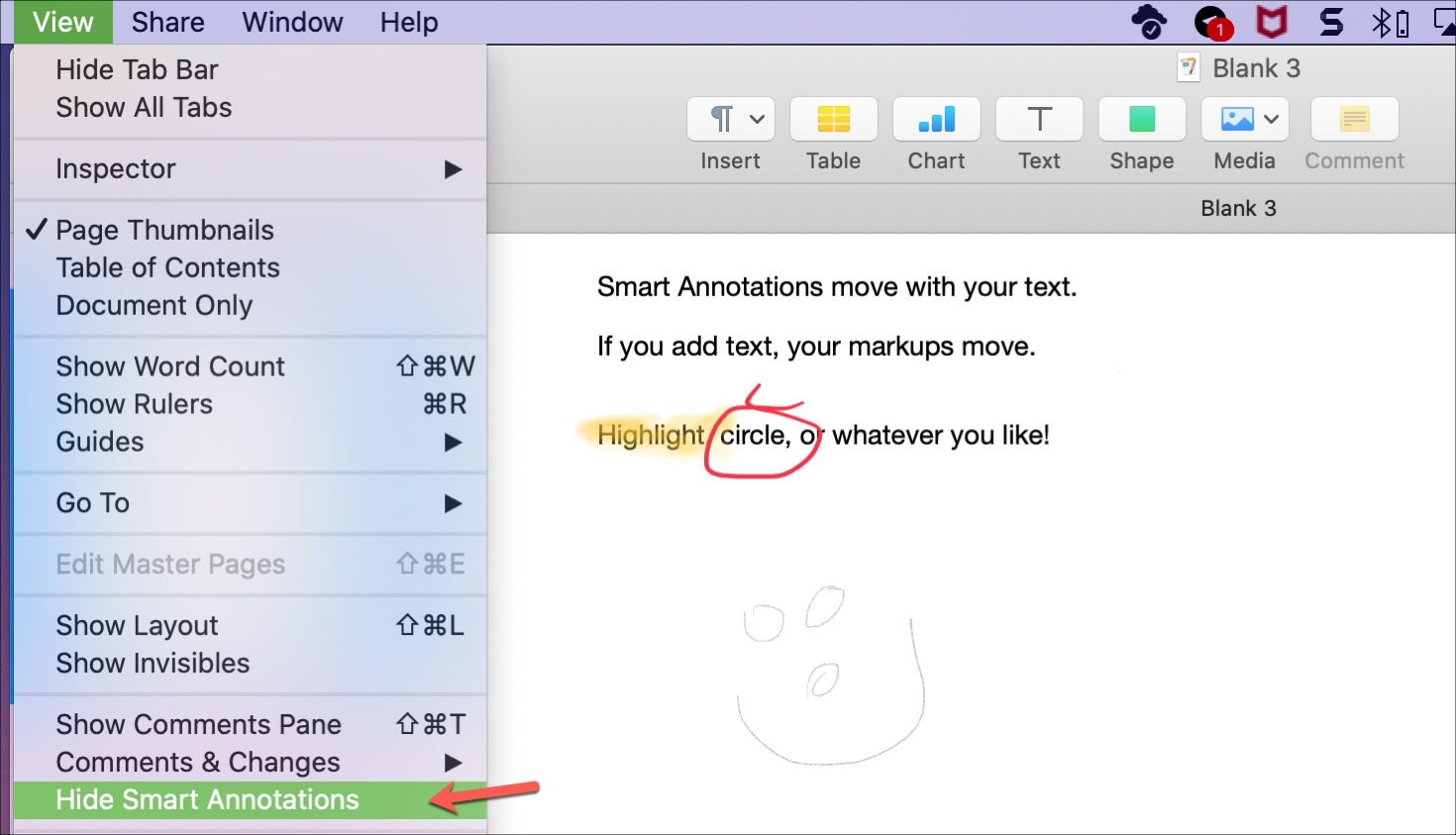
You can also delete a markup on Mac by selecting one and hitting your Delete key. And if you add more text to the page, those annotations will move with the original text, just like on iOS.
Smart Annotations make marking up your Pages documents on iOS easy. You don’t have to worry about abandoned markups as you edit your document.
Check out next: