In this tutorial, we will show you how to translate an entire document or just the selected text inside the Microsoft Word app on your Mac, Windows PC, and the web.

If you use Microsoft Word to create documents, then you know it has some nice features. And if you’re writing something that you want to translate into another language, Word has that feature built right into it.
You can translate an entire document or just specific text. So if you want to send or share your work with someone speaking a different dialect, in business for example, this is handy.
Note that even though we have used Microsoft Word on a Mac for this tutorial, the steps for Windows PC and web browser are kind of similar. Furthermore, these steps should also work in other Office apps like PowerPoint and Excel.
Also see: How to translate words and sentences on iPhone, iPad, and Mac
Translate your selected text in Word
1) Open Word on your Mac to the document you want to translate.
2) Click the Review tab at the top of the Word window.
3) Select the text you want to translate. Click the Translate button and choose Translate Selection.
4) A sidebar will open on the right side with the Selection tab. And the text you selected should automatically appear in the From box at the top. Word should auto-detect your language, but you can make a selection from the drop-down box as well.
4) Choose the To language in the box below, and you should see the translation immediately.
If you’d like to replace your selected text with the translated text, click Insert.
You can also reverse translation by clicking the Swap button between the two text boxes.
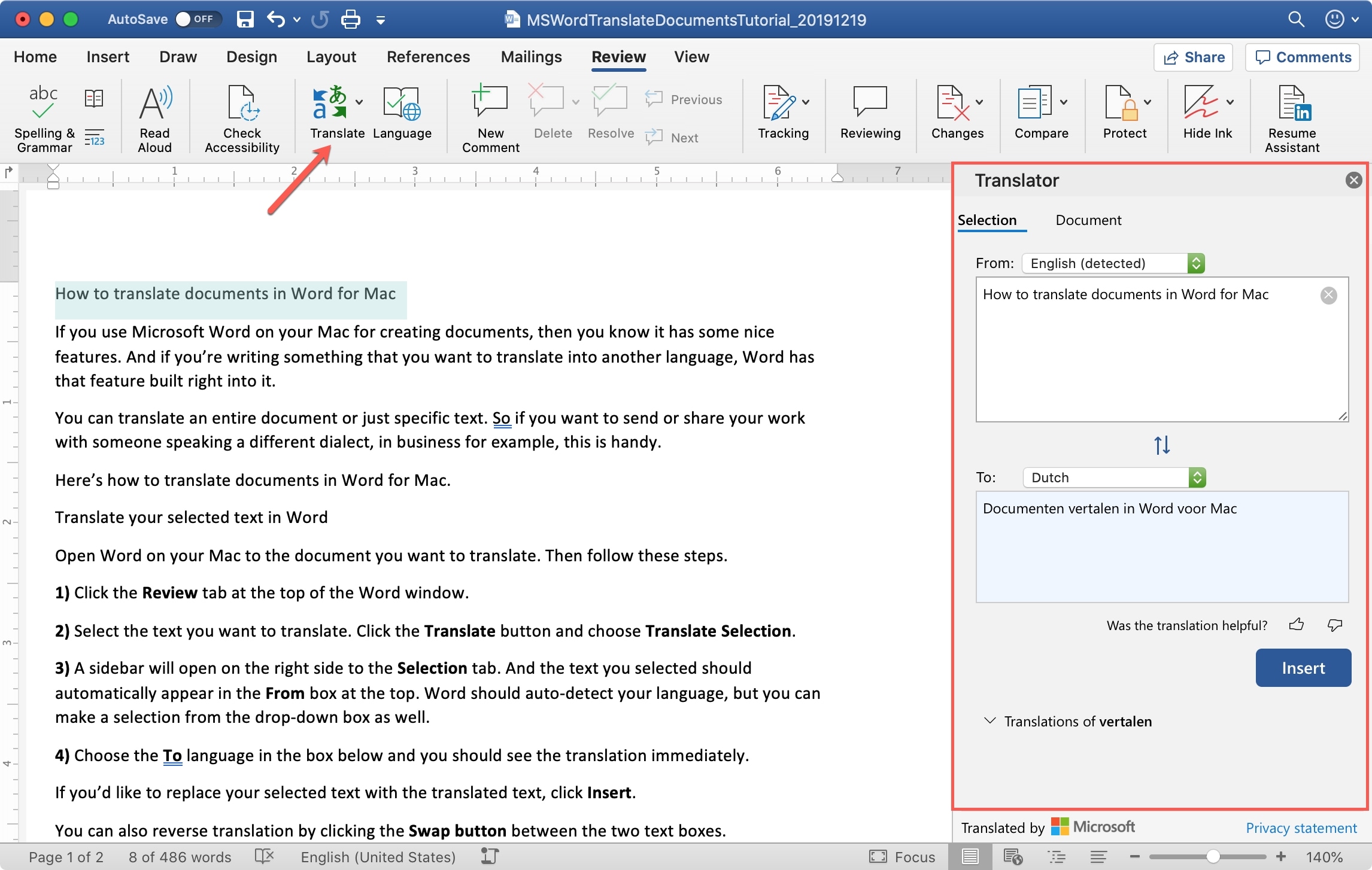
Translate your entire document in Word
If you need to translate your whole document, Word makes this easy, too.
1) Choose the Review tab at the top of the Word window.
2) Click the Translate button and choose Translate Document.
3) If you’ve selected a language before, the sidebar will open, and the document will automatically translate to that dialect immediately. (We’ll show you how to do this in the next section.)
If not, select a language in the To drop-down box (and one in the From box if needed) and click Translate.
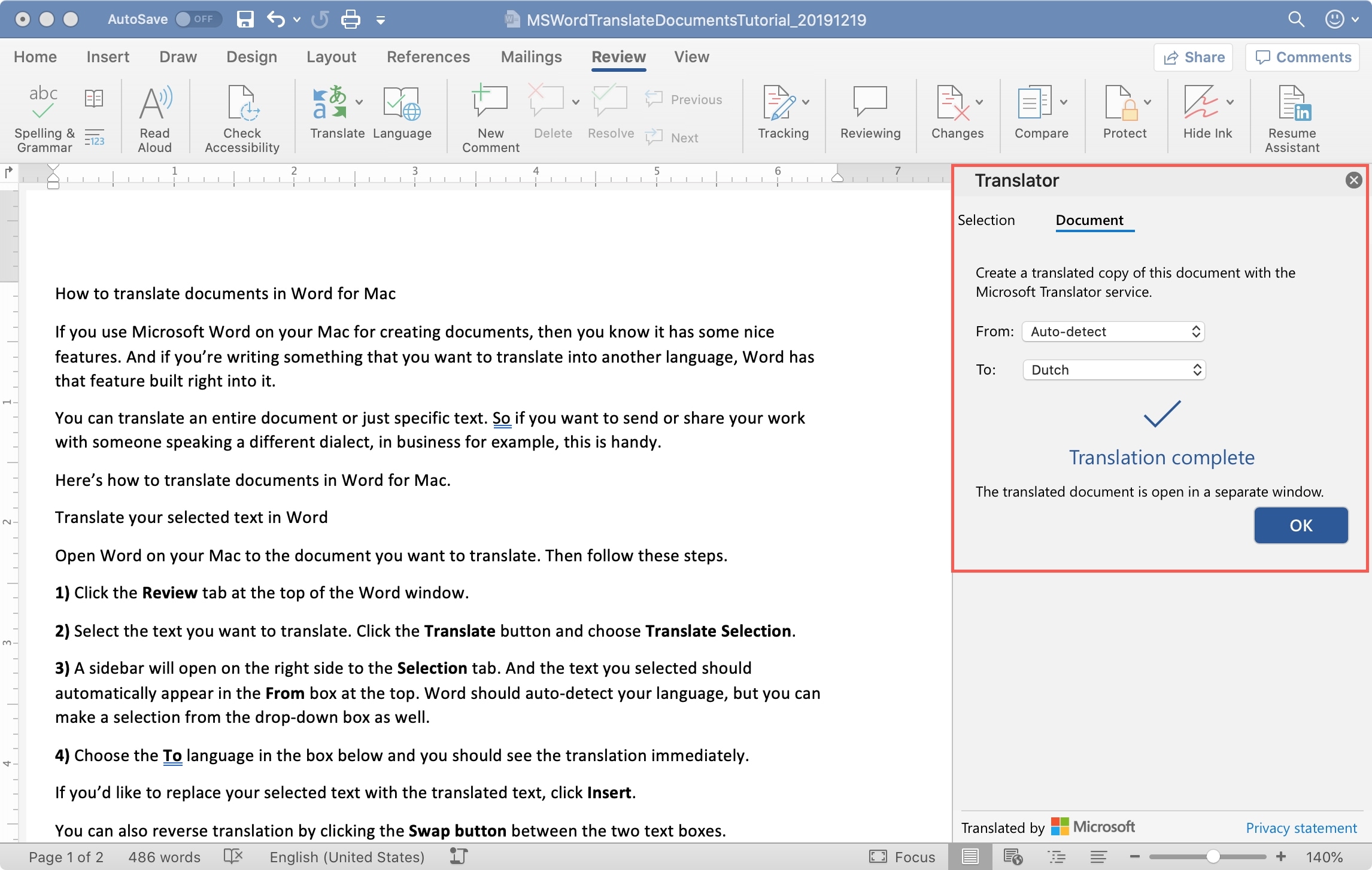
Your translated document will open in a new window and the formatting you applied should be retained as well.
Frequent translations to the same language
If you plan to translate your documents to a specific language often, you can set the default. On the Review tab, click the Translate button and pick Select Document Translation Language.
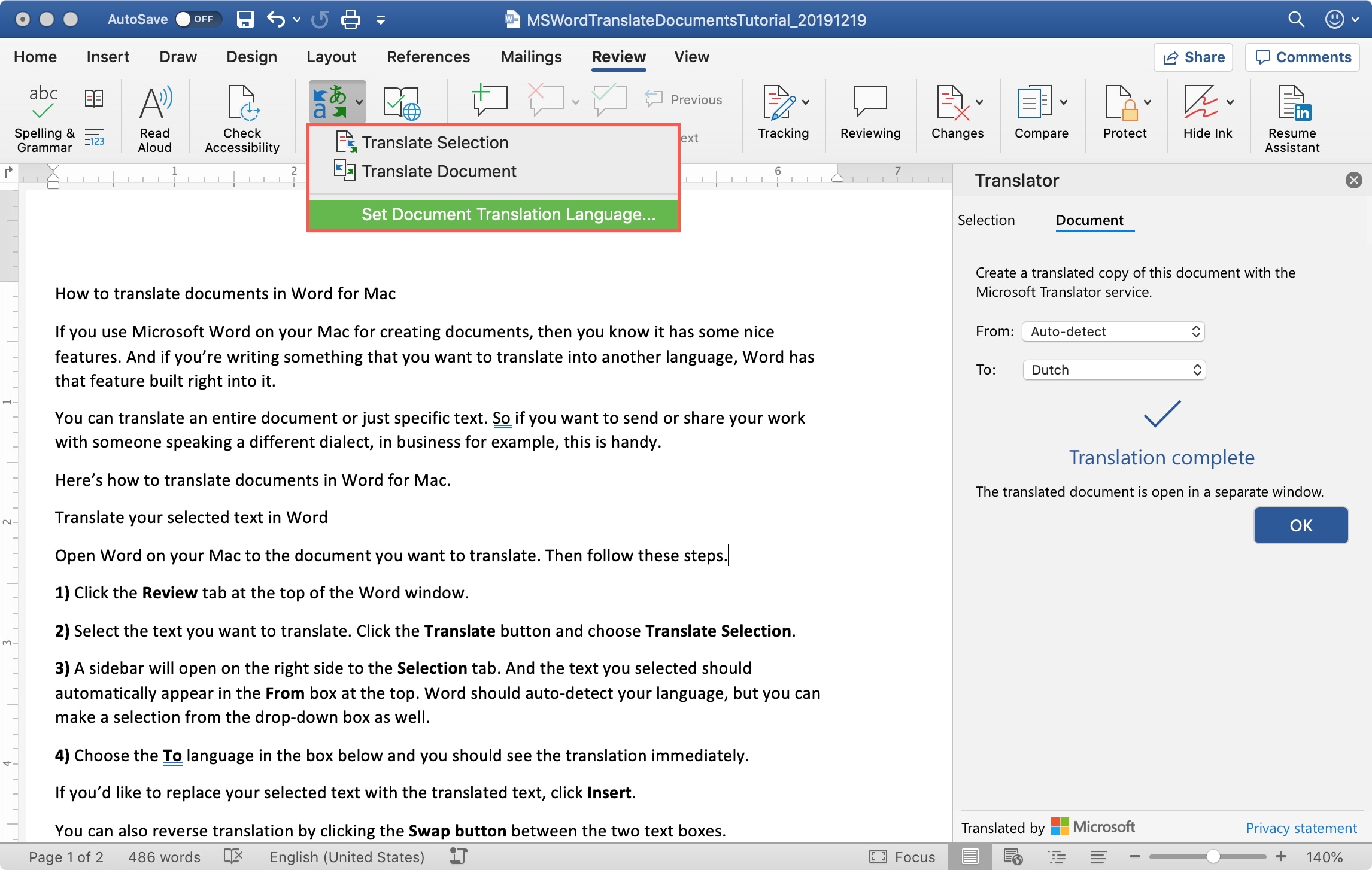
Once you do this, whenever you click the Translate Document option from the Translate button, your document will be translated and open in a new window automatically.
With communications happening all over the world via email, social media, websites, and other business avenues, knowing how to do quick translations of your documents in Word is convenient. Hopefully, this is a feature that will also come to Apple Pages down the road.
More on Microsoft Word: