Check out this simple method to access all images, scans, website links, map addresses, audio, or documents attached to various notes in the Apple Notes app on your iPhone, iPad, and Mac.
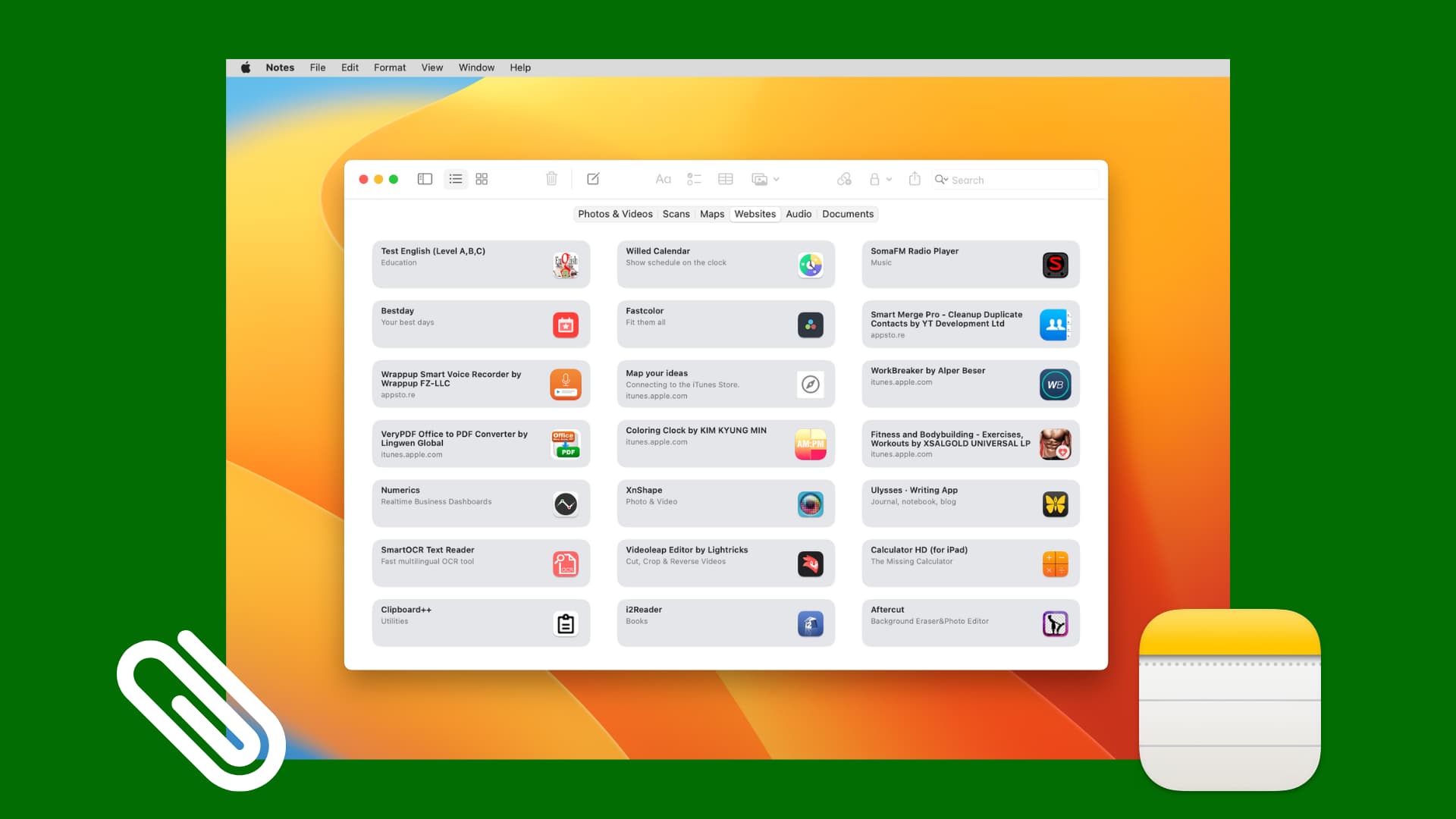
If you use the Notes app for holding onto images or files with your notes, you may need to find one of those attachments quickly. You can certainly do a search in Notes on iPhone or iPad, but there’s an even simpler way, as mentioned below, which lets you view all media, links, and docs in one convenient spot.
On iPhone and iPad
- Open the Notes app and go inside a folder.
- Tap the three dots menu button (…) at the top and select View Attachments.
- You’ll see all of your attachments categorized by type as you scroll down. Tap Show All to see all attachments within that category.

On Mac
- Open the Notes app and click the Attachments button in your toolbar. Or, if you’ve customized your toolbar differently, click View > Show Attachments Browser from the top menu bar.
- You’ll then see all of your attachments arranged by type. Just click a tab button at the top of the browser for Photos & Videos, Scans, Maps, Websites, Audio, or Documents.
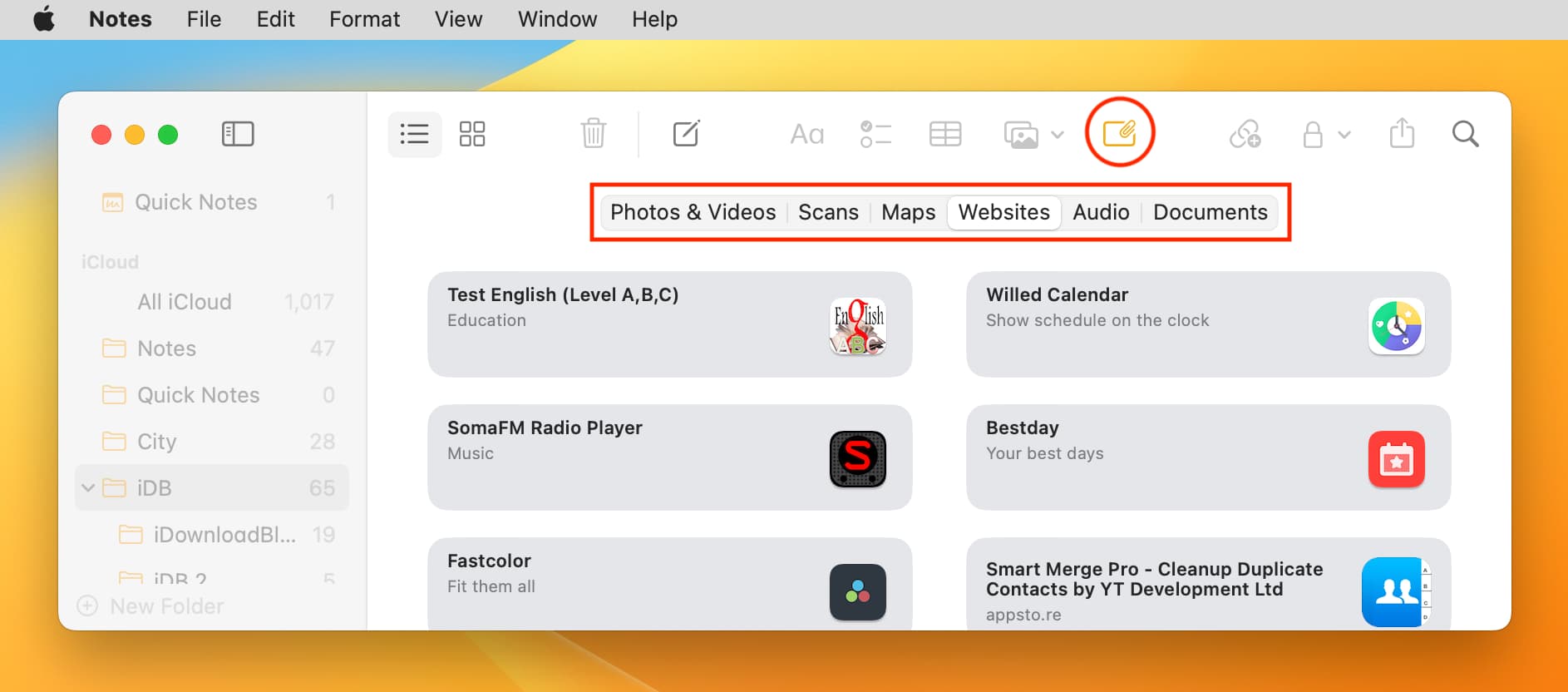
When you finish, click that Attachments button again or View > Hide Attachments Browser from the menu bar to go back to your notes.
Tip: If you don’t see the attachments icon in your Notes app toolbar, right-click on the top toolbar, and select Customize Toolbar. Then, drag the Attachments icon to the toolbar and click Done.
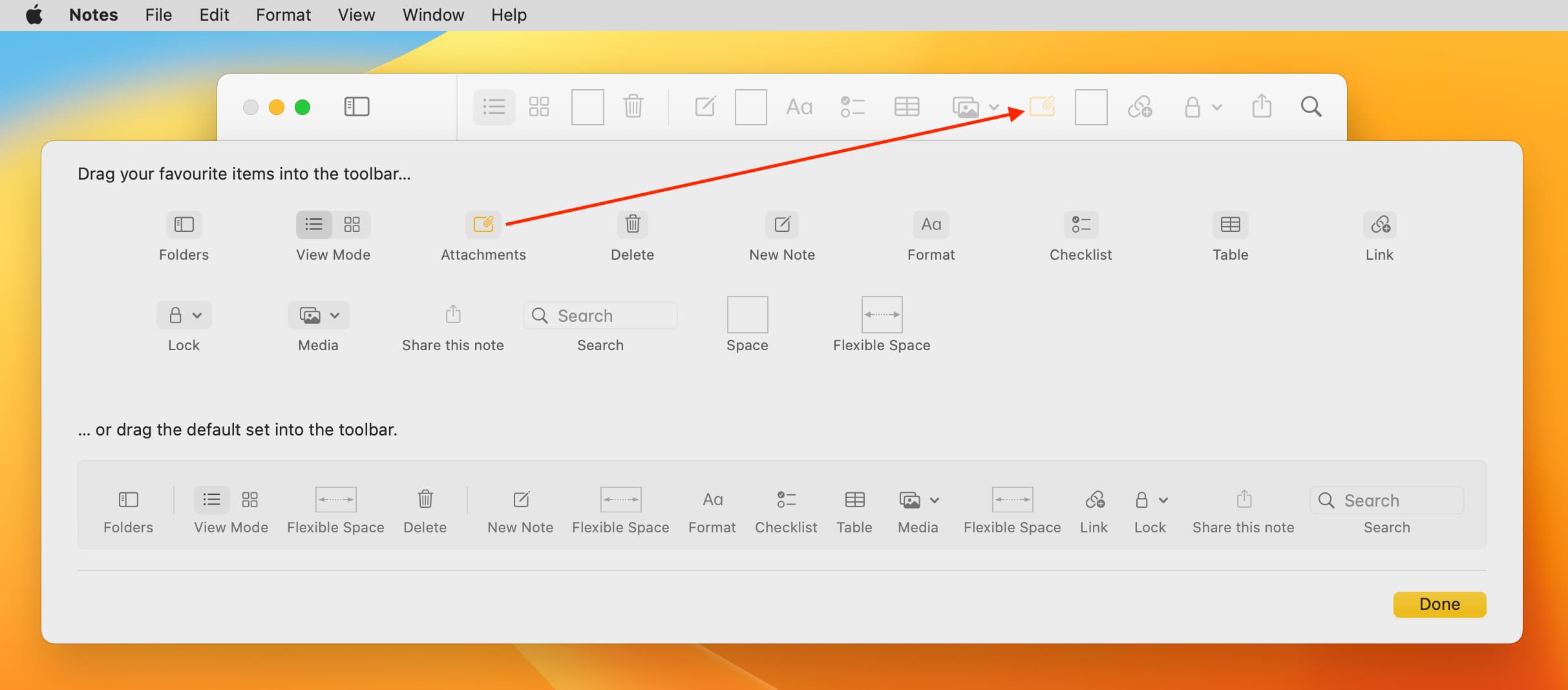
Using the Notes app for attaching images, websites, or files that pertain to your notes is a great way to keep everything together. And since you can view your attachments quickly, that makes it even better.
Aside from using the above View Attachments button, you can also use the search bar to quickly see all notes that have attachments added to them.
Also, check out: 5 tips for using Search in the Notes app on your Mac like a pro