Learn how to turn an entire note or just its selected portion into a reminder so you can receive timely alerts to complete the task saved in the Notes app.
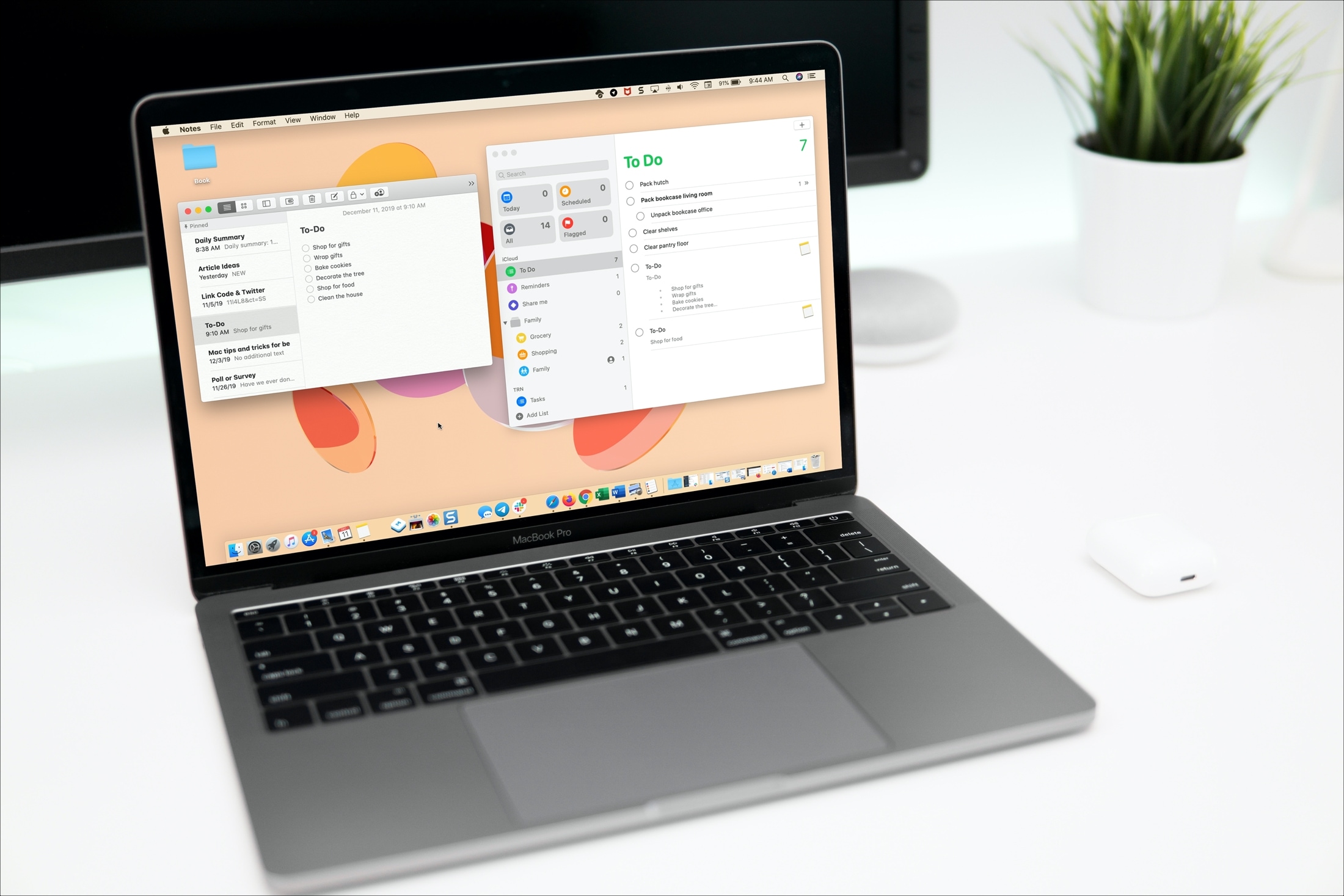
The Notes app is a terrific tool on your iPhone, iPad, and Mac for, of course, taking notes. You can create checklists, add different folders to organize them, use lists and tables to structure them, and add passwords for security. In addition to these helpful features, you can turn your notes from the Notes app into reminders in the Reminders app.
You may be using Notes as a to-do list at home or a checklist at work. So, turning those notes or specific parts of notes into reminders can come in handy for all sorts of situations. Once you do that, you can also tap the Notes app icon next to a reminder to go straight to that full note.
On iPhone or iPad
1) Open the note you want to turn into a reminder and tap the Share button. If you only want to turn a specific portion of the note into a reminder, select that text and then tap the arrow icon, followed by Share from the pop-out menu.
2) Look at the drop-down menu under the Notes app icon and make sure it says Send Copy. Then, select Reminders. If you don’t see Reminders, follow these steps to add it to the Share Sheet.

3) Make sure the right list is shown at the top; if not, tap to select a different list.

4) Now, tap the text box. Then, use the icons above the keyboard to add a date and time, location, tags, flag, or attach media. You can also hit the info icon ⓘ in the text field and fill in the necessary details.
5) Finally, tap the checkmark icon to save your note as a reminder.

Note: If you have a list of several to-dos in the Notes app, Apple Intelligence will suggest that you include them as individual reminder entries. Tap the plus button to add them as separate tasks. Then, swipe left on the first reminder to delete it if you no longer need it. This is a good approach, but in my tests, I found that if you do this, the Reminders app doesn’t display the tiny Notes app icon next to these tasks, and thus you can’t easily return to that note.

On Mac
It’s just as simple to make notes become reminders on your Mac. And again, you can do this with entire notes or just specific parts.
1) Select the note you want to turn into a reminder and click the Share button in the Notes toolbar. To turn a part of a note into a reminder, select the text within the note, then right-click or Control-click and select “Share” from the shortcut menu.
2) Make sure it says Send Copy below the Notes app icon, then pick Reminders.

3) In the pop-up window, you’ll see the note as it will be put into Reminders. You can edit the name, contents, and select a list for it. Click Add when you finish.

Ask Siri for help
In addition to manually turning notes into reminders, you can enlist the help of Siri. You can say something like, “Hey Siri, remind me about my To-Do note.” Siri should reply confirming your request and allow you to make changes if needed.
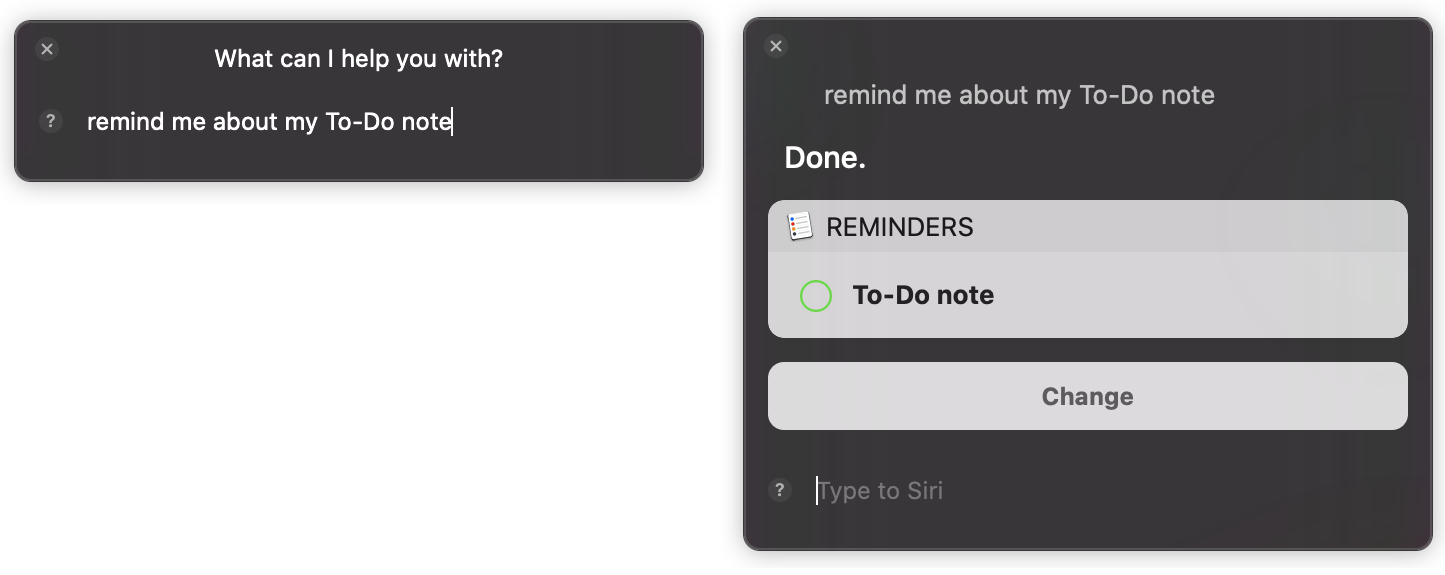
Turning notes from the Notes app into reminders in the Reminders app is easy on any of your devices. Are you going to give it a try?
Also, check out: How to set up repeating reminders on iPhone, iPad, and Mac