Find out how to use the Apple Books app to save, sign, share, and mark up a PDF on your iPhone and iPad.
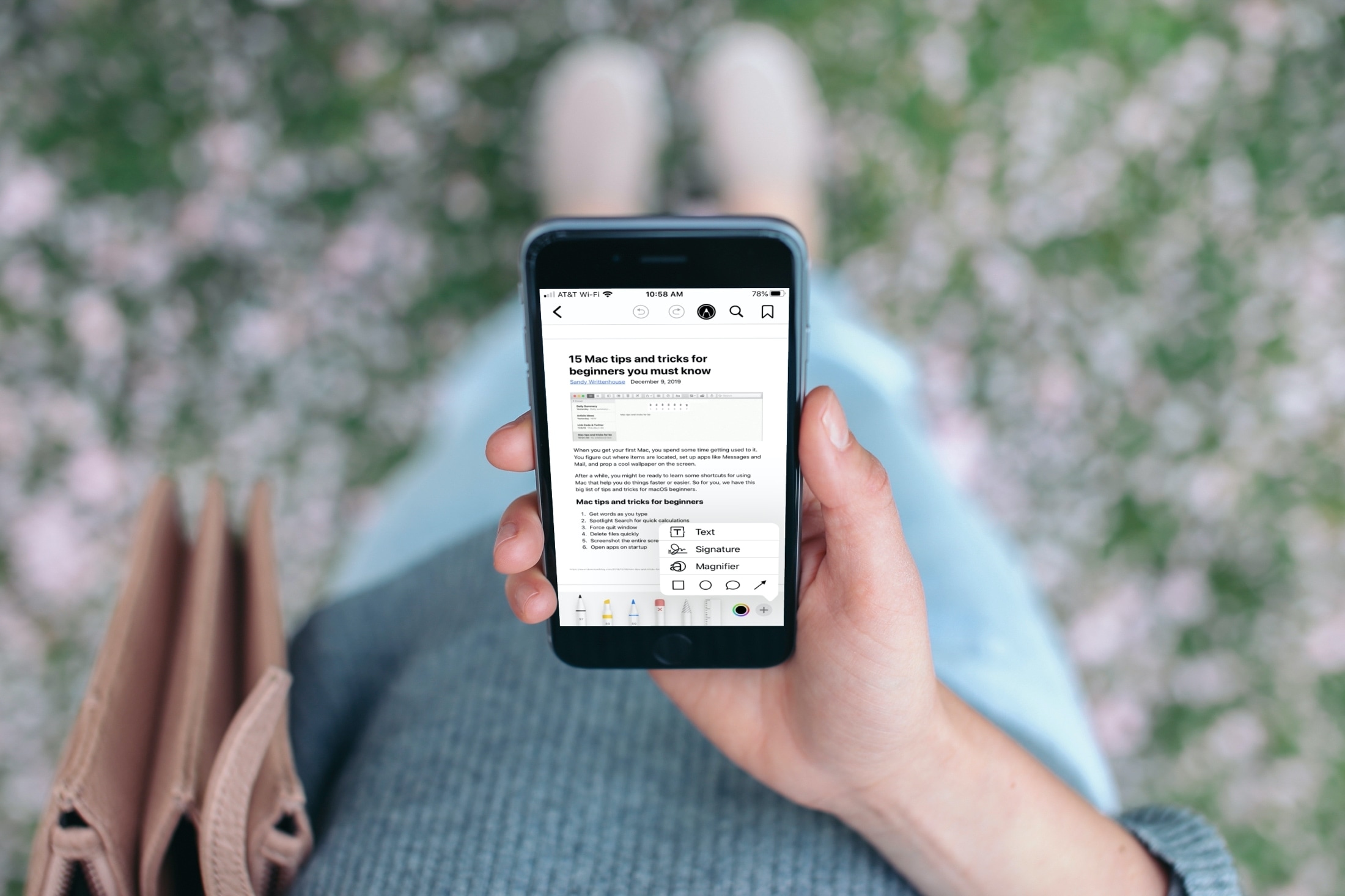
If you work with PDFs, then you may have scoured the App Store for a helpful iPhone app. But what you might not know is that you already have a full-featured app for PDFs built right in.
The Apple Books app on iPhone and iPad can do more than just give you the books you want to read. You can save, share, sign, and mark up PDFs with it. If this is new to you, we’re here to help.
Save a file, email, or page to the Books app
You can save an existing PDF from the Files app or most other apps by tapping the share button and choosing Books from the iOS Share Sheet. You can also use this method to save a webpage in Safari as a PDF in the Books app.

Additionally, you can use the print trick to save an email as a PDF to the Books app.
1) Open the Books app, tap Library at the bottom, and then select your PDF.
2) Tap the Markup button at the top.
3) You’ll then see pen, marker, and highlighter tools at the bottom for you to mark up the document. If you tap the plus sign at the bottom, you get additional options to add text, a signature, a shape, or an arrow.

4) When you finish making your edits, tap the Markup button again to return to the main screen for the PDF. From there, go back to the Library tab and use the three-dot menu button below the PDF to share it.
Remove a PDF from Books
If you want to delete a PDF you’ve saved to the Books app, you can do it in a few simple steps.
1) Tap the three dots menu button below the PDF in the Library tab.
2) Select Remove.
3) Choose to Remove from Reading Now, Remove Download, or Delete.

As you can see, the Books app on your iPhone or iPad is good for things beyond just reading your favorite novels. Are you going to take advantage of it for marking up or signing your PDFs? Let us know!
Also, check out: