In this article, we’ll show you how to set up and use Safari iCloud tabs for a synchronized browsing experience across your iPhone, iPad, Mac, and Vision Pro.
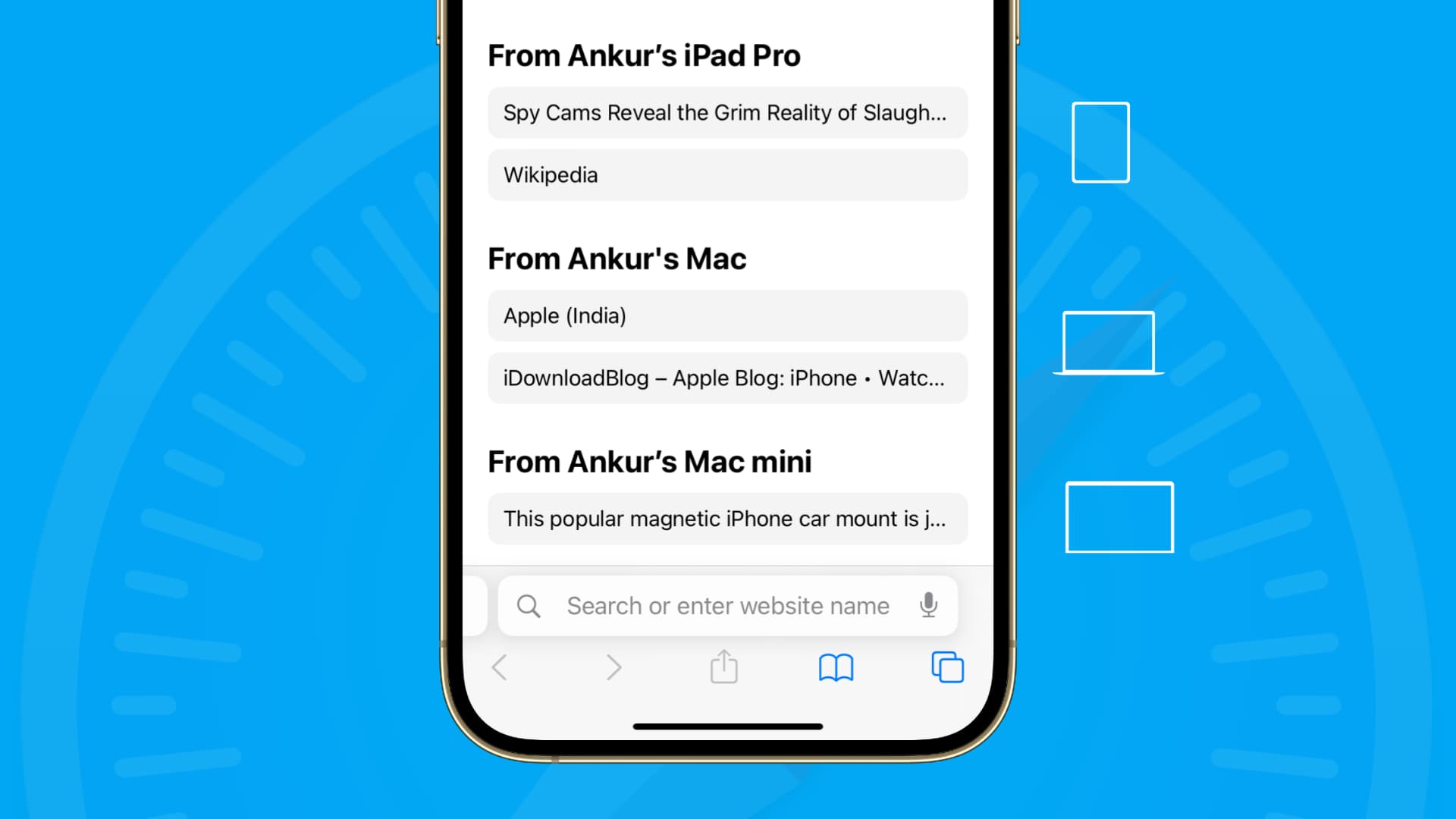
One of the coolest features of the Apple ecosystem are so-called Continuity features that make your devices work better together. For example, you can copy content on one device and paste it on another, start an email on your iPhone and finish it on your iPad, or send a text message from your Mac and reply to it on your iPhone.
Safari iCloud tabs is a similarly handy feature that enables you to access and view open tabs across your Apple devices, so you can continue your browsing sessions across your iPhone, iPad, Mac, and Vision Pro. Follow along with us as we show you how to set up and use iCloud tabs in Safari.
Set up iCloud Tabs for Safari
You’ll need to separately enable the sharing of iCloud tabs for Safari on each device you want to access them by following the instruction below.
On iPhone, iPad, and Vision Pro
- Open the Settings app and select your Apple Account at the top.
- Tap iCloud > See All.
- Turn on the toggle for Safari if it’s off.
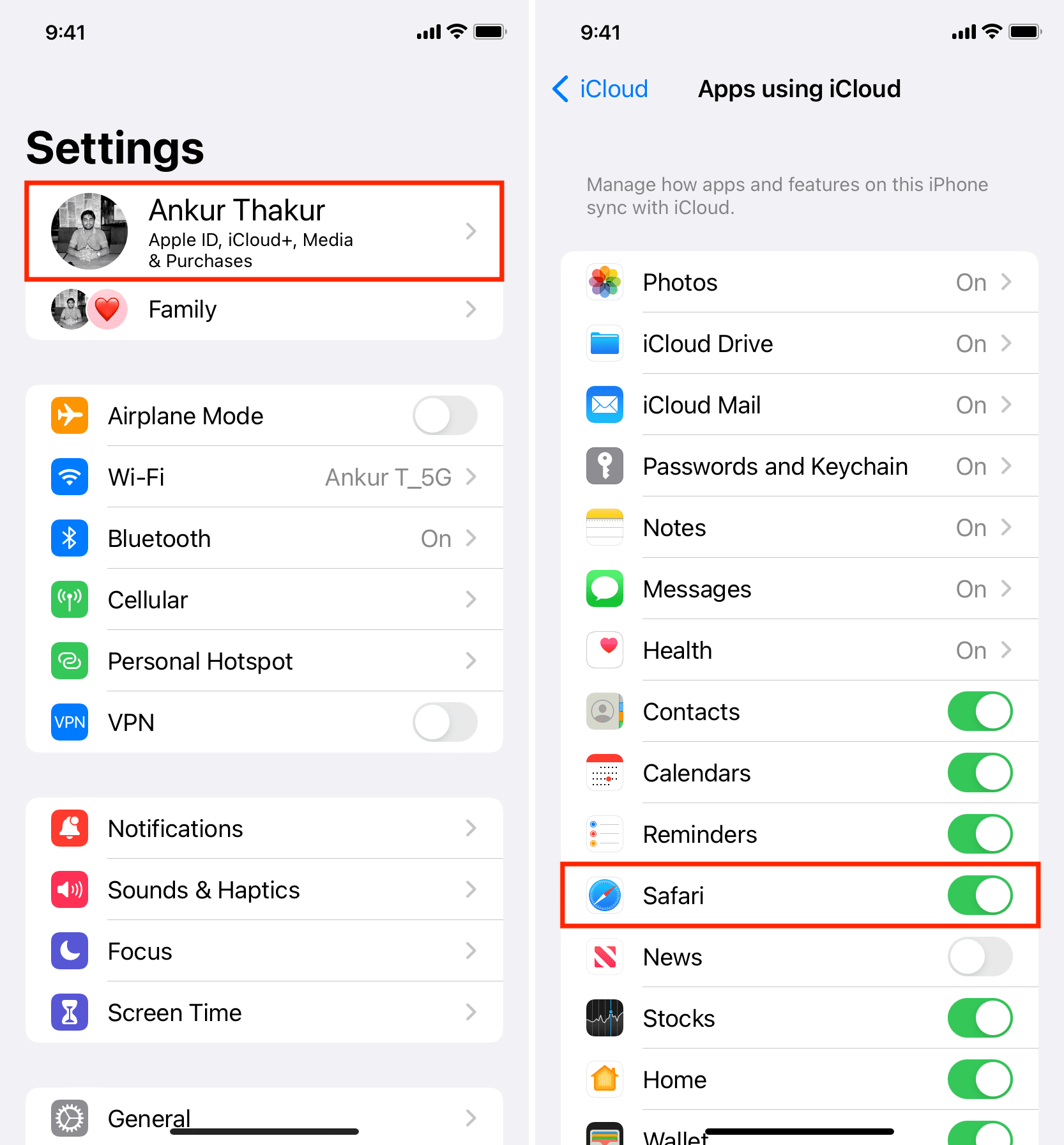
On Mac
- Open System Settings on your Mac.
- Click your Apple Account at the top left corner.
- Go to iCloud > See All and turn on the toggle for Safari, then click Done.
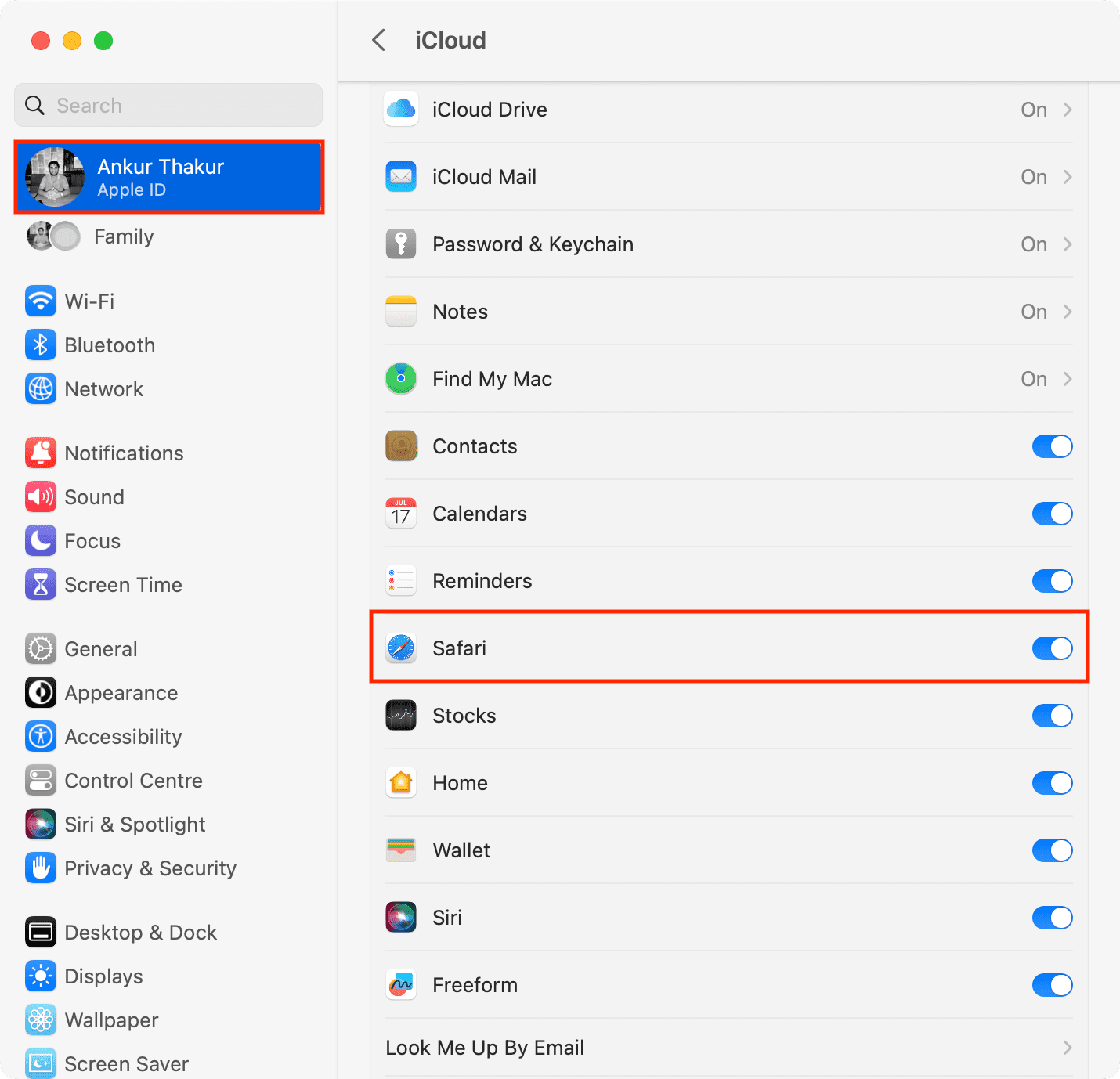
Note:
- If your computer is running macOS Monterey or earlier, go to System Preferences > Apple ID > iCloud and enable Safari.
- On macOS Mojave or earlier, go to System Preferences > iCloud.
Access iCloud Tabs in Safari
Once you’ve turned on iCloud tabs by following the above steps, you’ll be able to jump to any synced Safari tab from any device.
On iOS
Open Safari on your iPhone, and go to the Start Page. The open Safari tabs synced from other devices should appear under the “iCloud Tabs” heading. Each synced tab is accompanied by the name of the device it originated from. Just tap any listed tab to open it on your current device.

The steps for iPad are similar, but folks on older versions of iPadOS should tap the name of the current device on the Start Page to select another device.
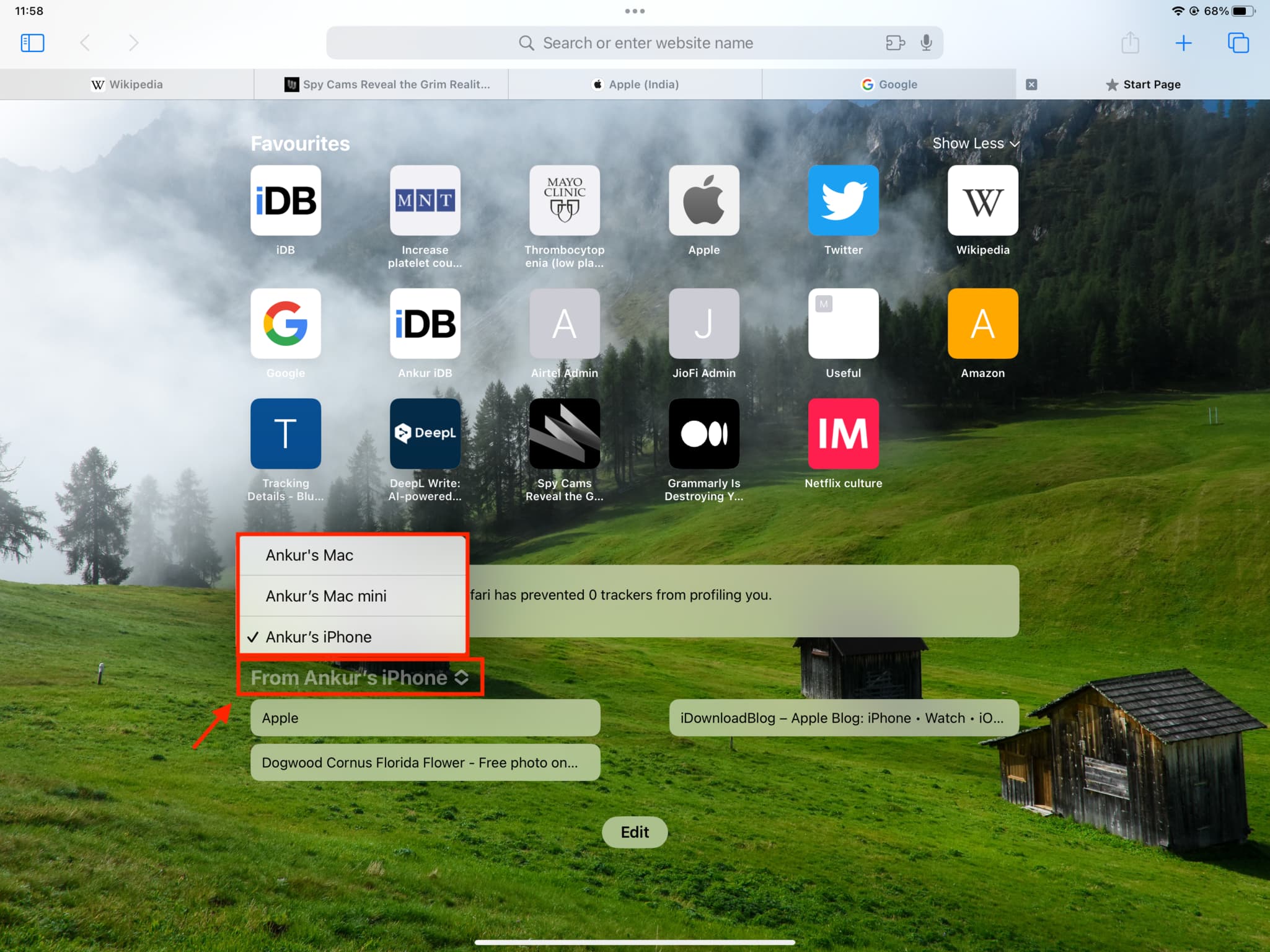
On macOS
Open Safari on your Mac, and you should see tabs synced from your iPhone, iPad, and other Macs listed on the Start Page under the “iCloud Tabs” section.

If you’re on an older version of macOS, click the name of the device to choose another one from the menu, as shown in the screenshot below.
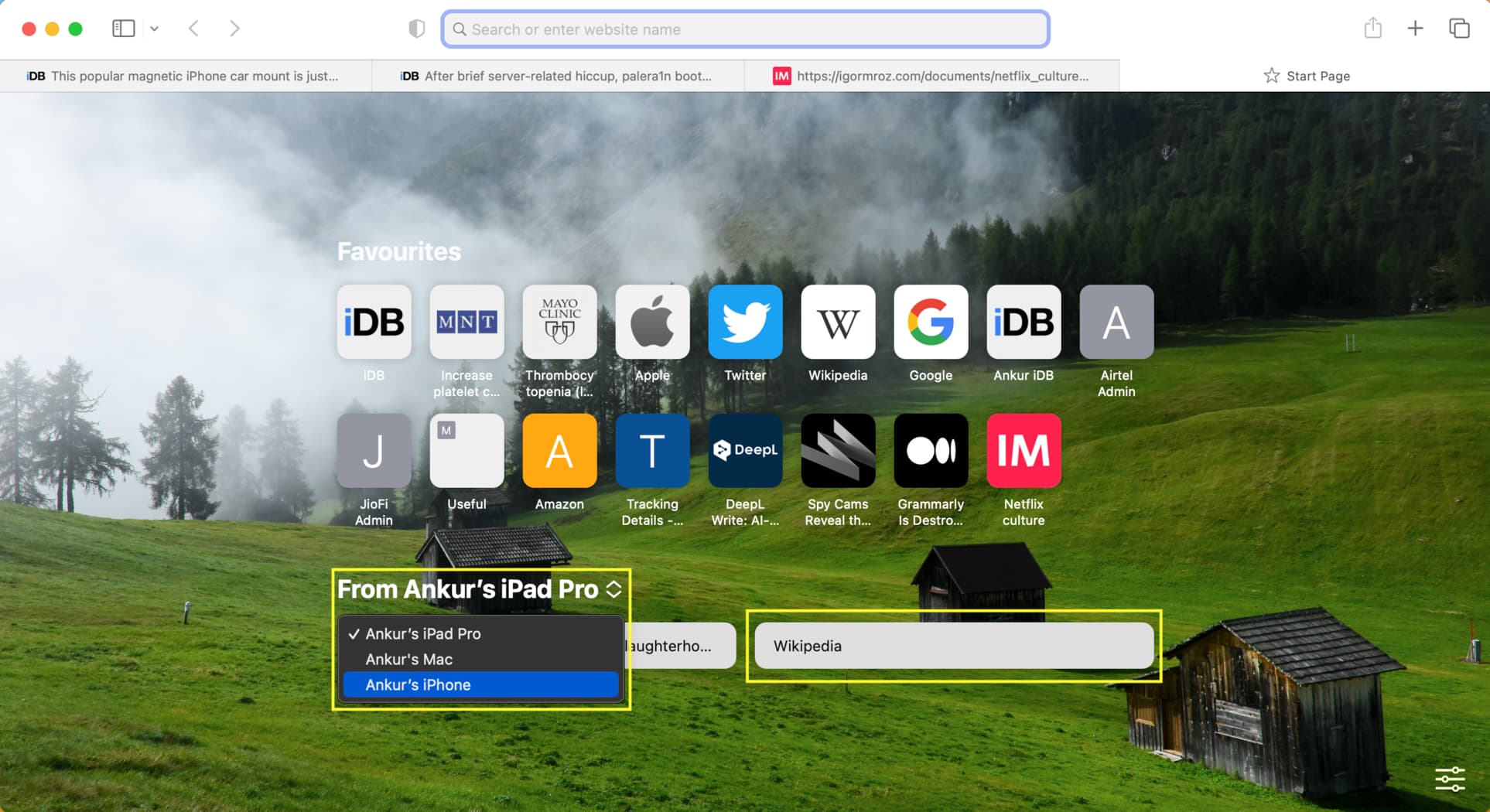
If iCloud Tabs from other devices don’t show in Safari
Sometimes iCloud Tabs don’t show up immediately across all your devices. If they don’t show up after a couple of minutes or at all, try these troubleshooting tips:
- Hit Edit on Safari’s Start Page on your Mac (or the setting cog icon on older macOS versions) and turn on iCloud Tabs
- Force quit the Safari app and reopen it
- Make sure your iPhone, iPad, or Mac is connected to the Internet
- Restart your device
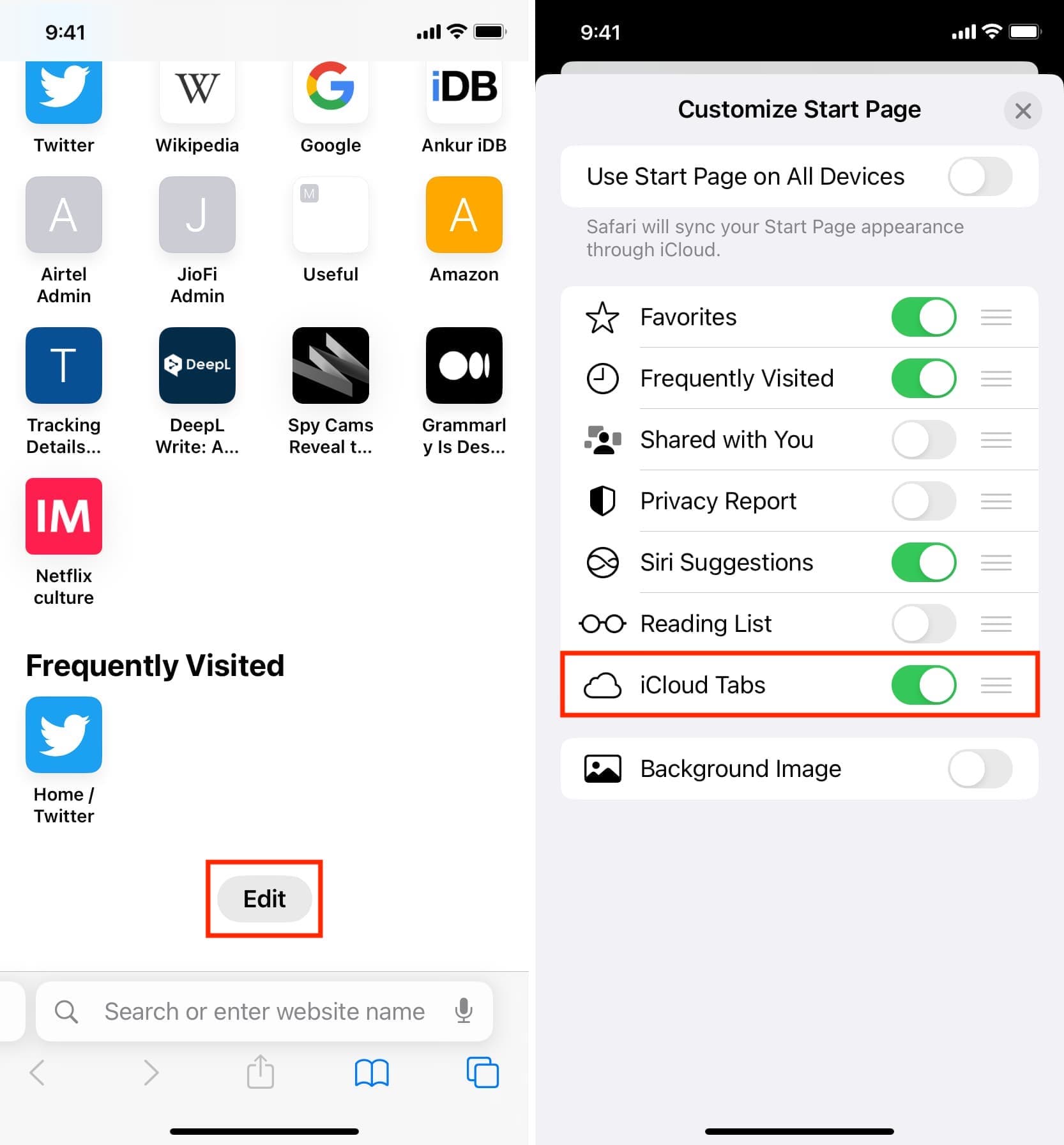
Do more in Safari: