Learn how to minimize unwanted noises like wind or rain in your videos by using the “Reduce Background Noise” feature in iMovie to enhance the audio quality of your video projects.
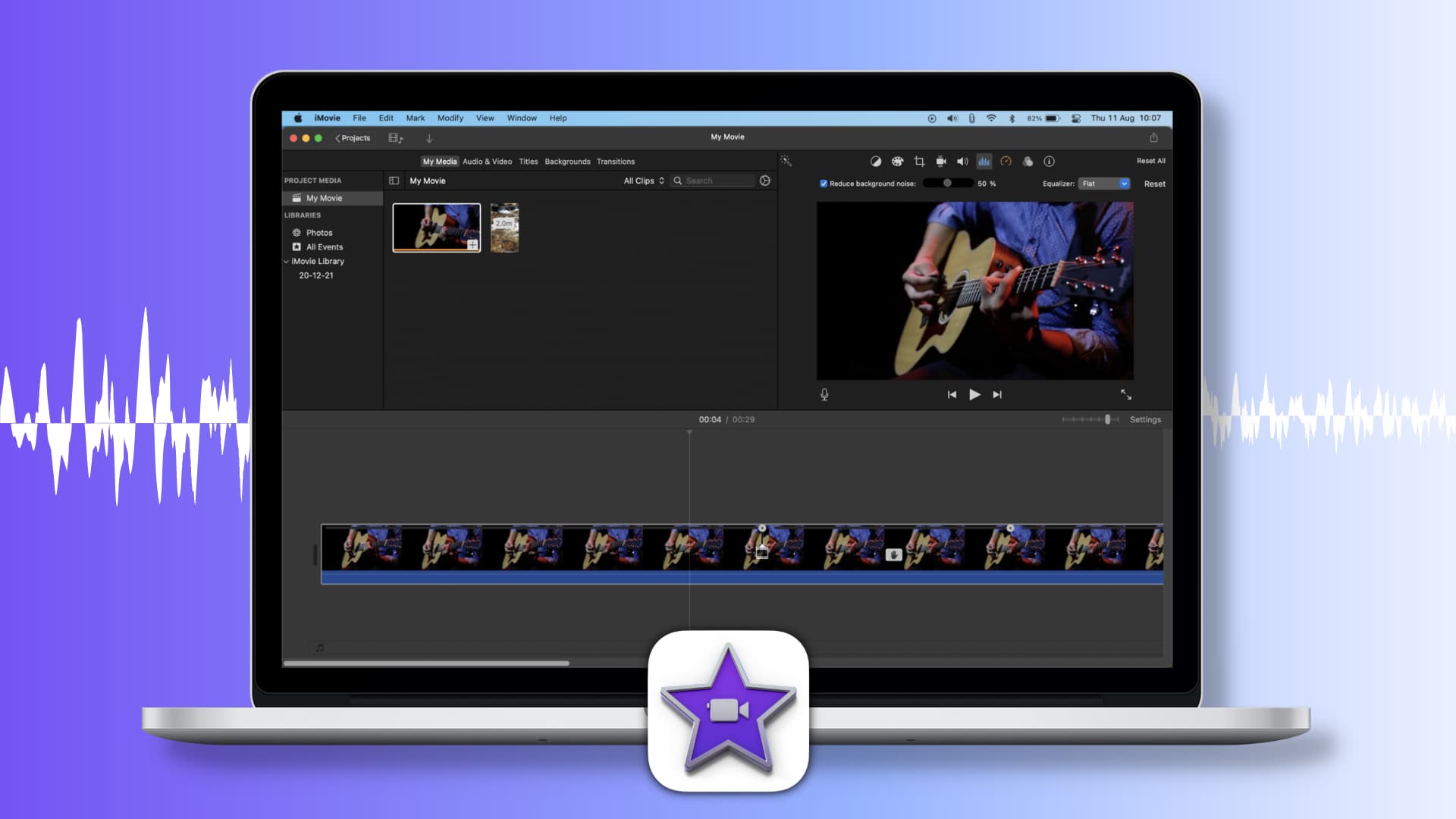
If you recorded a video that you want to use in a new project or edit in iMovie, you may need to make some adjustments. You might need to correct the color or fix a shaky video. Another enhancement you might want to make is to remove background noise.
If you recorded your video outside on a windy day or around other distracting sounds, background noise can hinder an otherwise great video. But it’s easy to reduce it when you’re editing it in iMovie.
Reduce background noise in iMovie on Mac
- Open your project in iMovie and select your video clip in the movie Timeline.
- Click the Noise Reduction and Equalizer button above the Viewer.
- Check the box for Reduce background noise, and then move the slider for the percentage of reduction you want to apply.
- Optionally, you can choose an Equalizer option from the drop-down box. You can choose from Voice Enhance, Music Enhance, or Hum Reduction.
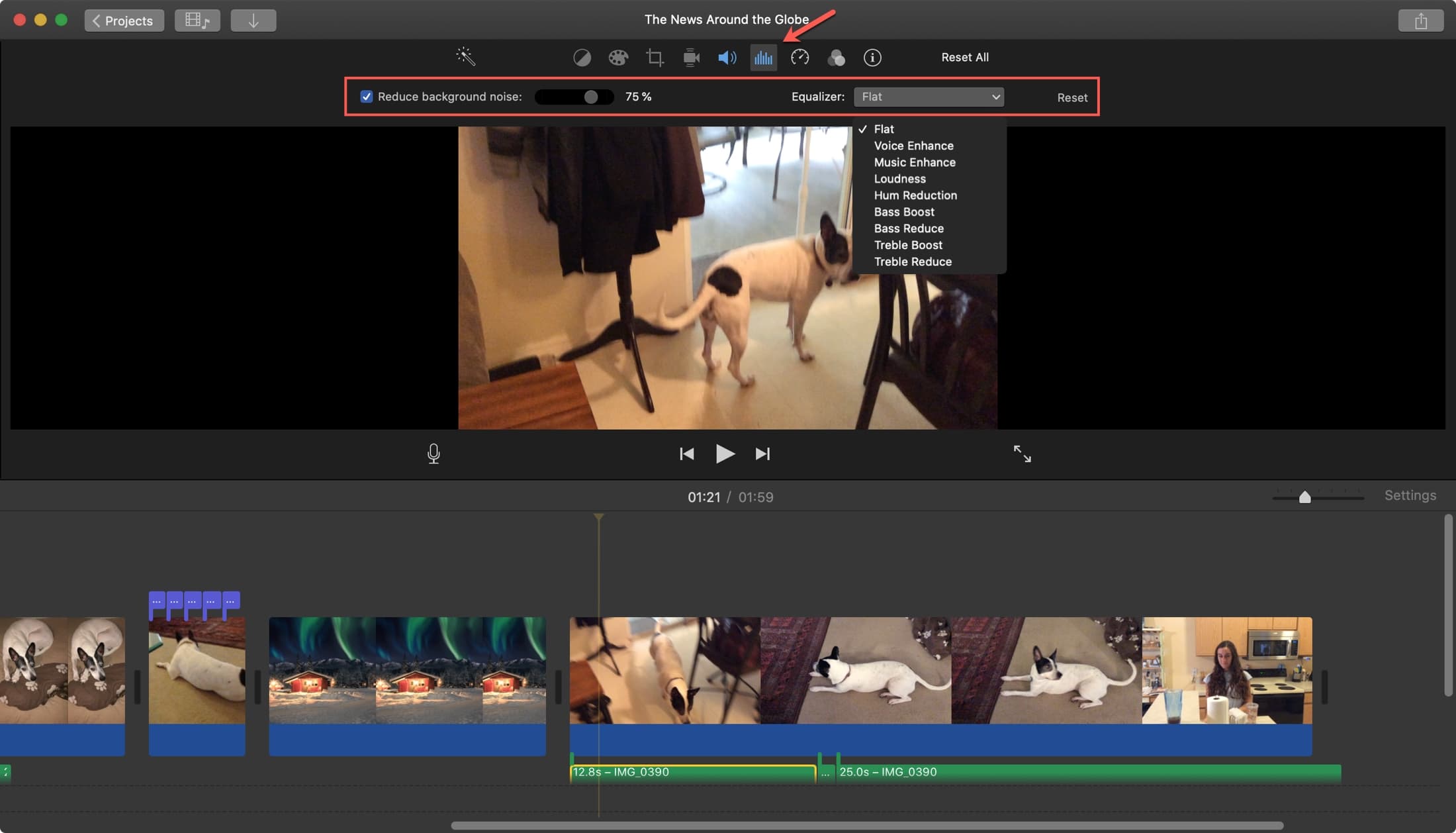
If you apply an effect that you don’t like, just click Reset.
While iMovie can’t remove all of the background sounds in your video, the noise reduction tools should help.
Reduce background noise in iMovie on iPhone and iPad
The iMovie app for iPhone and iPad does not have a direct button to reduce background noise, so your options are a bit more involved.
You can record audio separately in the iPhone Voice Memos app, remove the background noise, and then use it in iMovie. To do this, tap the three dots icon for a voice recording in the Voice Memos app > Share > iMovie. If you don’t see iMovie, tap More at the end of the app icons.
You can also use third-party apps like Audio Noise Reducer & Recorder to remove background noise from your videos. Next, import the video into your iMovie project.
More useful iMovie tips: