Learn how to use the incredibly useful Look Up tool on your Mac to find the definition and get more information about any word or phrase across all apps.
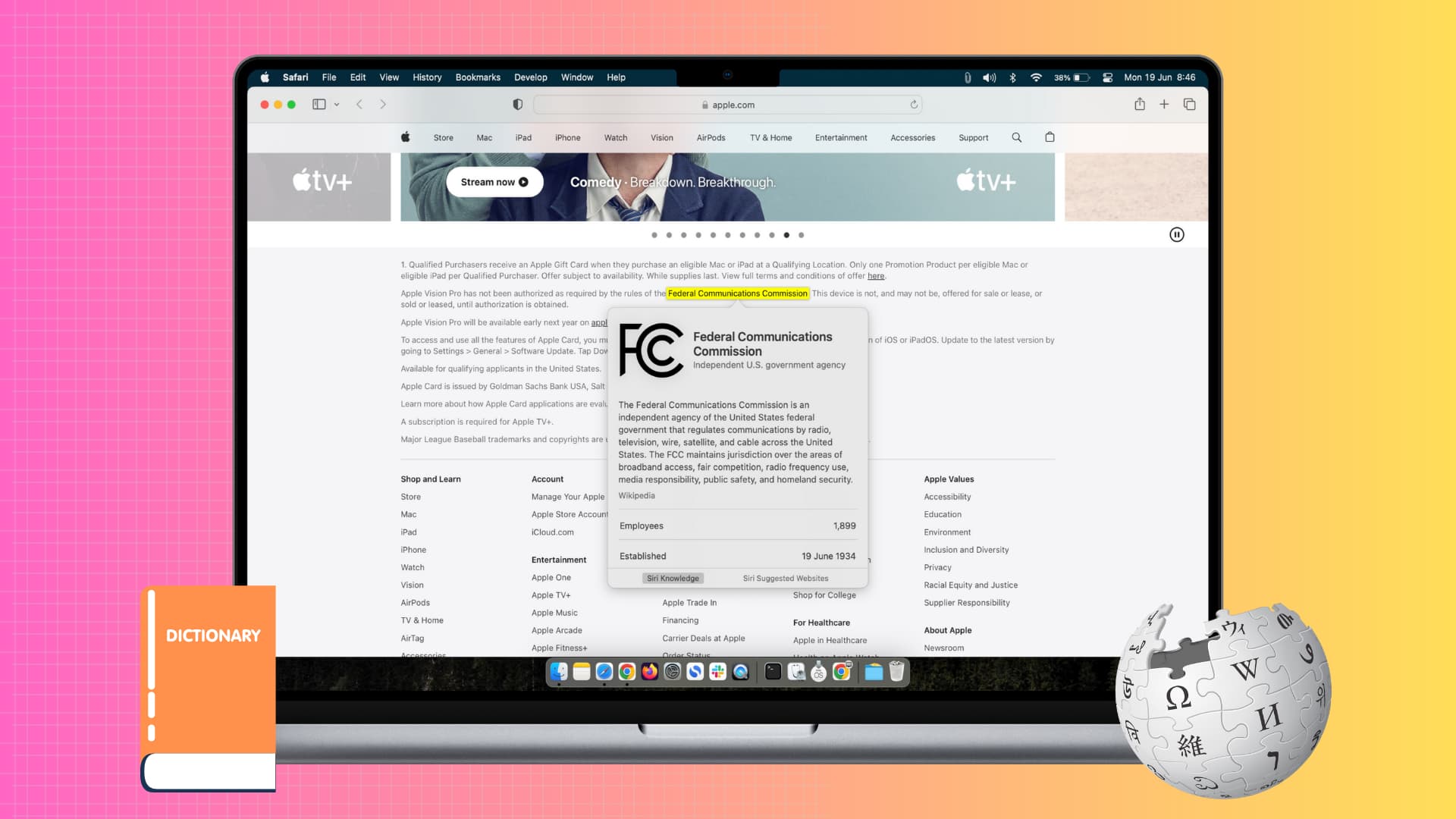
Every Mac comes with a built-in Look Up feature that lets you get information on just about anything. Whether it’s a simple word definition or a game on the App Store, with just a click, you can get what you need.
While this tool is convenient, it’s one of those features you may not think to use. So, take a moment to learn how to access the Mac Look Up reference tool and explore tips to make the most of it.
How to open the Look Up tool on Mac
You have three quick ways to open the Look Up tool, so use whichever is most comfortable for you.
Select a word or phrase and then:
- Press the Command + Control + D keys
- Right-click or Control-click and pick Look Up from the shortcut menu.
- Use force touch with three fingers on your Mac trackpad. Or, click with three fingers if you’ve enabled it for Look up & data detectors in System Settings > Trackpad.
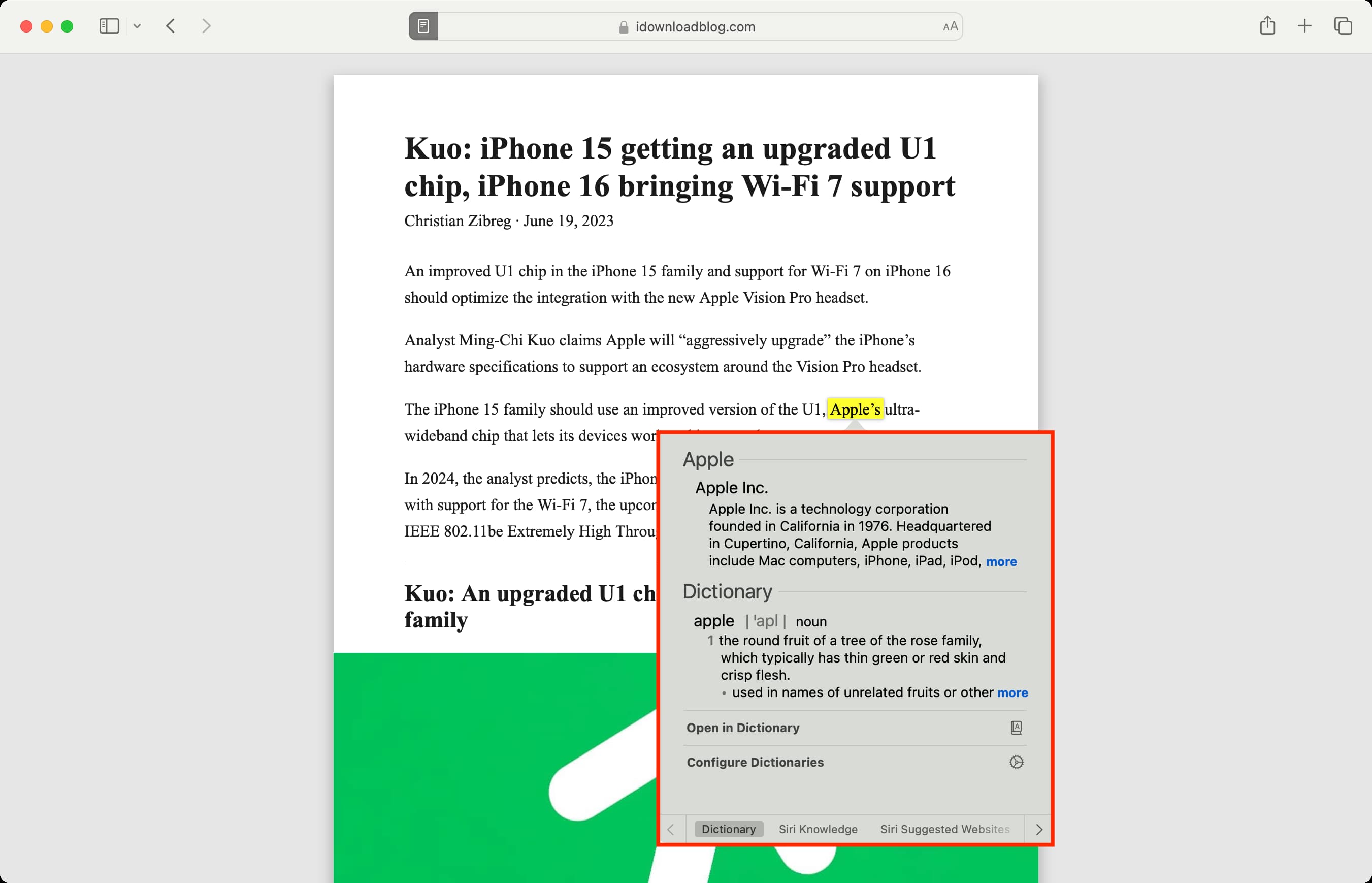
Using these methods will open the Dictionary section of the Look Up tool, which gives you details like the definition, pronunciation, and part of speech.
Note: In some apps, you may not have to select the word or phrase to use Look Up.
Look Up tool choices
You have more options to explore besides the Dictionary. The available choices vary depending on the word or phrase. When you open the Look Up tool, simply slide or swipe to the right to see the additional options.
- Wikipedia: Shows a preview of the word or phrase on Wikipedia.
- Siri Knowledge: Shows the details Siri has about the word or phrase.
- Siri Suggested Websites: Shows websites Siri thinks can give you helpful information related to the selected word or phrase.
- Images: Show images related to the selected word or phrase.
- iTunes Store: Shows songs or albums containing the word or phrase.
- App Store or Mac App Store: Shows iOS or Mac apps with the word or phrase.
- Book Store: Shows books with the word or phrase in the title.
- Movies: Shows movies with the word or phrase in the title.
- TV Show: Shows TV shows with the word or phrase in the title.
- Maps: Shows a location with the word or phrase in its name on a map with contact details and Yelp reviews.
- News: Shows news stories related to the word or phrase.
- Twitter: Shows a recent tweet with the word or phrase.
- Web Videos: Shows web videos related to the word or phrase.
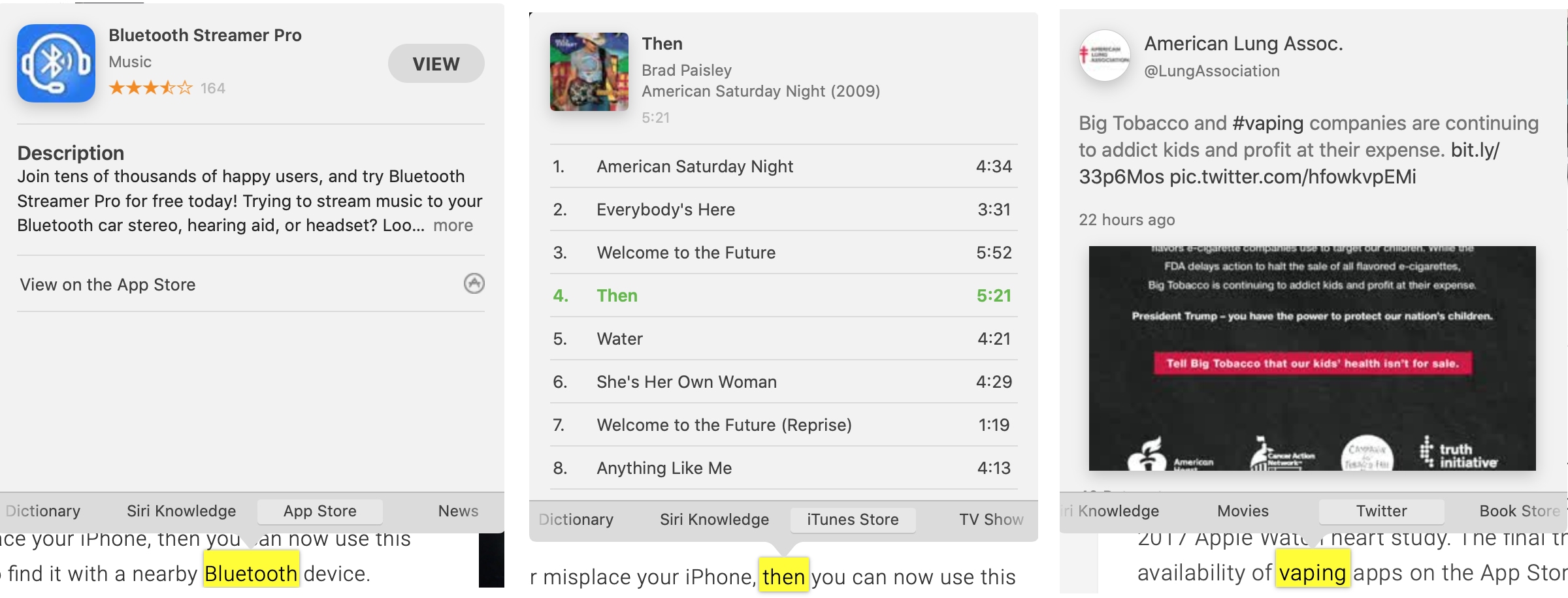
Within each option above, you can click for further details or to head right to the source. For instance, movies will take you to the TV app, and an app will take you to the App Store.
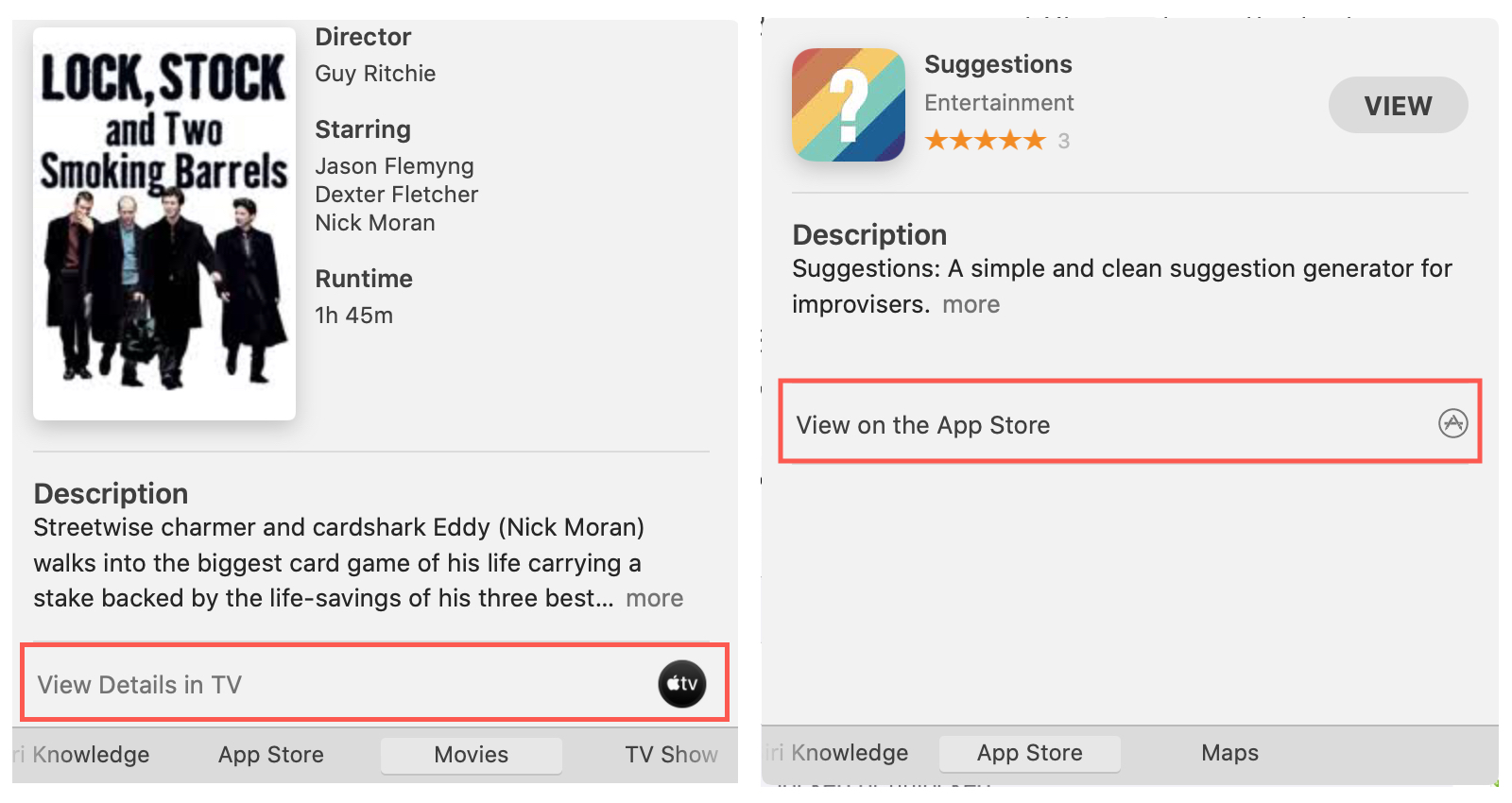
Adjust the suggestions in Look Up
This only applies to older versions of macOS.
Your Mac can use suggestions that you enable for Spotlight Search, if you prefer. To enable or disable this option, open System Preferences from your Dock or by clicking the Apple icon > System Preferences from the menu bar, then follow these steps:
1) In System Preferences, click Spotlight.
2) At the bottom of the Spotlight settings, check or uncheck the box for Allow Spotlight Suggestions in Look Up.
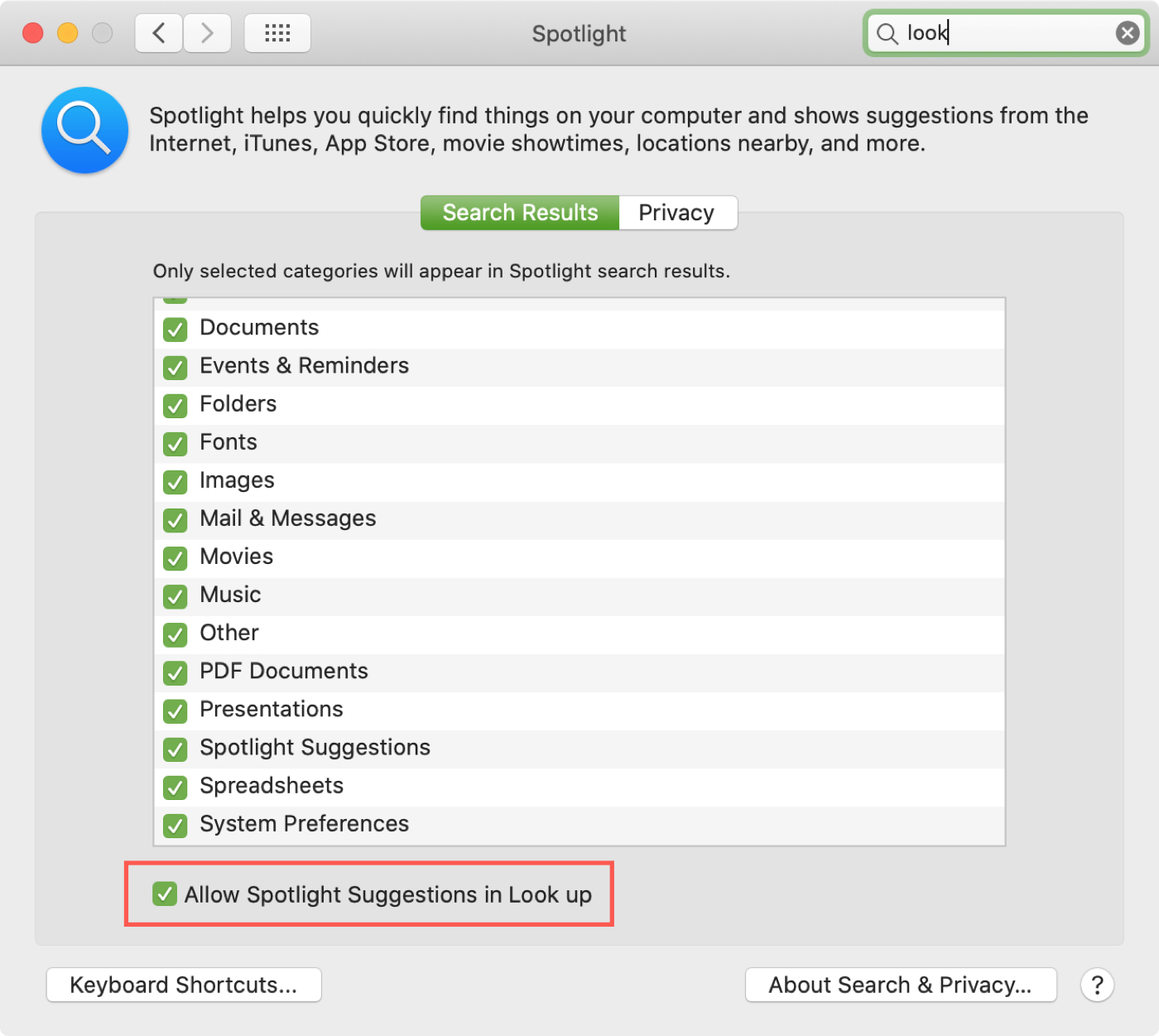
The Look Up reference tool on Mac is a great feature that can save you time. Whether you need a definition or are curious about a movie, app, or post on Twitter, Look Up can help.
Is the Look Up tool something you use regularly on your Mac? Let us know!
On a related note: