Learn how to make sure the Activation Lock feature is enabled on your Mac, disable it if necessary, and find out if your computer is compatible with this security protocol.
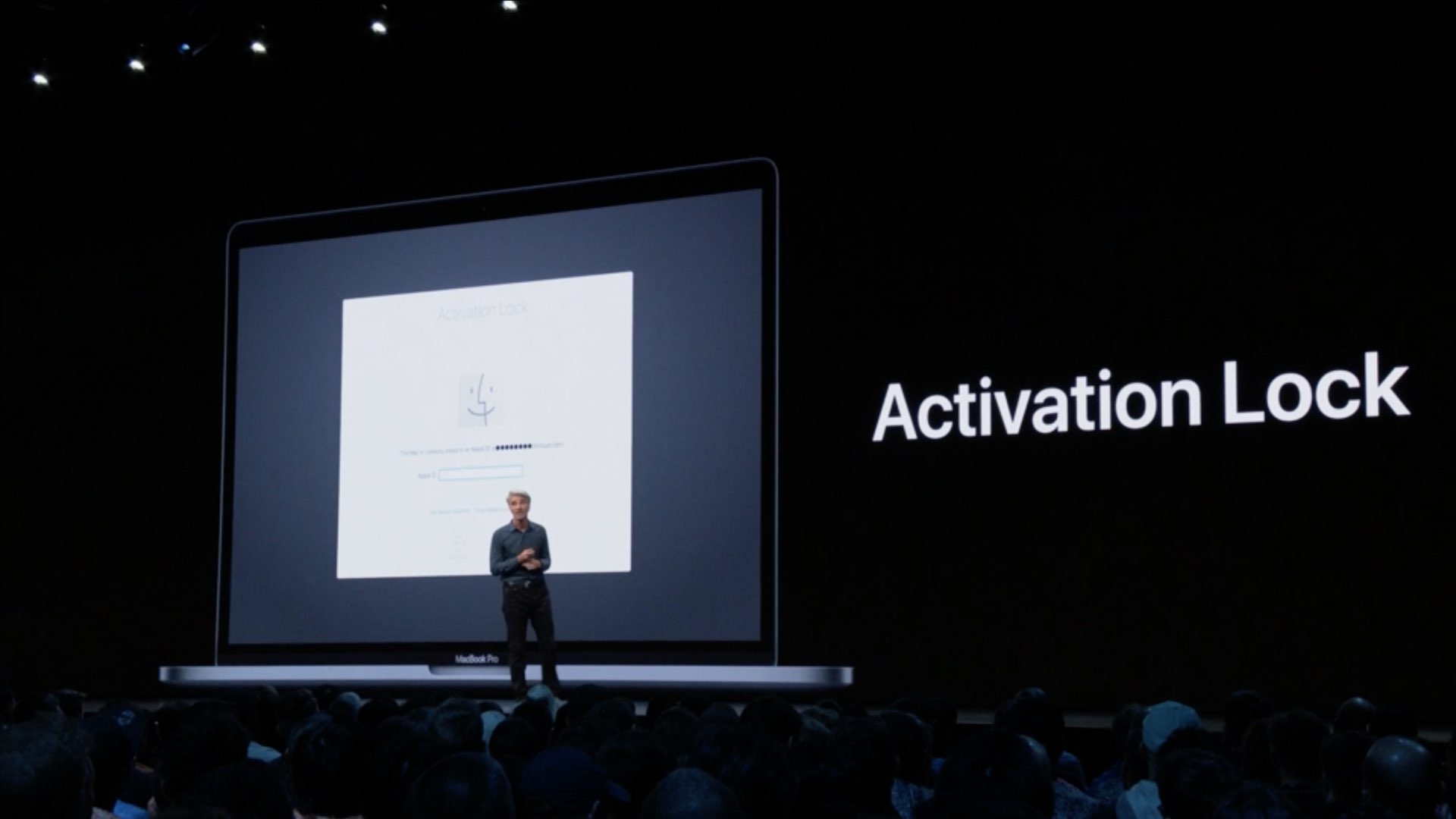
Activation Lock is a Mac security feature that can help foil thieves and others from using your computer. It makes your computer far less attractive to thieves.
With Activation Lock and the Find My app, you can remotely brick your Mac after it’s stolen or lost. In fact, the Find My app might even help you locate your misplaced computer, even if it’s not currently connected to a network.
Activation Lock on Mac works just like on your iPhone, iPad, iPod touch, and Apple Watch. Once it’s on and your Mac gets stolen, the thief will find it completely useless because they cannot even install or boot the computer without your Apple ID credentials to activate it.
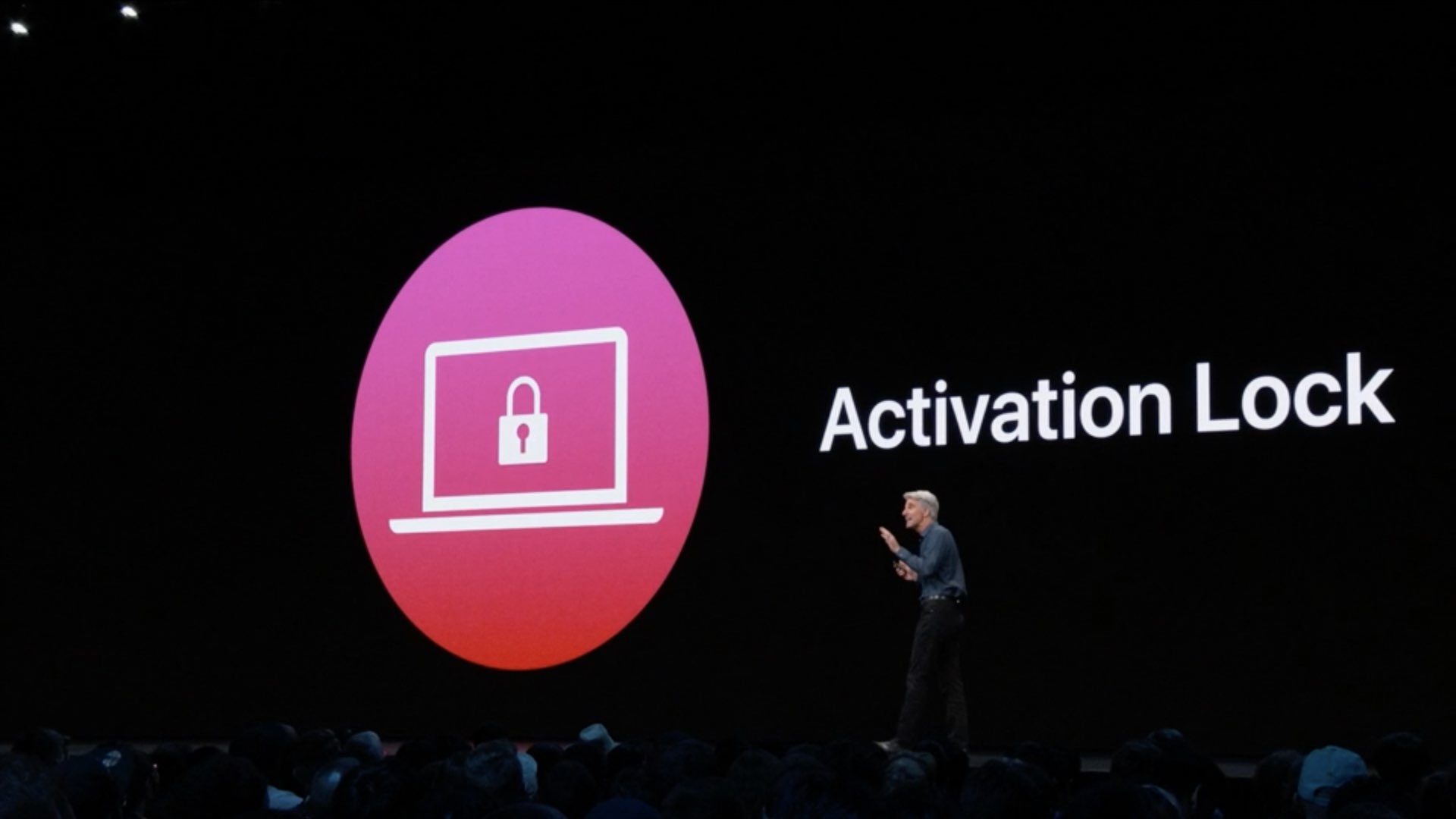
Activation Lock is available on all Mac models with Intel processor and Apple’s T2 security chip. It’s also available on all Apple silicon (M1, M2, M3, M4, and so forth) Macs.
Activation Lock requires macOS Catalina 10.15 software update or later, two-factor authentication feature for your Apple ID, and Secure Boot enabled on the default setting: Full Security, with “Disallow booting from external media” selected under the External Boot section.
Also see: How to check Activation Lock before buying a used iPhone, iPad, Mac, Apple Watch, or Vision Pro
Check if Activation Lock is enabled on your Mac
Activation Lock is enabled automatically when you turn on Find My on your Mac during set up or later from System Settings. If you’re unsure, follow these steps to check the status of Activation Lock on your Apple computer.
1) While holding the Option key on your Mac, click the Apple icon and choose System Information.
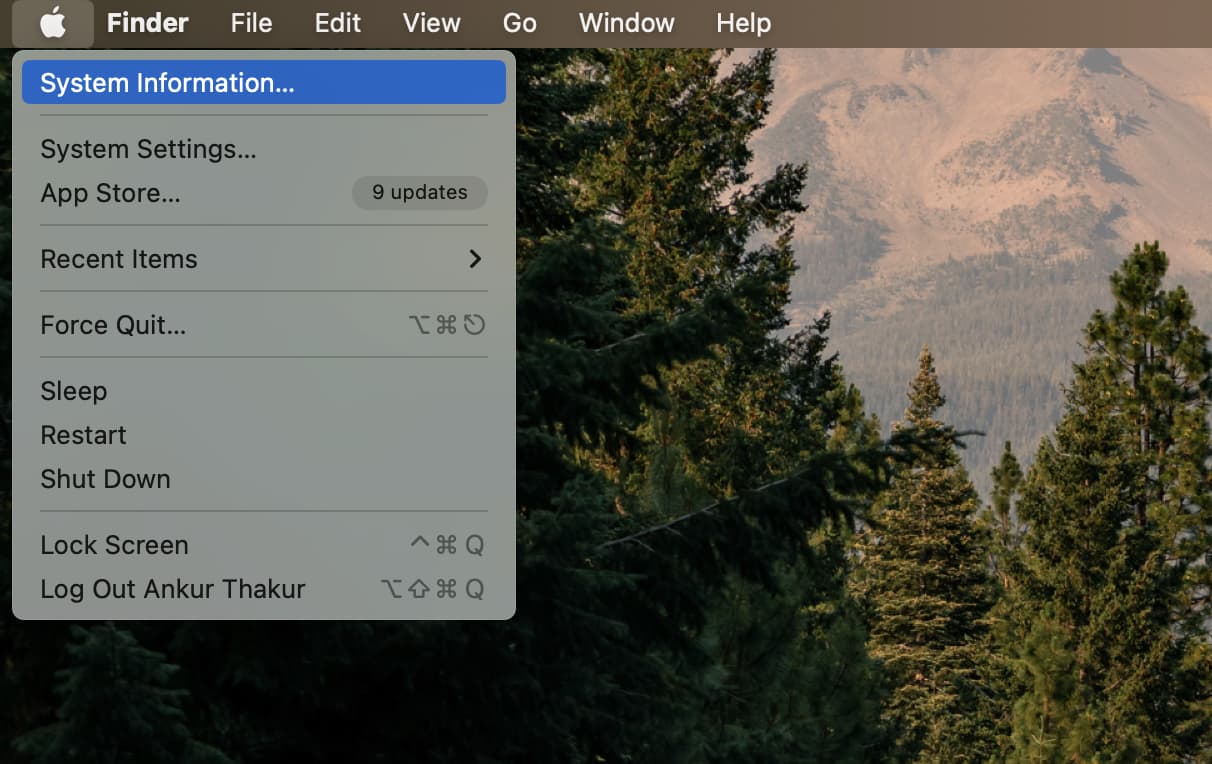
2) Make sure Hardware is selected from the left sidebar. On the right, you will see the Activation Lock Status.
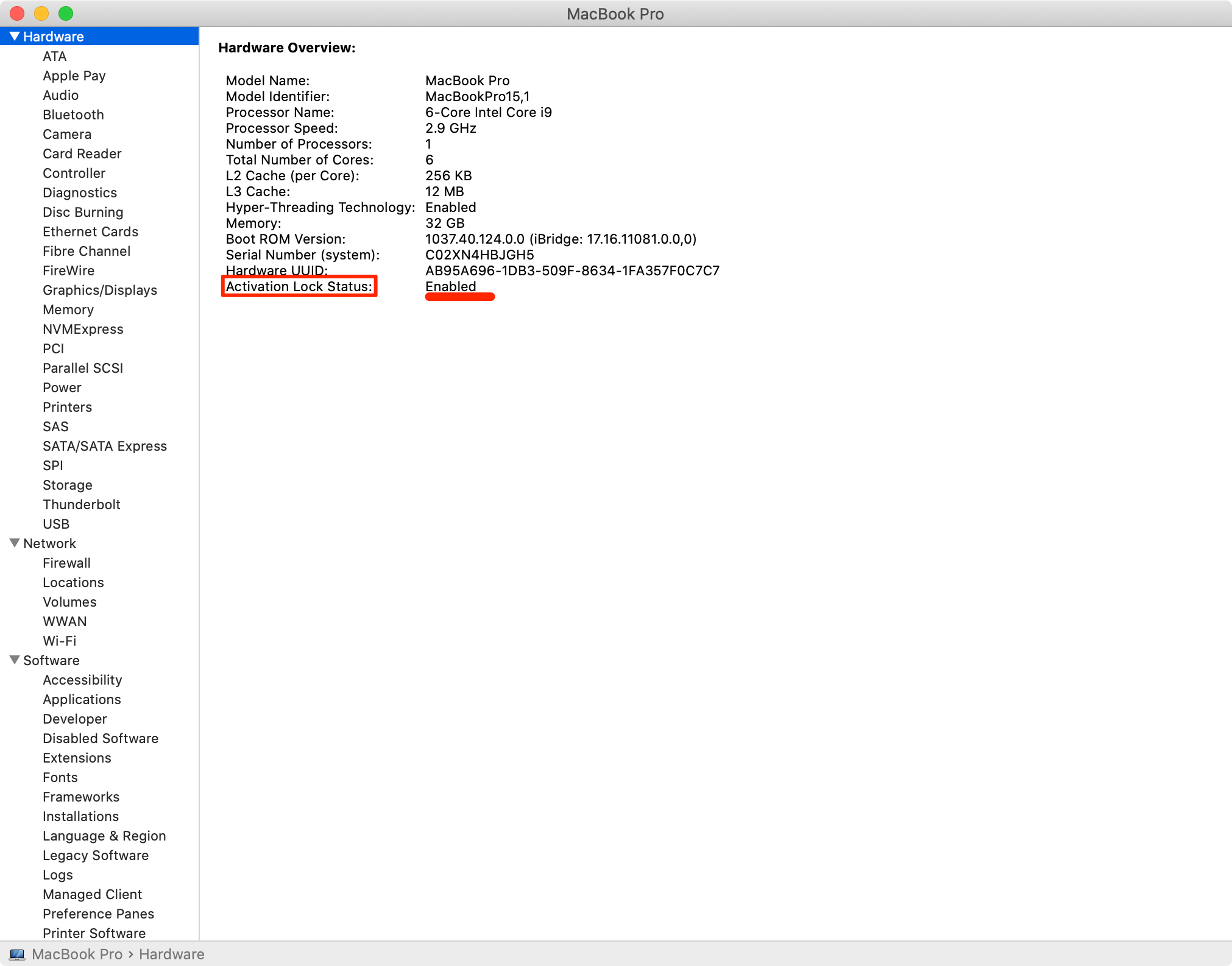
If the entry “Activation Lock Status” in the righthand column reads “Enabled,” then you can rest assured that this theft-deterring tool has been enabled on your Mac. Conversely, if “Activation Lock Status” reads “Disabled,” this indispensable security feature is currently off.
According to Apple:
Activation Lock works in the background to make it more difficult for someone to use or sell your missing device, but you can still remotely lock your device with Find My to secure it with a unique passcode and display a message for anyone who may find it.
Turning on Find My Mac automatically enables Activation Lock, which prompts macOS to require your Apple ID password or device passcode before anyone can turn off the Find My service, erase the computer, or reactivate and use it.
Related: How to use the Find My app on iOS and Mac
Disable Activation Lock
Apple advises disabling Activation Lock before sending your Mac in for service, selling it, or giving it away.
In fact, when you bring your Mac to the Apple Store or an Apple-authorized service provider, you’ll be required to disable Activation Lock before they can do any work on it. That’s because doing so ensures the machine is no longer linked to your Apple ID account. That’s necessary when service providers swap out essential parts, and it’s also crucial for buyers, who will otherwise end up owning a machine that starts up to an Activate Mac window with no way to get past it.
If you have access to your Mac:
- Open System Settings and go to your Apple Account settings from the top left.
- Go to iCloud > See All and click Find My Mac.
- Hit the Turn Off button next to Find My Mac and enter your Apple ID password if asked.
- Now go back to the main Apple Account settings screen and click the Sign Out button from its bottom. Activation Lock is turned off even if you do not sign out from your Apple ID.
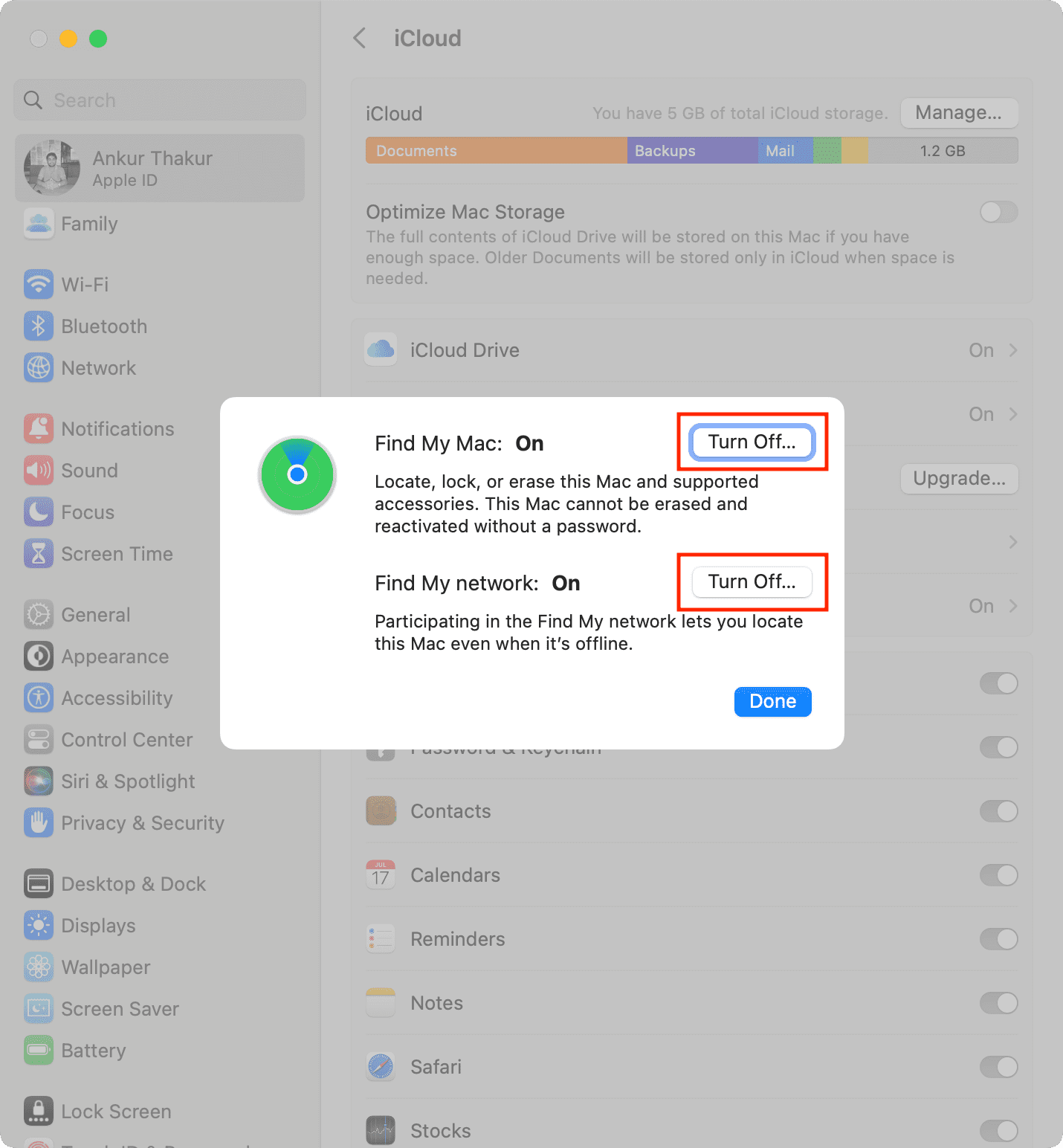
If you can’t access your Mac:
- Visit iCloud.com on your computer and sign in with your Apple ID.
- Click the Find My icon.
- Select your Mac from the list of All Devices.
- Click the option Erase This Device, and follow along until the computer is erased. This’ll ensure your Mac is remotely erased as soon as it establishes network connectivity, preventing it from being linked to your Apple ID account and disabling Activation Lock.

Toggling Find My Mac on or off automatically enables or disables the Activation Lock.
Check out next: