Learn how to export, save, and share your calendar events as a PDF on your iPhone, iPad, or Mac, or print them to get a physical copy.
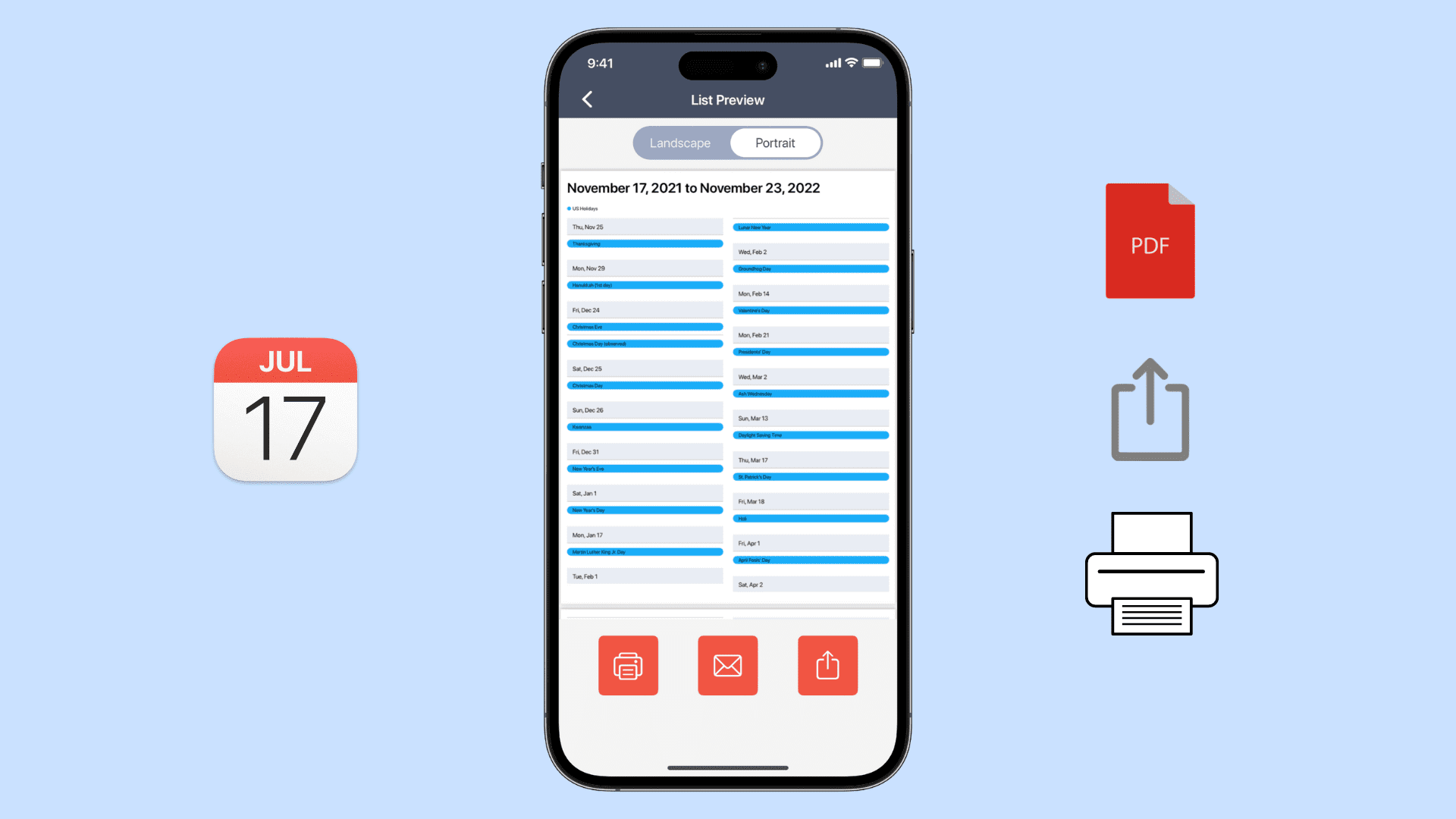
While it’s great to have your appointments and events on your devices for quick and easy access, there may come a time when you want to print your calendar. Or perhaps you’d like to save it to share a physical copy later. You may also need to share your calendar events as a PDF via email, Slack, Teams, WhatsApp, Messages, or Dropbox.
You can handle all these needs by exporting your calendar as a PDF.
Print, save, or export your calendar as a PDF on iPhone or iPad
You’ll need a third-party app to get the job done. While there are a few options available, we recommend PDF Calendar – Print & Share, an app developed in house at iDB. It allows you to print your calendar with just a couple of taps or send a PDF via email, text, WhatsApp, and more to yourself or someone else.
1) Download PDF Calendar for free and allow it access to your Calendar app.
2) Select the format you want to use. You can choose from a Day, Week, Month, or List view, much like the stock Calendar application.
3) Then select the start and end dates for the calendar events you want to export.
4) By default, the app selects one of your calendars, but you can easily customize and choose the specific calendars you want to include.
5) Once you have tweaked the settings to your liking, tap the Preview button. You will then see a preview of your calendar, which you can switch to Landscape or Portrait based on your preference.
- To print your calendar, tap the print icon at the bottom. Select your printer, the number of copies needed, and finally, tap Print.
- To share a PDF of your calendar, tap the mail or share icon at the bottom. Select the way you want to share the file (i.e., email, text message, Slack, Dropbox, etc.) and send it.

Print or save your calendar events as PDF on Mac
1) Open the Apple Calendar app and click File > Print from the top menu bar.
2) Make your selections for the calendar view, time range, calendars, and other options like timed events, calendar keys, and text size.
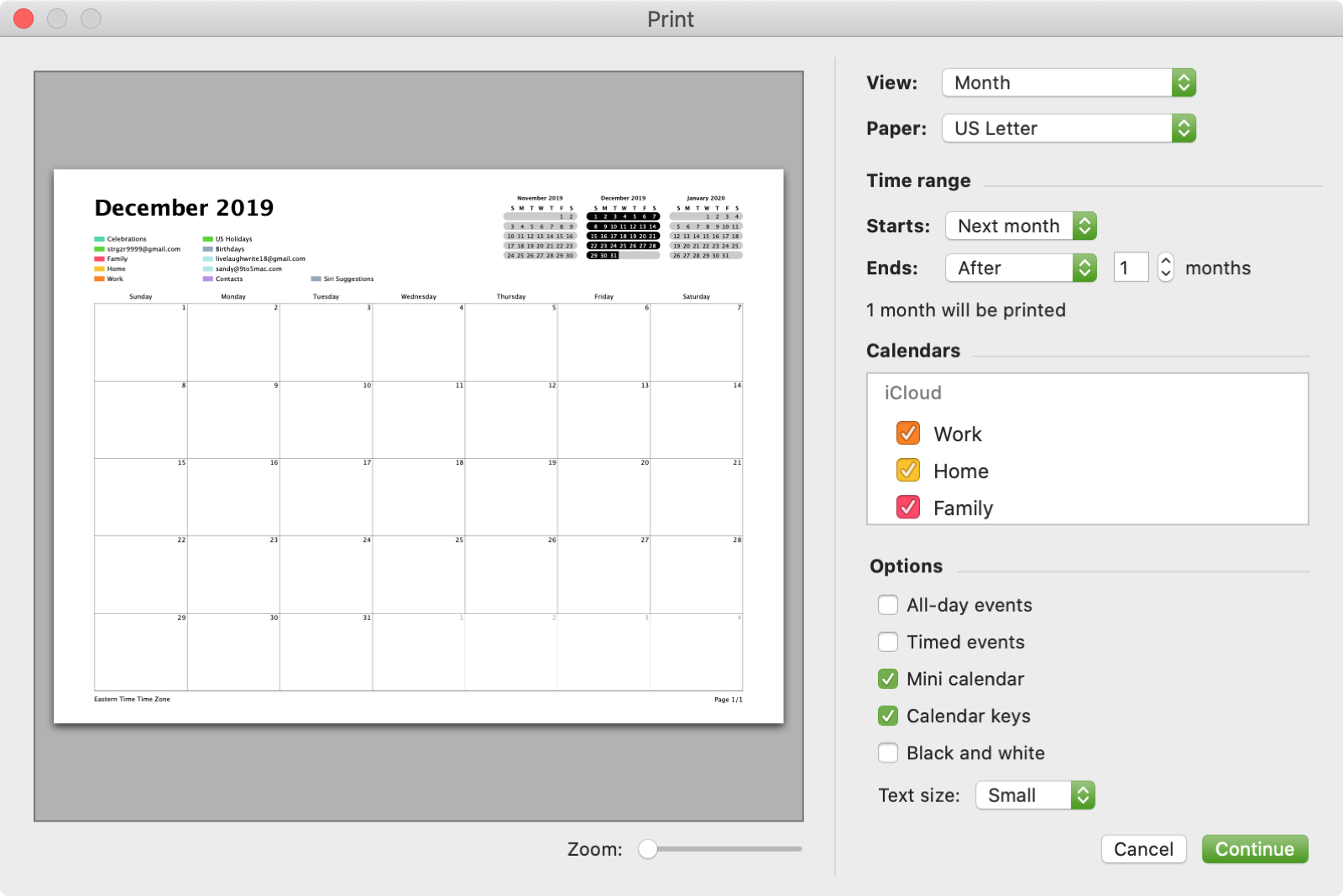
3) Click Continue.
4) On the next screen, click the drop-down box on the bottom left and select Save as PDF.
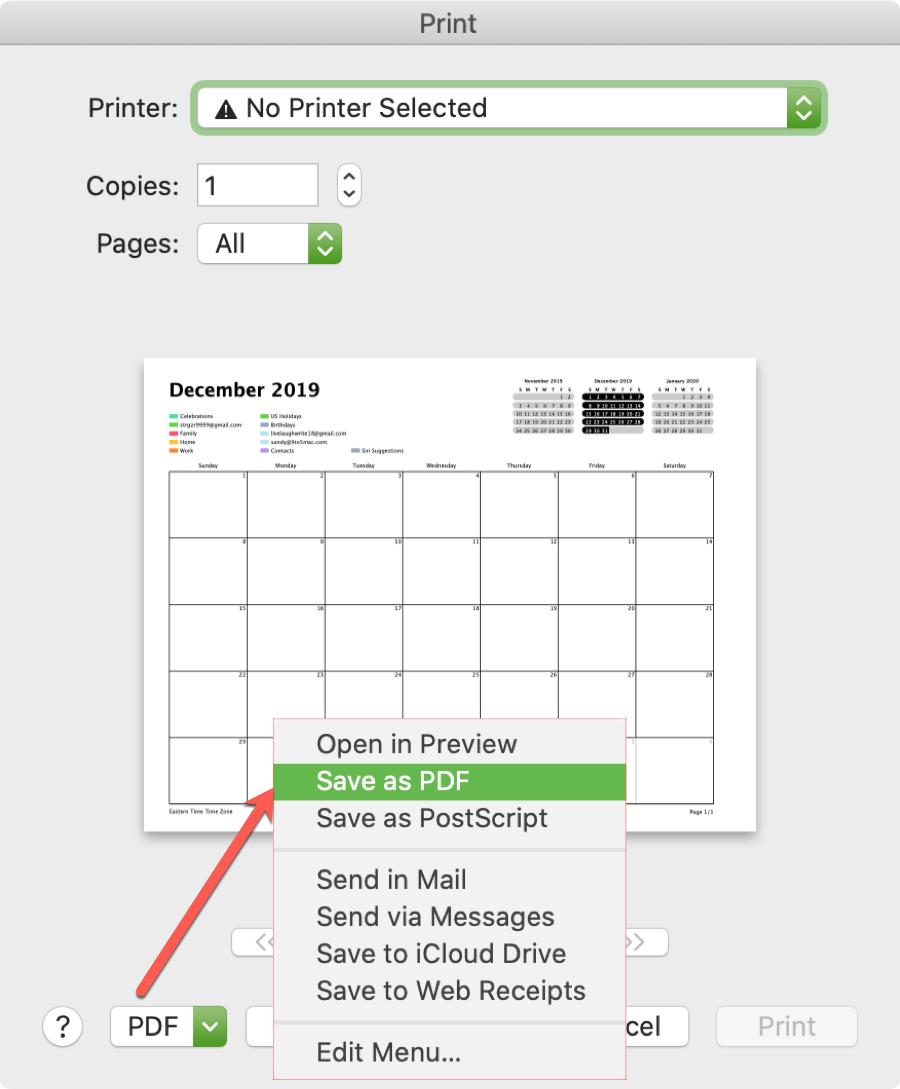
5) Choose a location to save the PDF. Optionally, you can add or change the title, author, subject, and keywords.
6) Click Save.
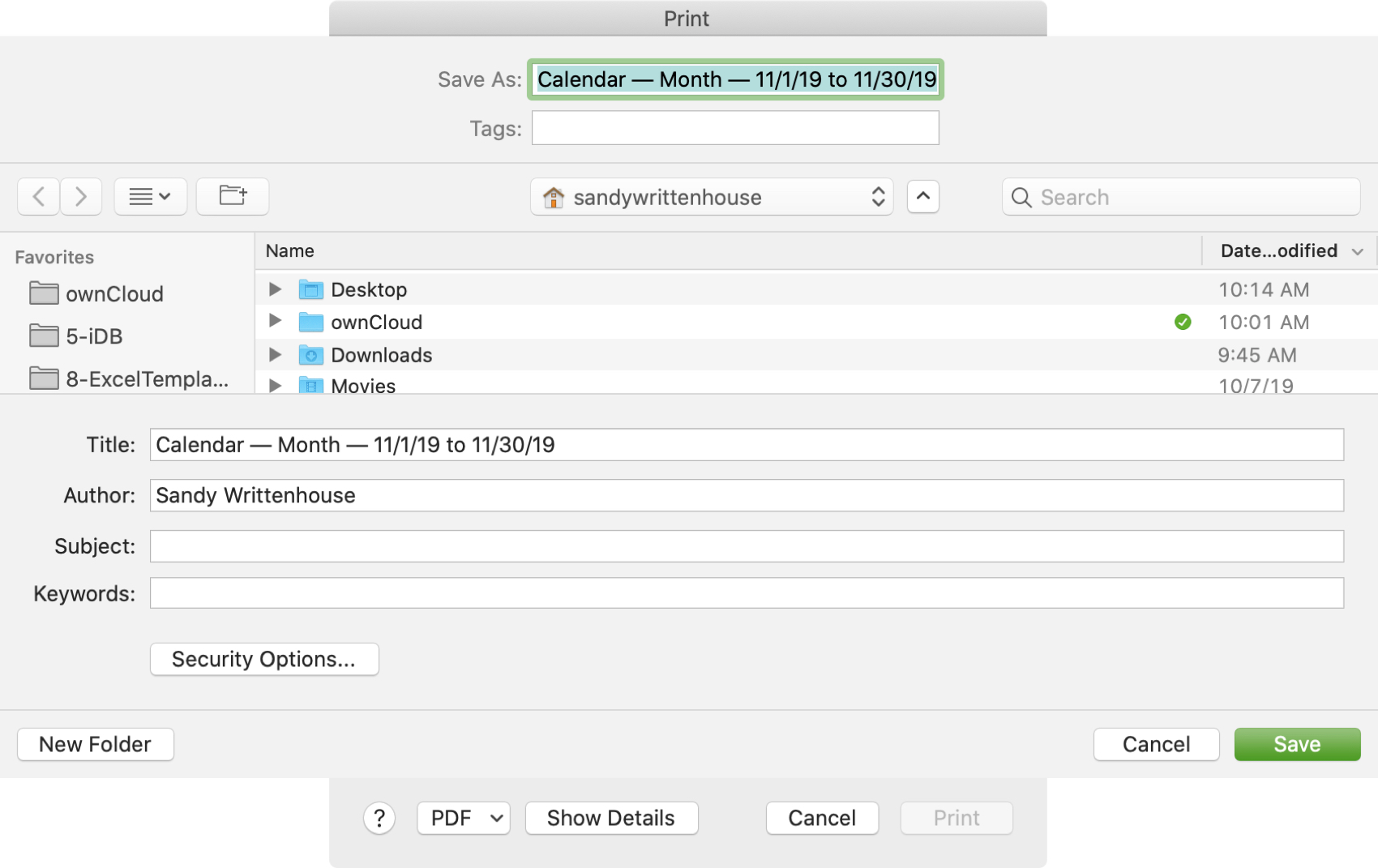
And there you go! Your calendar, along with all the options you selected, should now be neatly organized in a PDF document.
Printing a physical copy of your calendar or saving it as a PDF is simple on Mac and iOS. Is this something you’ve been wanting to do but weren’t sure how?
More calender tips: