Find out how to record a video or take a photo directly in iMovie, streamlining your video-creating process on iPhone, iPad, and Mac for easier and quicker results.
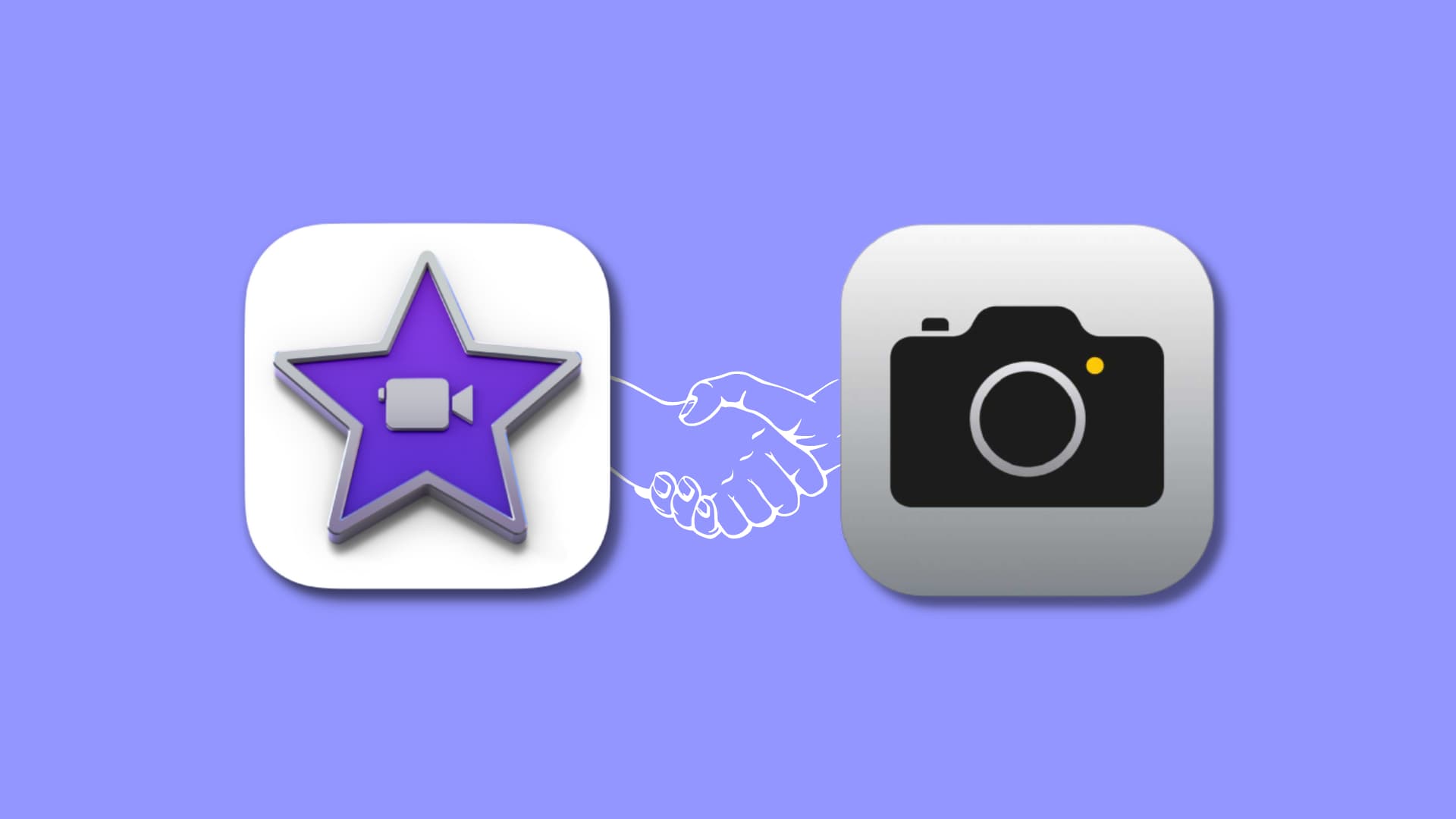
You don’t always have the right video clip or image for the movies you create in iMovie. Luckily, you can record videos or snap photos right from the app. This allows you to capture the shots you want for your video and access them immediately within your iMovie project.
On Mac
1) Open iMovie and go inside your project.
2) Click the downward arrow Import button on the top left side of the window or click File > Import Media from the menu bar.
3) Under Cameras in the sidebar, select your built-in camera, such as the FaceTime HD Camera.
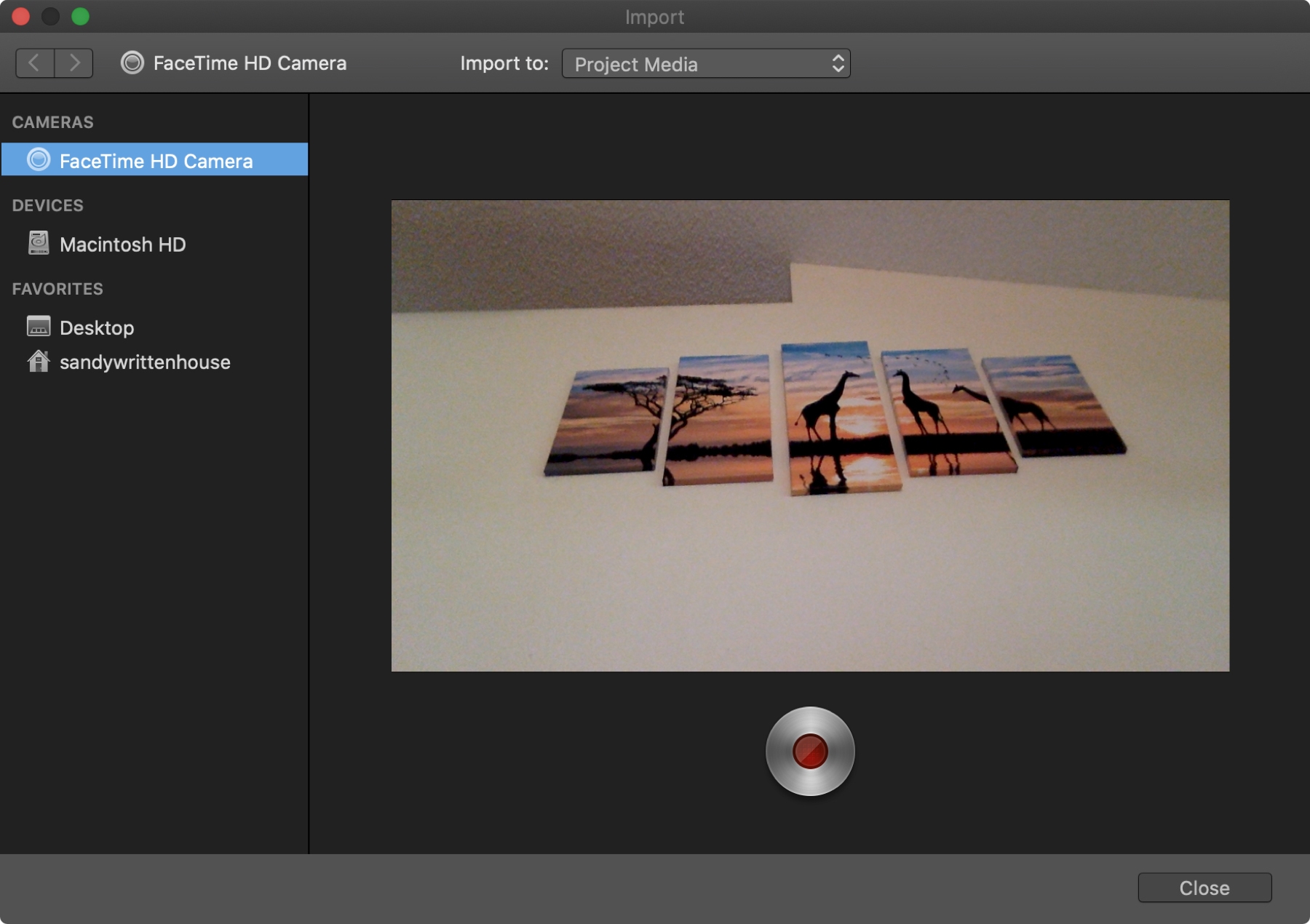
4) At the top of the window, choose an option from the Import to drop-down box if you want to change the location of the video. Otherwise, you can leave it as Project Media, so it will be available in that area of your current project.
5) Click the red Record button at the bottom to start recording your video, and click it again when you’re done. You can use this button to just snap a quick photo if you prefer.
6) Click Close on the bottom right when you finish to close the camera/import window.
Now, back on your project, click My Media in the Browser at the top, and you should see your video or photo. You can then drag it to your Timeline where you want it.
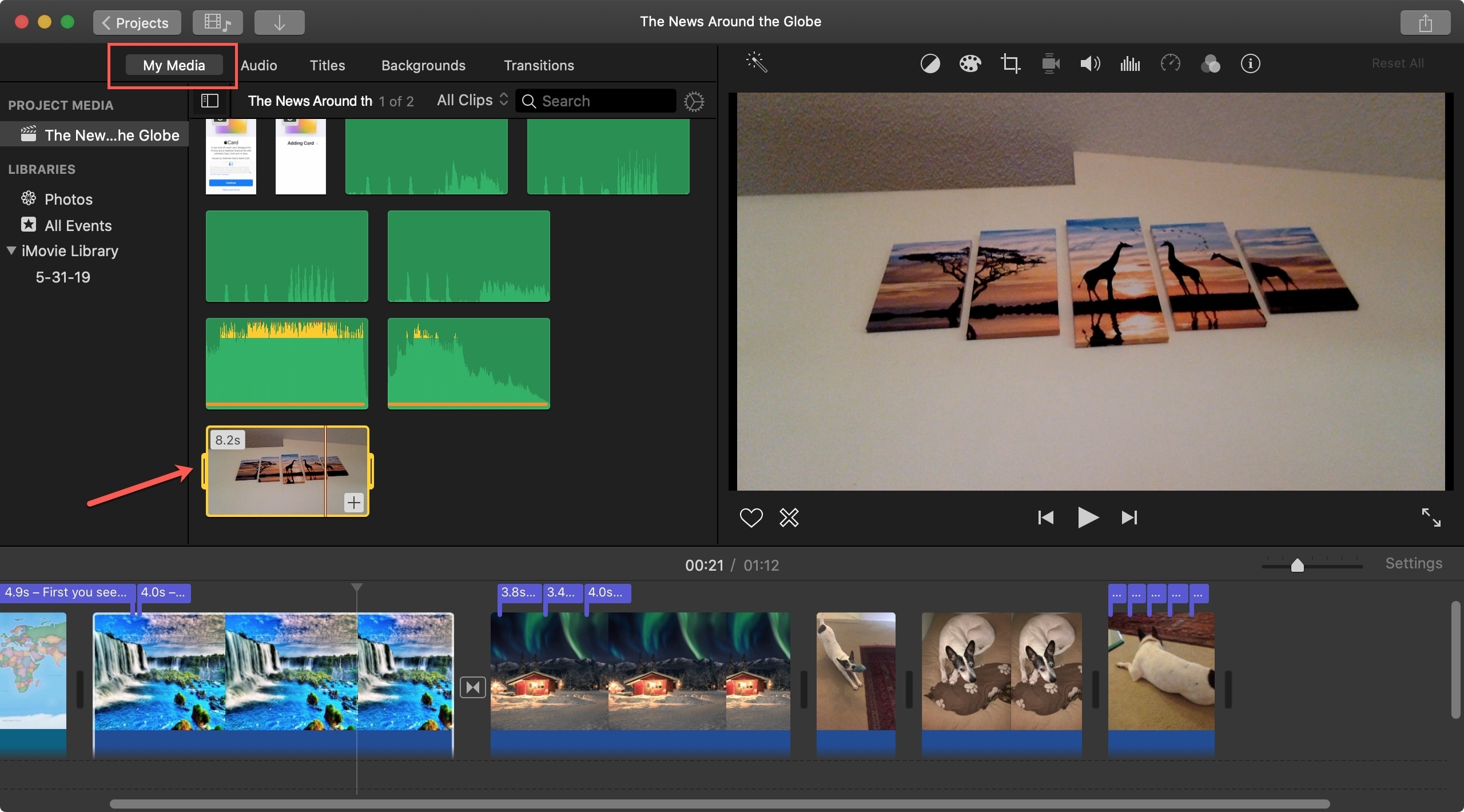
On iPhone or iPad
1) Open iMovie and go to your project. Select the place in your movie Timeline where you want to insert the video or photo.
2) Tap the plus sign on the left to add media, and then choose Camera from the list of options.
3) Pick either Video or Photo mode and then use the capture button as you normally would.

4) If you record video, you can see a preview of the video by pressing the play button. When you finish, tap Use Video or Use Photo for whichever you chose, or tap Retake to redo it. You’ll return to your project with your video or photo inserted in the selected spot.

Being able to record video or even take a photo right within the iMovie app gives you an easy way to capture exactly what you need for your movie. Are you going to give it a try? Let us know in the comments below!
Other iMovie tips for you: