Take control of your Mac desktop by using Stacks, sorting, sizes, and spacing to organize it for a more efficient workspace.

Just like a physical desk, your Mac desktop can get messy. You pile things on it, like shortcuts, files, and folders, and before you know it, it’s cluttered and out of hand. This defeats the purpose of having a desktop that should be easy to use and allow you to quickly find what you need.
If you’re new to Mac, you might not know about the various ways you can better organize your desktop. In this guide, we’ll walk you through some quick options to help you maximize efficiency and take control of your desktop before it takes control of you.
Use Stacks
Before making small changes to your desktop, like adjusting icon size or spacing, it’s a good idea to get things in order first. One way to do this is by using Stacks. Essentially, Stacks organize items on your desktop into piles and let you decide how those items are grouped.
As you add more items to your desktop, they will automatically be placed into the corresponding Stack. This is a great way to keep your desktop clutter-free.
We have a full tutorial on how to use Stacks on your Mac that goes into great detail, but for the basics, you can use one of these methods to enable and group Stacks on your desktop:
- Make sure you are on your Mac’s desktop. Now, click View > Use Stacks from the menu bar. Then click View > Group Stacks By and pick an option.
- Right-click your desktop and choose Use Stacks. Right-click your desktop again, and pick an option for Group Stacks By.
- Right-click your desktop, choose Show View Options, and select a Stack By option in the drop-down menu.
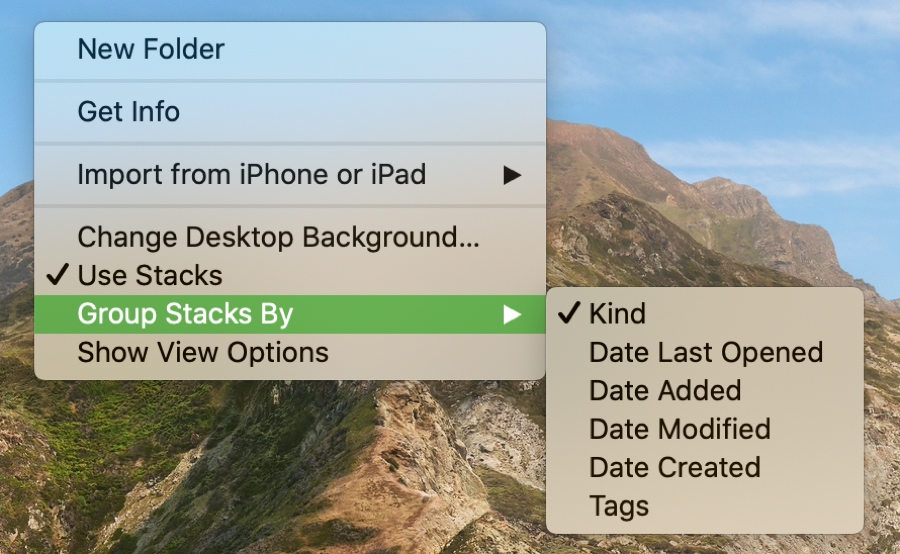
If you give Stacks a try and decide you don’t like them, just use one of the methods above to uncheck Use Stacks or, in the Show View Options menu, select None in the Stack By drop-down menu.
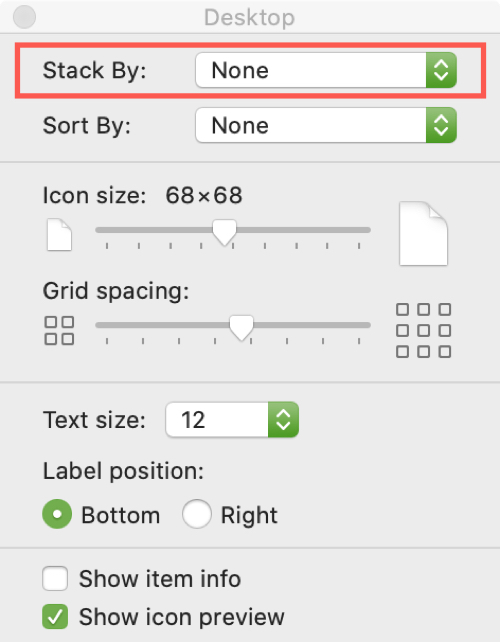
Sort desktop items
Even if you don’t use Stacks, you can still sort the items on your desktop in a few different ways.
- Click View > Sort By and select an option.
- Right-click your desktop and pick an option for Sort By.
- Right-click your desktop, choose Show View Options, and select a Sort By option in the drop-down menu.
You can choose from ten different sorting options, including name, kind, date, size, and tags. Just pick the one that works best for you, and you’ll see your desktop change to match.

Change the sizes and spacing
Now that you’ve decided how you want to organize the items on your desktop, it’s time to make them to fit your preferences. This includes changing the icon or font size and the grid spacing.
Click View > Show View Options from the menu bar, or right-click your desktop and choose Show View Options.
You can then make these changes:
- Icon size: Move the slider left or right to change the size of the icons on your desktop.
- Grid spacing: Move the slider left or right to adjust the spacing between the icons.
- Text size: Pick a size for the label font that displays with your desktop icons.
- Label position: Choose to display the labels on the bottom or right of the icons.
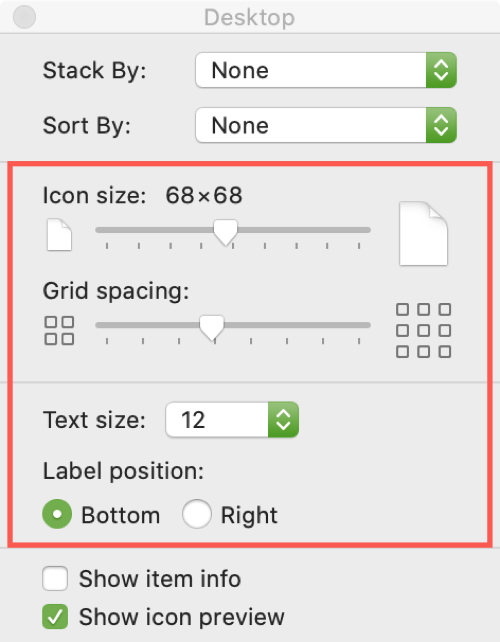
These options give you an easy way to display your desktop how you want it. You might like larger icons with smaller text, like this:
Or maybe you want to fit more on your desktop, so you make the icons smaller and place them closer together, like this:
When you finish with your changes, just close the Show View Options window.
Show more details
One more adjustment you might find useful for your desktop is displaying more details about your items. For example, you can see the size of a file, the number of items in a folder, or the dimensions of an image.
To enable this, open the Show View Options window by clicking View > Show View Options from the menu bar or right-clicking your desktop and choosing Show View Options.
Then, check the box for Show item info.
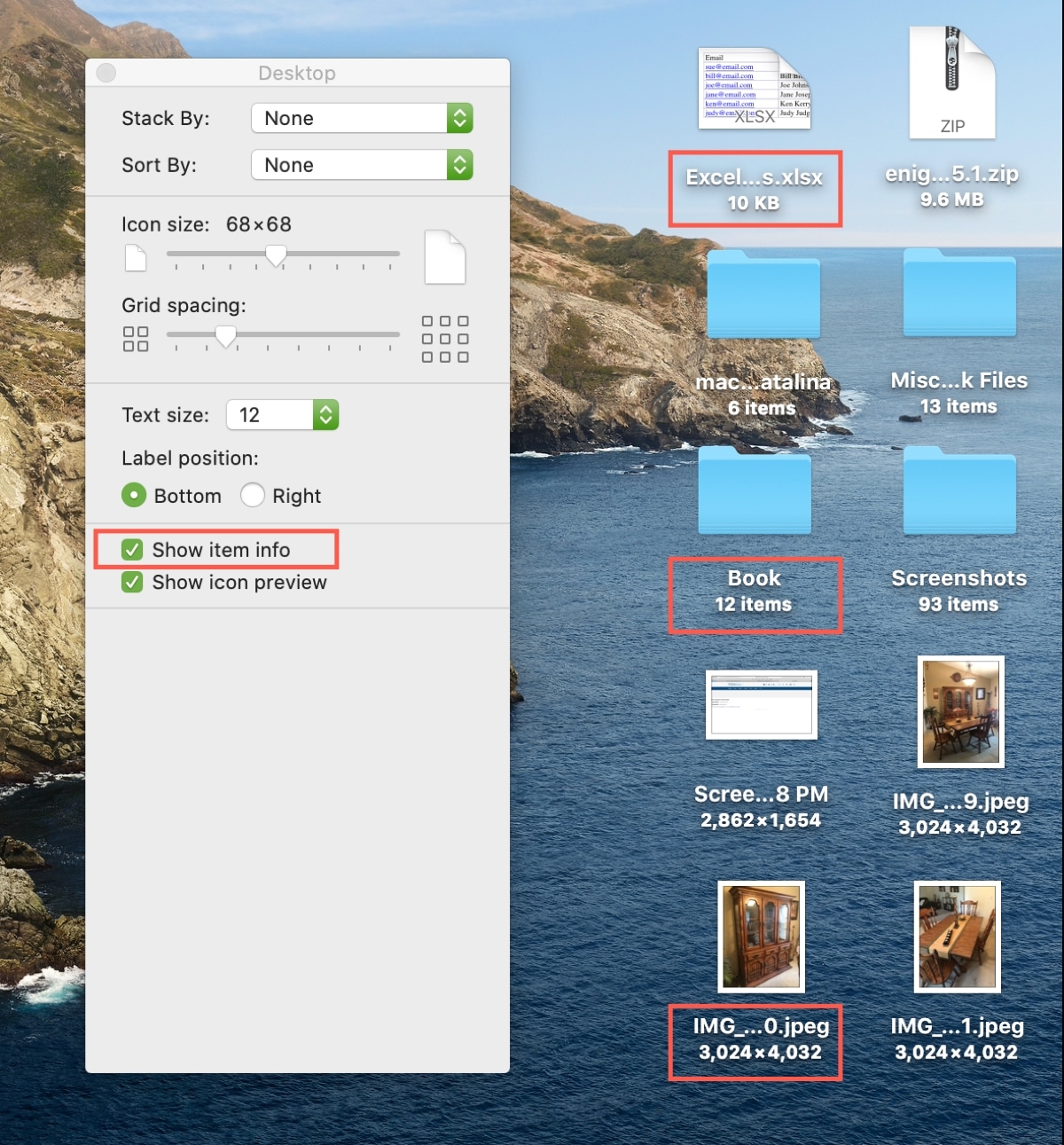
Right below that feature in the Show View Options window, you’ll see another option for Show icon preview.
With this box checked, you’ll see a preview of the item on your desktop instead of just the type. For instance, if you have an image on your desktop, the icon will display a preview of the image itself.
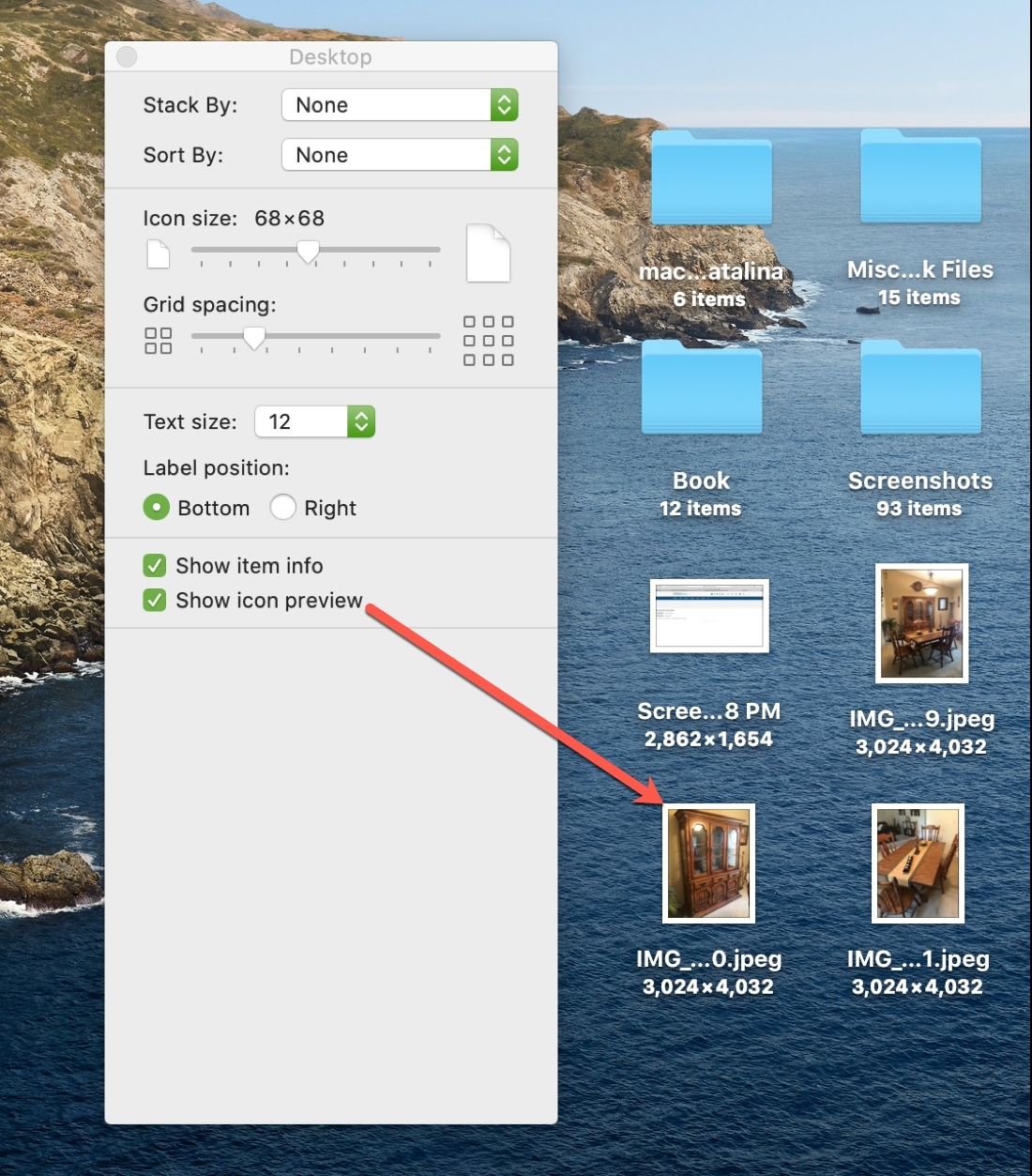
If you prefer to show the item type on your desktop rather than the preview, just uncheck that box.
Staying organized these days can be a struggle for anyone. So, if there are small things you can do to make life easier, why not take advantage of them? Organizing your Mac desktop is just one of the simple ways you can be more efficient and productive on your computer.
Are you planning to make any changes to your Mac desktop? Which of the options we’ve explained do you plan to try? Let us know in the comments below.
You might also like: