There’s nothing better when streaming a show than to have the option to pause it and resume it on another device, in a different room, or wherever you want to go.
This quick tutorial explains how you can continue watching your Apple TV+ shows and movies across your various devices by picking up right from where you left off.
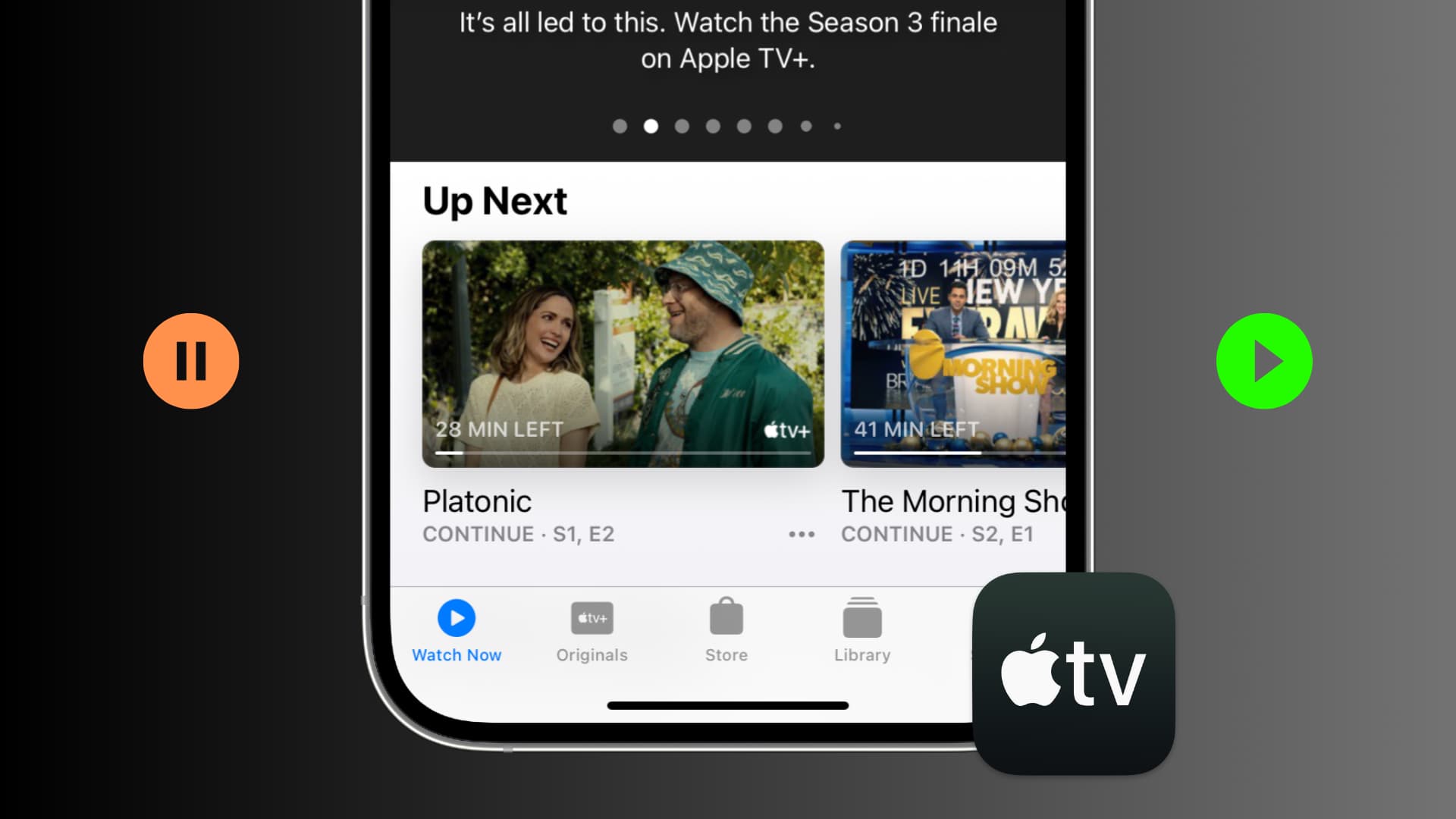
Remember the days when you would start watching a show or movie on TV and were stuck in that room for the duration? Nowadays, this is an unlikely scenario if you’re using a streaming service like Apple TV+, as you can easily resume and continue from the precise spot, irrespective of the device you use at the moment.
Say you’re watching an Apple original like The Elephant Queen or The Morning Show on Apple TV in your living room. You decide to head out to your patio for fresh air and continue watching that show on your iPad. Then it’s bedtime, so you finish watching that same show on your iPhone in bed.
This is a more likely scenario now, and super easy to do when you’re enjoying shows with your Apple TV+ subscription.
Continue watching your Apple TV+ show on other devices
1) No matter where you’re watching your Apple TV+ show or movie, if you don’t want to watch it on that specific device, simply pause the playback, and then you can close the window, close the app, or even turn off your device if you like.

2) Next, open the TV app on another device and go to its Home tab. Select the show you were streaming on the previous device under the “Continue Watching” heading to start it from the exact spot where you paused it. It’s that simple! Alternatively, you can go to the Apple TV+ tab and select the show from under the “Continue Watching on Apple TV+” heading.

Additionally, you’ll see a Resume button (like Resume Episode) when you go to the full show page.

To sum up: The entire thing is super easy. The only requirement is to pause the show on the device you were watching earlier. If you don’t pause it and play that same show on another device, it may start playing from the beginning.
Note this tip for the future: How to fix “Apple TV app isn’t available right now” on Apple TV and other devices