Learn how to download Apple TV content, including shows and movies, to your iPhone, iPad, or Mac for offline viewing, so you can watch them later without needing a Wi-Fi or cellular connection.
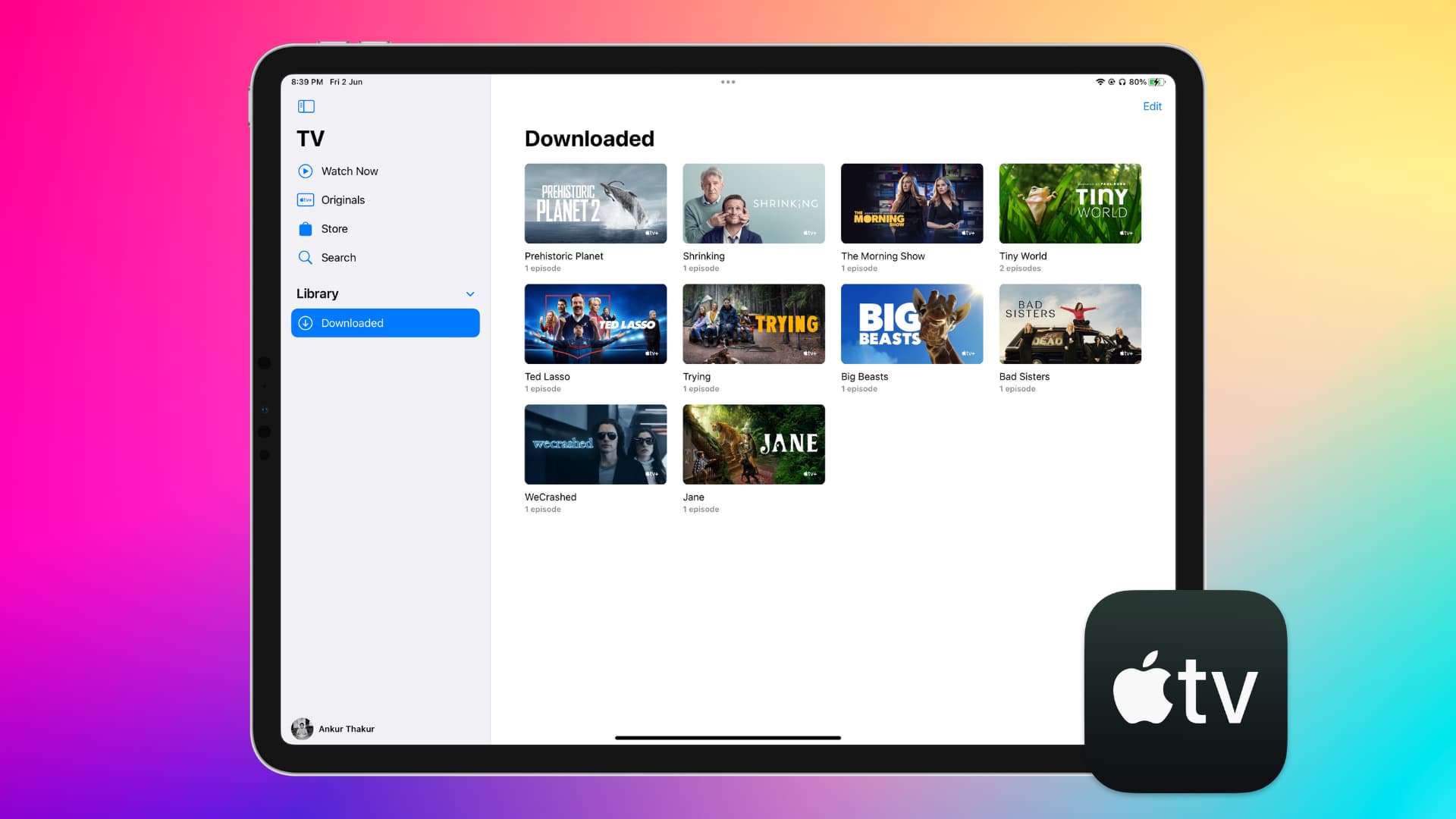
One of the perks of the Apple TV+ streaming service is that you can download shows to watch offline. This is terrific if you’re traveling or simply going to be without an internet connection.
Downloading offline is also handy if you have a poor internet connection and don’t want your playback to freeze or stutter. In this case, you can download the show and watch it comfortably without disruptions.
Download Apple TV+ shows and movies for offline viewing
On iPhone or iPad
- Open the TV app and browse or search for the show you want to download.
- Tap the three dots button next to the TV show episode, movie, or event and choose Download.
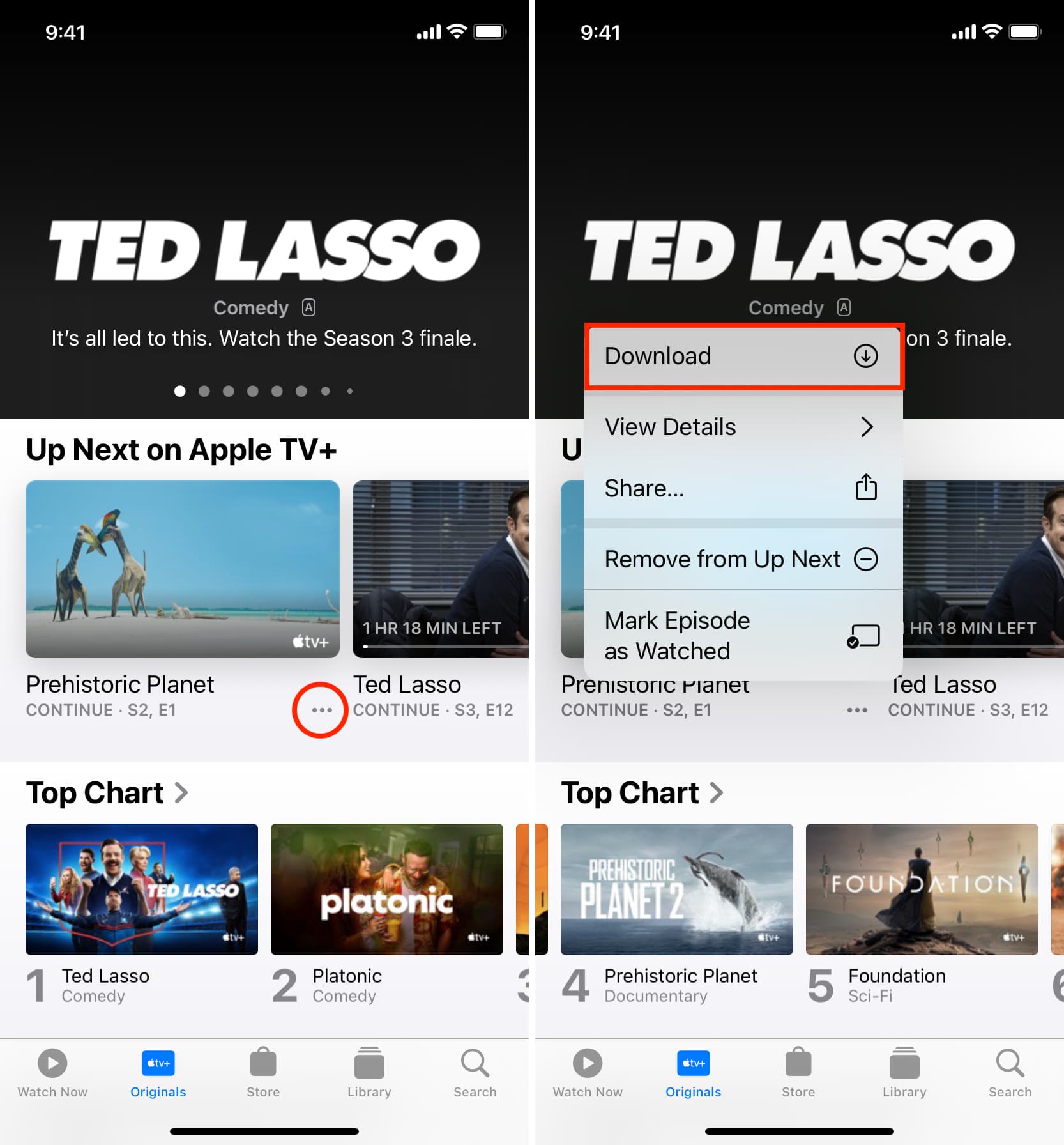
On Mac
- Open the TV app and find the show you want to download.
- Go to the show or movie page and click the three-dots menu button.
- Select Download from the menu.

Access and manage your downloads
After downloading a show on your device, you’ll find it in the Library section of the TV app. When you’re ready to watch, simply select the show and enjoy.
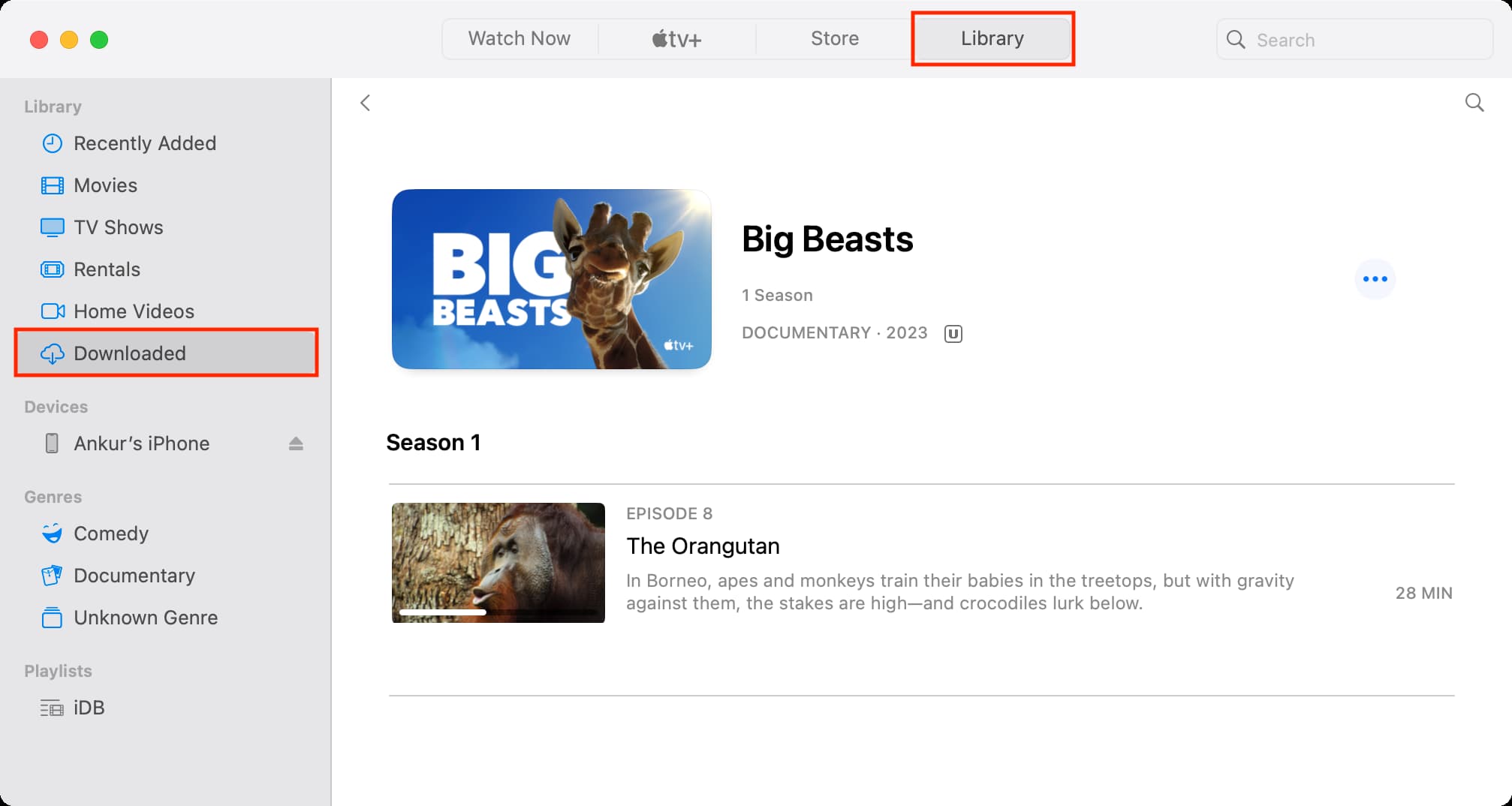
You can swipe left on a downloaded item on your iPhone or iPad and tap Delete. On Mac, click the three dots icon and choose Delete from Library.
Note:
- In addition to Apple TV+, you can download shows from other subscribed channels inside the TV app. Downloads for most Apple TV channels are available for up to 30 days. Just be aware that some channels can limit the number of titles you can download at one time.
- You cannot download shows for offline viewing on Apple TV (the physical streaming box from Apple), compatible smart TVs and devices, or on Apple TV web.
- If you cancel your subscription or it has been a long time since you downloaded a show or movie, you can go to the downloads section and renew the download by tapping its name and hitting the Download Again to Renew button.
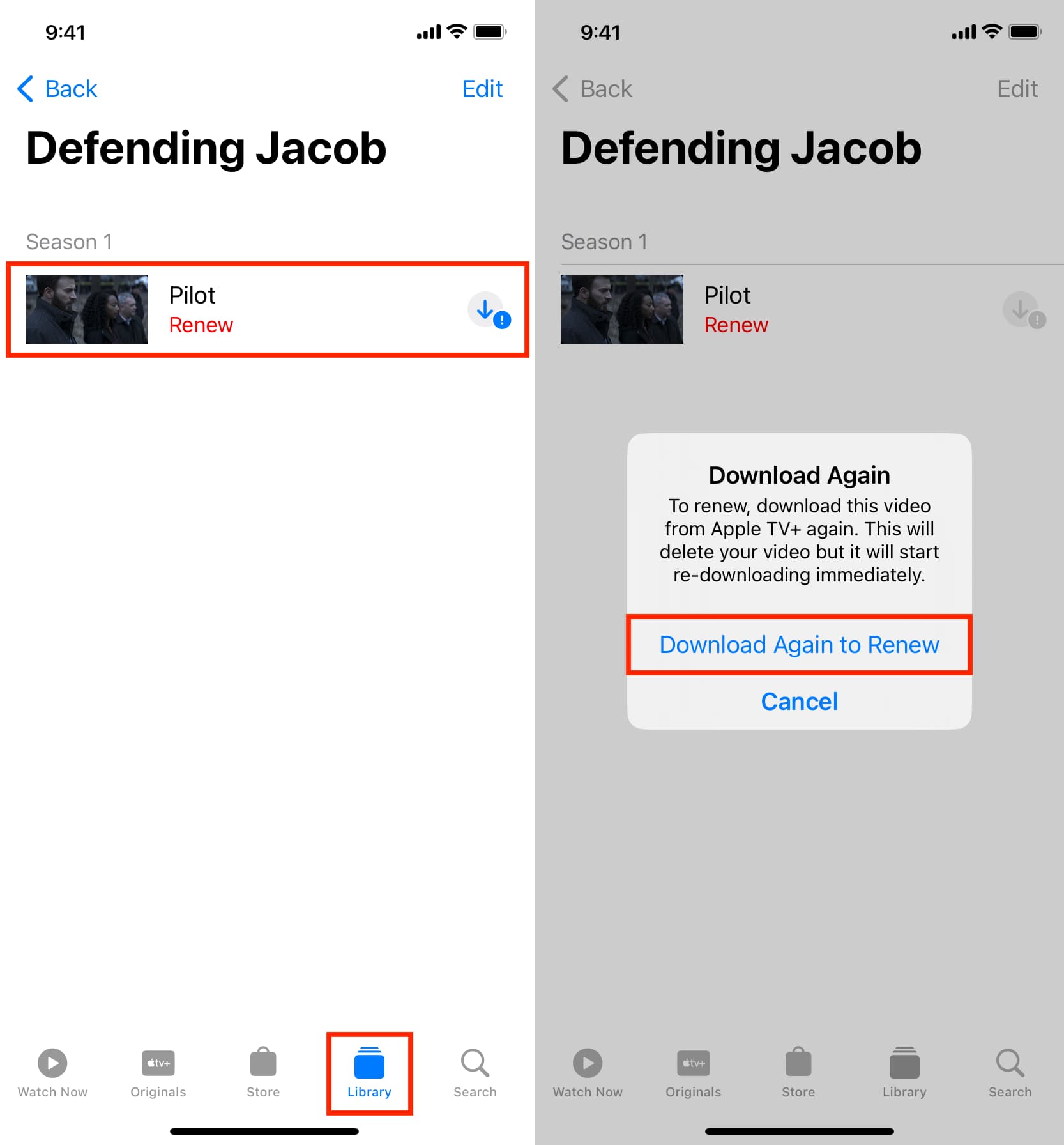
Other Apple TV tips: