Learn how to detach the audio from your footage in iMovie if you’d like to get rid of the visuals but keep the sound, music, and voices for your video projects.
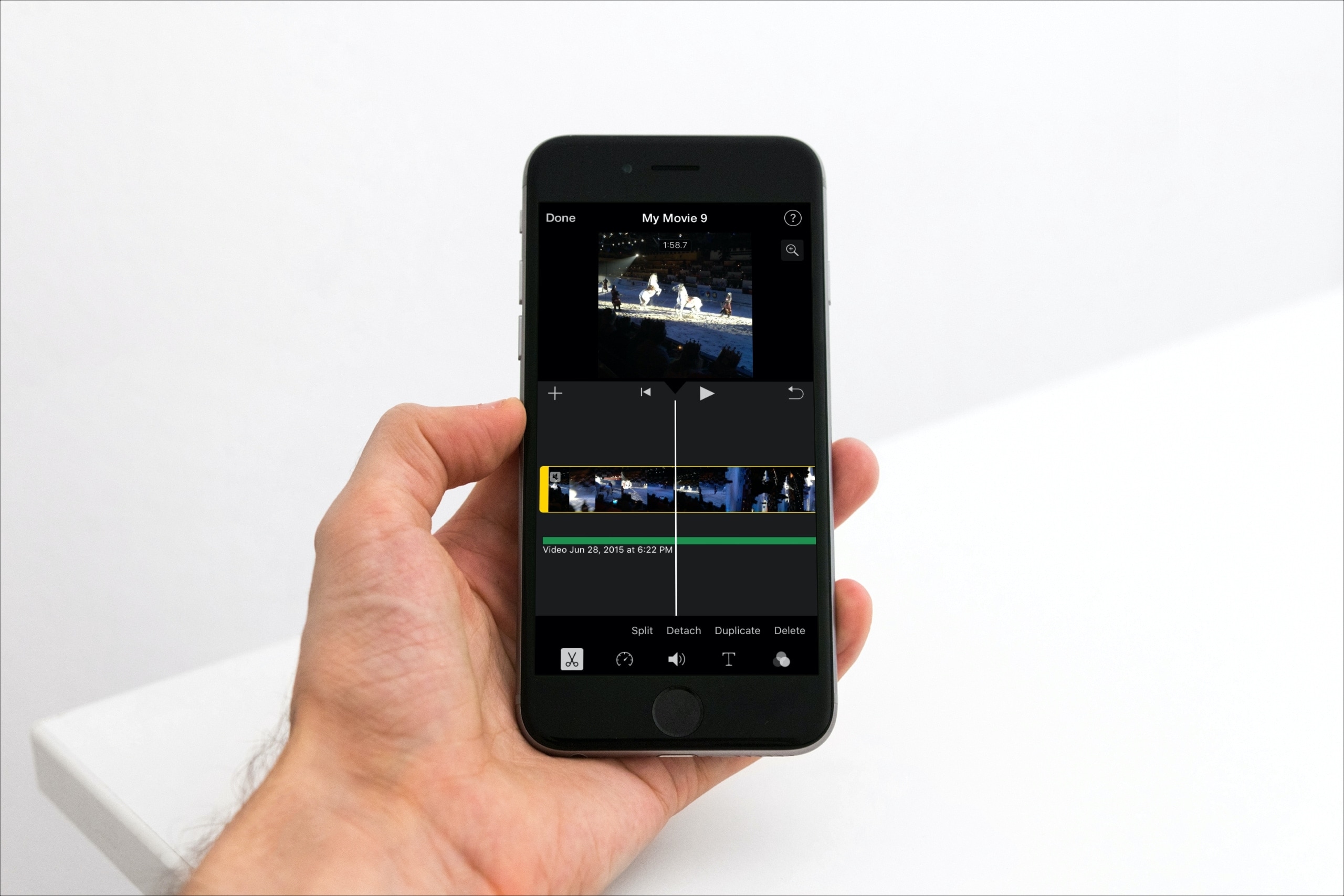
Apple’s free iMovie video editor for the iPhone, iPad, and Mac lets you create amazing home movies and vacation videos. If you use iMovie, you may have encountered situations where you needed to separate a clip’s audio from the visuals.
We’ve already covered removing sound from a video in iMovie. But if you have sound, music, or voices in a video clip that you’d like to use in other projects, iMovie makes it easy to remove the video but keep its audio, and here’s how.
Remove video but keep audio in iMovie for Mac
Open your footage in iMovie for Mac and follow these steps.
Detach the audio
Select the clip that contains both the video and audio in the iMovie timeline, then right-click or Control-click the clip and choose Detach Audio in the menu. Alternatively, click the Modify > Detach Audio menu.
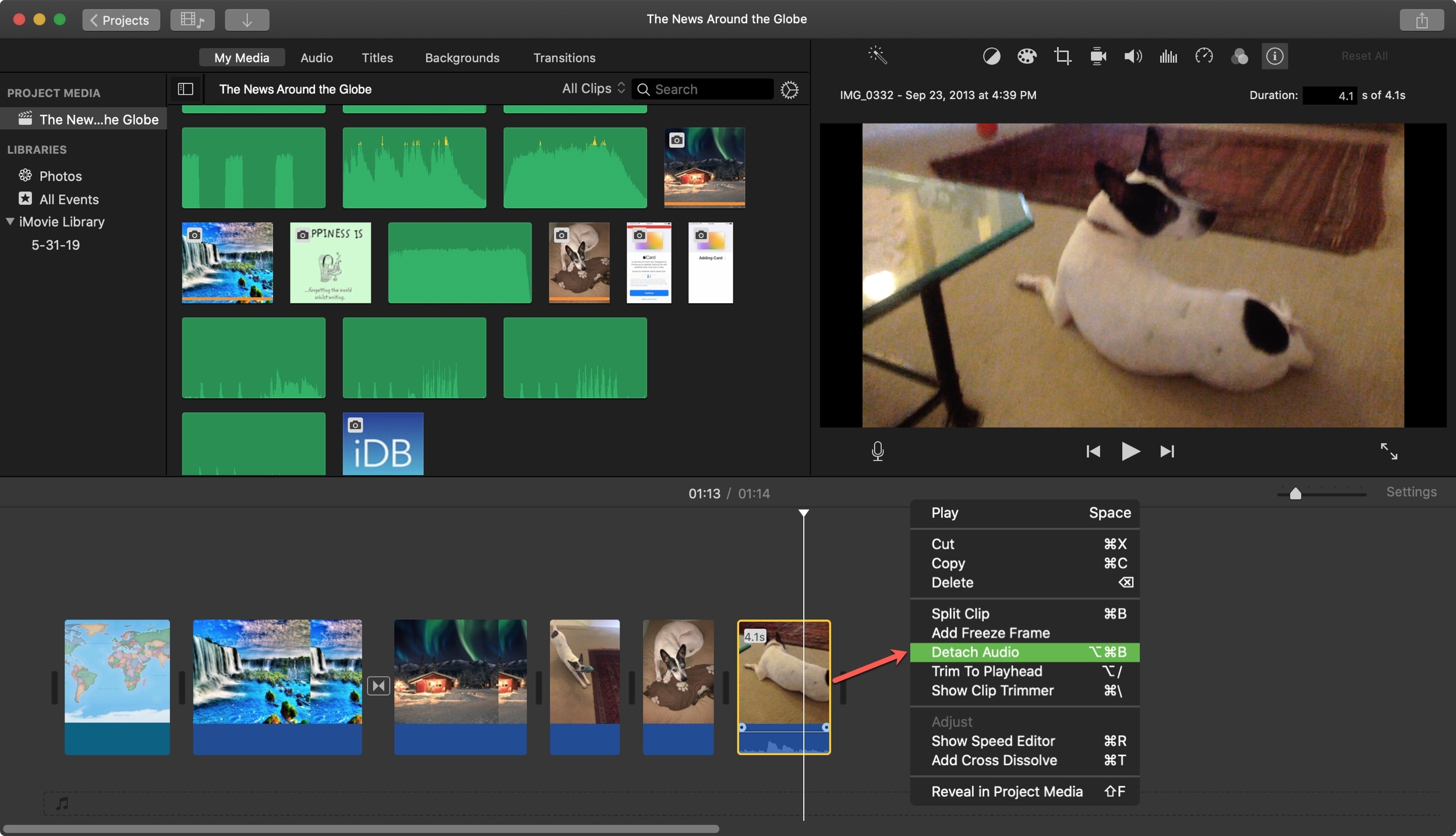
A detached audio appears below the video track in the timeline. However, a vertical limiter on the left side indicates that the video and audio are still linked to each other. As a result, deleting the video track will also remove its linked audio track. You’ll need to either move the audio track somewhere else or plop it into the Background Music Well at the bottom of the timeline.
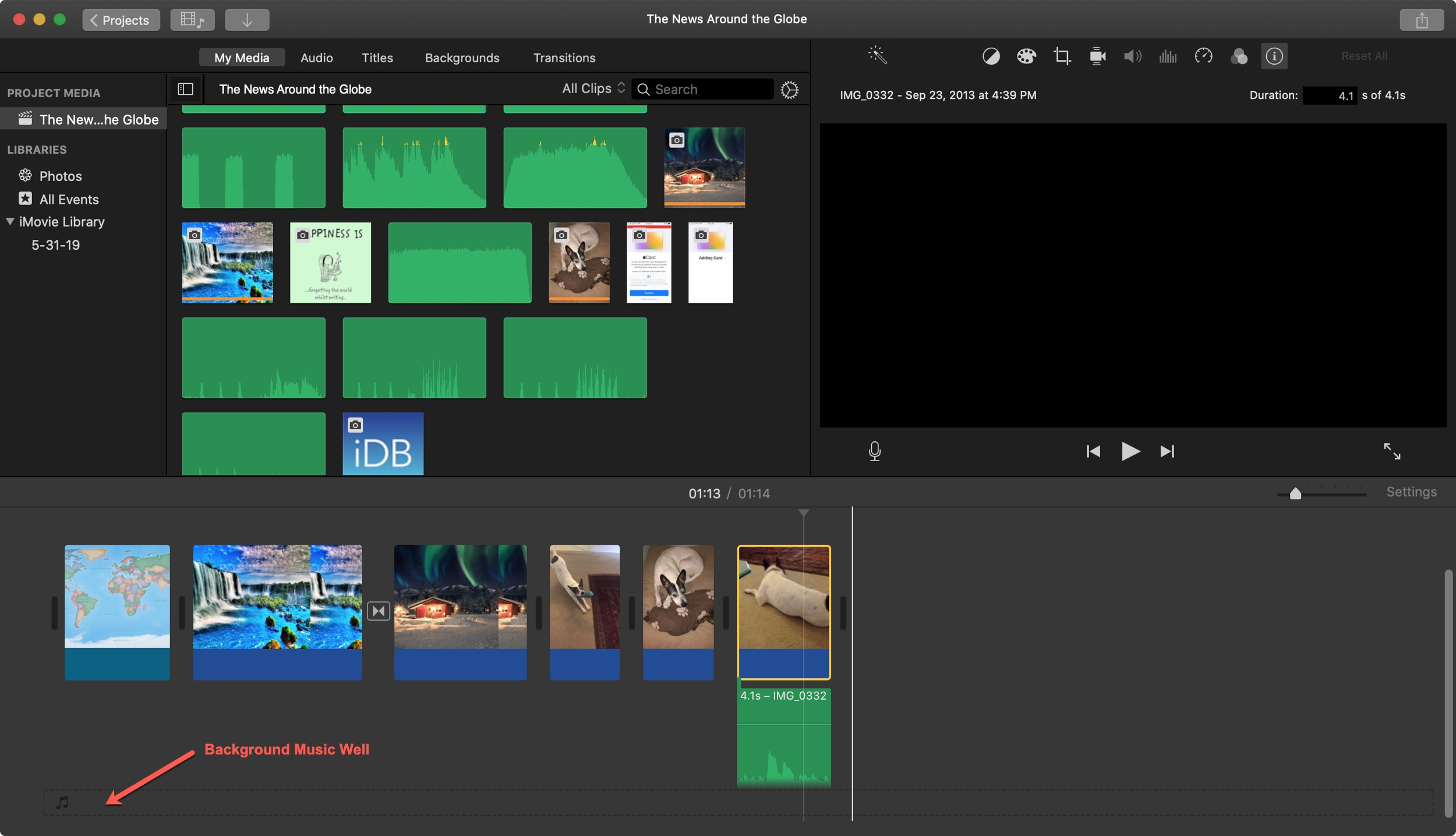
To move the audio track elsewhere, click it to select it and then drag it to a new spot in the timeline. Putting an audio track in the Background Music Well will make it play in the background alongsdie other sounds in your video project.
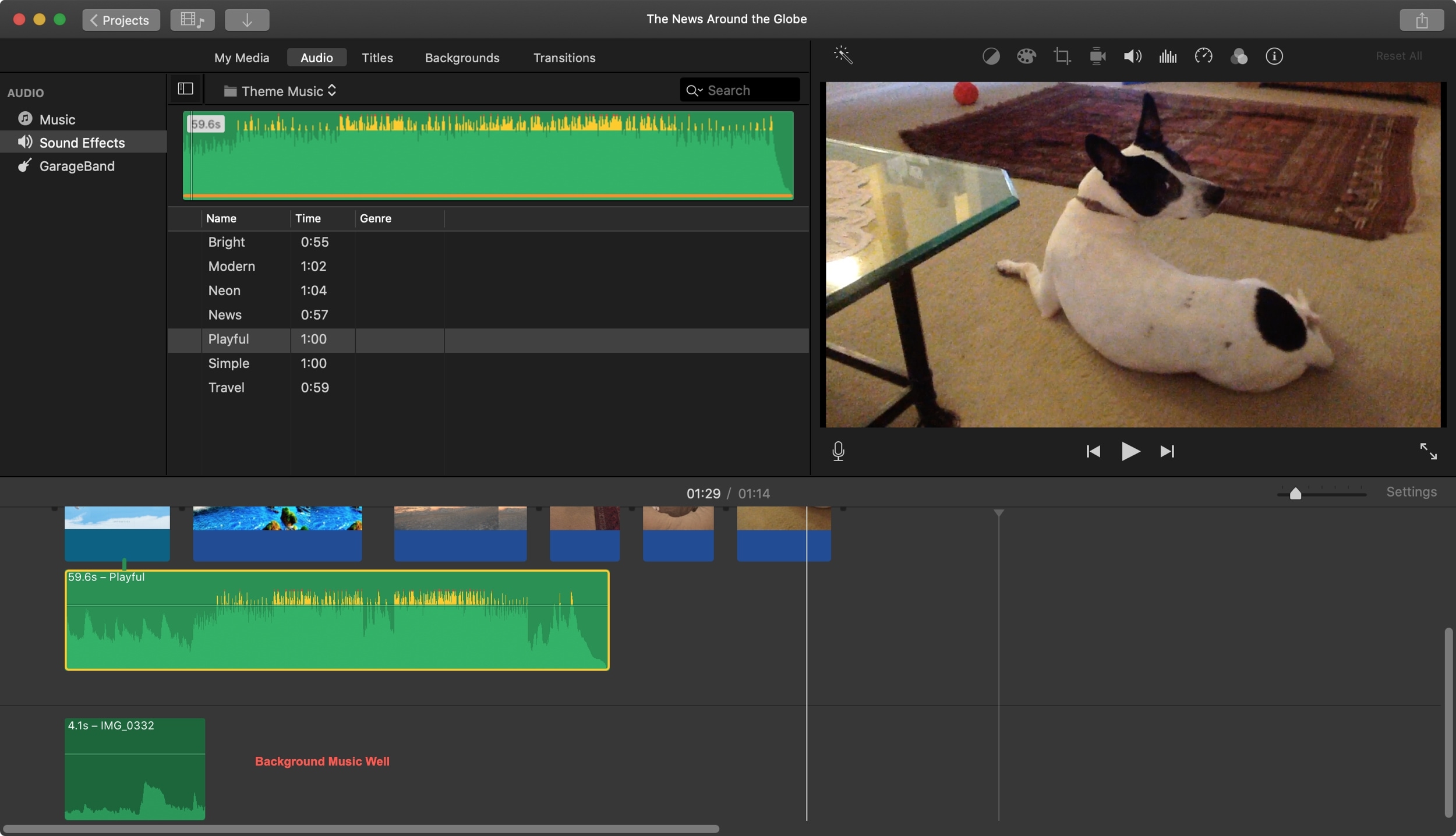
Delete the video track
Once you’ve detached the audio track and unlinked it from the video track, click the clip in the timeline and remove it by hitting the Delete key. You can also click the Edit > Delete menu or Control-click and choose Delete in the menu.
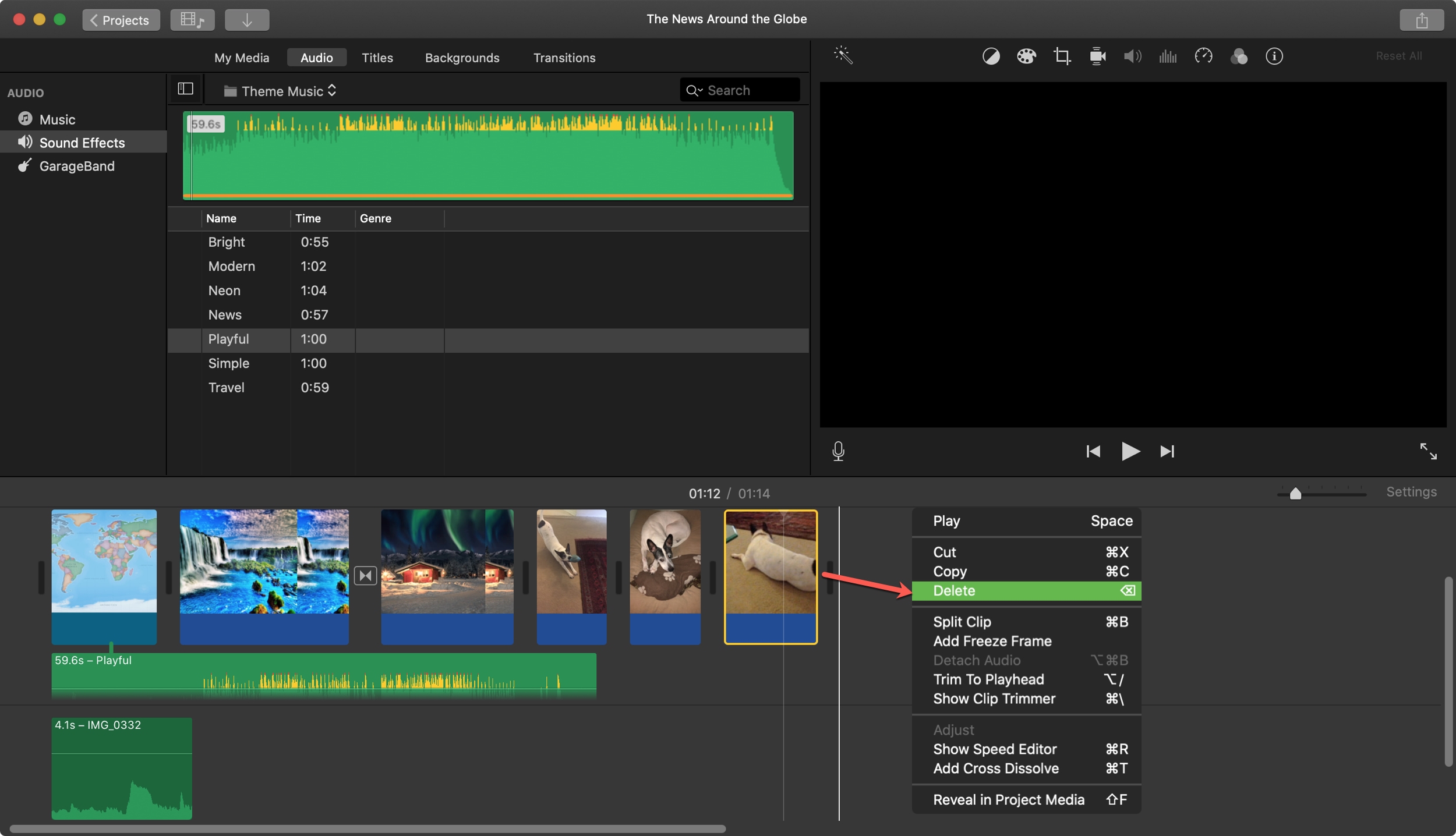
Detach the audio from a video in iMovie for iPhone and iPad
Open your footage in iMovie for iPhone and iPad, and follow the instructions below to detach the audio from the video track.
Detach the audio
Tap the clip containing both the video and audio in the timeline, then click the scissors icon at the bottom to open the Actions section, and choose Detach. This will move the audio into a separate section below the video. To unlink them, select Background in the Actions section. Doing so will tint the audio track green and set it as the background audio.
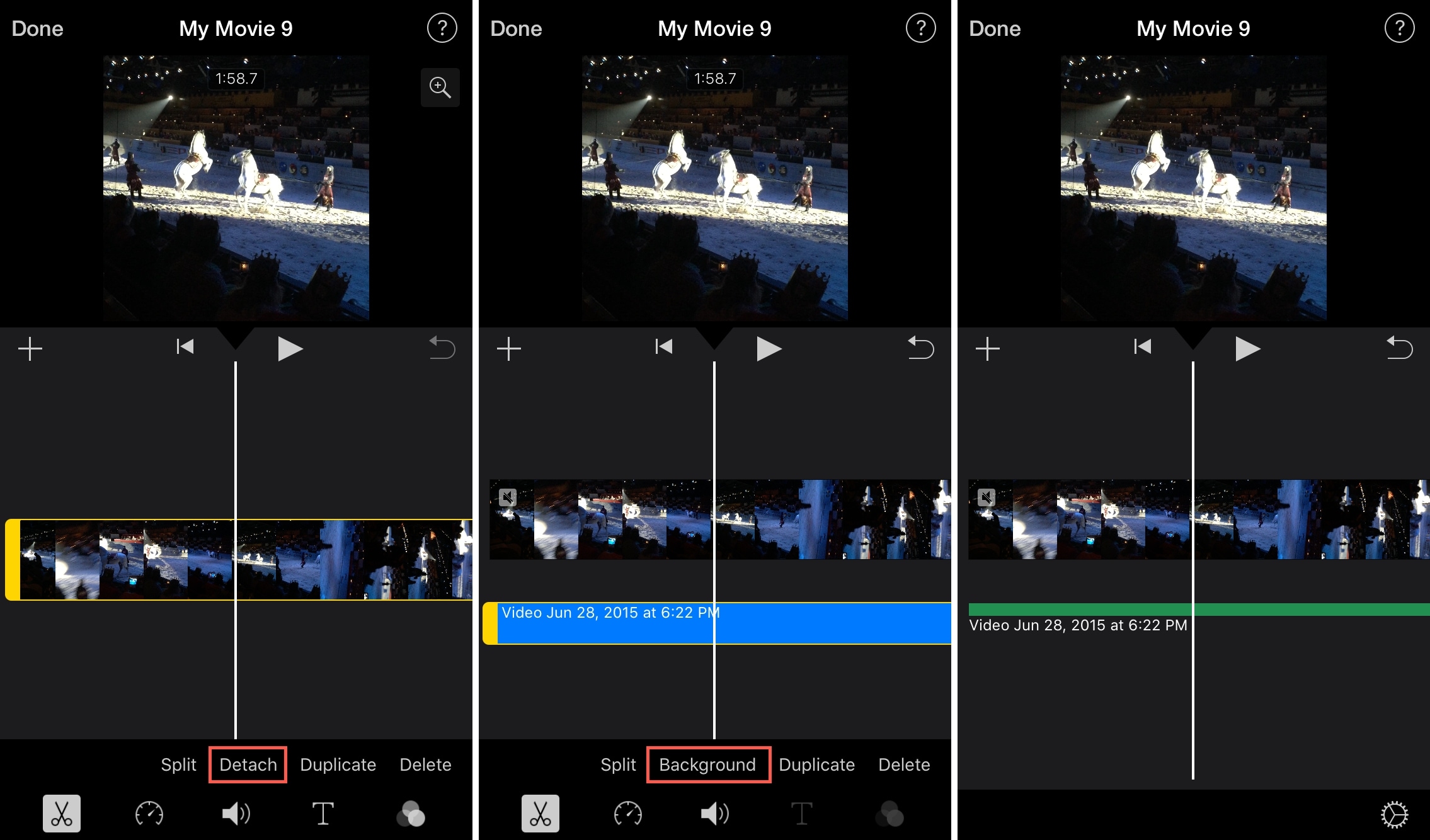
Delete the video track
With the audio now a separate track, you can safely delete the video track; select the video in the timeline, then hit the scissors icon at the bottom and select Delete.
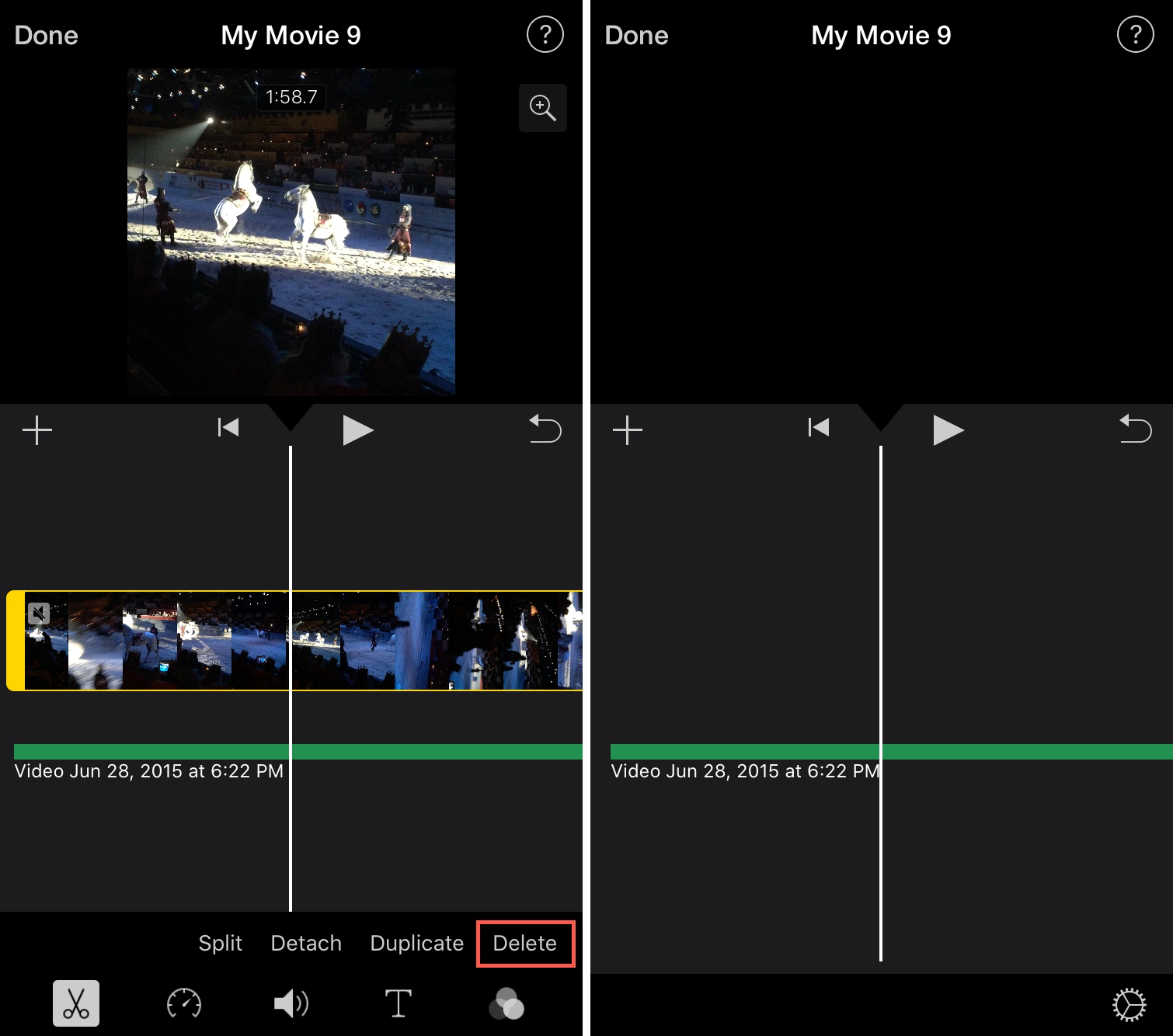
Do more with iMovie
iMovie is a longstanding video-editing app that many Mac owners are well familiar with, and it’s completely free to use. iMovie includes a bunch of handy tools that simplify operations such as reversing a video clip, adjusting video speed, reducing background noise, and much more.
Do you use iMovie on your iPhone, iPad, or Mac for personal video projects, such as home videos or vacation videos? Let us know in the comments down below.