Want to change the look of your Mail app? Check out these handy tips to use sidebar, column, previews, and more to personalize your inbox for increased productivity.
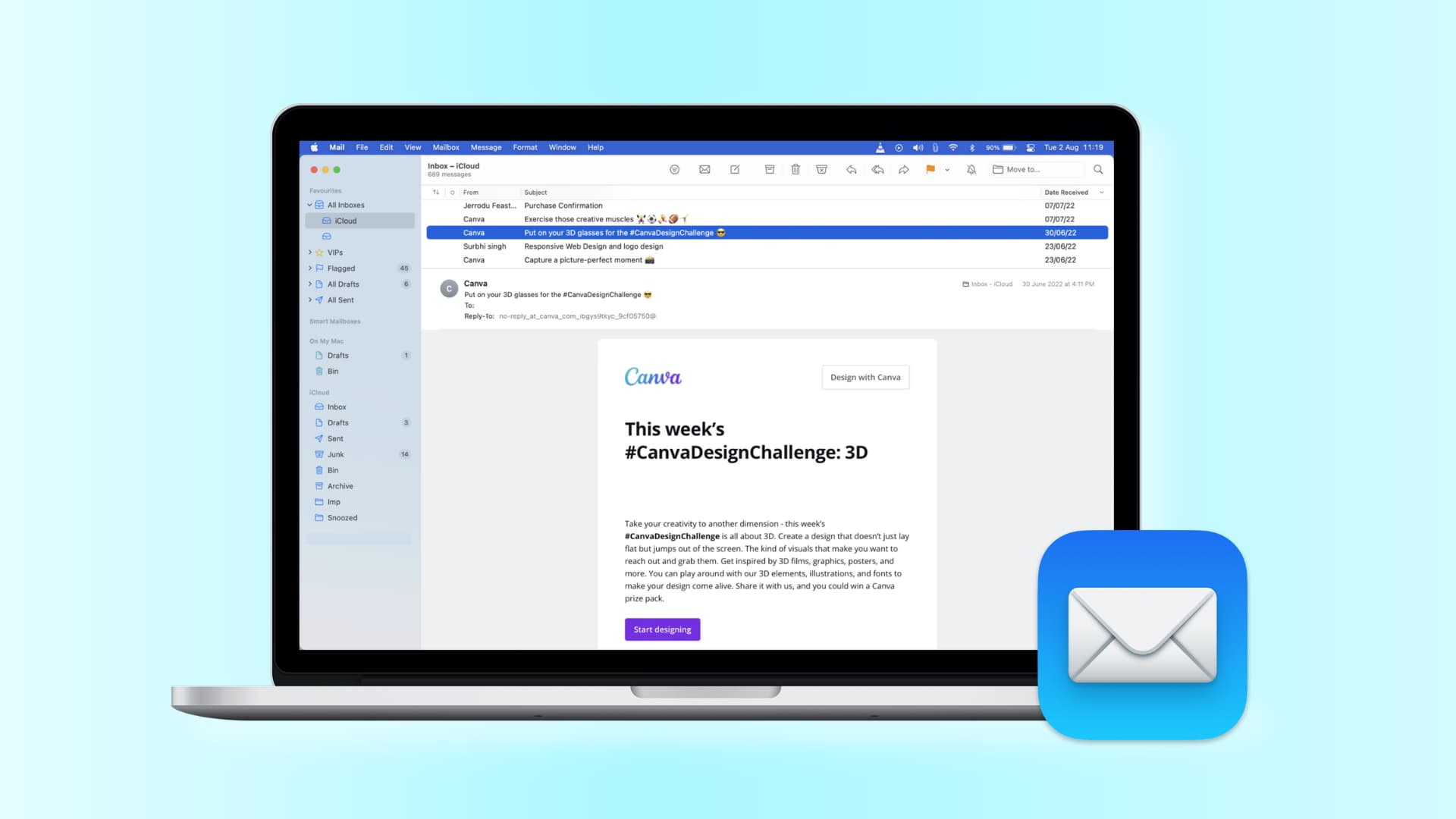
The way the Mail app looks out of the box is alright for most people. However, by exploring various customization options, you may find that these changes enhance your comfort and productivity.
Show contact photos
You can choose to display the sender’s profile photo right in your inbox. To do this, open the Mail app and click View > Show Contact Photo.

Note that the “show contact photo” option does not currently work if you use the column layout (described below).
Show time
Similar to contact photos, you can choose to display the time and the date of incoming emails right in your inbox view. Click View from the top menu bar and select Show Date and Time.
Change your inbox layout
If you’re not fond of the existing layout or would like to make slight adjustments, you have a few options at your disposal.
Change the preview location
With Mail open, click View > Show Side Preview from the menu bar. You’ll then see your familiar preview on the right side of the mail instead of at the bottom.
Alternatively, you can click View > Show Bottom Preview and see if that’s something you’re interested in. Note that you can drag the divider line between the inbox and bottom preview and adjust it accordingly.

Change the column layout
If you’re fine with your previews on the bottom but don’t like the column view you see at the top, you can change that easily. Click View > Use Column Layout to uncheck it. If the bottom preview disappears, enable it again from the View menu.
You can also check Use Column Layout and then switch to Show Side Preview to see the preview on the right.

To sum up: Click View in the Mail app menu bar and play around with Use Column Layout, Show Side Preview, and Show Bottom Preview to explore all the looks before deciding which one to keep.
Change the number of lines shown in the List preview
You can decide the number of email lines that are shown in the preview. Click Mail from the top menu bar and choose Settings. Now, go to the Viewing tab and change the List preview option to None, 1, 2, 3, 4, or 5 lines. Note that you can’t see the line previews if “Use Column Layout” is checked in the View menu.

Whatever layout you like the best for your inbox in Mail on Mac, you can make it happen with a few clicks. Are there any other features of the Mail app on Mac that you’re struggling with? Let us know in the comments below.
Do more in Mail: