Learn how to block explicit songs, movies, and TV shows in Apple’s Music and TV apps on your child’s Mac by setting up parental controls to restrict content.
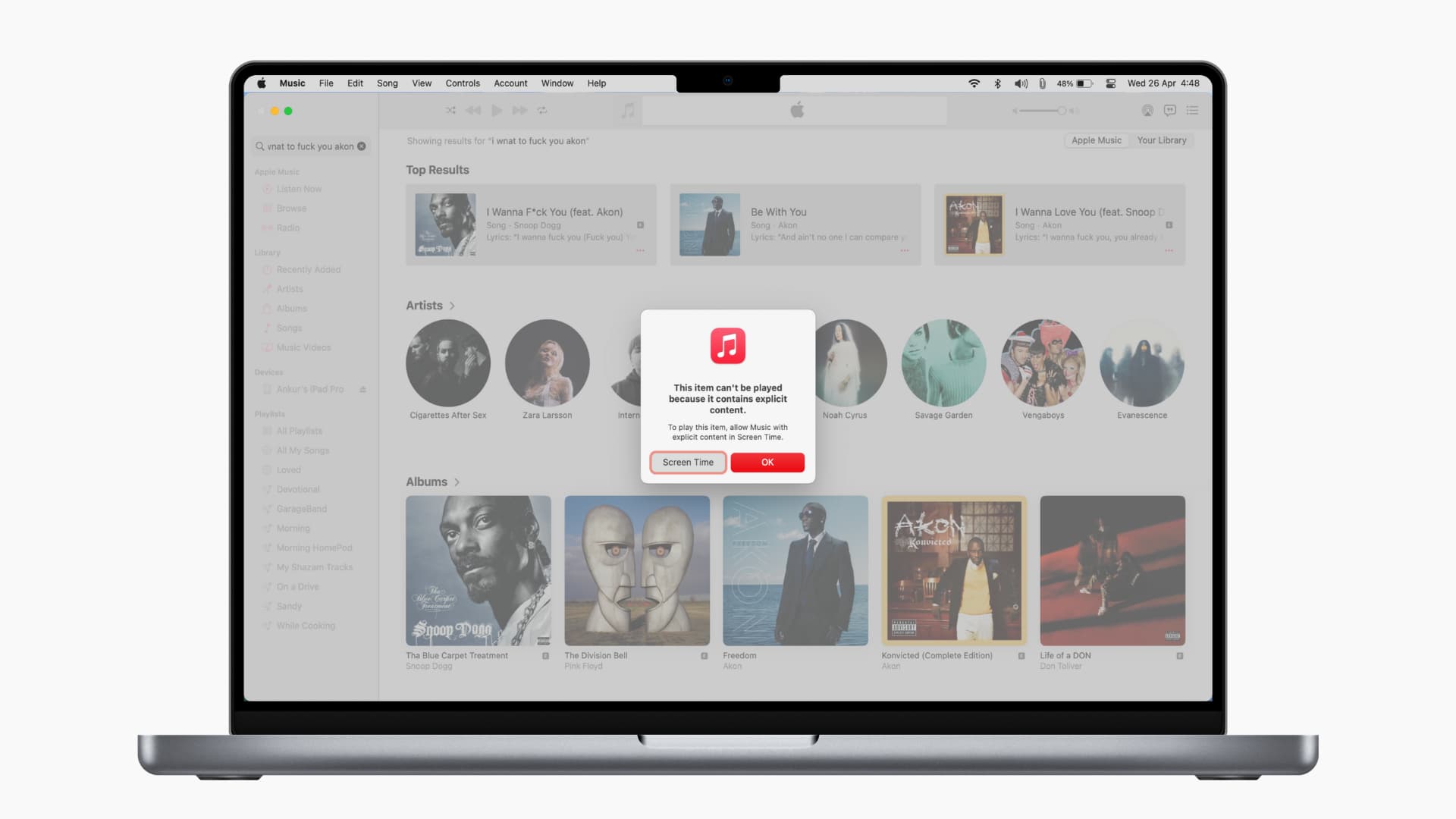
If you share your computer with children in your home, you may want to block them from listening to explicit songs and watching explicit movies and TV shows.
To help with that, Apple’s parental controls in the Screen Time setting let you restrict inappropriate content in the built-in Music and TV apps, and we show you how.
Set up restrictions for Apple Music and TV apps on Mac
1) Click the Apple menu in the top-left corner of a child’s Mac and choose System Settings.
2) Select Screen Time in the System Settings sidebar.
3) Click Content & Privacy under the Restrictions heading.

3) Turn on the Content & Privacy switch on the right side, then choose Store Restrictions.

4) Set these parental controls and click Done to save the changes:
- Movies and TV Shows: Choose desired content ratings (which may vary by county) in the menus. Doing so will prevent music, movies, and TV shows with the selected rating or lower from appearing in the built-in TV and Music apps and in the iTunes Store.
- Allow Explicit Music, Podcasts, and News: Turn this switch off to restrict adult songs, podcasts, and news from being displayed in the built-in Music, Podcasts, and News apps.

What happens next?
Blocking explicit movies, TV shows, songs, podcasts, and news will prevent this content from being listed in the TV, Music, Podcasts, News, and iTunes Store apps. Explicit (E) content also won’t surface in search, or will be grayed out and put up a warning when clicked, saying the item cannot be played because it’s restricted due to explicit content.

Clean (C) version of explicit pieces of content will continue to be available and playable. Clean versions of explicit songs may have tweaked different lyrics, or explicit words may be beeped out.

Set up a Screen Time passcode
To prevent your child from making changes to parental restrictions, set up a custom Screen Time passcode. Go to System Settings > Screen Time and turn on the switch for Lock Screen Time Settings or Use Screen Time Passcode.
If you try to set up a Screen Time passcode with your admin account, you’ll be asked to create a standard account. You can choose ‘Allow this user to administer this computer’ and hit Continue to set your Screen Time passcode. Even better, create a separate macOS user account for your child and then set up Screen Time with restrictions for that account.
Set up parental restrictions on older macOS versions
On older versions of macOS, the built-in Music, TV, and iTunes apps have dedicated options to restrict explicit content. Follow the steps below to turn those on.
1) Open the Music, TV, or iTunes app on a child’s Mac and press the Command + comma (,) keys to access the settings. Or, click the app name in the menu and choose Preferences.
2) Select the Restrictions tab, then click the Lock button in the bottom-left corner and enter your macOS username and password to unlock these settings.
3) Tick the items you’d like to turn off altogether in the Disable section.
4) If the “Ratings for” box doesn’t list your country or region, click to change it. Then, tick the content types you’d like to block in the Restrict section. For Movies and TV shows, you can choose ratings in the menus.
5) Click the padlock icon in the bottom-left corner to prevent further changes, then click OK.
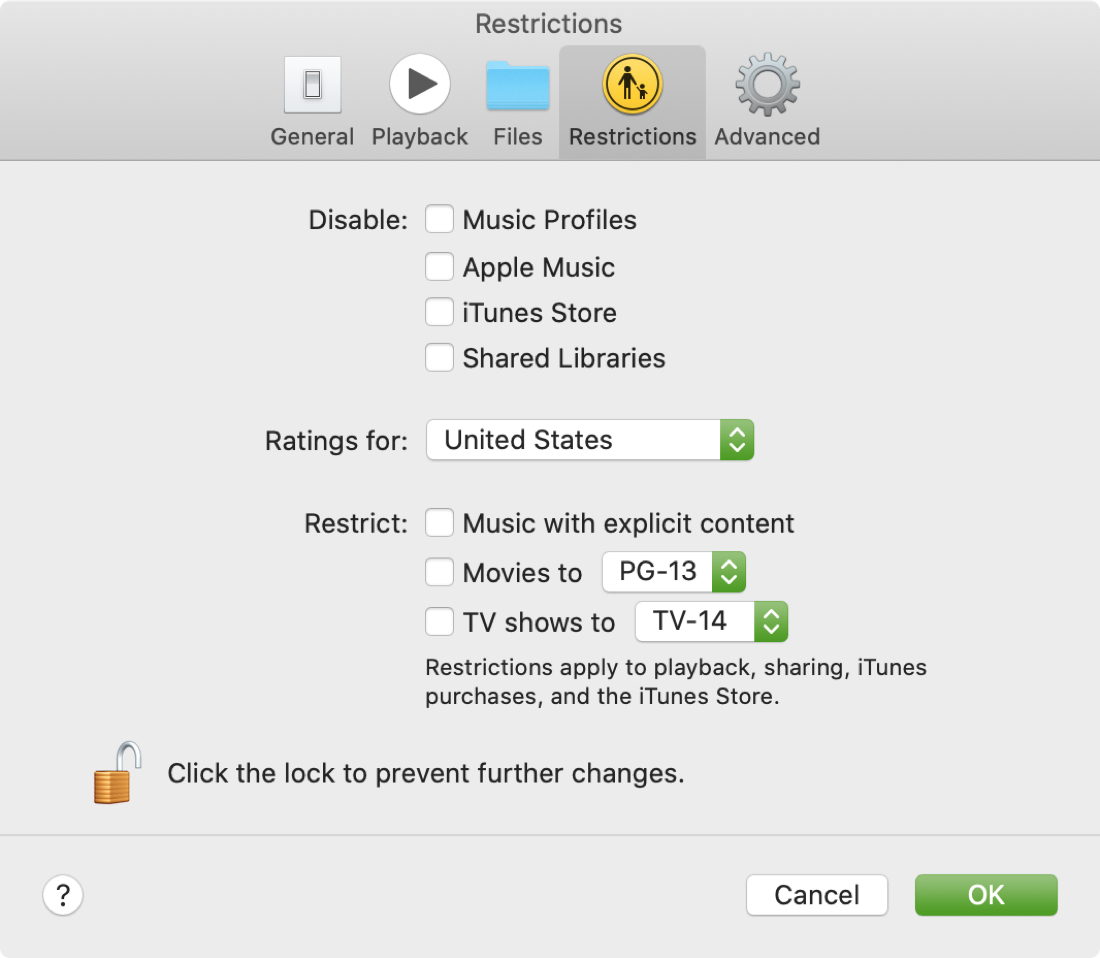
Here’s a screenshot of the TV app’s Restrictions tab:
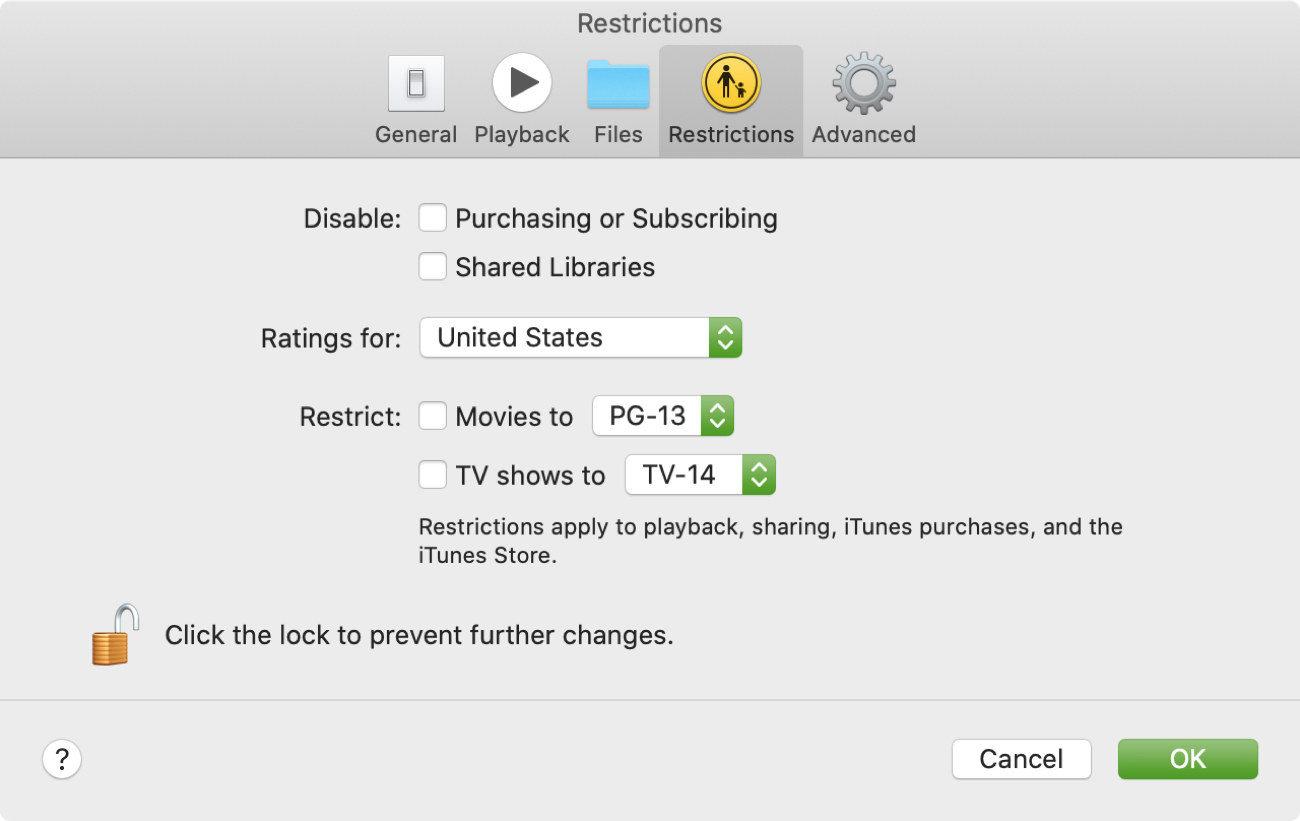
Some items in the Restrictions section appear in both TV and Music apps, including Shared Libraries and Movies. If you restrict Shared Libraries for one app, the change will also be reflected in the other one. The same goes for setting ratings for video content.
Other tips for parents
If your kid doesn’t have their own computer, create a dedicated macOS account on your Mac for them. This will keep your personal files and settings separate from your junior’s account. Be sure to create a standard macOS account without admin privileges for your child. Otherwise, they will be able to turn off restrictions for explicit content. Parents would also be wise to check out 15 child-focused features on the iPhone and iPad.