Learn how to speed up or slow down videos in iMovie on your iPhone, iPad, or Mac to highlight specific moments, create dramatic effects, or change its on-screen time.
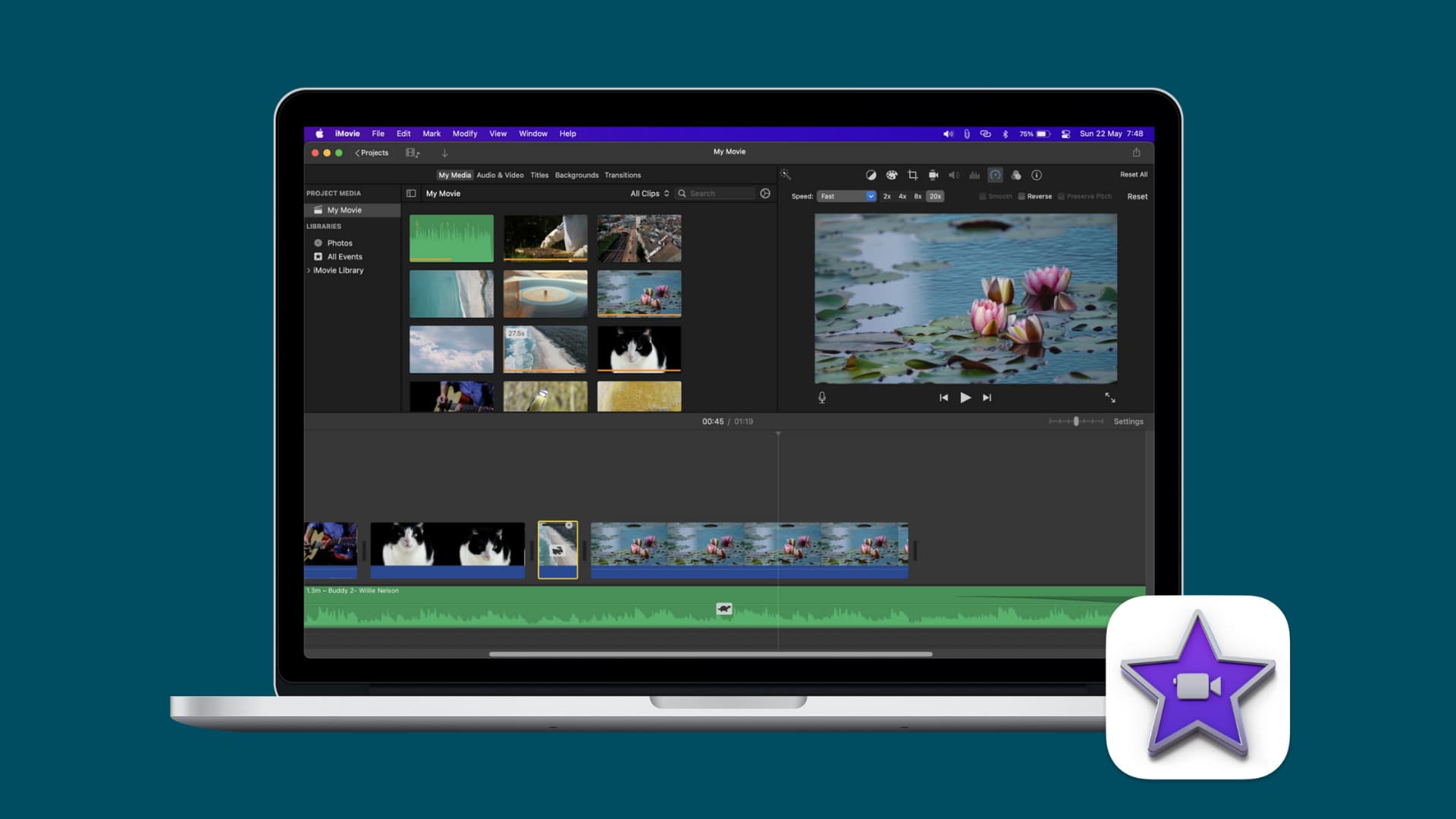
To create movie magic in iMovie, you may want to add some special effects like a picture-in-picture or freeze frame to make specific parts of your footage stand out and be memorable. You can also speed up any part of a clip for a comedic effect or slow it down to add some drama. Follow along with us as we show you how to change a video’s speed in iMovie for iPhone, iPad and Mac.
Change the speed of a video in iMovie on Mac
Open your iMovie project on a Mac, click the video clip in the timeline, and do the following to increase or decrease the clip speed.
Increase video speed
- Click the Speed button above the viewer.
- Select Fast in the Speed drop-down menu.
- Select from 2x, 4x, 8x, or 20x next to the drop-down menu to accelerate the video.
Or, click Modify > Fast Forward in the menu and choose the speed increase there.
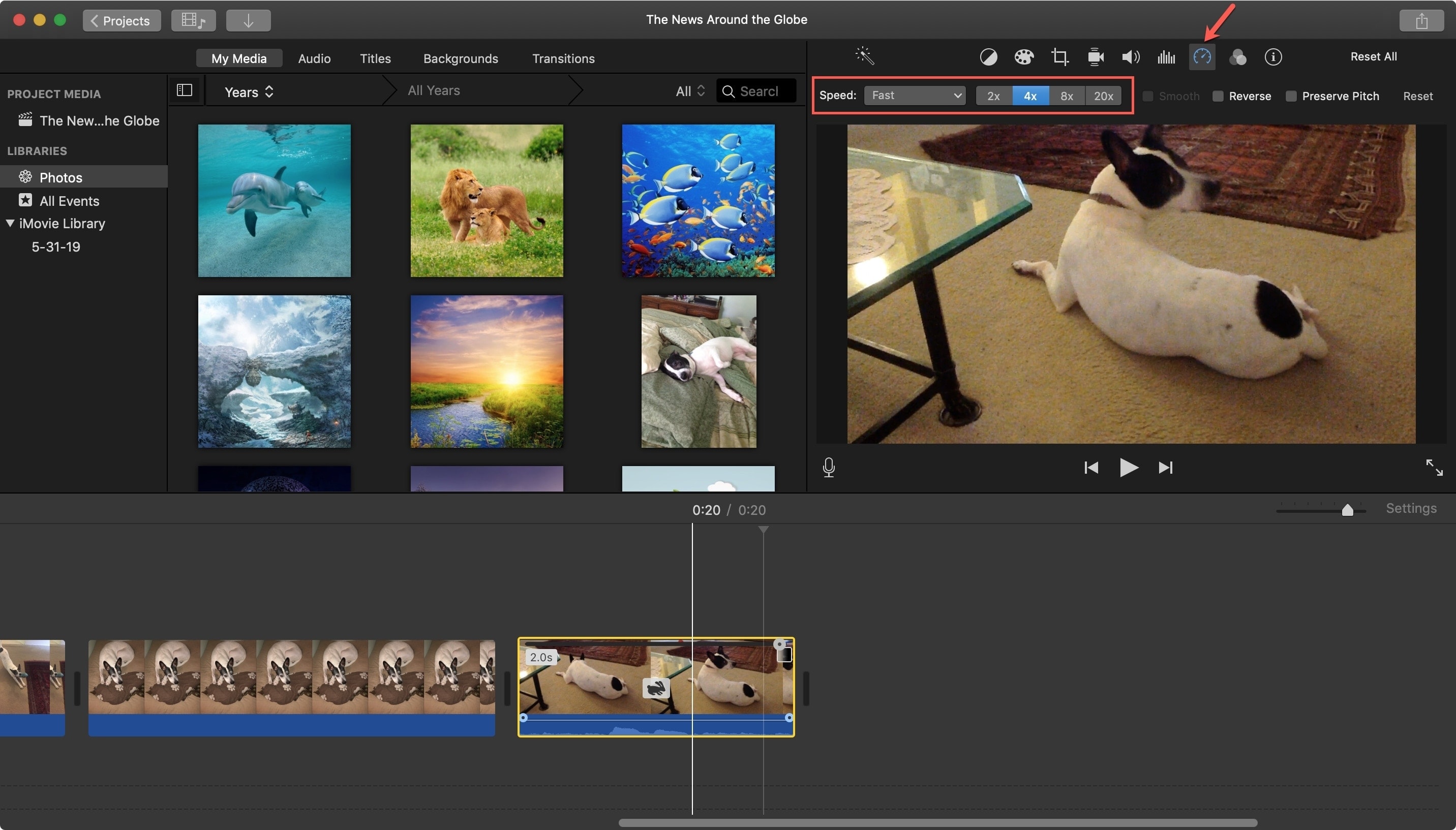
Decrease video speed
Follow these steps to slow down a video clip in iMovie.
- Click the Speed button above the viewer.
- Select Slow in the Speed drop-down menu.
- Select 10%, 25%, or 50% next to the drop-down menu to slow down the video.
Or, click Modify > Slow Motion in the menu bar and choose the speed decrease percent there.
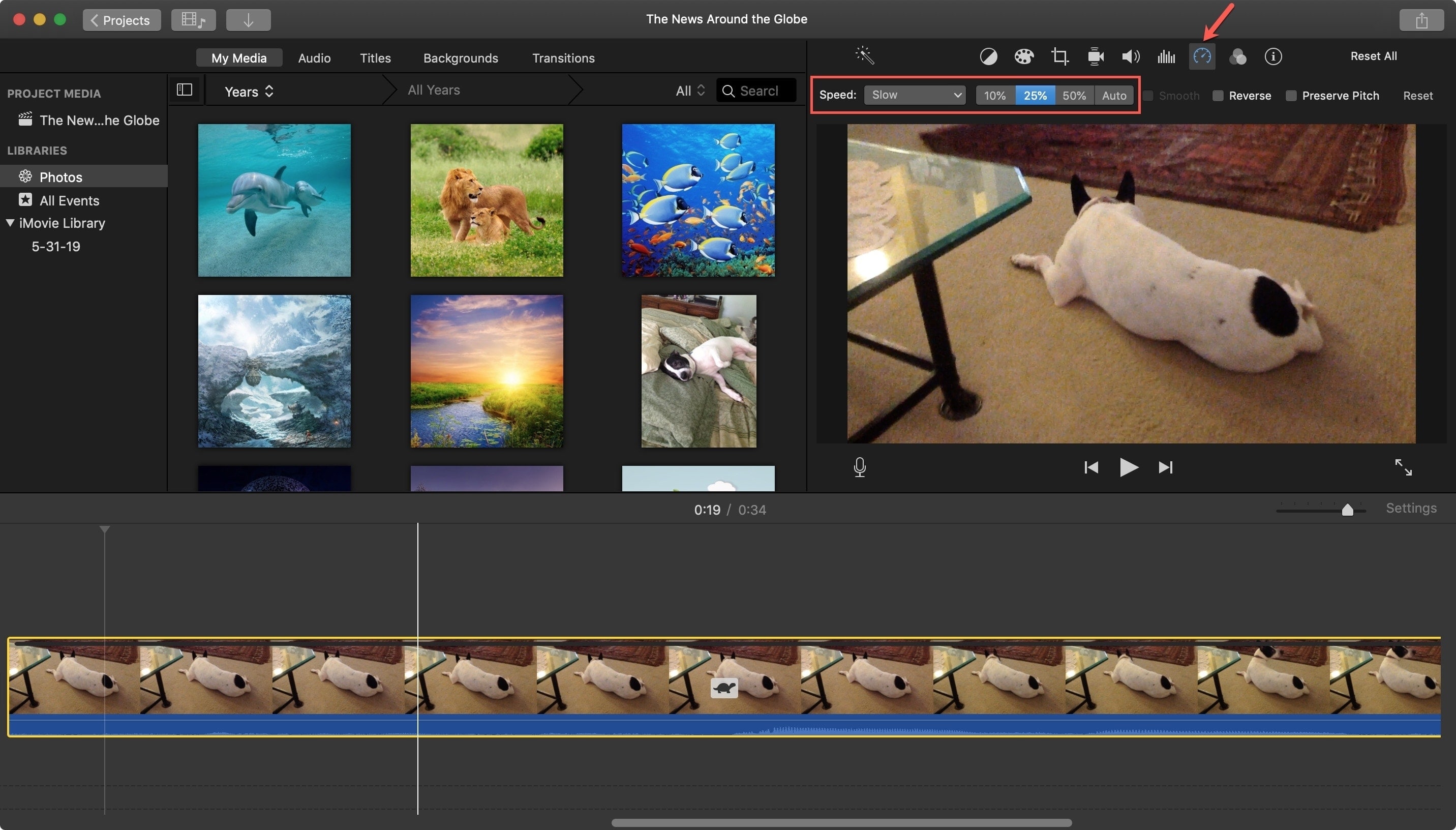
Reset the speed adjustment
If you change the clip speed and decide you don’t like it, you can reset it easily in three easy ways:
- Click Edit > Undo in the menus.
- Select Modify > Reset Speed in the menus.
- Click the Speed button above iMovie’s viewer, then hit Reset all the way to the right.
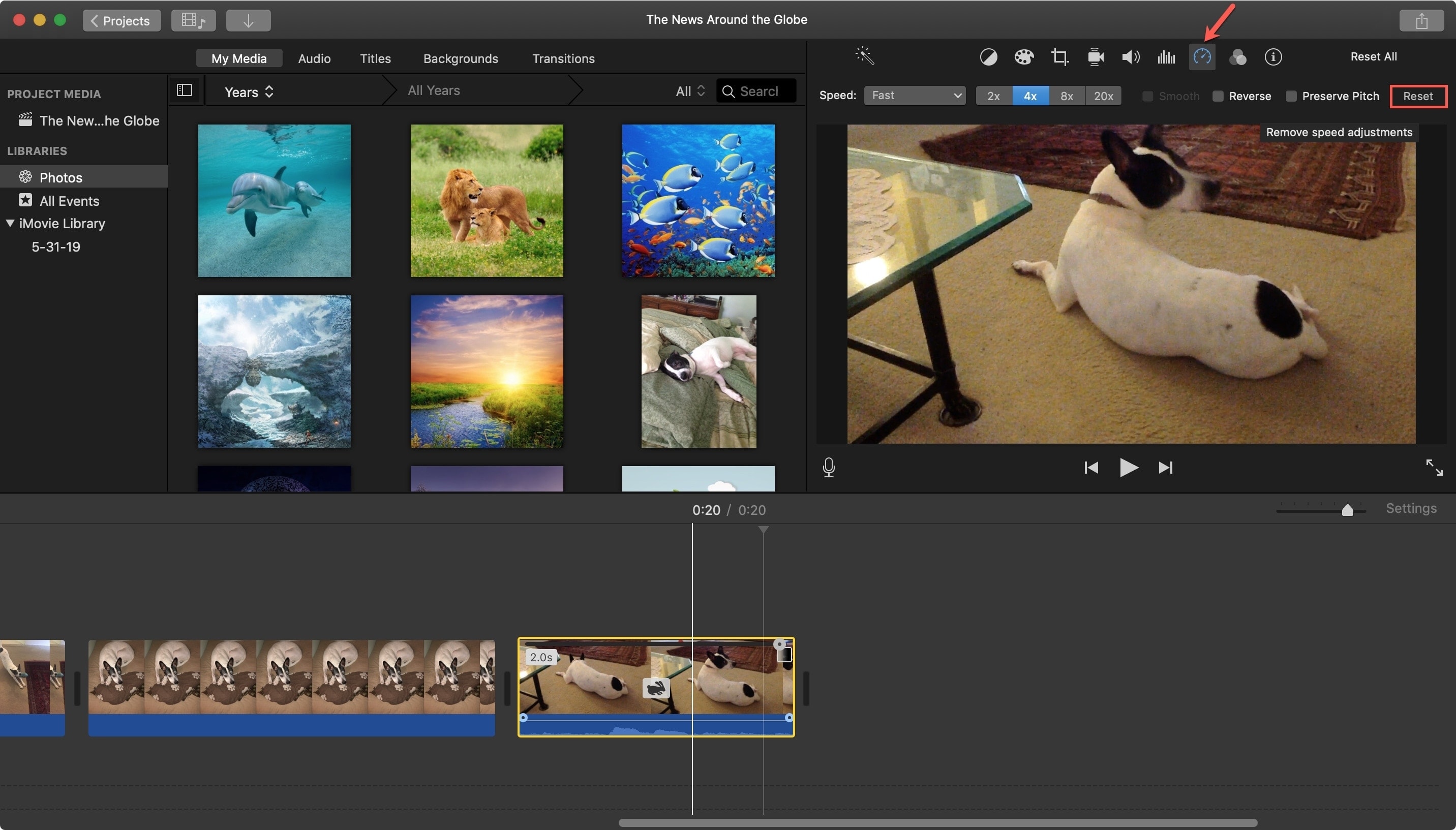
Increase or decrease the speed of a video in iMovie on iPhone or iPad
Open your project in iMovie for iOS, tap Edit, and select the video clip in the timeline. Now hit the speed controls icon at the bottom and drag the slider at the bottom to the right towards the hare to increase clip speed or to the left towards the tortoise to decrease. iMovie for iOS lets you increase clip speed up to two times and decrease it to 1/8. To remove your adjustments, simply select the cli and, tap the same speed button, then choose Reset on the right.
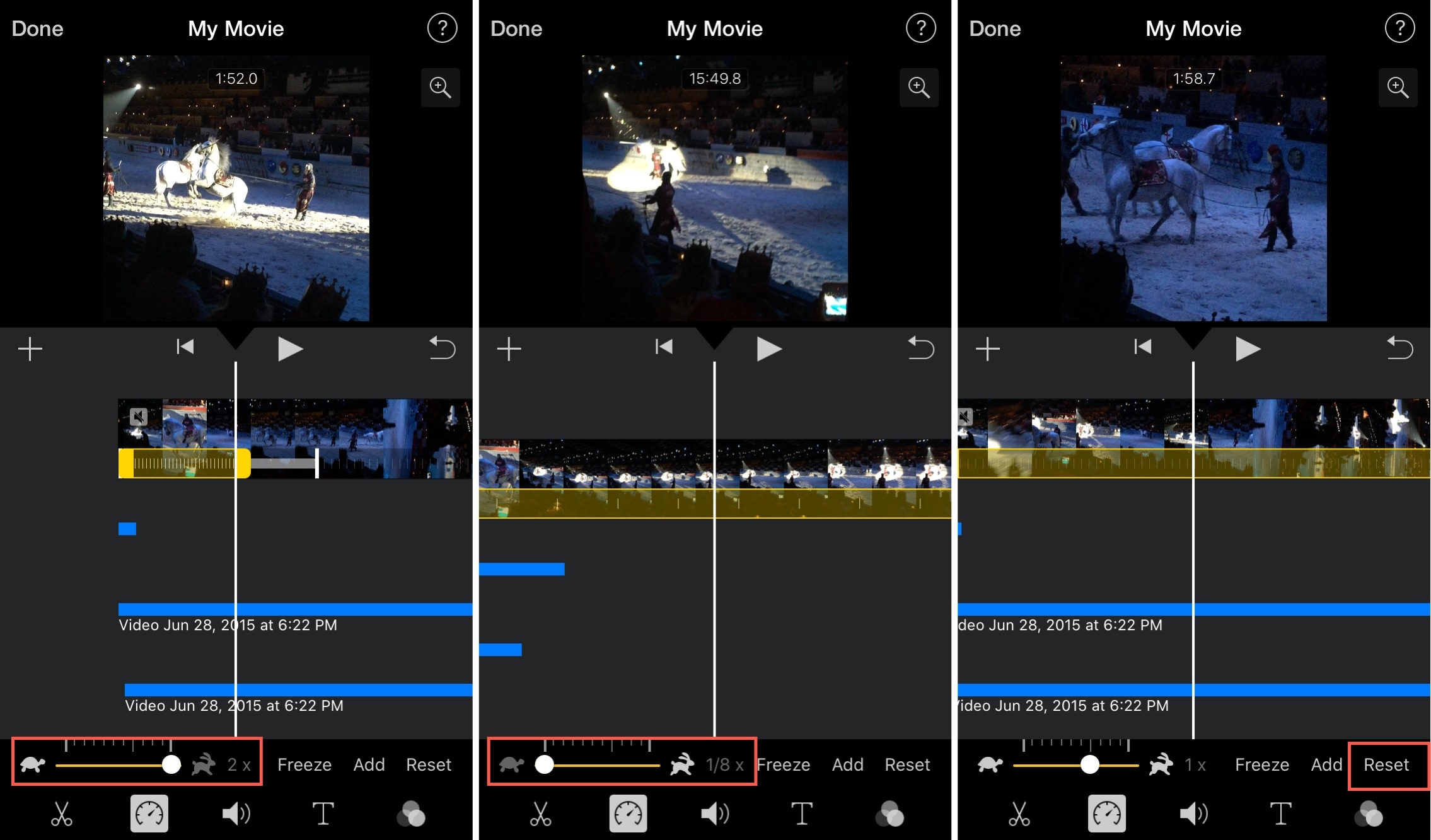
Increasing or decreasing the speed of your video in iMovie add something unique, and a bit of a Hollywood flare. Make it comical, make it dramatic, and most of all—make it yours!
Other iMovie tips: