Learn how to record, listen to, or delete voice memos directly from your Apple Watch, so you never miss capturing important audio snippets or interviews, no matter where you are.
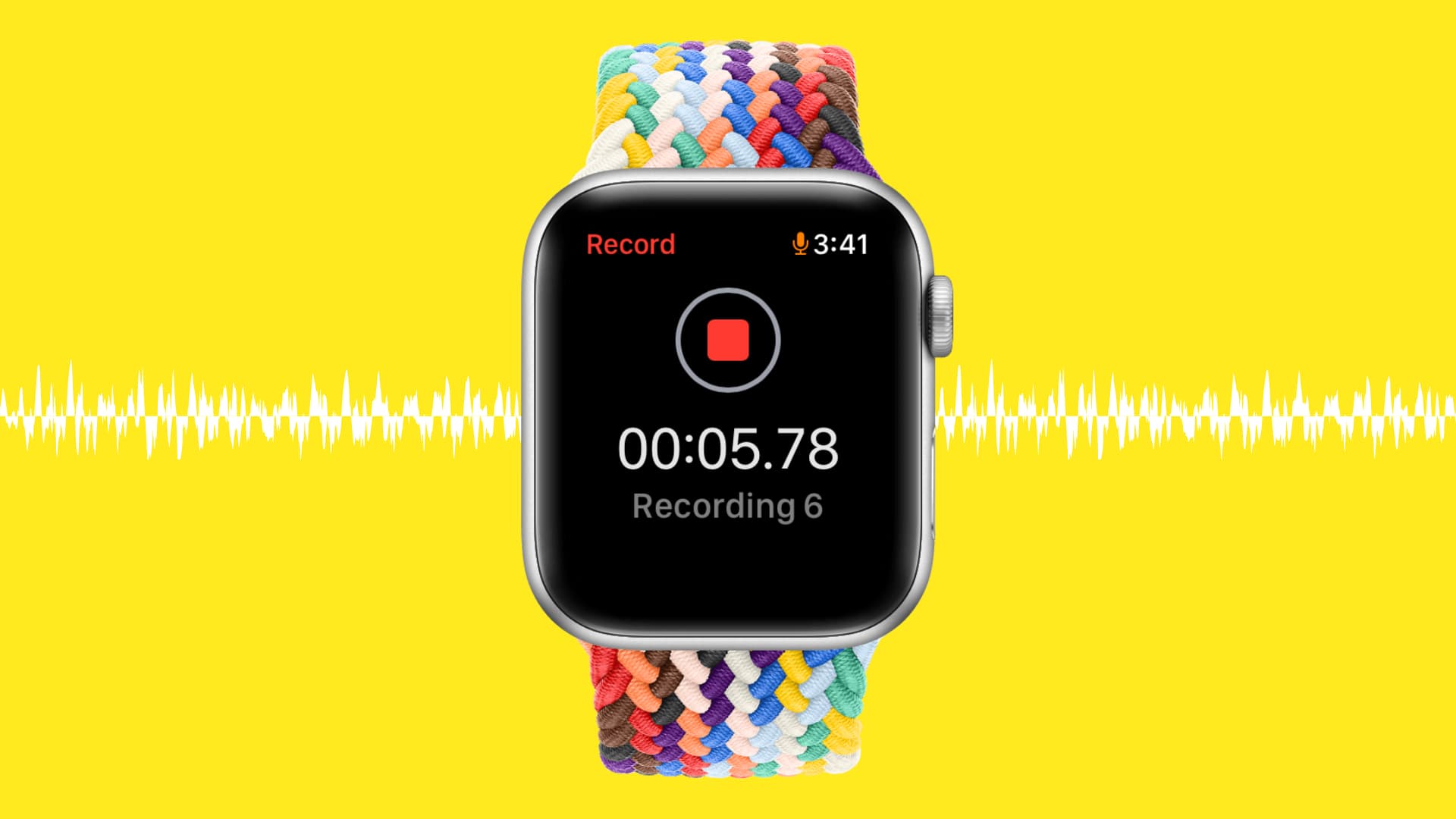
Just like iPhone, iPad, and Mac, Apple Watch has the handy Apple Voice Memos app that allows you to record audio notes of yourself or the voices of others around you. These voice recordings automatically sync with your iPhone and other devices using the same Apple Account.
Record Voice Memos on Apple Watch
- Press the Digital Crown to see all your watch apps, and tap Voice Memos. If you’ve deleted the app, you can re-download it from the App Store.
- Tap the red record button to start recording, and tap it again once you’ve finished to stop recording.

Play voice notes
Go to the Voice Memos app and you’ll see all your watch recordings under the big, red record button. Tap one and then hit the triangle play button to listen to the recording. Rotate the Digital Crown to adjust the volume and use the circular arrows on either side of the play button to skip back or forward by 15 seconds.

Note that you don’t need to connect AirPods or other Bluetooth headphones to your old Apple Watch to listen to voice memos; they play through the tiny onboard speaker.
Rename or delete voice notes
It’s easy to work with Voice Memos on Apple Watch. Open the Voice Memos app to access your audio recordings, and do the following:
- Rename: Swipe left to right, tap the blue pencil icon, and give your voice memo a new name.
- Delete: Swipe right to left and tap the red trash icon.

Note that if your Apple Watch is running an older version of watchOS, tap the recording, then hit the three dots menu icon and choose the Edit Name or Delete options.
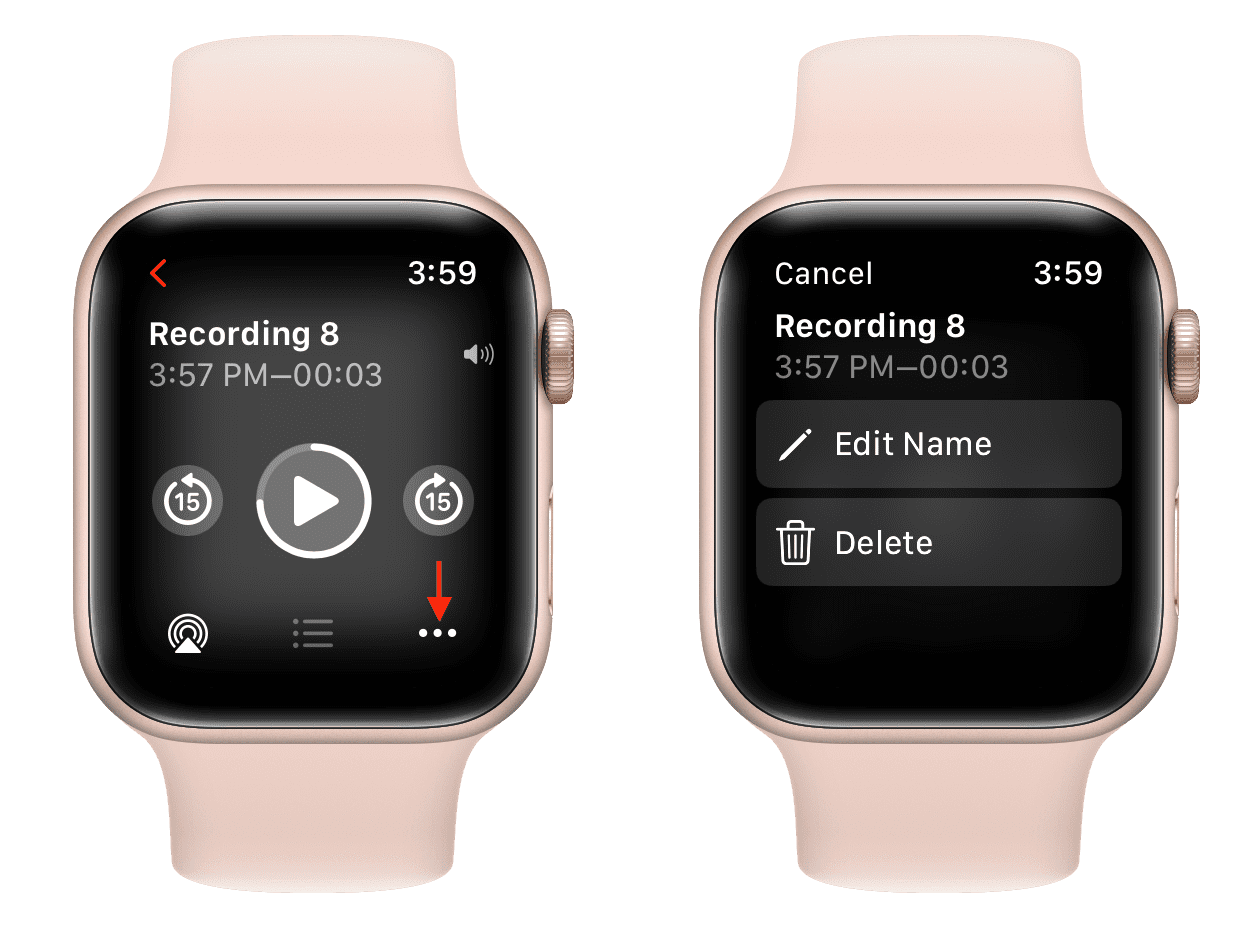
Add Voice Memos as a complication to start recording immediately
You can add the Voice Memos app as a complication on your Apple Watch face to instantly jump into the app and capture audio without missing a beat.

Access Apple Watch voice notes on other devices
Having the Voice Memos app on the Apple Watch just makes sense. It’s the perfect device for recording quick notes and accessing them on your other devices as needed.
Just make sure your Apple Watch is connected to your iPhone, and these voice notes will sync to your iPhone. Then, they’ll be uploaded to iCloud and eventually become available on all your Apple devices.
However, note that to keep things simple, the Voice Memos app on your Apple Watch will not display the audio recordings you made on your iPhone, iPad, or Mac.
Also, check out: How to improve the sound quality of your Voice Memos recordings with a single tap