Learn how to scan physical documents, such as receipts, flyers, or business cards, directly from the Apple Files app on your iPhone or iPad, and save them in digital form or share them via Mail, Messages, WhatsApp, or Slack.
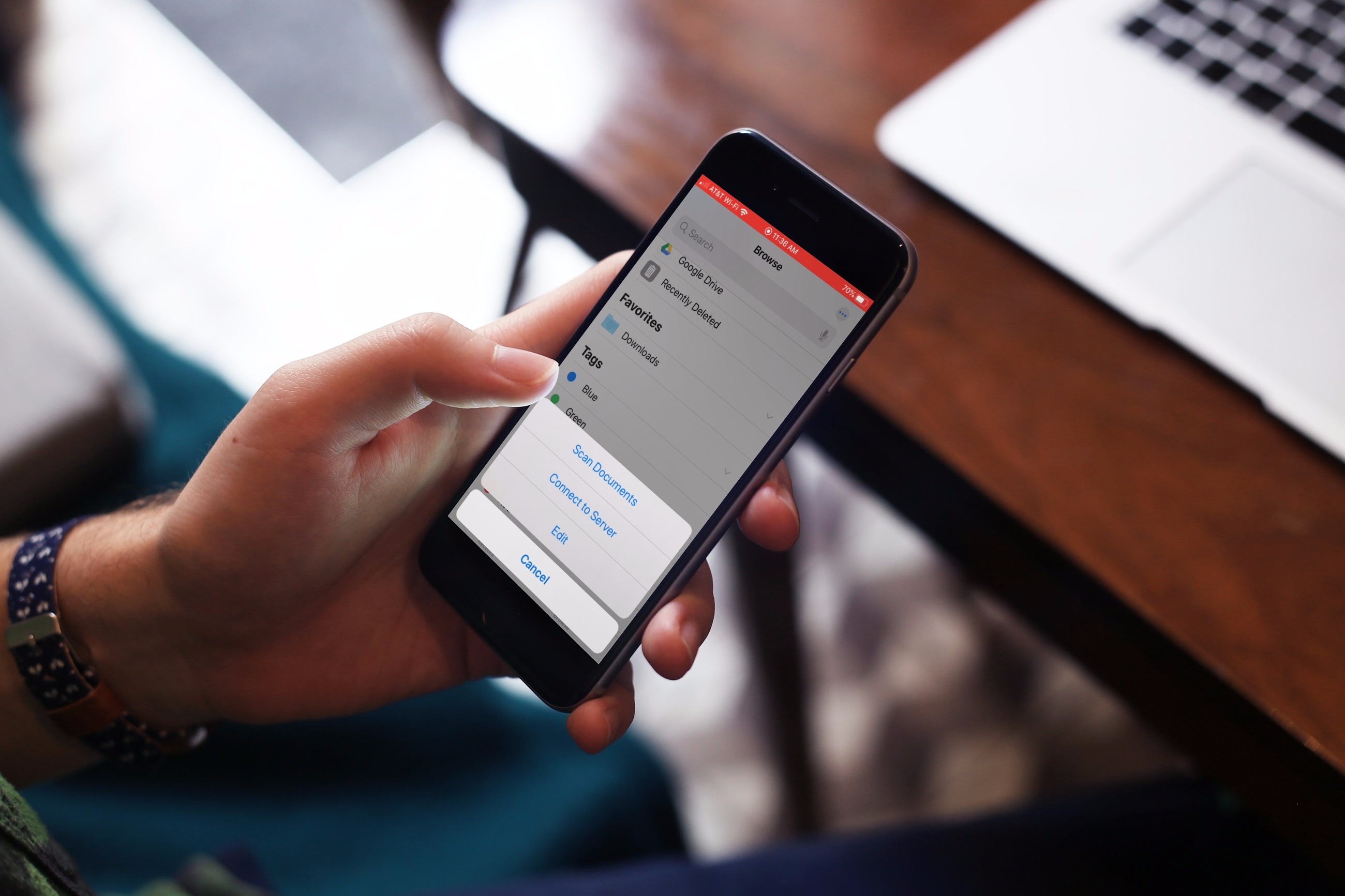
Along with handy features like sharing iCloud folders and zipping or unzipping files, the iOS Files app also allows you to scan documents and save them wherever you want. This is a good way to save a few bucks on a document scanning app, as well as save time and effort by scanning documents quickly and easily.
Use the Apple Files app as a document scanner
1) Open the Files app on your iPhone or iPad and go to the On My iPhone or iCloud Drive folder where you want to save the file.
2) Tap the three-dots menu button at the top and select Scan Documents.
3) Position your document in the viewer to do an automatic or manual scan.
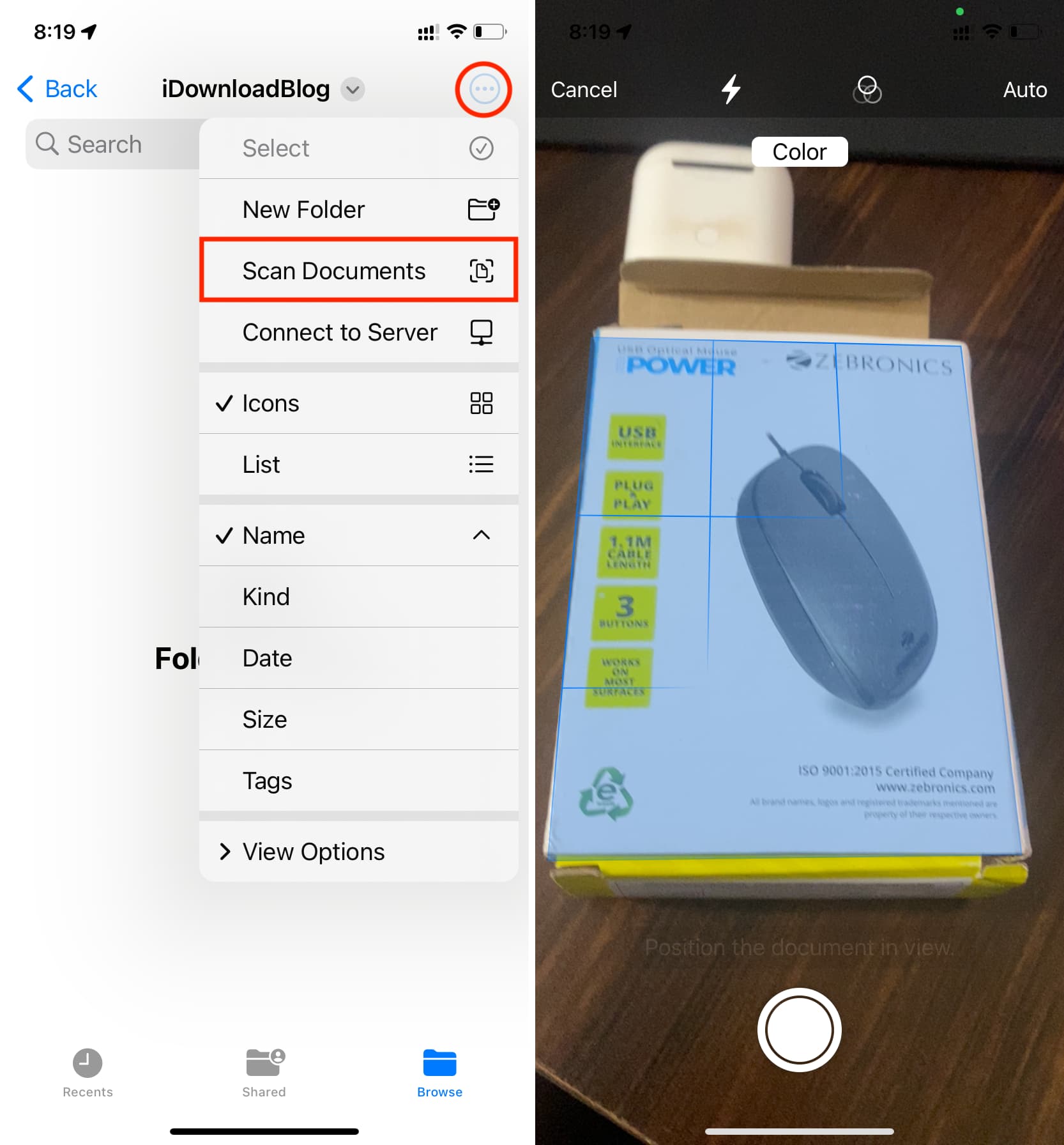
Automatic scan: Even if you don’t tap the capture button, the Files app will automatically snap a picture when you position the scanner properly over the document. You can keep holding it properly, and it will keep scanning them and adding all the scans to one PDF. Finally, tap Save after you have finished scanning, give the file a name, and hit the checkmark/done key on the keyboard.
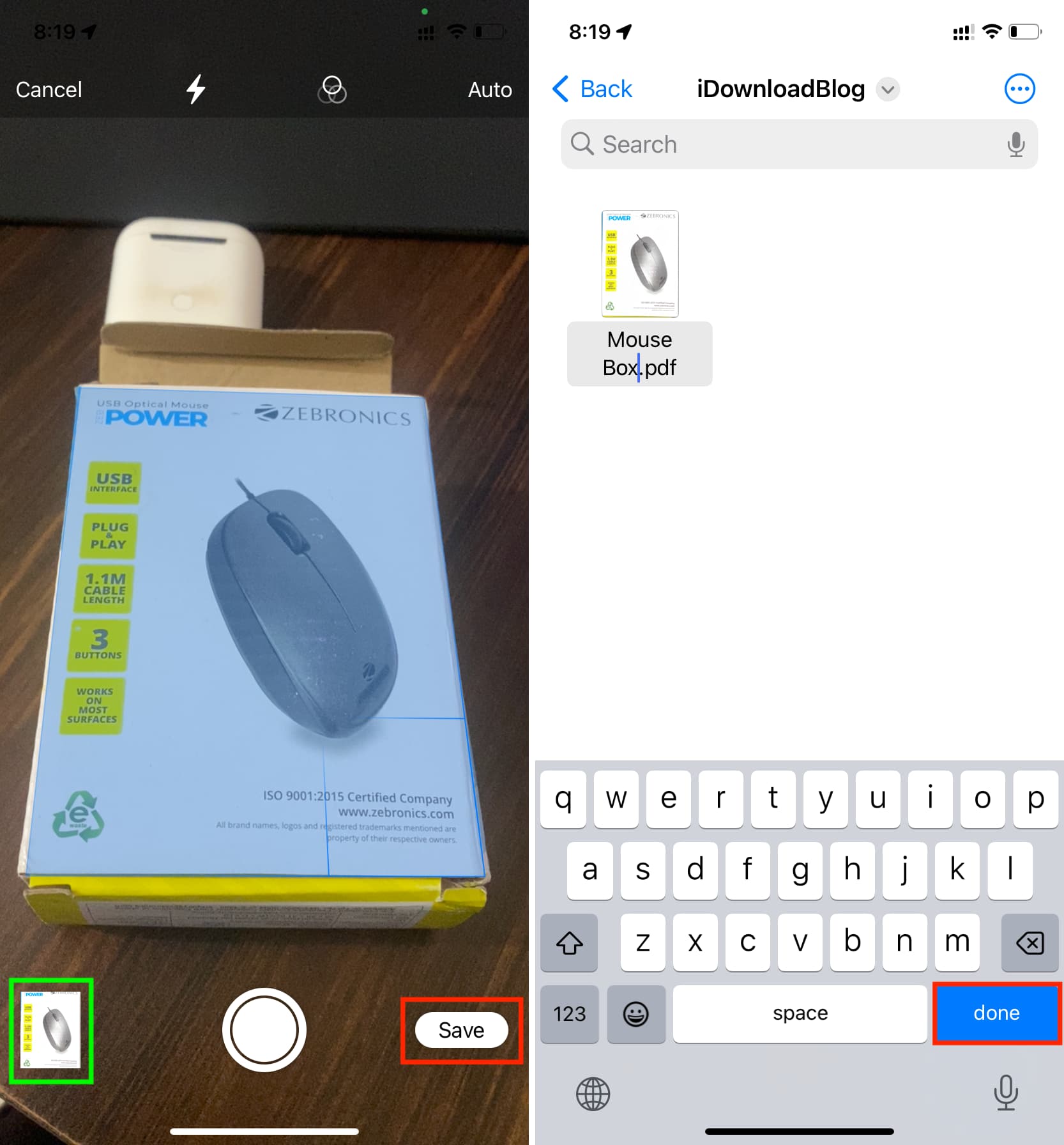
Manual scan: If the Files app is not recognizing the document, you can do your best to place it in the scanner frame and then hit the shutter button. After that, use the circles on the four corners to adjust the edges, and tap Keep Scan, which will take you back to the camera scanner screen. If you have another page to scan, you can capture it here.
Next, tap Save, give your scan a suitable name, and press the checkmark/done key on the keyboard to save it.
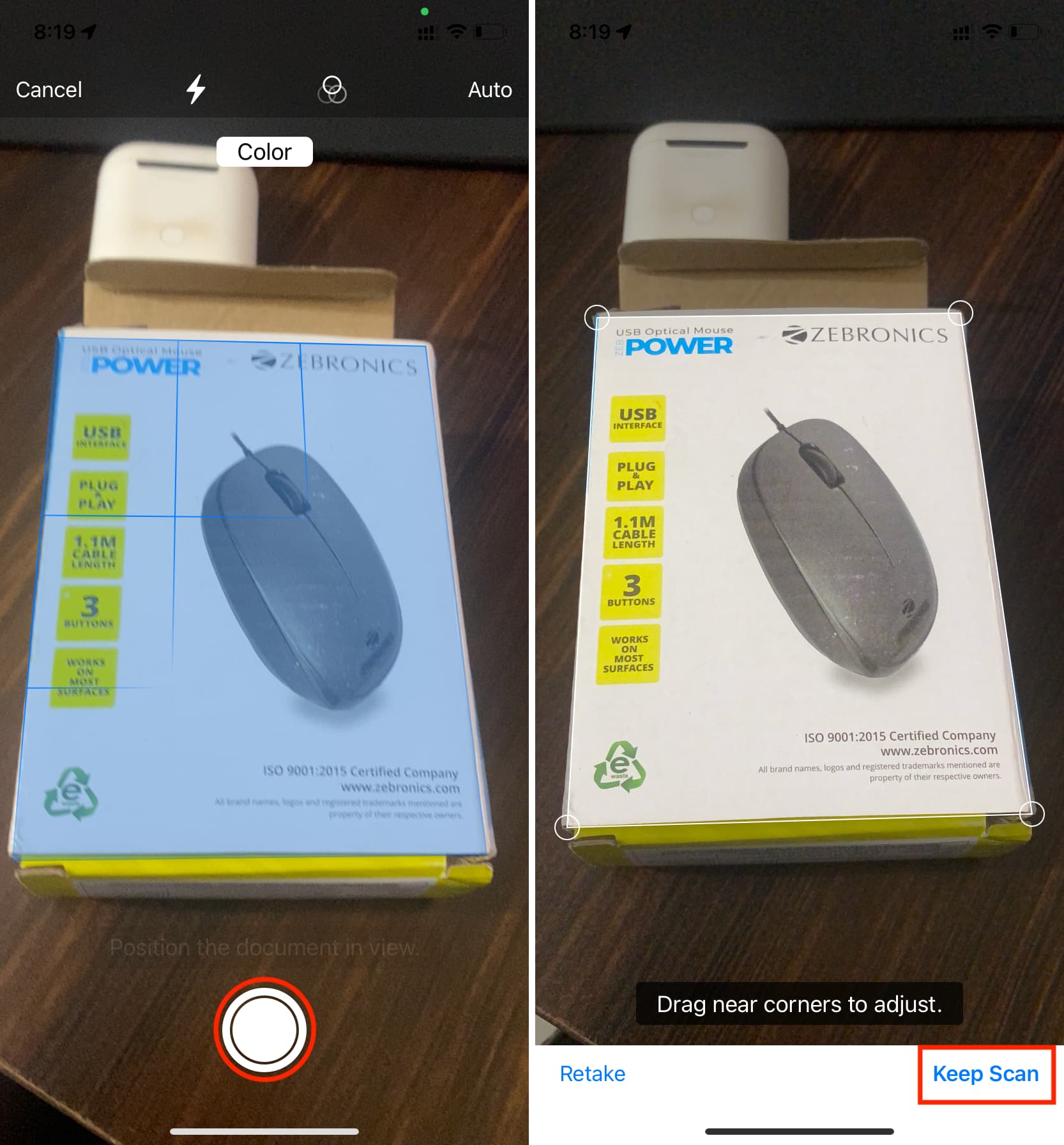
Once you have the scanned PDF in the Files app, you can store it there or touch and hold the item to share it via email, iMessage, and other apps installed on your iPhone.
Also, check out: