Just because you want to share photos doesn’t mean you want to show the location where they were taken. In this post, we show you two easy ways to send a photo without its geolocation data from your iPhone or iPad.
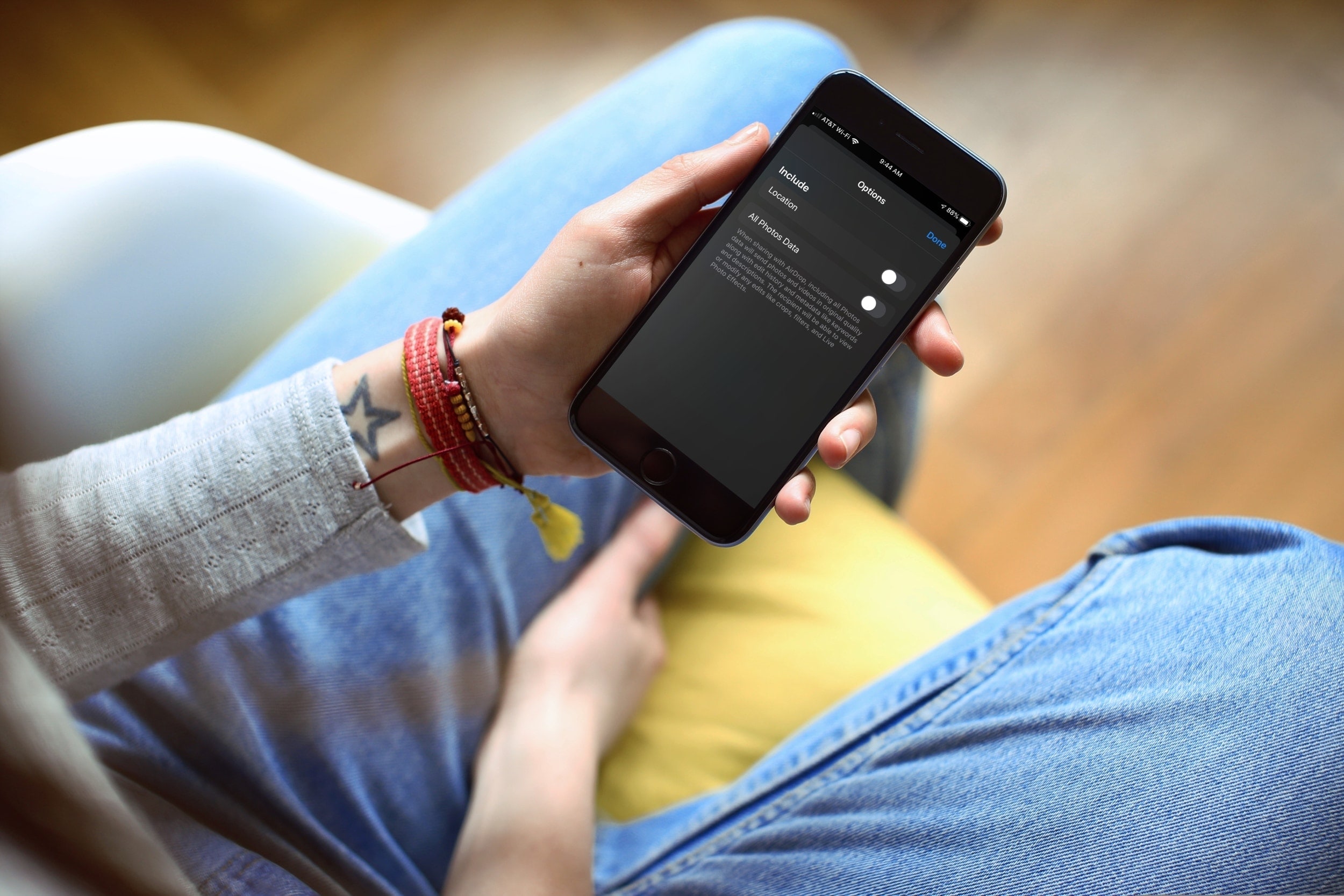
We all love to share the photos we take with our iPhones. It could be a picture of our child or pet, a photo of a special occasion, or a selfie sporting a new haircut. However, sharing photos via Mail, Messages, AirDrop, or several other mediums without removing the location can disclose your whereabouts and be a privacy nightmare.
So, if you want to take care of that, remove the location from a photo before you share it.
Remove photo location before sharing from iPhone or iPad
Unlike the second method explained later below, this one only strips away the location for sharing purposes; the actual location data remains saved in the photo, allowing you to view it on a map or recall where it was taken.
1) Open the iOS Photos app, select the picture you want to share, and tap the share button.
2) Look at the top of the sharing window, and you’ll see ‘Location Is Included’ text. Tap the Options button underneath it.

3) Turn off the toggle for Location and tap the checkmark icon.
4) Now, when you land back on the sharing page, you’ll see your photo say ‘Location Not Included.’ You can now share it via any medium you like, such as AirDrop, Messages, or Mail.

If you want to share multiple photos at once, this works the same way. The locations, whether the same or not, will be removed from all photos in the group by turning off that toggle.
Use the EXIF metadata app to remove location from a photo
To take things to the next level, you can not only remove geolocation data from your iPhone photos but also change or delete all metadata using an app called Exif Metadata. Simply do that, and then you can share your photos worry-free anywhere you like.
On a related note: 3 ways to find the GPS coordinates of any location on iPhone