Learn how to use a freeze frame effect in iMovie to pause a scene briefly and direct the viewer’s attention to something.
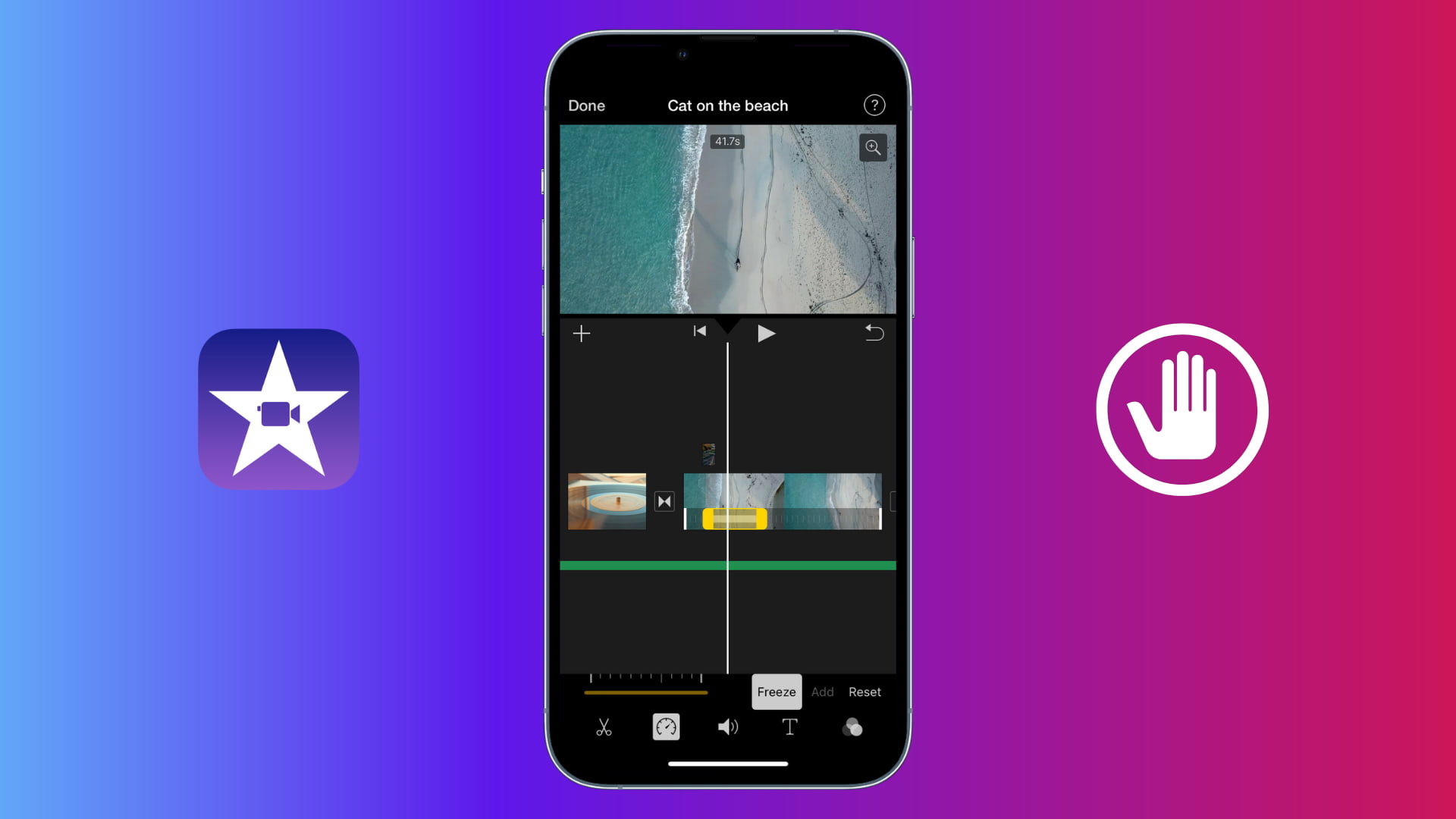
The freeze frame effect is a cool way to stop time briefly and make something stand out. It’s a great way to hold onto an important scene for a bit longer. You can adjust the length of the effect before the video continues.
Add a freeze frame in iMovie on Mac
1) Open your project for editing in iMovie on your Mac, and select the video clip in the editing timeline.
2) Click Modify > Add Freeze Frame from the top menu bar. Alternatively, click the Speed button above the viewer and choose Freeze Frame from the Speed drop-down box.
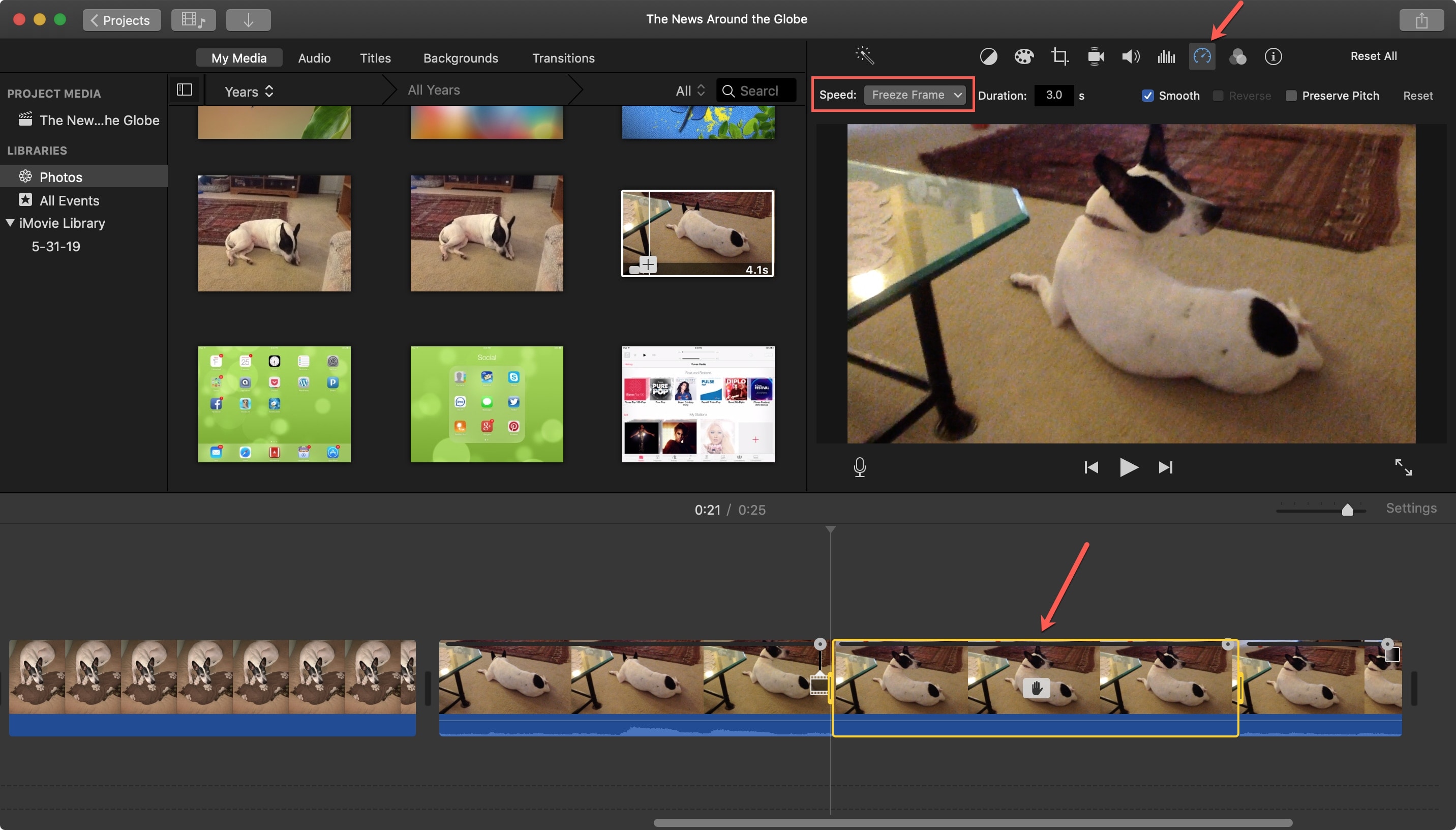
A yellow box outlines the clip in your timeline where you’ve adde the freeze frame effect.
Adjust the freeze frame duration
The freeze frame effect defaults to three seconds, but you can change the duration easily.
1) Select a clip in the timeline and then click the hand icon in the center of it the clip with the freeze frame effect.
2) Drag one of the edges to shorten or lengthen the freeze frame effect. You can also click the Speed button above the viewer and type the freeze frame duration (in seconds) into the Duration box.
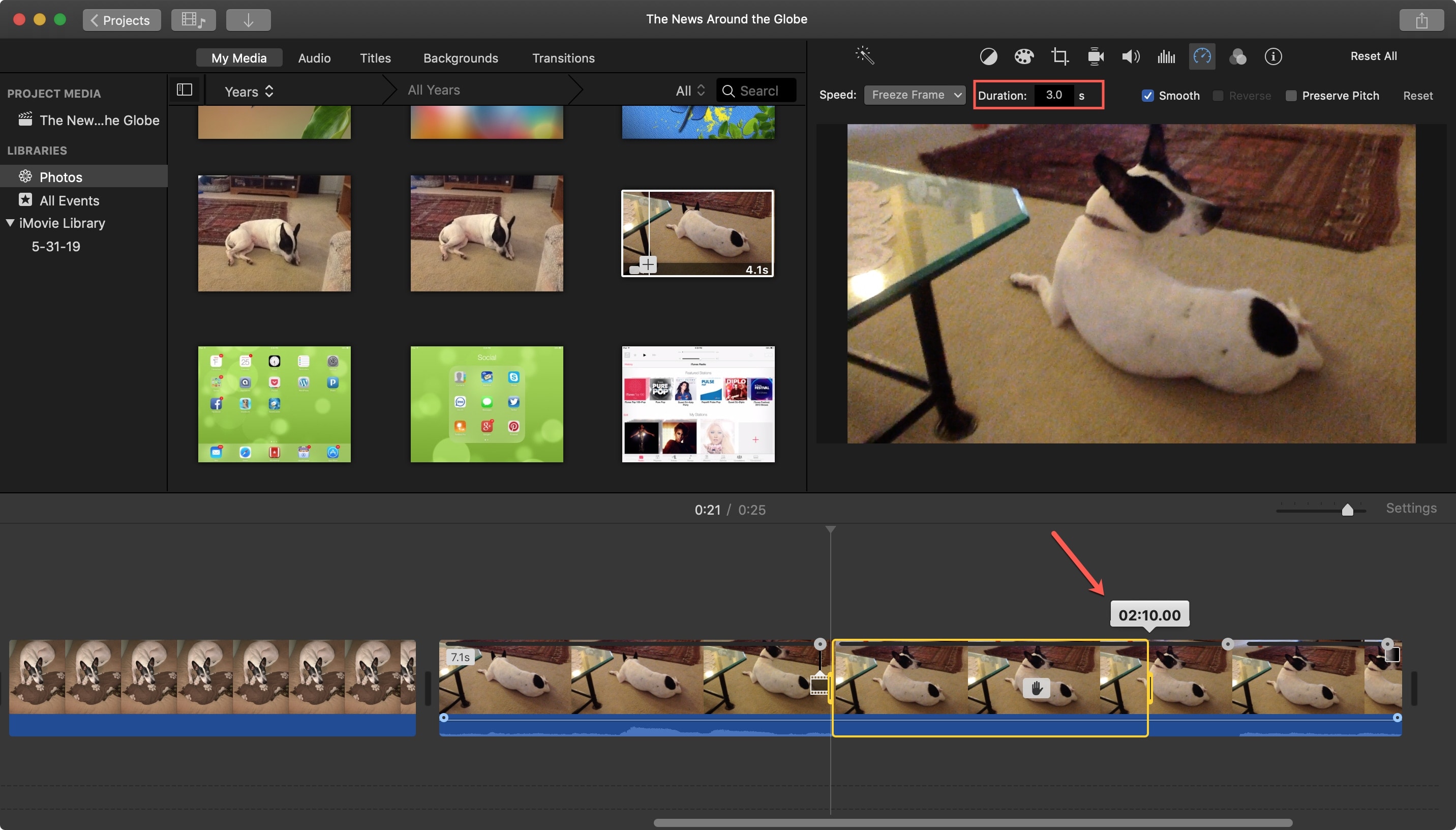
Add a freeze frame in iMovie on iOS
1) Open your project in iMovie on iPhone or iPad and select the video clip in the timeline.
2) Tap the speed icon at the bottom and select the Freeze option.
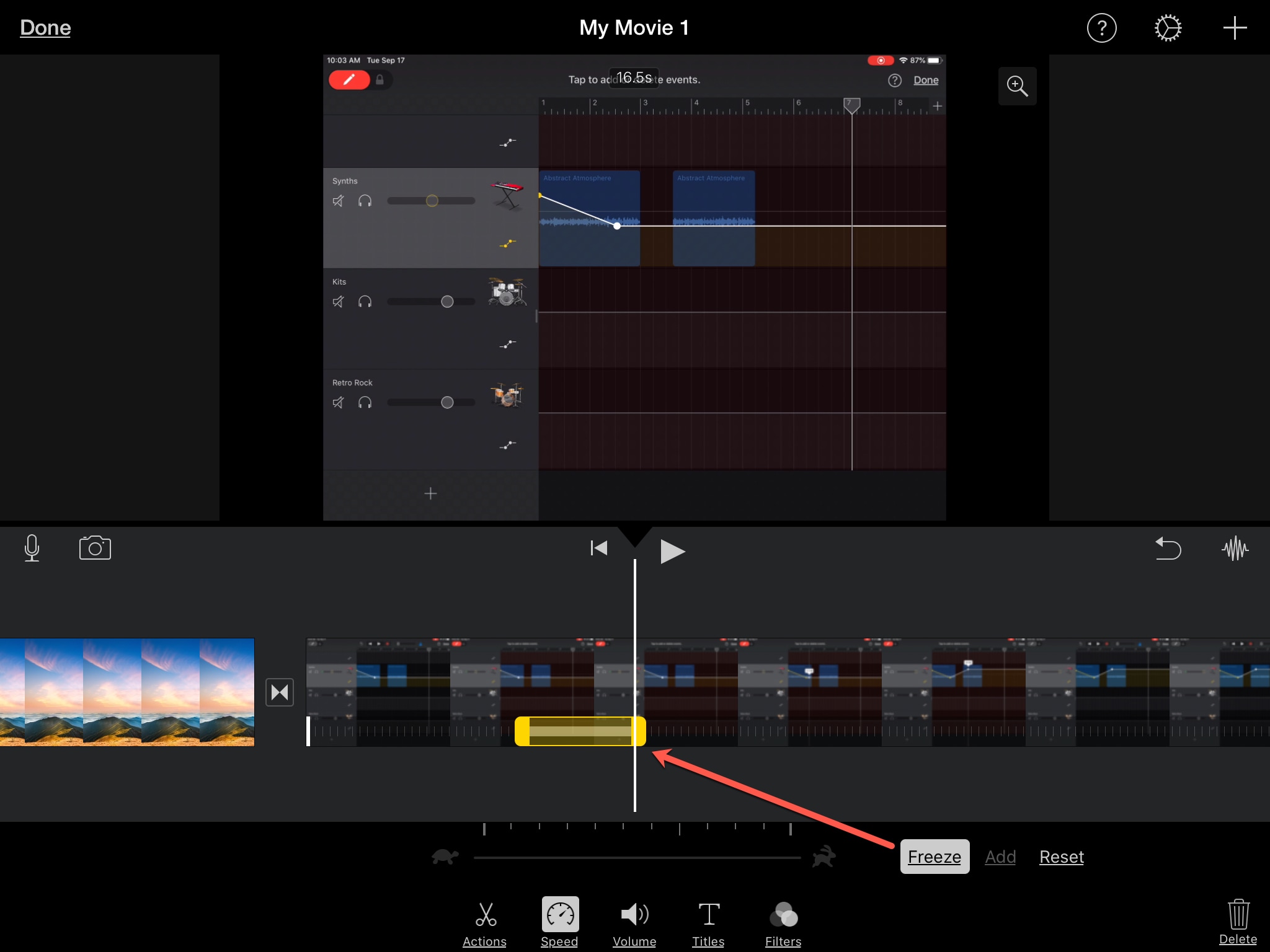
You’ll see a yellow box in the timeline where the freeze frame effect happens.
Adjust the freeze frame duration
The freeze frame effect is set to three seconds by default, but you can adjust the duration by following these steps:
1) Select the clip in the timeline and then hit the freeze frame.
2) Drag one edge of the freeze frame to lengthen or shorten its duration.
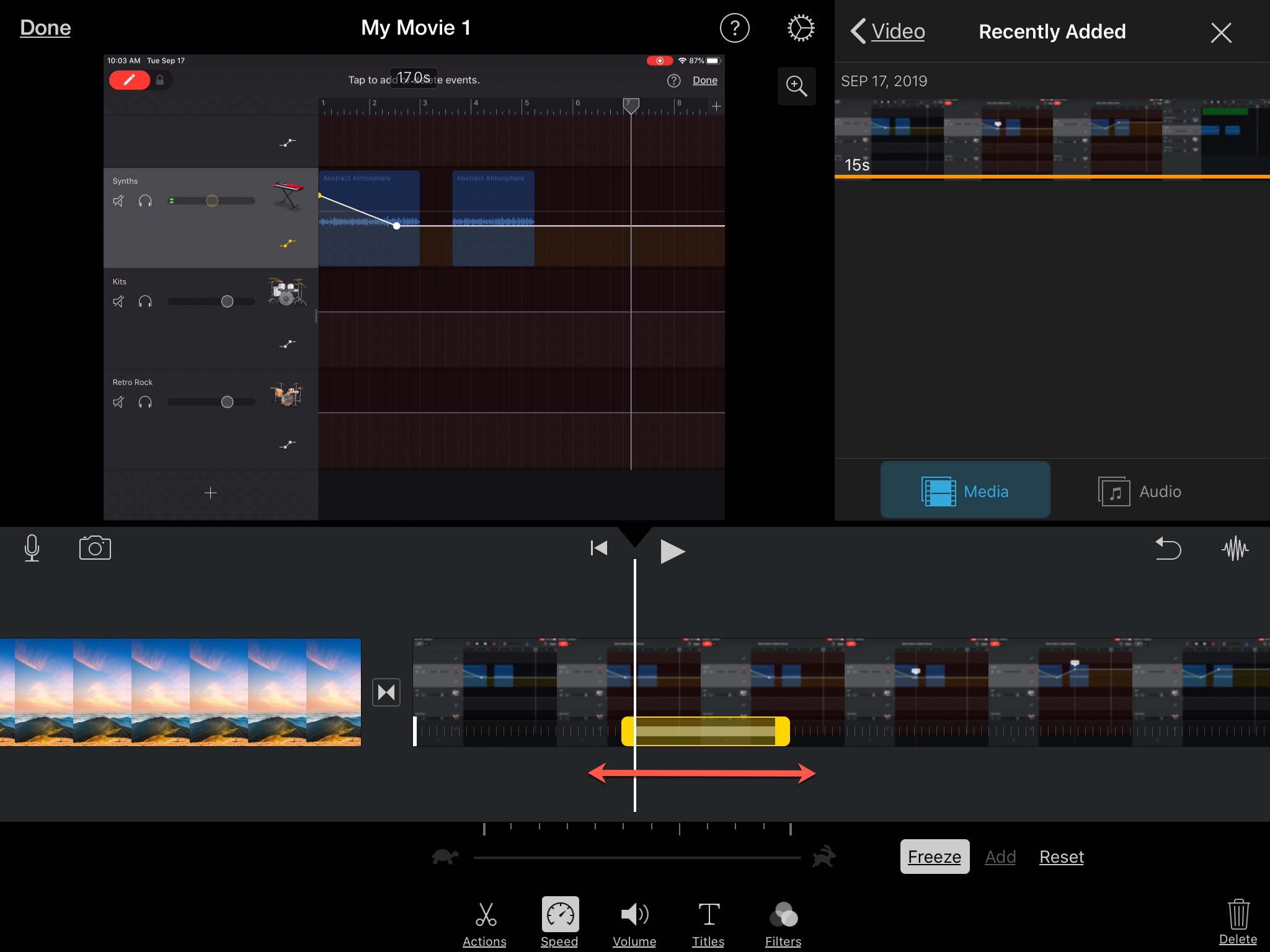
Are you going to add this effect to your movie in iMovie? Let us know!
More iMovie tutorials for you: