In this tutorial, we explain how to use the Split Screen effect in the iMovie editor on Mac, iPad, and iPhone to display two videos at the same time.

You can create some impressive movies using iMovie. Whether you’re working with an existing video or arranging photos, you can tell any kind of story using visuals and audio.
One interesting effect to try is Split Screen, which lets you display two images on the screen simultaneously. The images can appear side by side or one above the other.
Use a Split Screen in iMovie on Mac
Open your iMovie Project for editing and follow these steps to create the Split Screen effect.
Add Split Screen
1) Go to your movie Timeline and select the first clip that you want in the Split Screen.
2) Drag that clip on top of the second one you want in the Split Screen and release.
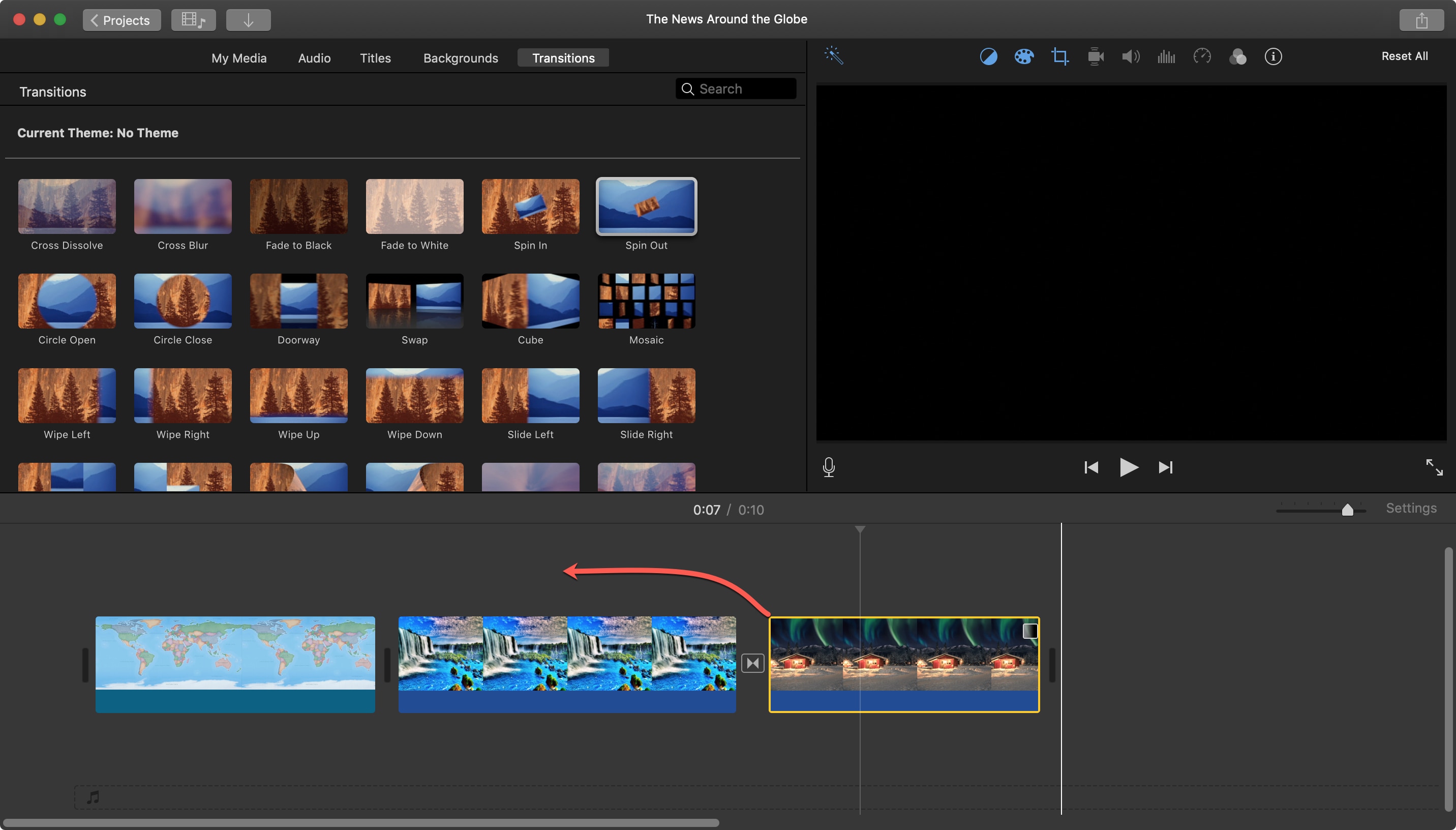
3) Click the Overlay Settings button at the top of the Viewer.
4) In the drop-down on the left, select Split Screen.
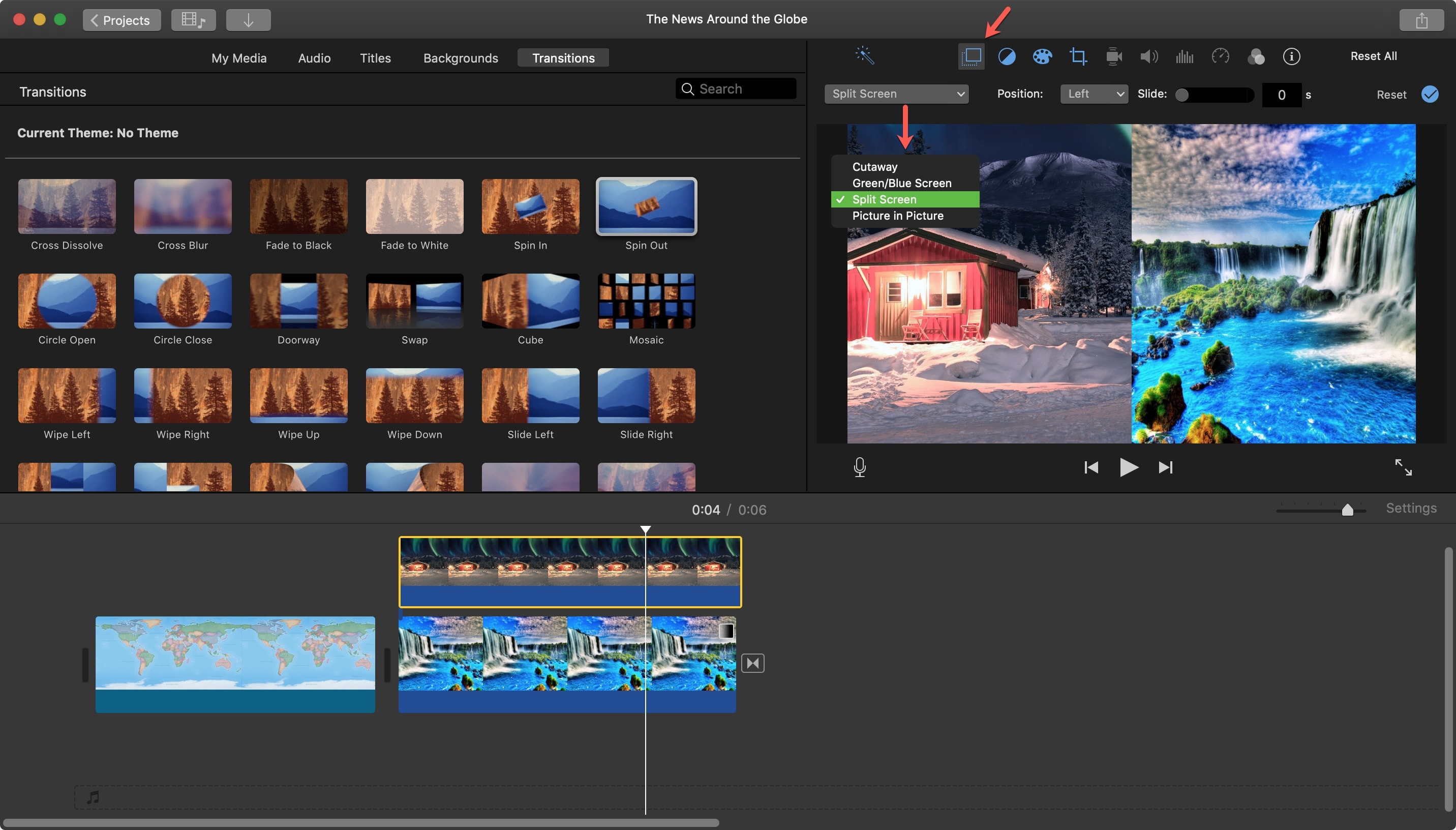
You should now see your images in a Split Screen view.
Change the image layout
If you’d like to change the layout, just click the Position drop-down menu in the Overlay settings of the Viewer. Pick from left, right, top, or bottom to rearrange your images.
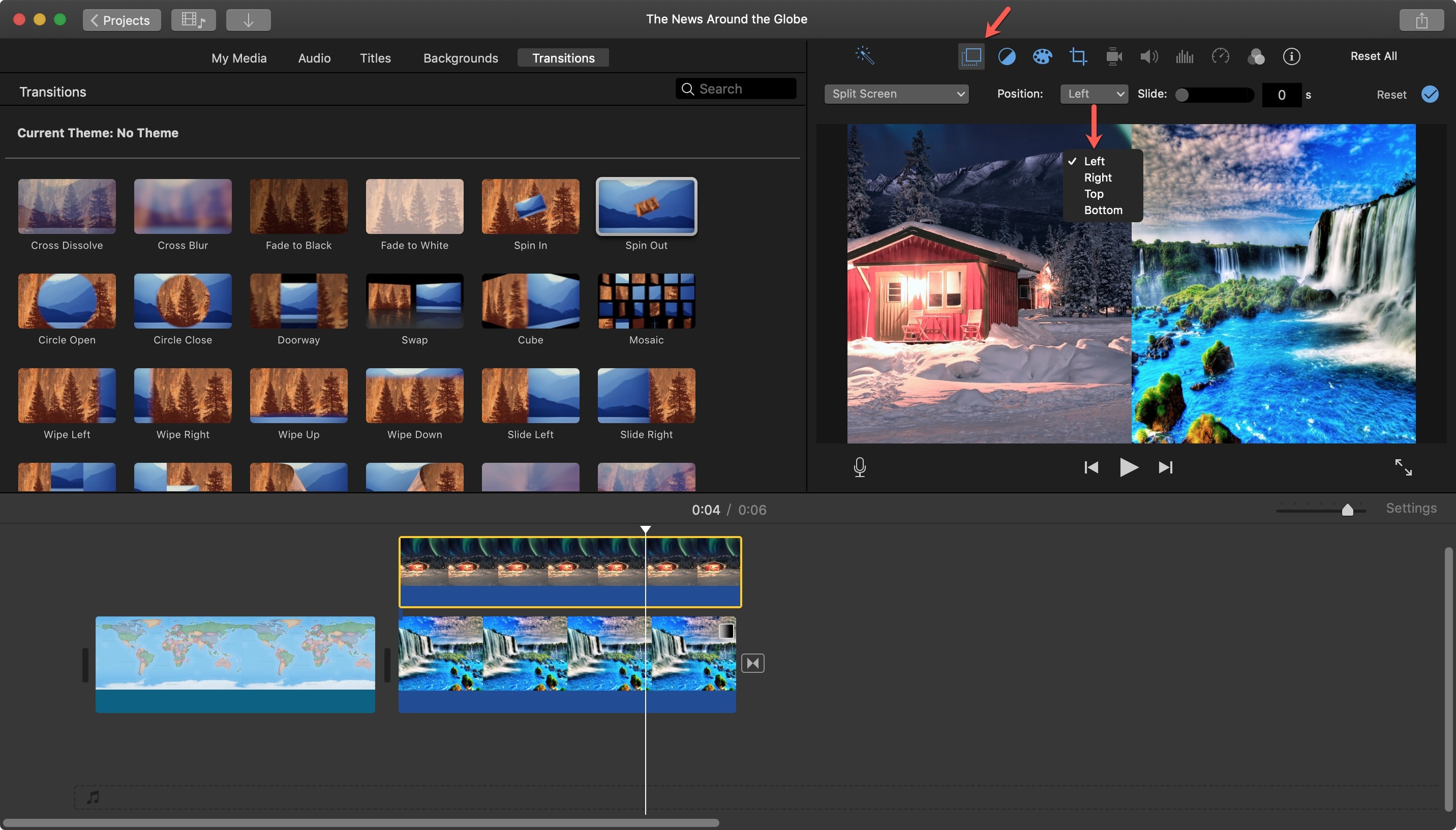
Insert a slide transition
You can have a brief transition from the first to the second image if you like. In the Overlay settings of the Viewer, move the Slide slider, which is set at zero by default, to set the duration of the transition. This creates a nice slide-in effect.
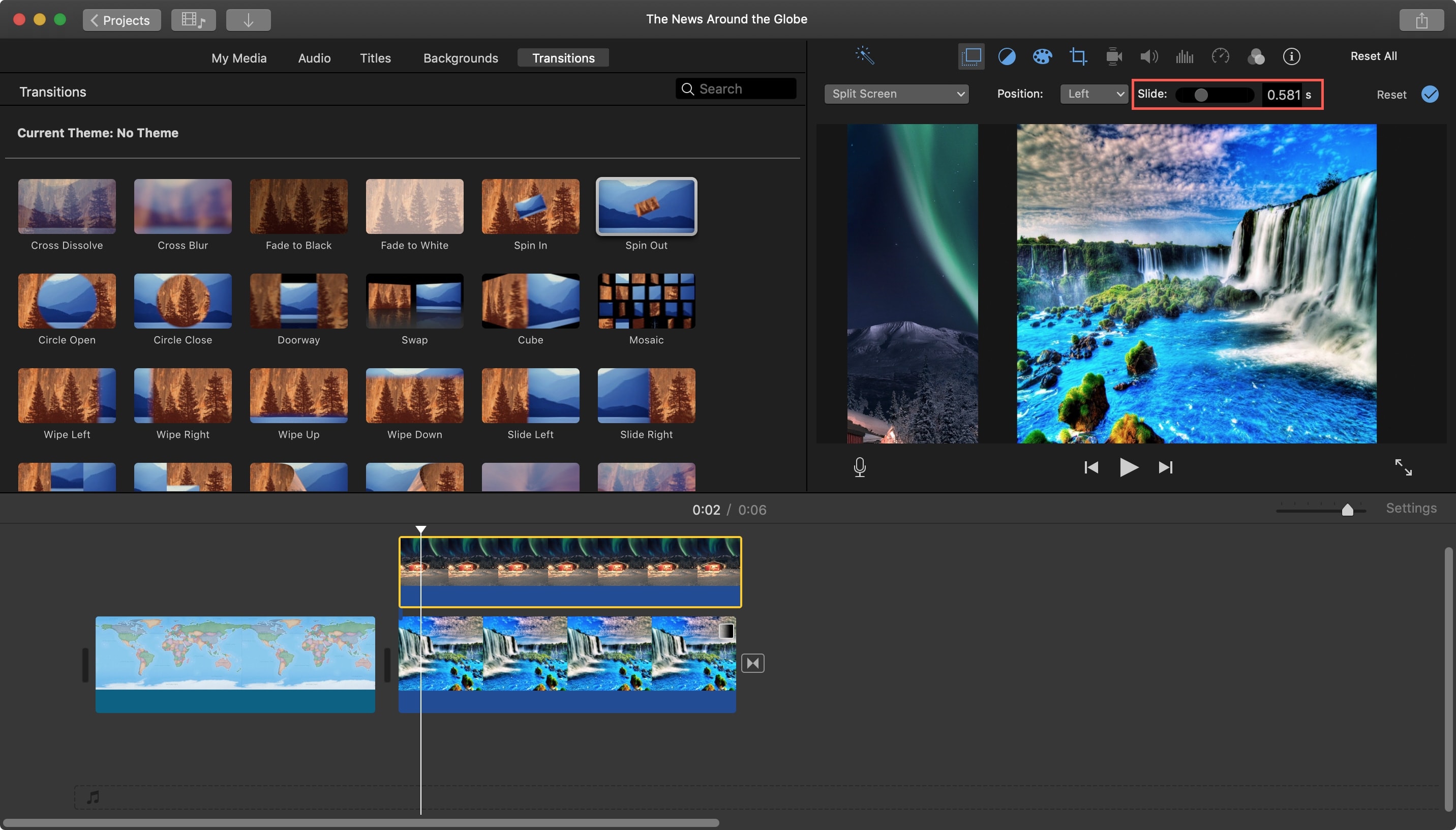
Use a Split Screen in iMovie on iPhone and iPad
Open your iMovie Project for editing and follow these steps.
Add Split Screen
1) Select the first clip in your iMovie timeline that you want in the Split Screen.
2) Tap the plus sign to add the second one you want in the Split Screen.
3) Select the image, tap the three-dot button, and pick Split Screen. You should now see your images in a Split Screen view.

Adjust the images
You can swap the images in your Split Screen left, right, top, and bottom. Select the Overlay clips in the Timeline and tap the Swap button in the Viewer.
To insert a white line between the images, select the Overlay clips and tap the Line button in the Viewer.
To resize an image, select it, tap the Zoom button in the Viewer, and use your fingers to zoom in or out of an image.

The Split Screen feature in iMovie is a nifty tool that can add a nice effect to your movie. Is this something you can see yourself using for your own creations?
Other useful iMovie tutorials: