Check out these handy tips for using the Search feature in Finder like a pro so you can save time and prevent frustration when looking for the right photos, videos, PDFs, and files on your Mac.
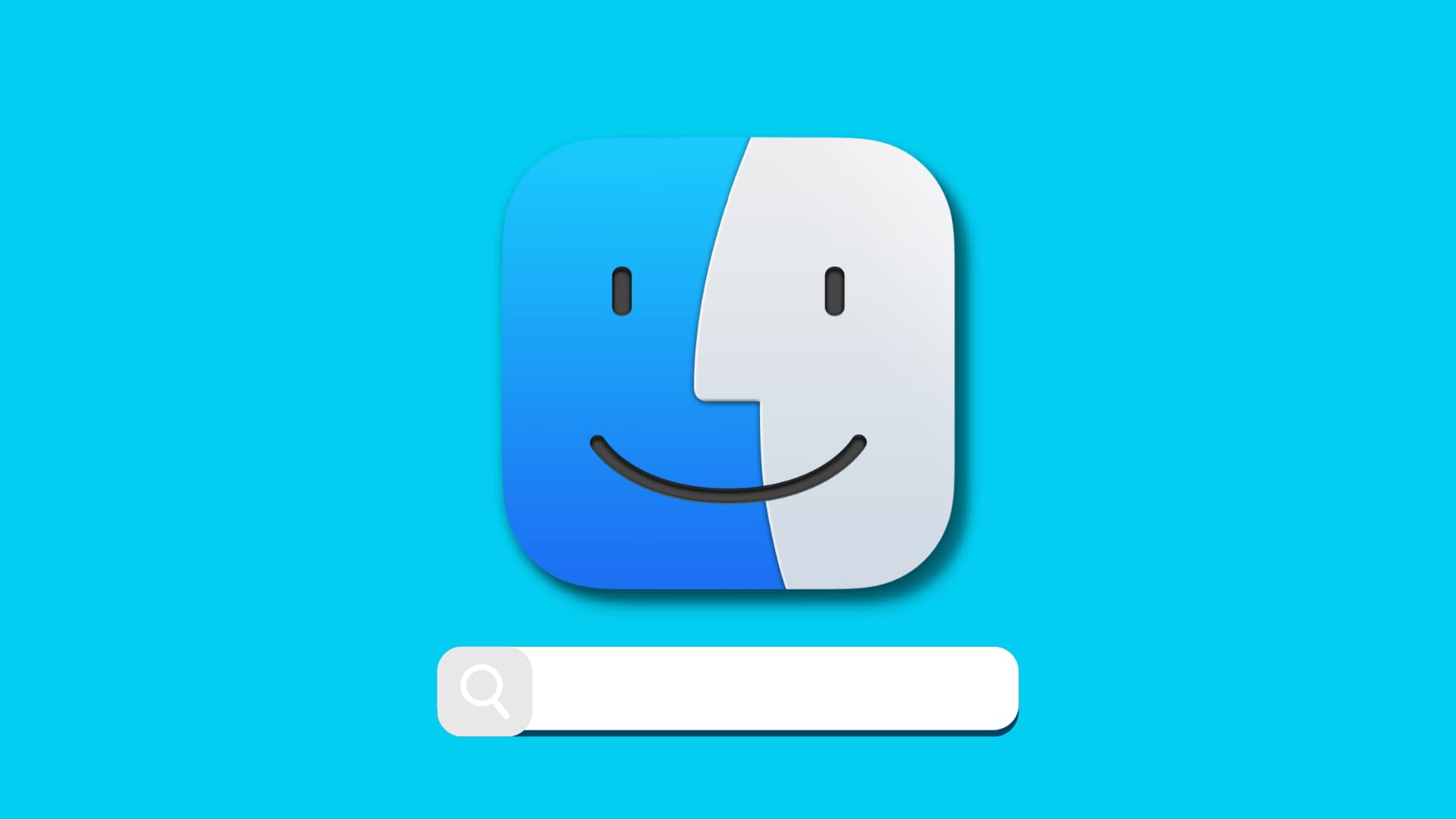
When you’re finding something on your Mac, whether a document, file, or application, you have two powerful search tools: Finder and Spotlight. We’ve covered some tips for helping you use Spotlight on your Mac, so now it’s time to offer our help with Finder.
The Finder Search feature does more than provide you with a simple search box. You can select how to look, add criteria to narrow down your results, and save your searches to use them again later.
Basic Finder searches
If you’re looking for something on your Mac using Finder, you simply pop a keyword or phrase into the Search box on the top right of the Finder window.
When you do this, you can select to find the term in the filename, content (i.e., that word appears in a PDF), or other suggestions. This is a quick way to narrow down certain results.

Depending on the folder you’re searching within, you can also use the options at the top of the Finder window to search the current folder or pick This Mac or Shared.

Add criteria to Finder searches
If you don’t find what you’re looking for, you can narrow down your search results even further on Mac.
- After you enter your keyword or phrase, click the plus sign (+) in the bar that appears below the Search box.
- You can then use criteria like name, last opened date, contents, etc.
- Once you make a selection, move to the next drop-down box for options like matches, contains, begins, or ends with. Then, enter your text in the last box if needed.

Your search results will refresh automatically to match the criteria that you entered. And if you want to go a step further, you can click the plus sign to the right and add another set of criteria.
The Apple Support site offers up a ton of metadata attributes that you can use for searching your Mac. So, if you’re comfortable popping in things like “author:[name]” or “[keyword] kind:document,” then you can use those types of searches too. The support document also mentions narrowing down the search results using Boolean operators (OR, AND, or NOT).

Note that adding the criteria as explained above accomplishes this same goal, and you don’t have to worry about entering the correct metadata or using the right syntax for the search.
Save your Finder searches as Smart Folders on Mac
Smart Folders on Mac give you a convenient way to put items into folders automatically. It’s really simple to save a search as a Smart Folder:
1) Click the Save button below the Search box.
2) Give your Smart Folder a name and pick its location. You’ll notice a folder called “Smart Searches” is there by default, but you can change it.
If you decide to use that folder, you can access it with Finder by clicking Go > Go to Folder and entering ~/library/saved searches.
You also have the option to add the Smart Folder to the Finder sidebar, allowing you to access it easily when needed.
3) When you finish, click Save.

Now you can access that Smart Folder when you want items you searched for, and anything new will be automatically added to it.

When you’re in search of something on your Mac, it can get aggravating if you aren’t finding what you want. This is especially true if you’re in a hurry and need a file quickly. These quick tips for the Finder Search feature should help!
Do more in Finder: