Maximize your workflow with these tips and tricks to customize and use your Mac’s Dock like a pro.
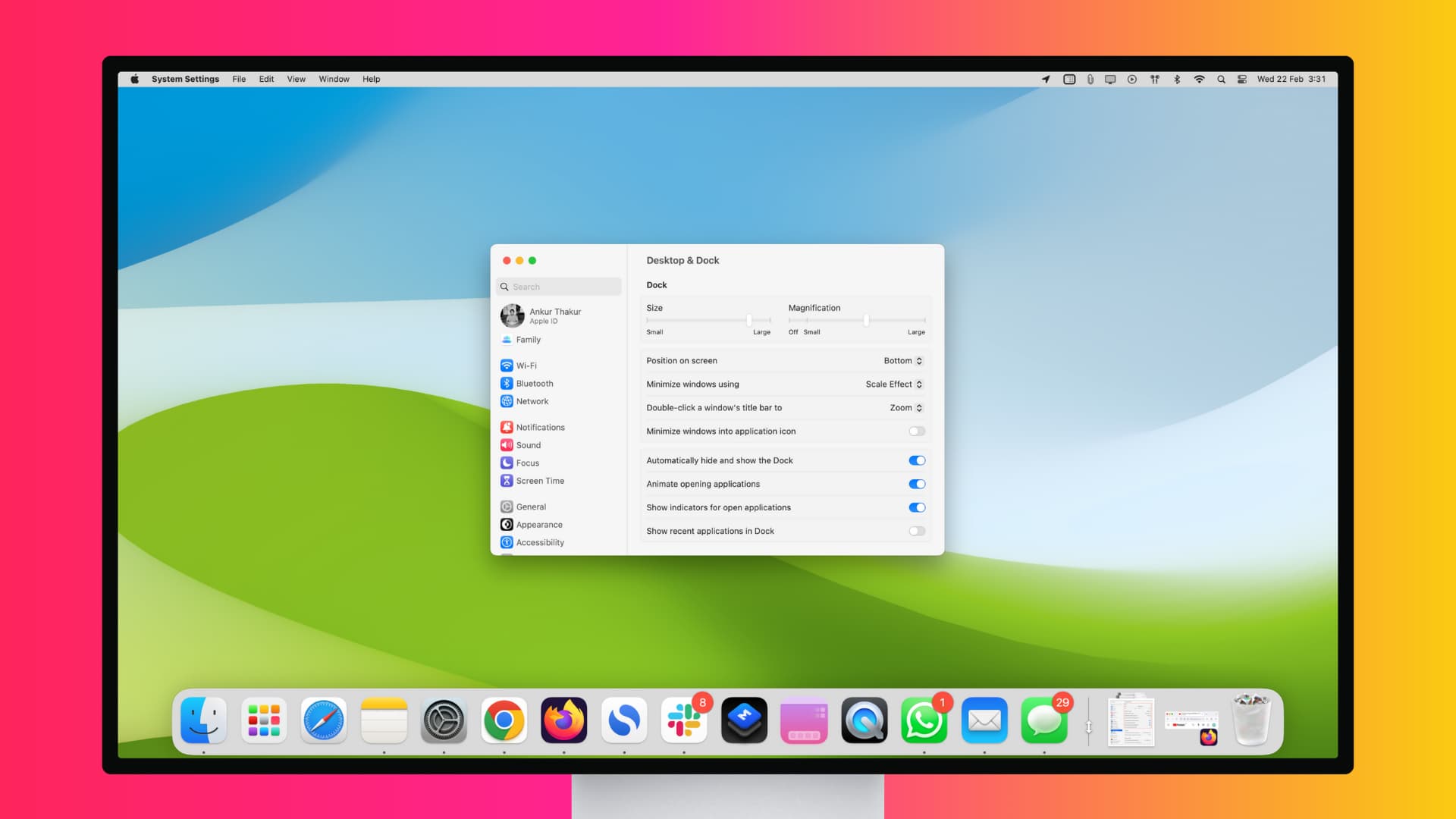
The Dock is a crucial element of the macOS user interface, providing quick access to your most frequently used apps and documents. However, many users are unaware of the full range of features and customizations available within the Dock.
Whether you’re a new Mac user or a seasoned pro, these tips will help you get the most out of your Dock and streamline your workflow.
Set Dock preferences
One way that you can make changes to your Dock’s appearance is in your System Settings. So, click the Apple icon > System Settings from the top menu bar and select Desktop & Dock.
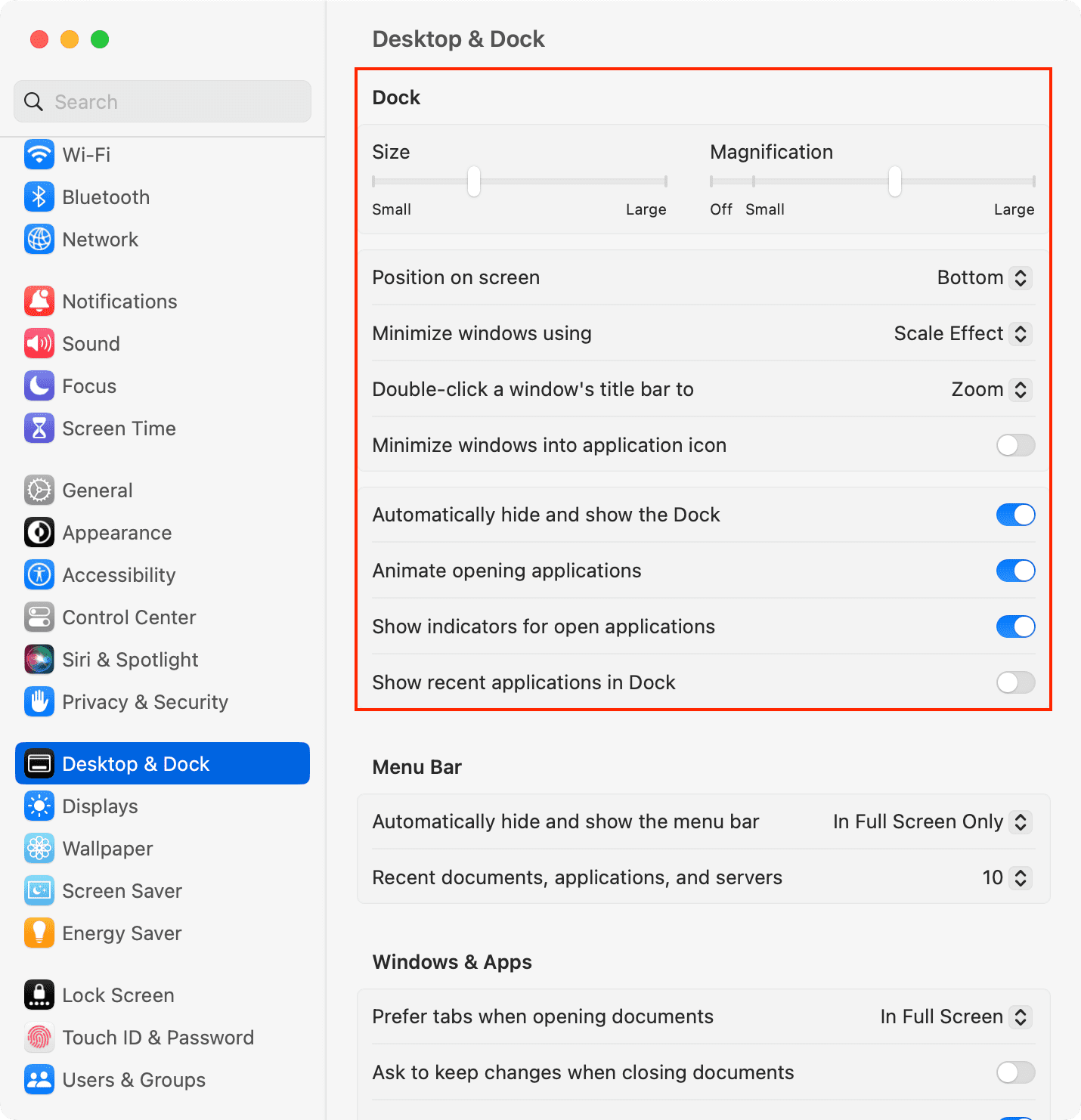
Starting at the top, you’ll see that you can move sliders for the Dock size and magnification.
You can then choose the position for your Dock from left, bottom, or right.
Next, pick the effect you’d like to use for minimizing windows from genie or scale.
Then, move on to the rest of the settings you’d like to enable.
If you have a question about how any of these settings work, just click the question mark button at the bottom right of the window.
Dock shortcut actions
You can adjust some settings using the Dock itself. For instance, if you’d like to increase or decrease the size of the Dock, move your cursor to the separator, and when it turns into a double-sided arrow, drag it up or down.
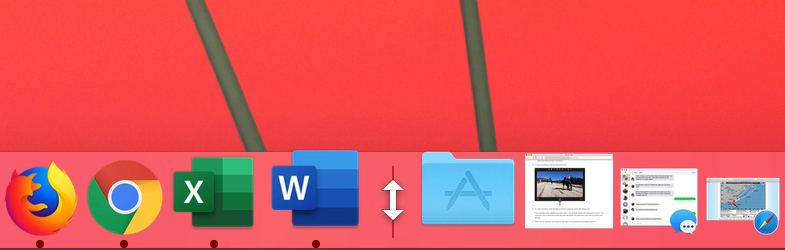
There are additional options available as well. When you see that double-sided arrow, hold Control and click, and you’ll see a pop-up menu that lets you turn hiding and magnification on or off, change the position on the screen, adjust the minimize effect, and open those Dock settings described earlier.
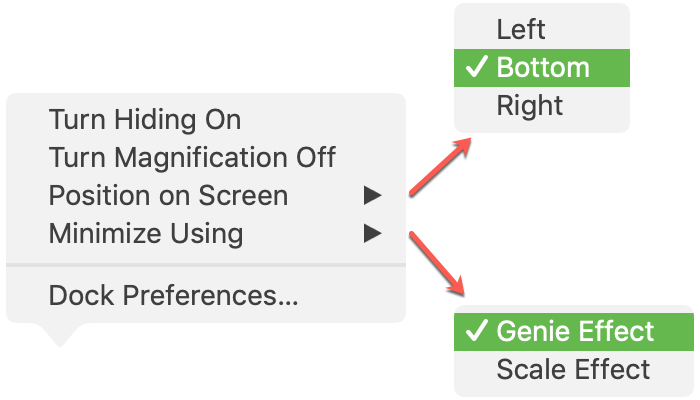
This gives you a quick way to make slight changes to the Dock’s appearance and effects without going into the settings.
Actions for apps in the Dock
Opening apps
You have many actions that you can take with the apps in your Dock, starting with opening apps. You can do this simply by clicking the app icon in the Dock.
You can also open the previous app or hide the current one. Hold Option and click the app icon in the Dock.
There is also a shortcut to open an app and hide all others. Hold Option + Command and click the app icon you want to open.
To open a file in a specific app, just drag the file onto the app icon in the Dock.
You can also access your Downloads folder and the Trash right from the Dock.
App shortcuts
To see a list of shortcuts available for an app from the Dock, hold Control and click the app icon. Here, you can do things like switch between windows of the same app or open recent files with that app.
If you put your pointer over Options, you can choose to Keep in Dock, Open at Login, Show in Finder, or assign it to a specific virtual desktop Space if you have created more than one.
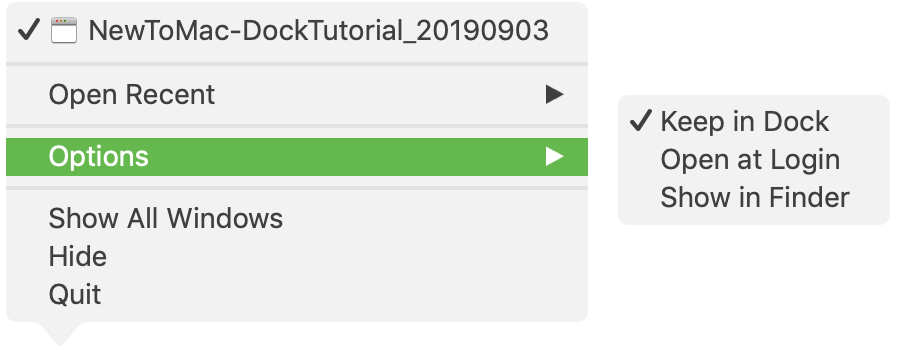
You can also Show All Windows, Hide, or Quit an app. If you hold down the Option key when this shortcut menu is open, you’ll see Hide changes to Hide Others and Quit changes to Force Quit. You can also use Control + Option and click the app to bring up this menu. Be sure to keep these quick actions in mind.
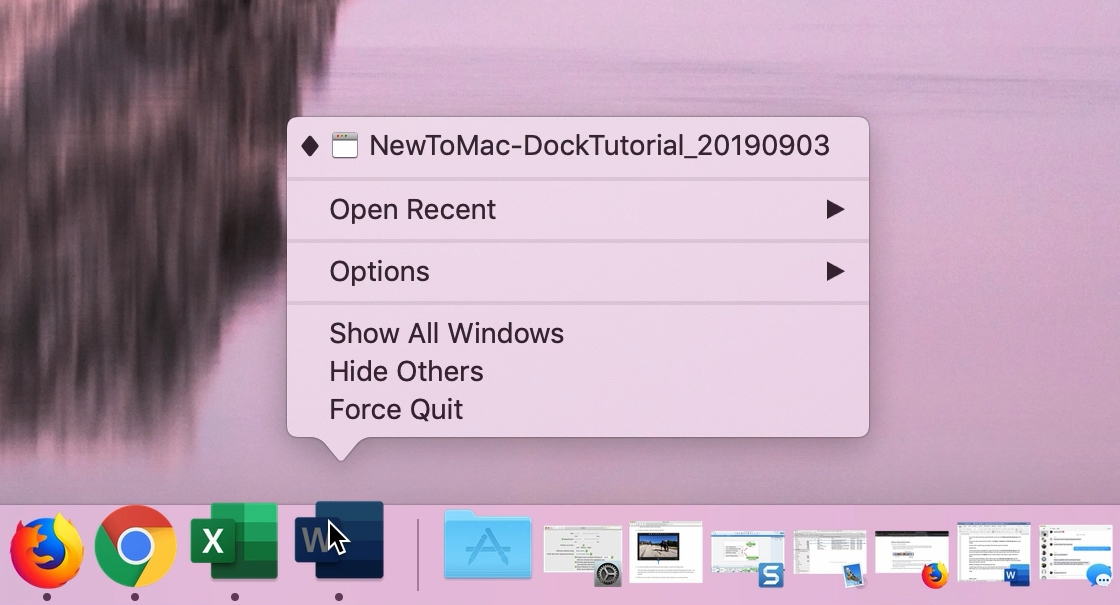
Adding, rearranging, and removing apps in the Dock
To add an app to the Dock, you can use the shortcut menu and select Keep in Dock if the app is already in the Dock. Alternatively, just drag the app to the left side of the separator on the Dock.

To rearrange the apps in your Dock, just hold and drag an app to its new location.
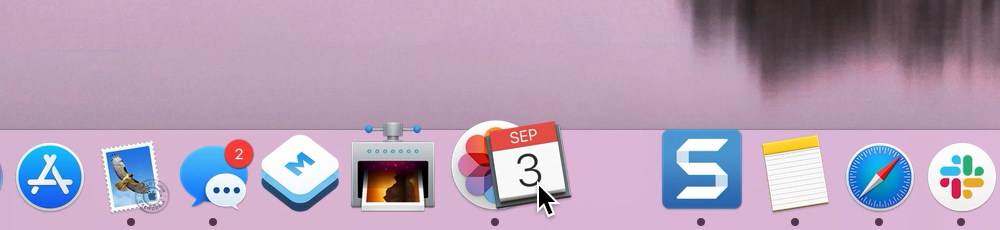
To remove an app from the Dock, drag the app icon out of the Dock. When you see Remove on the screen, release. Remember, this action only removes the app from your Dock, not from your Mac.
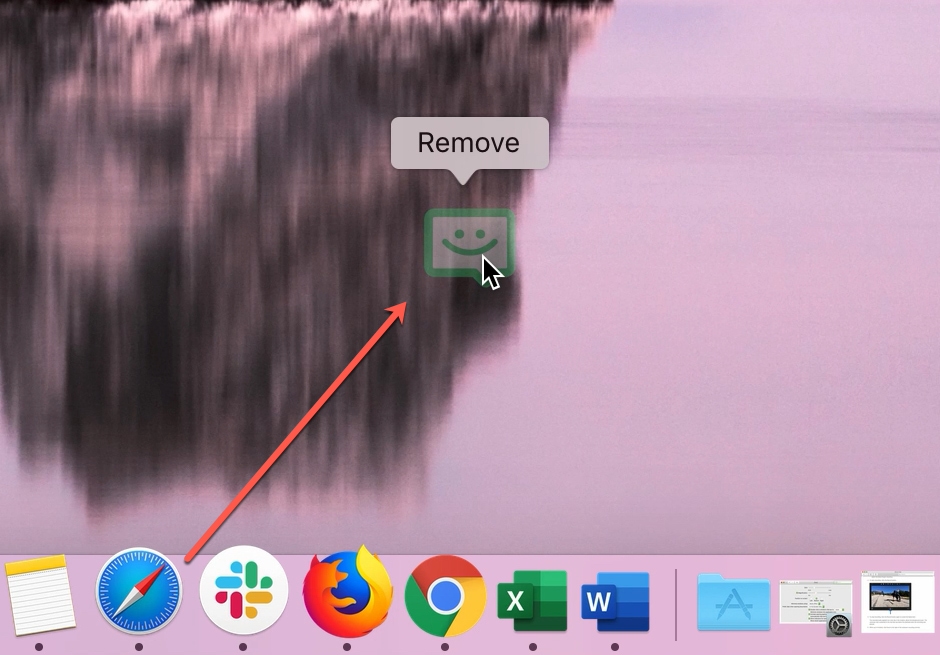
More Dock tips for your Mac: