Learn how to rotate, turn, and flip a video in iMovie on Mac, iPad, and iPhone to fix a clip or add cool visual effects to your movie project.
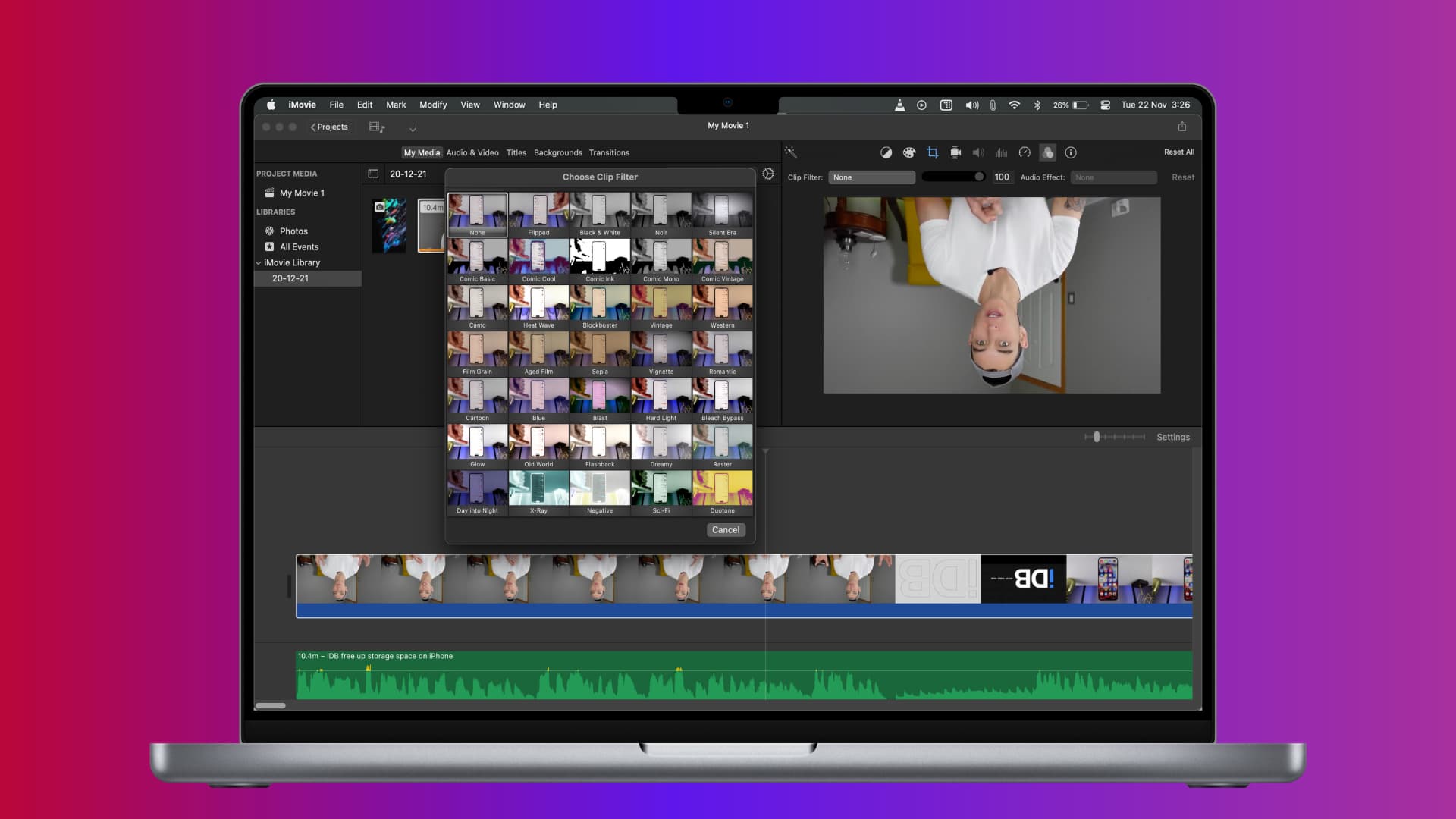
When you’re editing in iMovie, you may want to do something unique and flip your clip. This can add exciting effects to your creation, or perhaps you need to rotate a clip for it to appear correctly.
Rotating can also come in handy when you’re working with vertical phone-recorded videos in iMovie.
Rotate or flip video in iMovie on Mac
You can rotate a clip left or right as well as flip it vertically or horizontally. So, open iMovie on your Mac and follow the steps below.
Rotate a clip
- Select your clip in the Timeline at the bottom. This will highlight it in yellow.
- Click the Crop button in the Browser toolbar above the Viewer.
- Use either the Rotate the clip counterclockwise or Rotate the clip clockwise button.
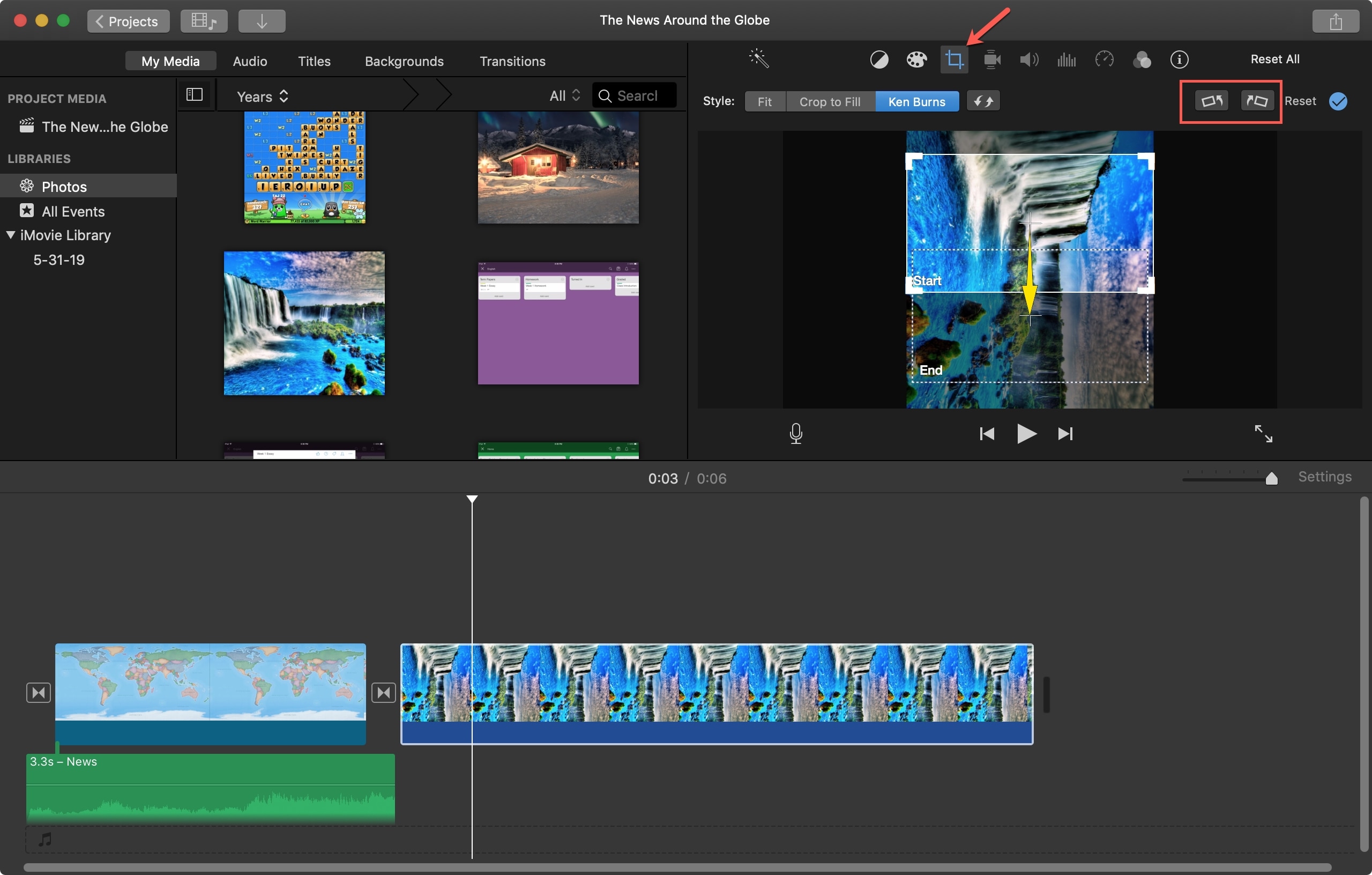
If you want to flip your clip vertically, you’ll use the steps above, clicking the Rotate button twice.
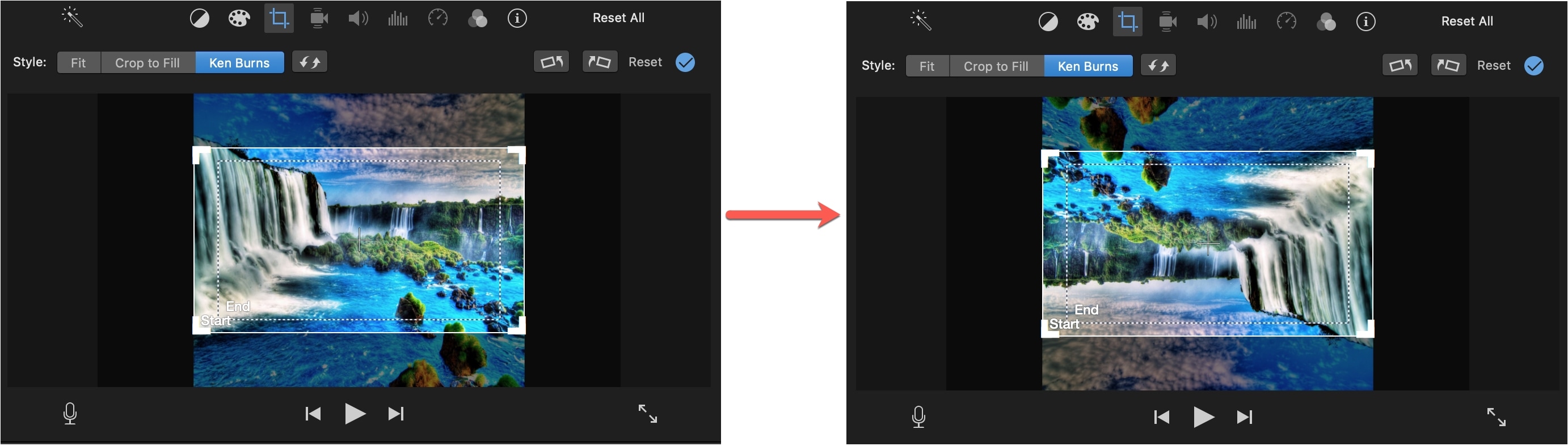
Flip a clip horizontally
- Select your clip in the Timeline at the bottom.
- Click the Clip Filter and audio effect button in the Browser toolbar above Viewer.
- Click the dropdown menu for Clip Filter, and select Flipped from the Choose Clip Filter window.
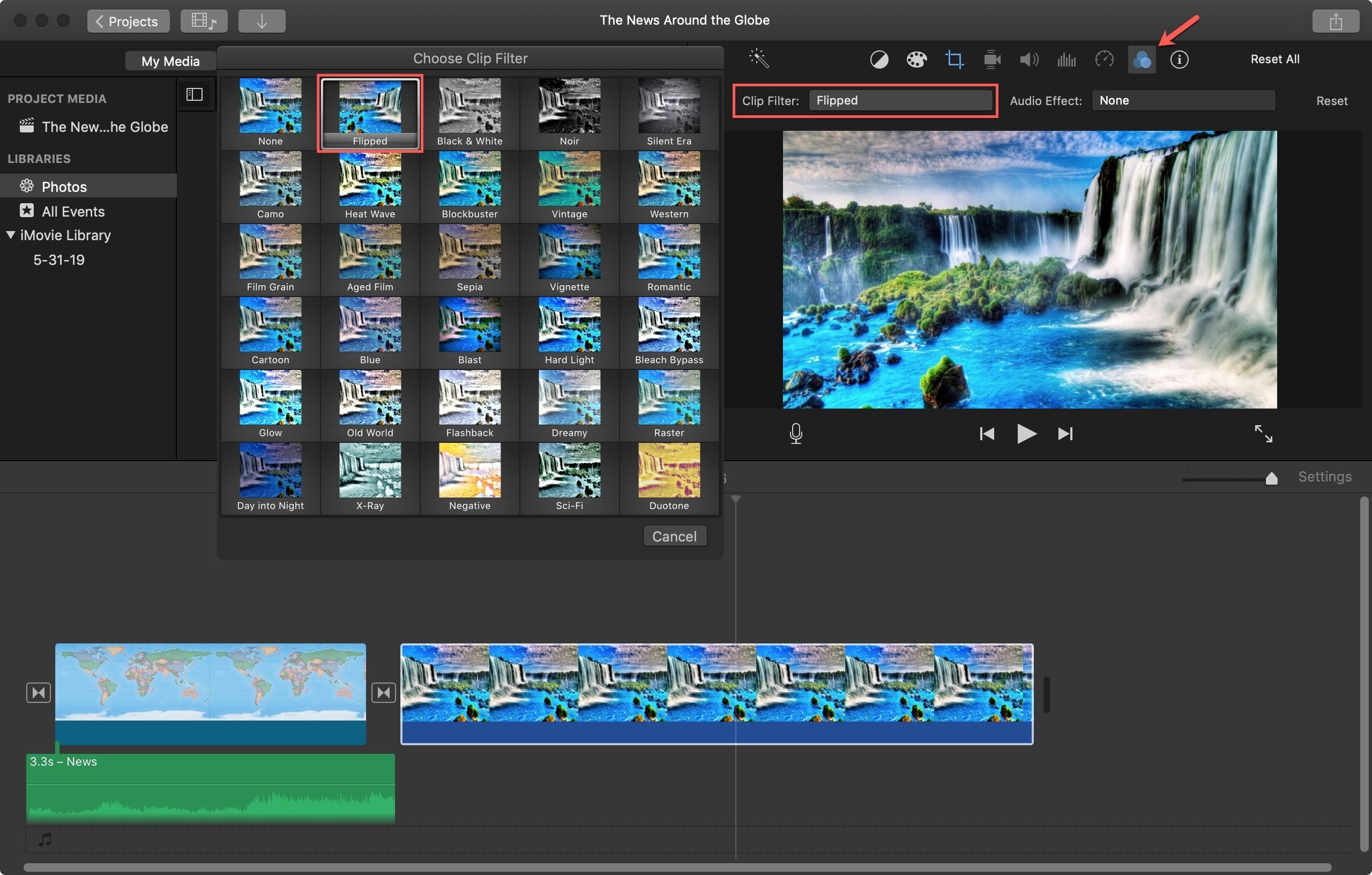
Rotate or flip video in iMovie on iOS
You can rotate a clip left or right as well as flip it vertically on an iPhone or iPad.
- Open iMovie and select your clip in the Timeline at the bottom. This will highlight it in yellow.
- Tap the scissors icon in the toolbar at the bottom.
- Using your thumb and index finger, rotate the clip in the Viewer at the top. You’ll see a white circular arrow appear as you do this, indicating the direction.
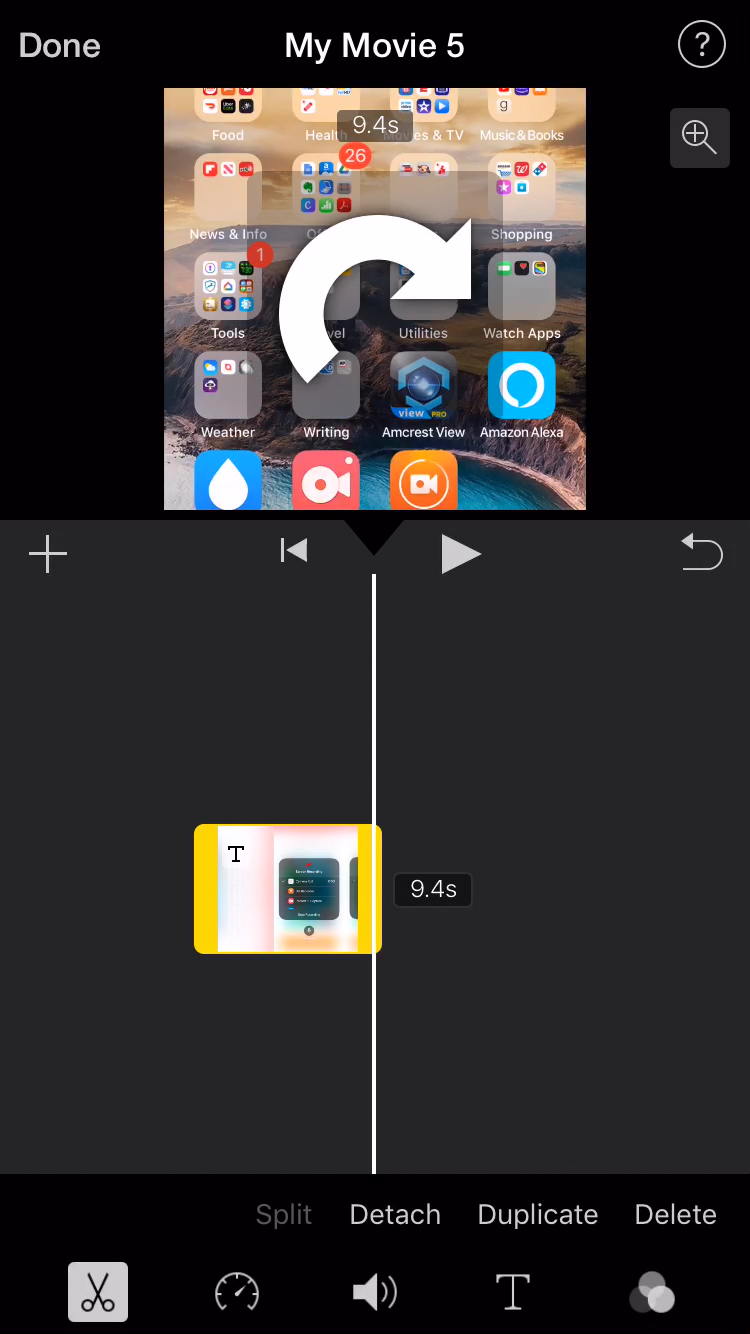
If you want to flip your clip vertically, use the steps above, rotating your clip until it’s upside down.
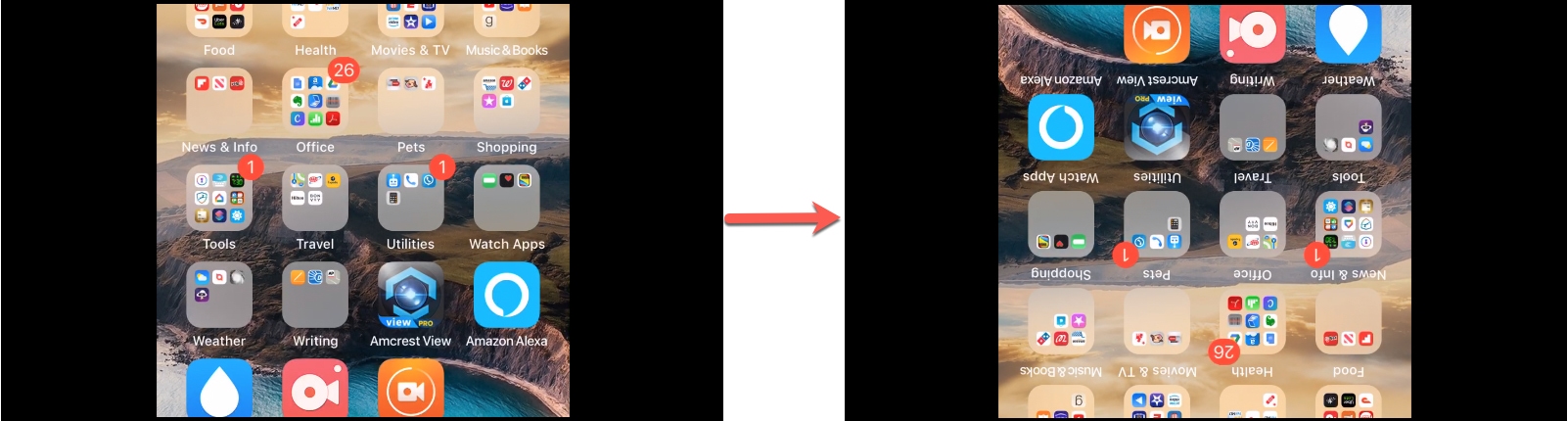
Rotating or flipping your clips may sometimes be necessary or can add a nifty effect in other cases. Either way, this is a handy function to keep in mind when using iMovie.
Other useful iMovie tips: