Learn how to check your spelling and grammar and use autocorrections and Apple Intelligence’s Writing Tools in Pages for Mac for professional, error-free documents.
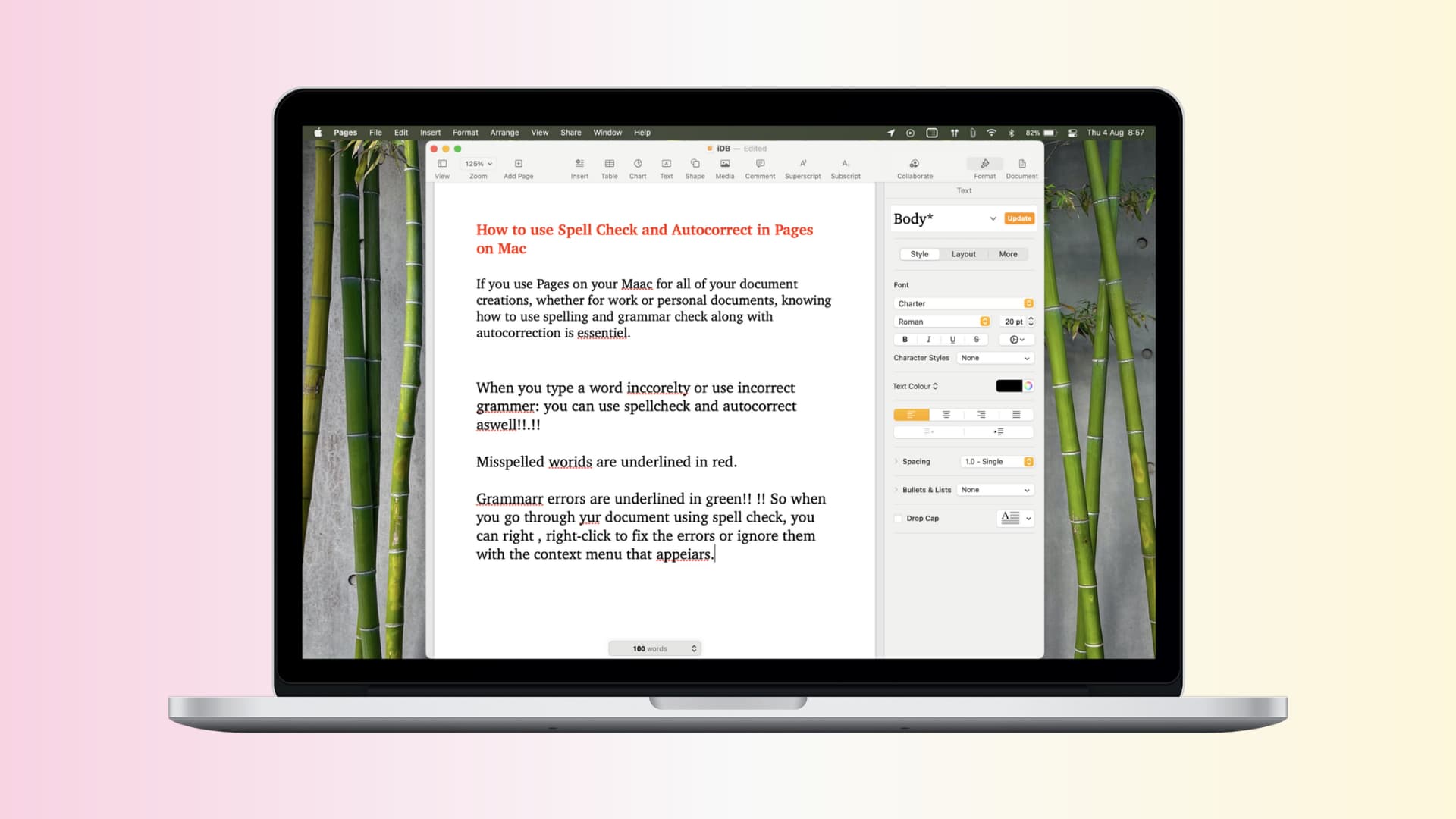
Spelling and grammar are very important when composing any kinds of documents in the built-in Apple Pages app on your Mac, especially business agreements, school papers and similar. Knowing how to check for spelling and grammar errors will save you from stupid mistakes that could embarrass and paint you as unprofessional.
Check spelling and grammar in Pages
You can have Pages check your spelling on the fly, as you type. If that doesn’t work for you, you can manually check spelling and grammar at any time. Any misspelled words and grammatical errors are displayed, and you can add unrecognized words to the macOS spelling dictionary so they no longer show as misspelled.
Keyboard shortcut for spelling and grammar
macOS provides a systemwide keyboard shortcut to check any document for spelling and grammar errors. Just press and hold the Command key, followed by the Colon ( ; ) to bring up the built-in spelling and grammar checker. The first error will be highlighted with a red underline. Without letting go of the Command key, press the Colon key again to move to the next error, and so forth.
- To correct a misspelled word, right-click or Control-click it and choose a suggestion from the menu.
- To ignore a misspelled word for the rest of the document, select Ignore Spelling.
- To add a misspelled word to the ignore list, select Learn Spelling.
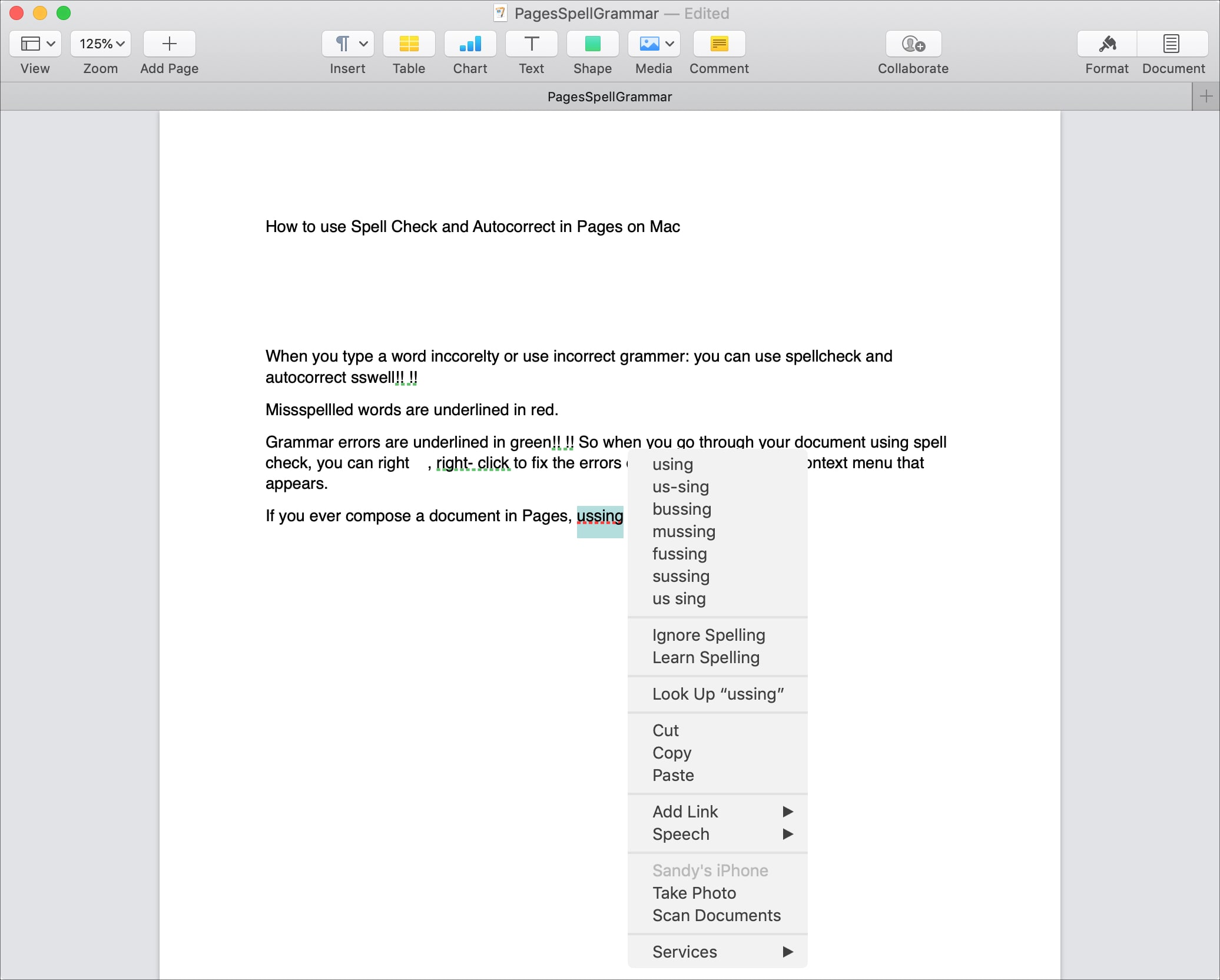
Menu bar actions for spelling and grammar
Features related to spelling and grammar are accessible through the menu bar, too.
1) Click Edit > Spelling and Grammar > Check Grammar with Spelling.
2) Then click Edit > Spelling and Grammar > Check Document Now.
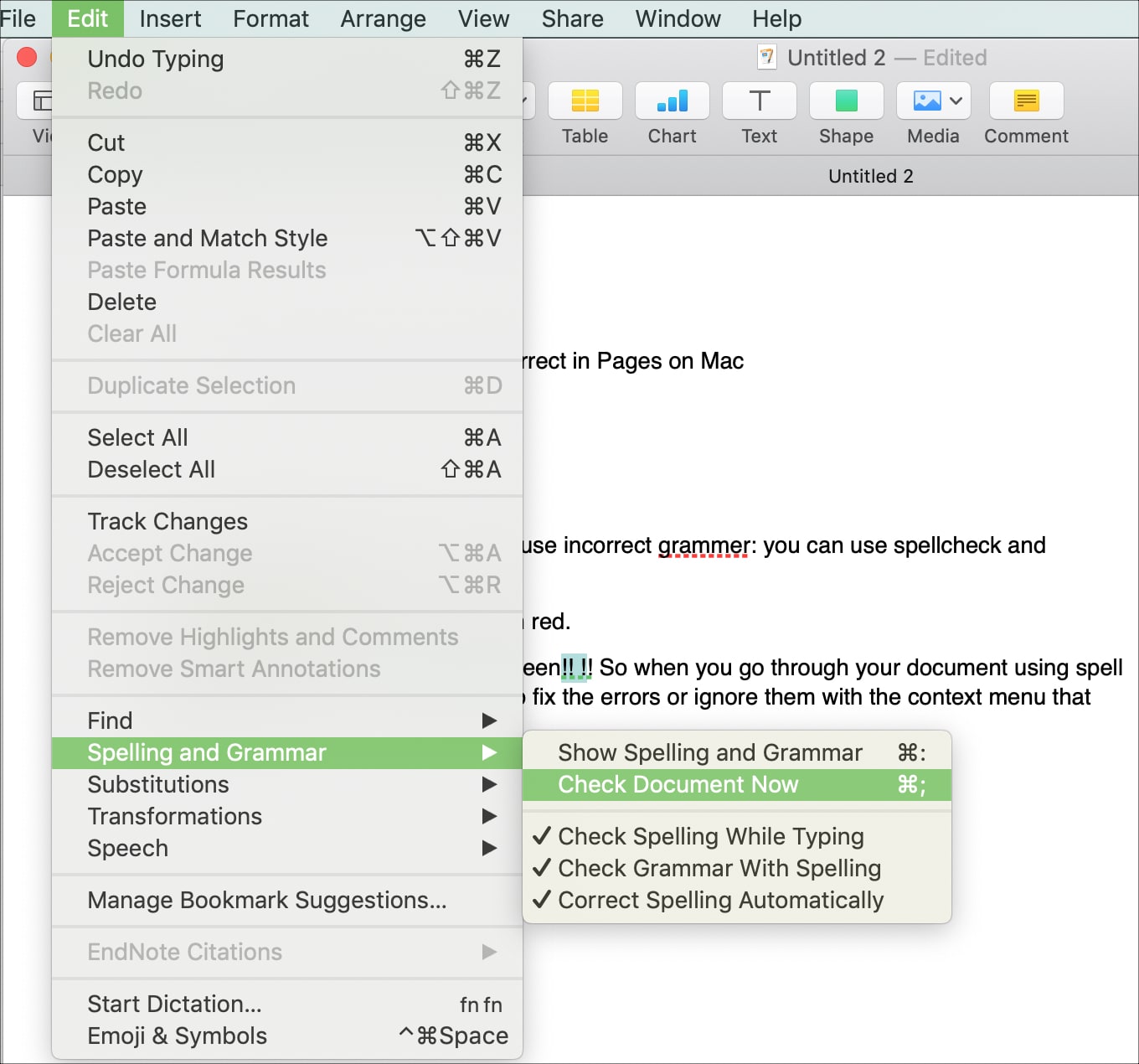
3) The first misspelled word will be highlighted, and you can press the Command + Colon (;) combo to move to the next error.
Spelling and grammar check window
For longer documents, you may want to open a dedicated Spelling and Grammar window by clicking Edit > Spelling and Grammar > Show Spelling and Grammar or Show Grammar with Spelling. To move to the next misspelled word, click the Find Next button in this window.
You’ll see possible corrections that you can apply. Choose one and click the Change button to apply it or Ignore to ignore it for the rest of the document. Or, hit Learn to add the word to the spelling dictionary so that it’s no longer marked as misspelled.
To only find misspelled words without checking grammar, untick the box next to Check grammar in the bottom-right corner of the window.
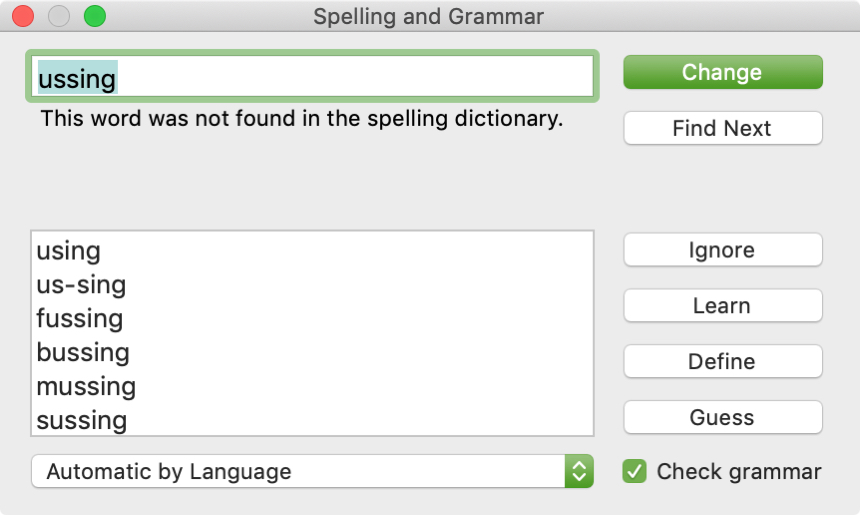
Autocorrection in Pages
Pages can automatically correct misspelled words.
Adjust autocorrection settings
To enable autocorrection, follow these steps.
1) Open Pages, then click Pages > Settings or Preferences in the menu bar.
2) Select the Auto-Correction tab.
3) Tick the box at the top next to Correct spelling automatically.

In the Formatting section are various settings for automatic word capitalization, detecting lists and links, using smart quotes and dashes, and more. To have Pages automatically replace text like (c) with symbols like the copyright symbol, be sure to tick the box next to “Symbol and text substitution” in the Replacement section.
Using autocorrection in Pages
With autocorrection turned on, any misspelled words are underlined in red while suggested fixes are underlined in blue.
- If there’s only one suggestion, just continue typing without interrupting to have Pages automatically correct the misspelling.
- With multiple suggestions, pick one you like.
- To ignore a suggestion, hit the Escape key.
- To undo an autocorrection, move the pointer over the word and either right-click or Control-click, then choose the correct spelling from the menu.
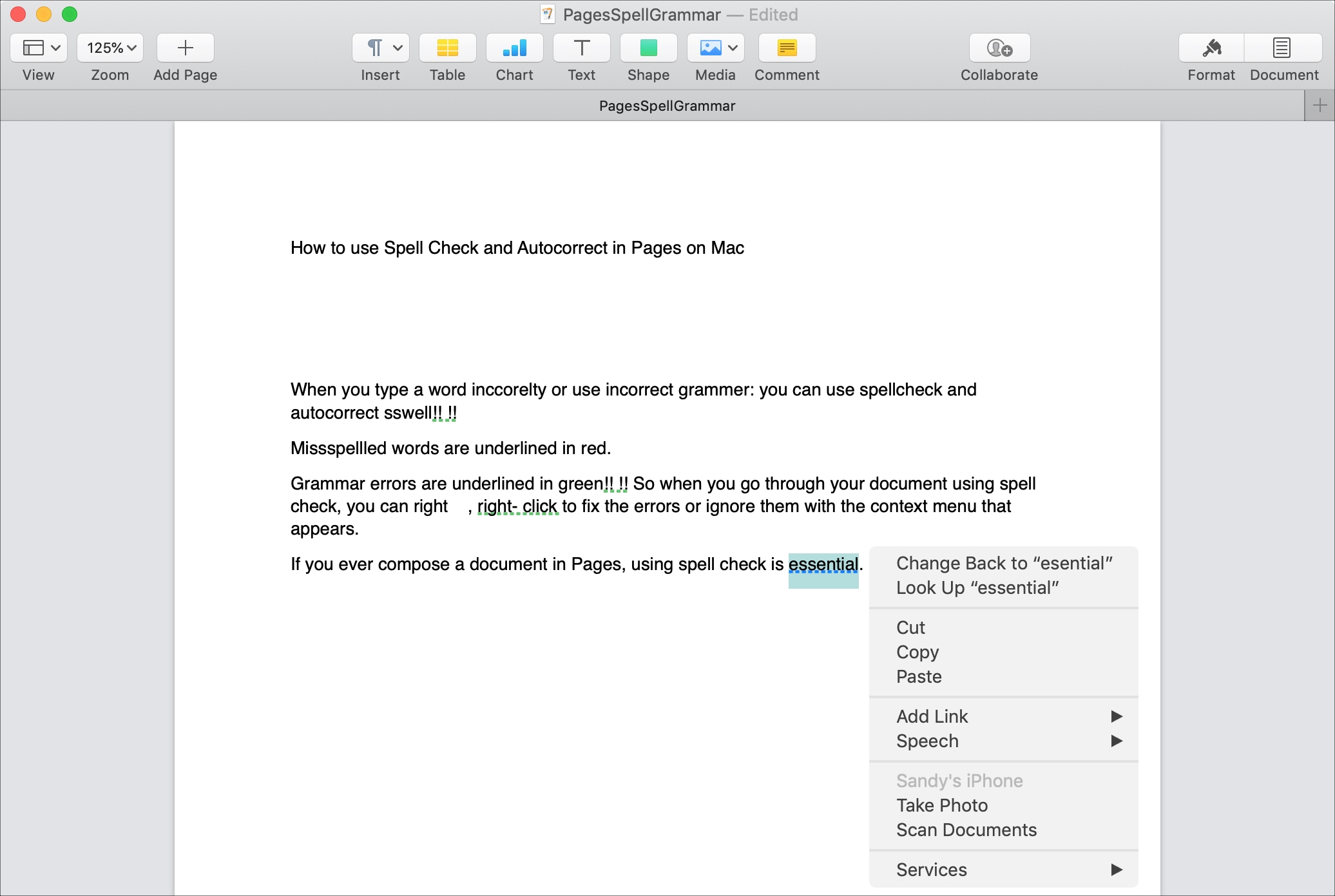
Seeing the spelling dictionary
If you’ve accidentally ignored a word or want to add it to the spelling dictionary, click Pages > Settings, select the Auto-Correction tab and hit the Ignored Words button. To remove any ignored word from the spelling dictionary, select it and hit the minus sign. To add a word to the list, hit the plus sign instead. Don’t forget to click the OK button when done to save the changes.

Apple Intelligence’s Writing Tools in Pages
Like with Notes, Mail, and other document-based apps, Apple Intelligence’s Writing Tools are also baked into Pages.
Select text in your document and click Edit > Writing Tools in the menu bar or right-click and select Writing Tools from the menu. Writing Tools enable you to proofread, rewrite, or summarize any text, and you can also hit the Compose option to have ChatGPT craft some text from scratch based on your prompt.

Choose the Proofread option and Apple Intelligence will do its magic. You can then replace your error-riddled text with the better version or copy it to the clipboard for pasting into other apps.

Pages is a powerful yet easy-to-use word processor that can handle your personal and work documents with ease. Knowing how to check your writing for errors means you no longer have excuses for poor grammar and misspellings.
Do you have cool Pages tips? If so, share them with fellow readers in the comments!
Also, be sure to check out: