In this tutorial, we will show you how to enable and use the gesture-based swipe keyboard on your iPhone and iPad to streamline your typing experience and enhance your productivity.

Apple’s QuickType keyboard supports gesture typing so you can swipe from one letter to the next in one continuous motion, with Siri intelligence and machine learning making reliable predictions as to what you’re trying to type.
Called QuickPath, this input method lets you type by swiping on the keyboard. If you’ve used third-party keyboards with gestural typing, like SwiftKey or Google’s Gboard, you’ll feel right at home with Apple’s QuickPath.
Apple has made life easier for both camps by not requiring customers to manually switch between tapping and swiping. You can both tap and swipe — even in the middle of a sentence.
Supported languages
QuickPath supports these languages:
- Arabic
- Chinese (Simplified)
- Dutch (Belgium, Netherlands)
- English (Australia, Canada, India, Japan, New Zealand, Singapore, South Africa, United Kingdom, United States)
- French (Belgium, Canada, France, Switzerland)
- Hebrew
- German (Austria, Germany, Switzerland)
- Italian
- Korean
- Polish
- Portuguese (Brazil, Portugal)
- Romanian
- Spanish (Latin America, Mexico, Spain)
- Swedish
- Vietnamese
Make sure QuickPath is enabled
- Open the Settings app on your iPhone or iPad.
- Go to General > Keyboard and make sure Slide to Type is enabled.

Tip: When you tap the delete key after typing with the swipe keyboard, it will remove the entire word. If you’d rather delete just an alphabet, turn off Delete Slide-to-Type by Word in iOS keyboard settings.
How to use Apple’s QuickPath swipe keyboard
Open Messages, Notes, or an app where you can type. Now, slide your one finger over the keys that form the word you intend to type.
For instance, if I want to type Great, I will start on the G key, swipe quickly to R E A, and finish at T. In most cases, iOS will automatically understand what I want to type and do the rest.
If a word involves a double alphabet, like pp in Apple, just move your finger slightly over that key (P in this case), and iOS will know that you want to enter it twice.
Overall, it’s super easy, and you will be a master in no time.
Important: The swipe keyboard is not available on the full-size iPad keyboard. This is by design because it doesn’t really make sense to drag your finger across those nearly laptop-size keys on the large iPad keyboard, does it? So, put two fingers on it and pinch in to make the keyboard smaller. Now, you can use the QuickPath slide to type keyboard, just like you do on an iPhone.
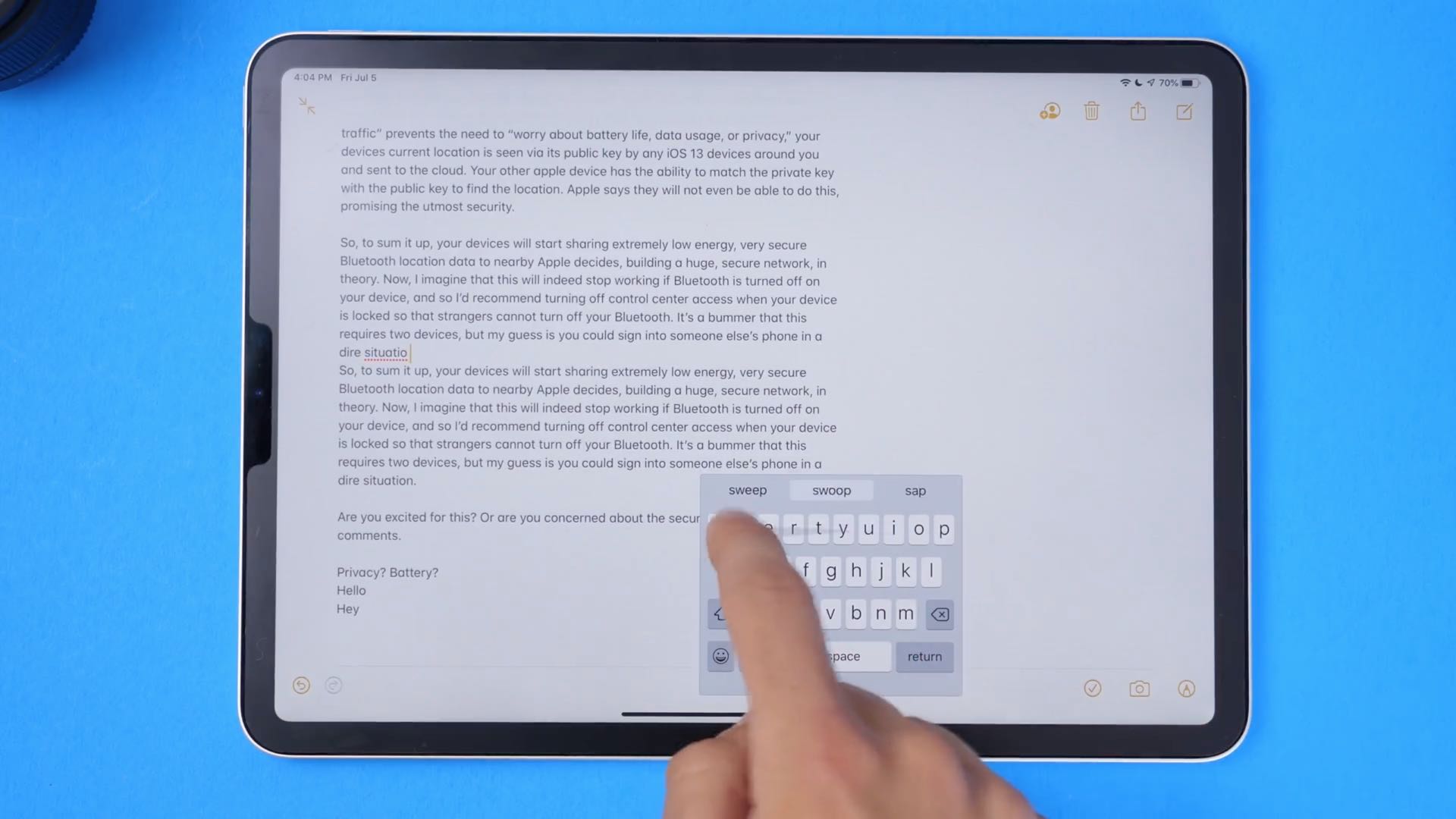
On a related note: