Learn how to add a subject line to your iPhone messages to let the recipient know the topic and make text stand out with bold formatting.
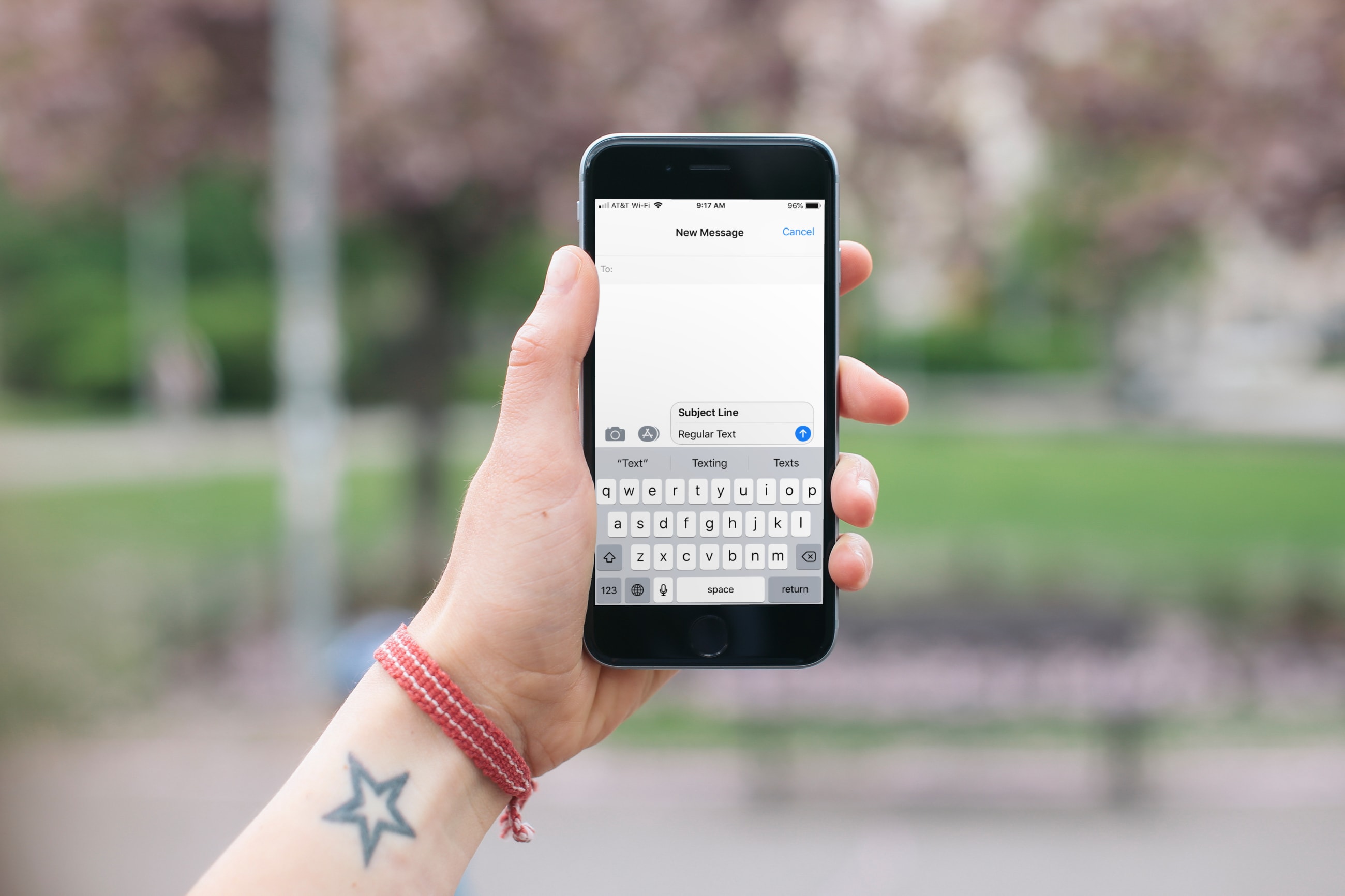
We’re all used to subject lines in emails. That single line of text lets you know what the email is about. But did you know that you can use subject lines in the Messages app on your iPhone and iPad, too?
Adding a subject line to a text message can serve the same purpose as it does in an email. While it might not be something you use when texting with your best friend 50 times per day, it could be useful when sending text messages for business purposes.
In addition, the subject line in an iMessage or SMS/MMS automatically bolds the text for that line. So, you can also use it to make specific text stand out (even though you don’t need to use this workaround just for this purpose, as newer versions of iOS, iPadOS, and macOS already have built-in text-formatting options, such as bold, italic, underliner, and strikethrough).
Enable and use the subject field in your messages
1) Open iPhone or iPad Settings, tap Apps from the bottom of the screen, and select Messages from the list of applications.
2) Turn on Show Subject Field under the Text Messaging heading.

3) Now, when you open the Messages app and select an existing or new conversation, you should see the Subject line field in the text. Enter the subject, type the rest of your message, and send it as you normally do.

The subject text will be bold, and your recipient will see it that way on their mobile device as well as on Mac.

Did you already know about this feature and find it handy, or was it a surprise that you now plan to use? Let us know your thoughts in the comments below!
And for more, check out these best tips for using the Messages app on iPhone, iPad, and Mac.