Learn how to open an app on your iPad in a narrow window floating above the fullscreen app with Apple’s built-in Slide Over multitasking feature.
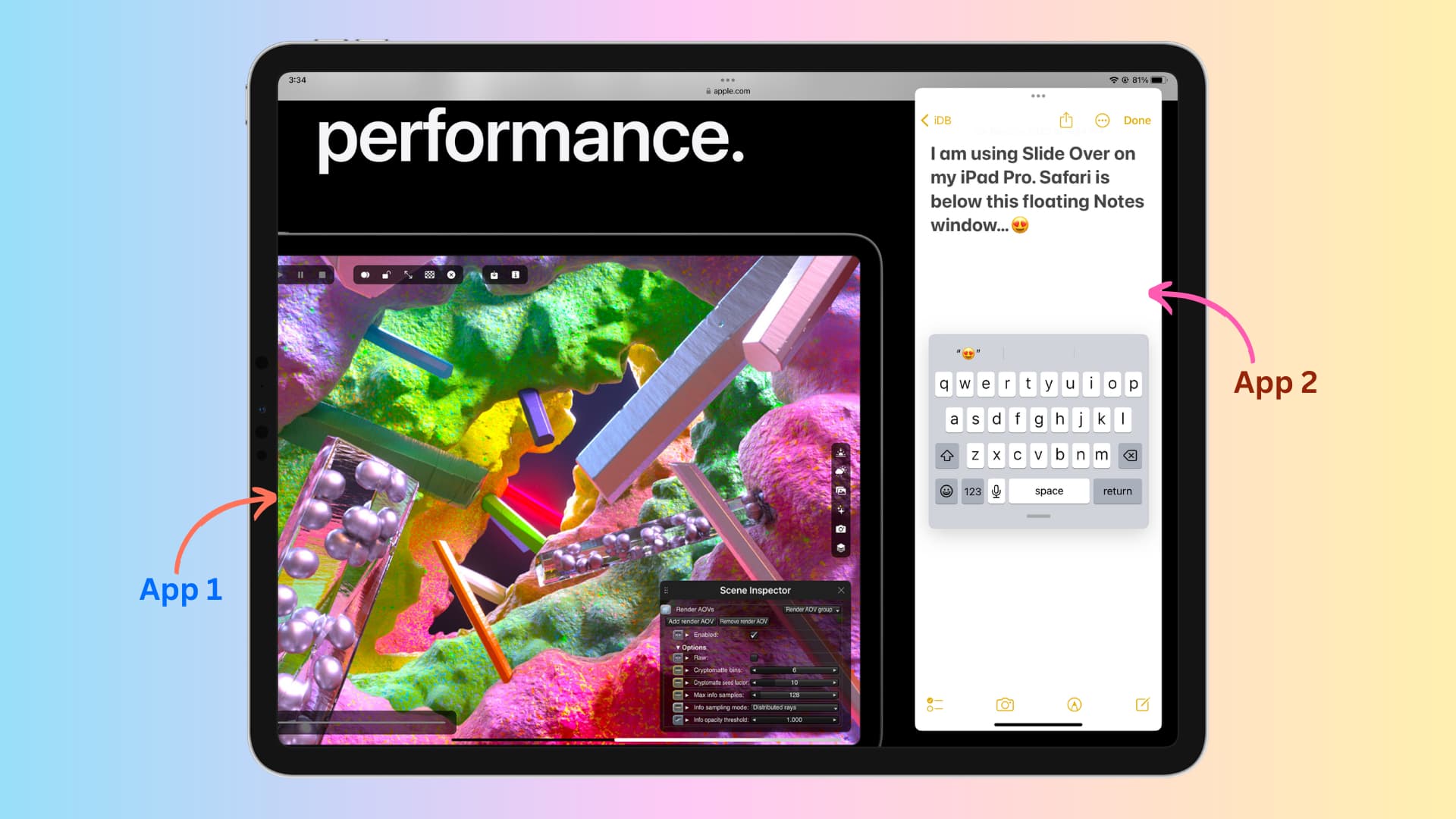
Your iPad has several multitasking features, and one of them enables you to use an app as a floating window over another app. It’s called Slide Over and works on all iPads introduced in the last decade.
In addition to Slide Over, Split View is another useful multitasking feature that we already covered in a separate guide. In this tutorial, however, we’ll focus solely on Slide Over and share valuable tips for how to make the most out of this feature.
What is Slide Over in iPadOS?
Slide Over is a multitasking feature built into iPadOS which lets you use a second app in a narrow window on top of the current app. You can move the Slide Over app to the left or right edge of the display, replace the current Slide Over app with another one, temporarily hide or close Slide Over at will, and more.
How does Slide Over differ from Split View?
Split View allows you to run two apps side by side, and resize each one to take up 25%, 50%, or 75% of the screen. Contrast this with Slide Over, where one app already takes up the entire screen real estate, with the other floating in a vertical window on top of the fullscreen app.
Pro tip: You can combine Split View and Slide Over multitasking modes to have three apps running at the same time on your iPad (more on that later).
Using Slide Over on your Pad
- Open any app on your iPad, like Safari.
- Do a short swipe-up gesture from the screen bottom to bring up the Dock.
- Touch and hold an app icon in the Dock, then drag and drop it over the currently running app.
Doing so will open the second app in a window above the fullscreen app. If the app icon isn’t in the Dock, add it by hitting the App Library button (the rightmost icon in the Dock), dragging an app from there, and dropping it onto the Dock.
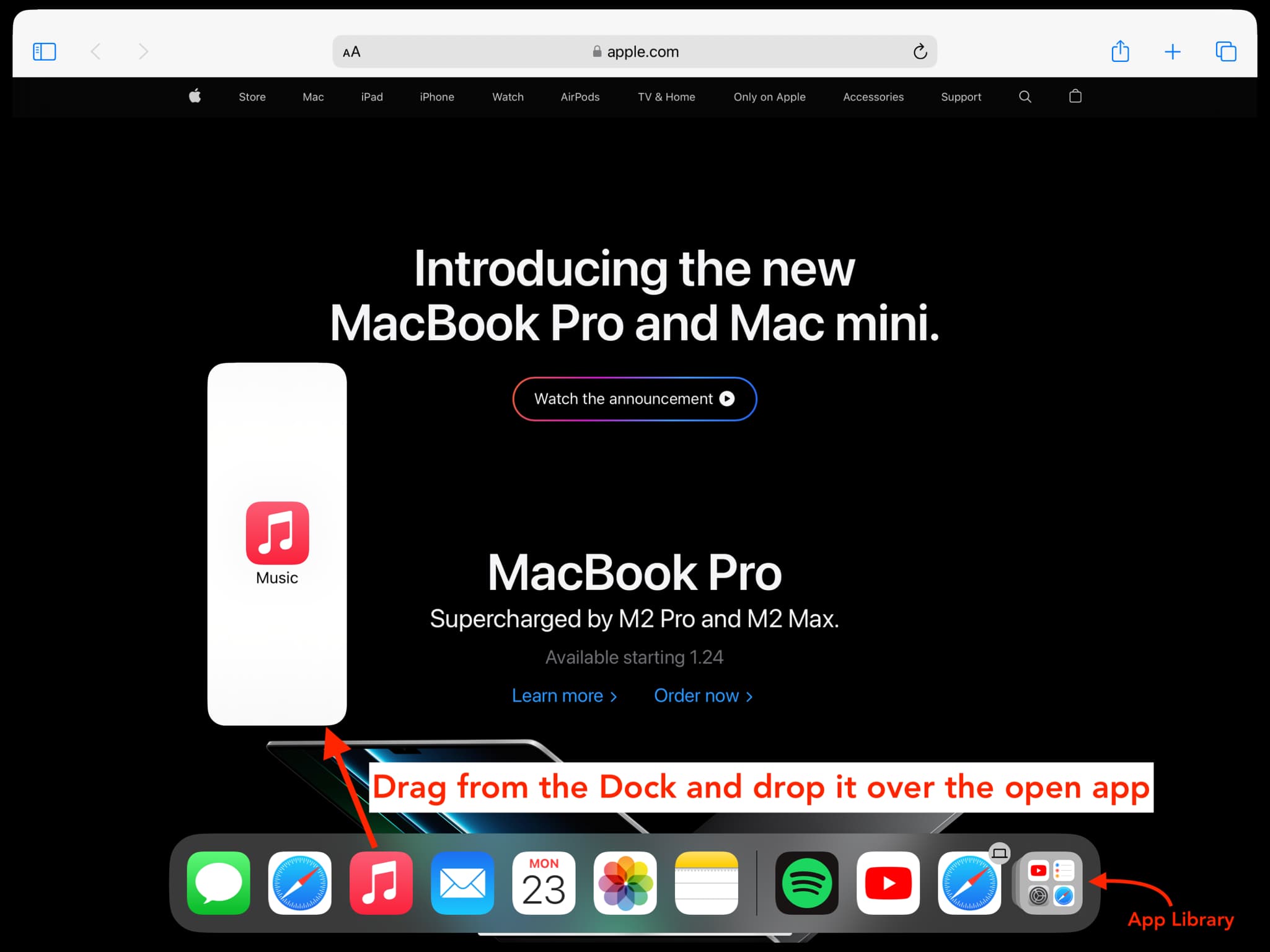
Note: Dragging an app icon from the Dock to either side of the screen will create a Split View arrangement instead of Slide Over.
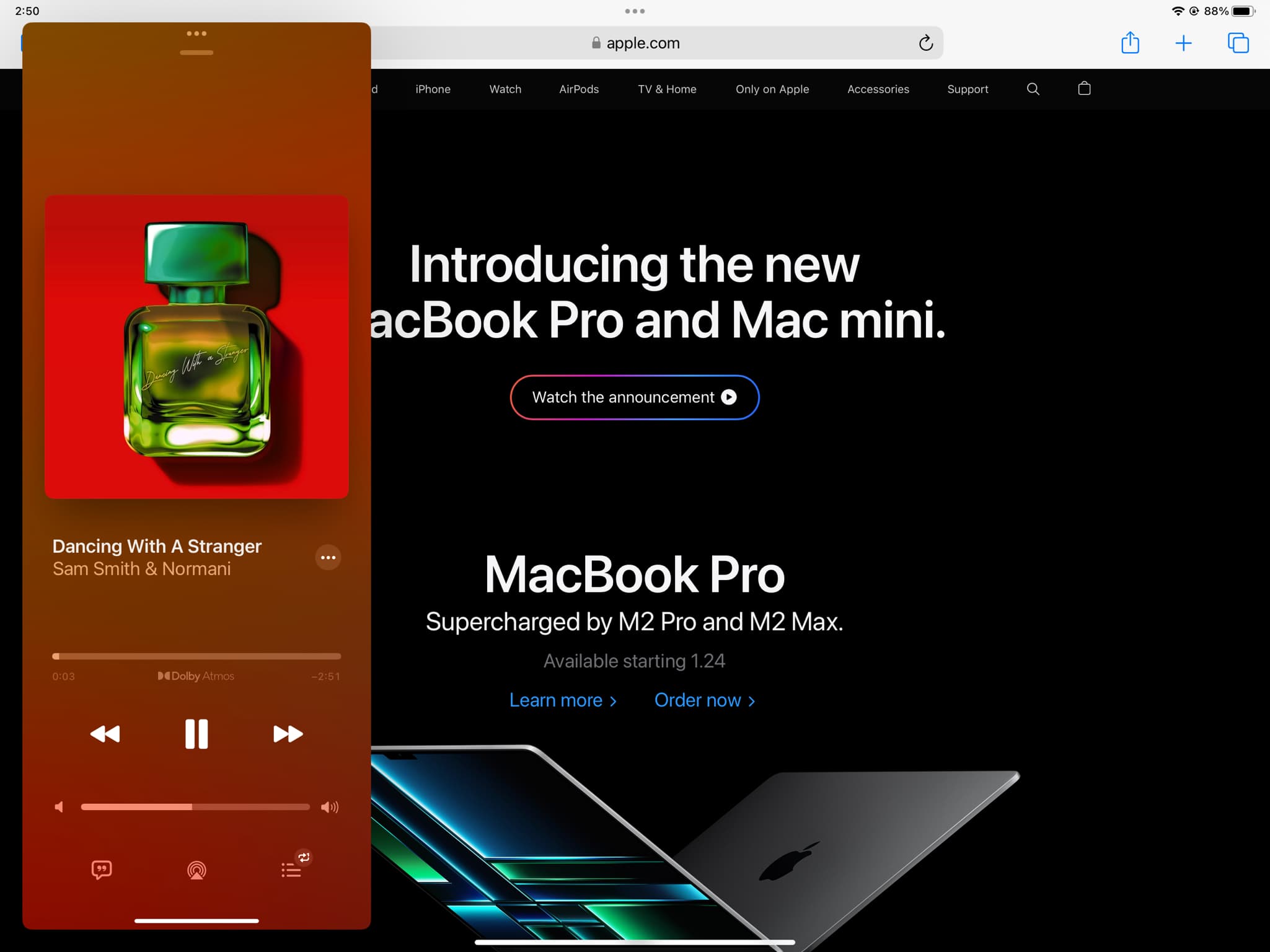
Opening a Slide Over app via the keyboard
- Make sure an app is already open on the iPad’s screen.
- Press Command + Space Bar on your Magic Keyboard or any Bluetooth keyboard paired with your tablet to open Spotlight Search.
- Type the name of the second app you’d like to put in Slide Over.
- Drag the app’s icon from search results using your finger (or mouse) and drop it over the existing fullscreen app.
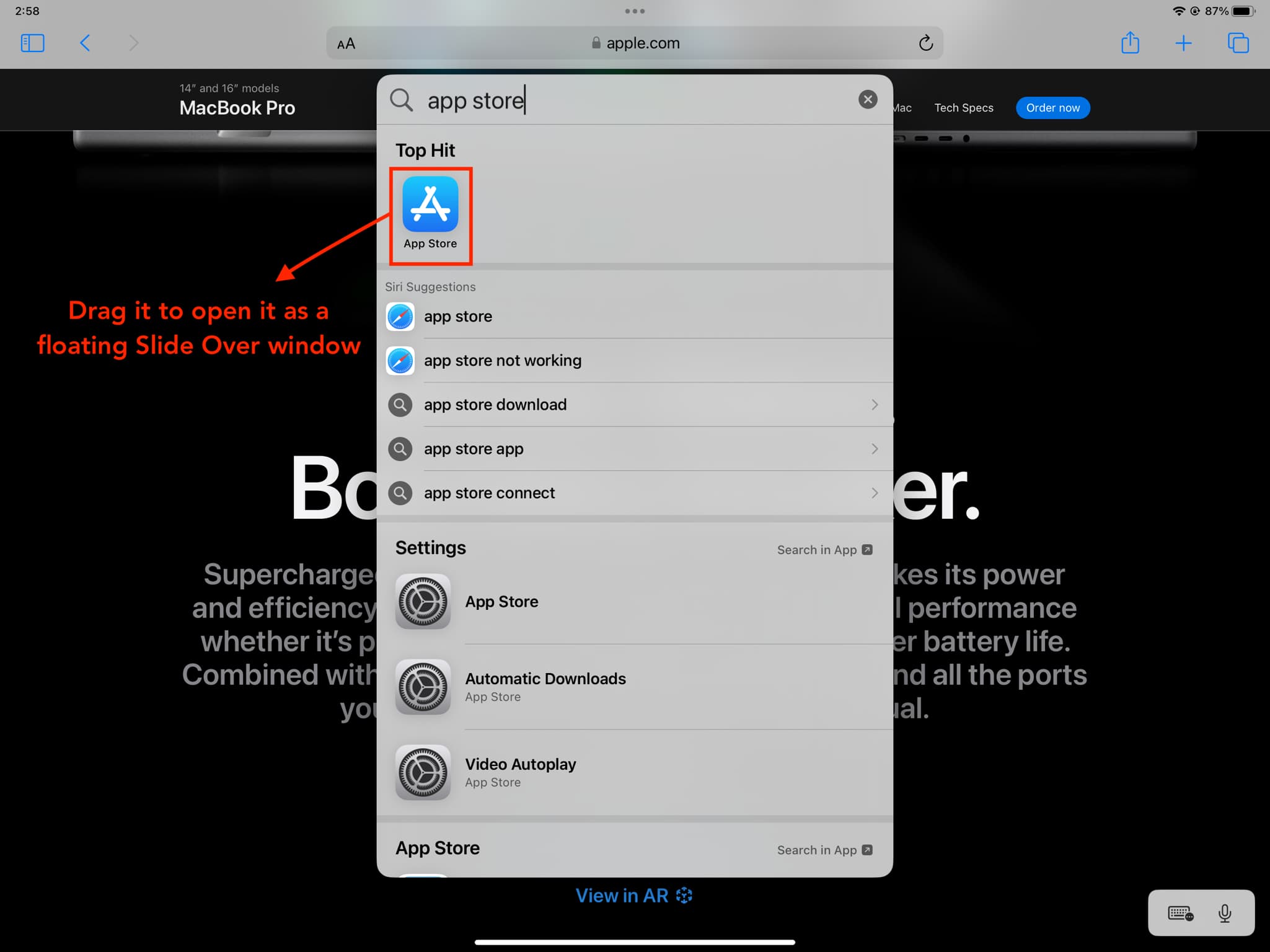
Tip: How to use your Mac’s keyboard, mouse, and trackpad seamlessly and wirelessly with your iPad
Using two or more apps in Slide Over
Slide Over doesn’t restrict you to a single app as you can switch between several Slide Over apps. The key thing to remember is that only one app can be visible in Slide Over at a time. The other Slide Over apps remain hidden until you switch to one of them similar to how you cycle through open iPad apps—by swiping left or right across the Home indicator at the bottom of the Slide Over window.
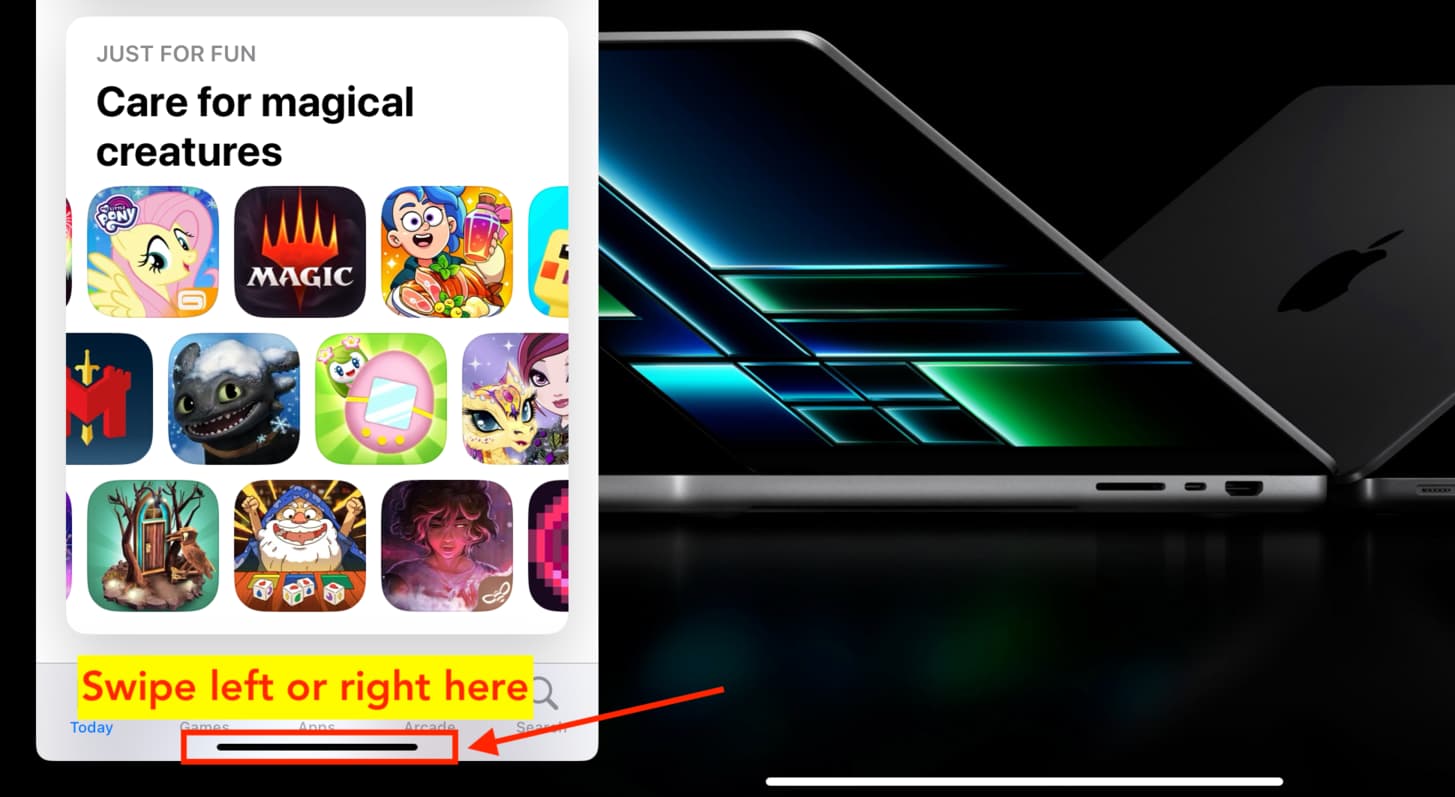
Moving the Slide Over window
From one side to another
If the floating Slide Over app obstructs important content in the fullscreen app underneath, you can temporarily hide the Slide Over window (explained below) or hit the three-dotted multitasking button at the top of the Slide Over window and flick it away outside the top edge of the display.
Hide the Slide Over window
You can temporarily hide the Slide Over window if you need to focus entirely on the fullscreen app. There are two ways to do it:
- Swipe up on the Home indicator in the Slide Over window.
- Touch and hold the three-dotted multitasking button at the top of the Slide Over window, then drag the window beyond either screen edge to tuck it away.
The Slide Over app will no longer be visible, but will continue to run.
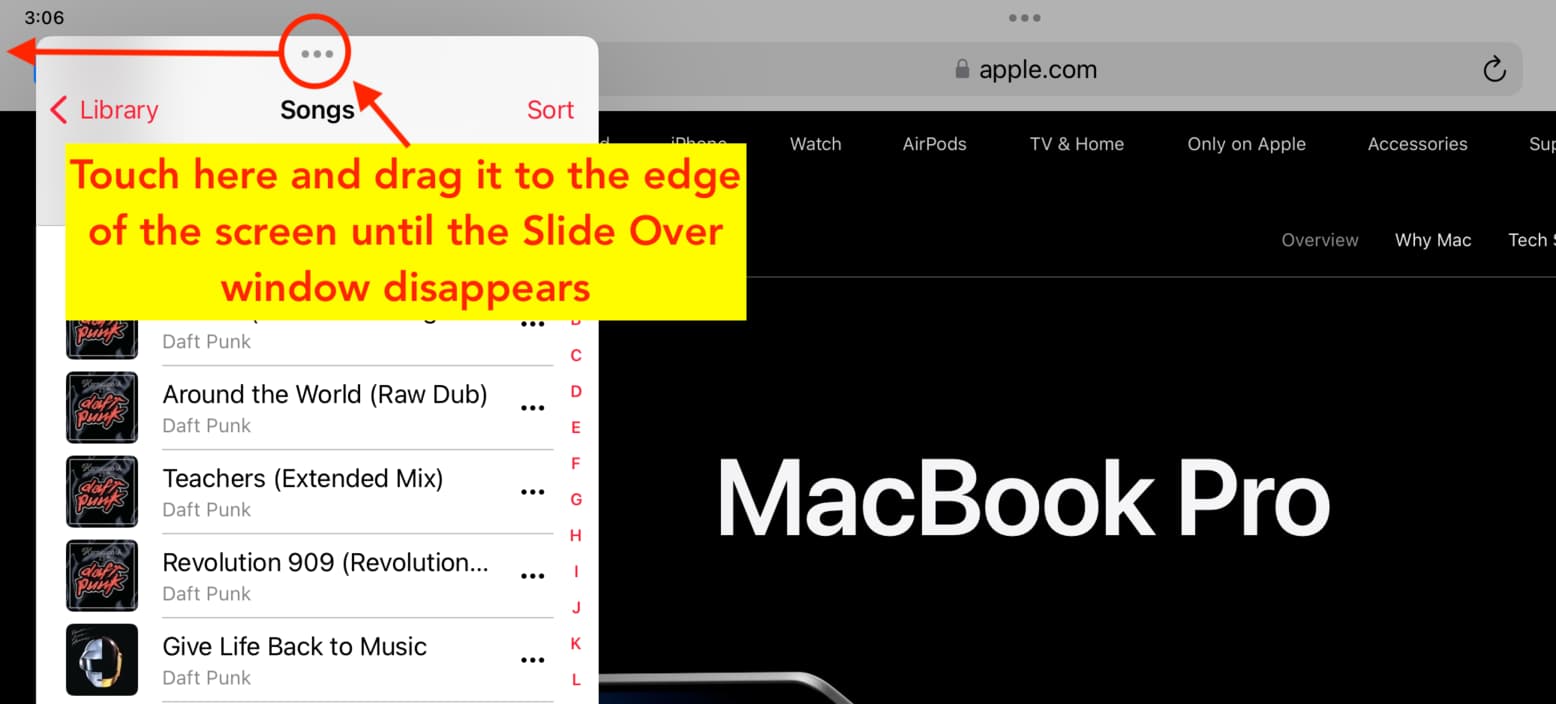
To swoosh the hidden Slide Over window back into view, tap or swipe across the pull tab at the edge of the screen.
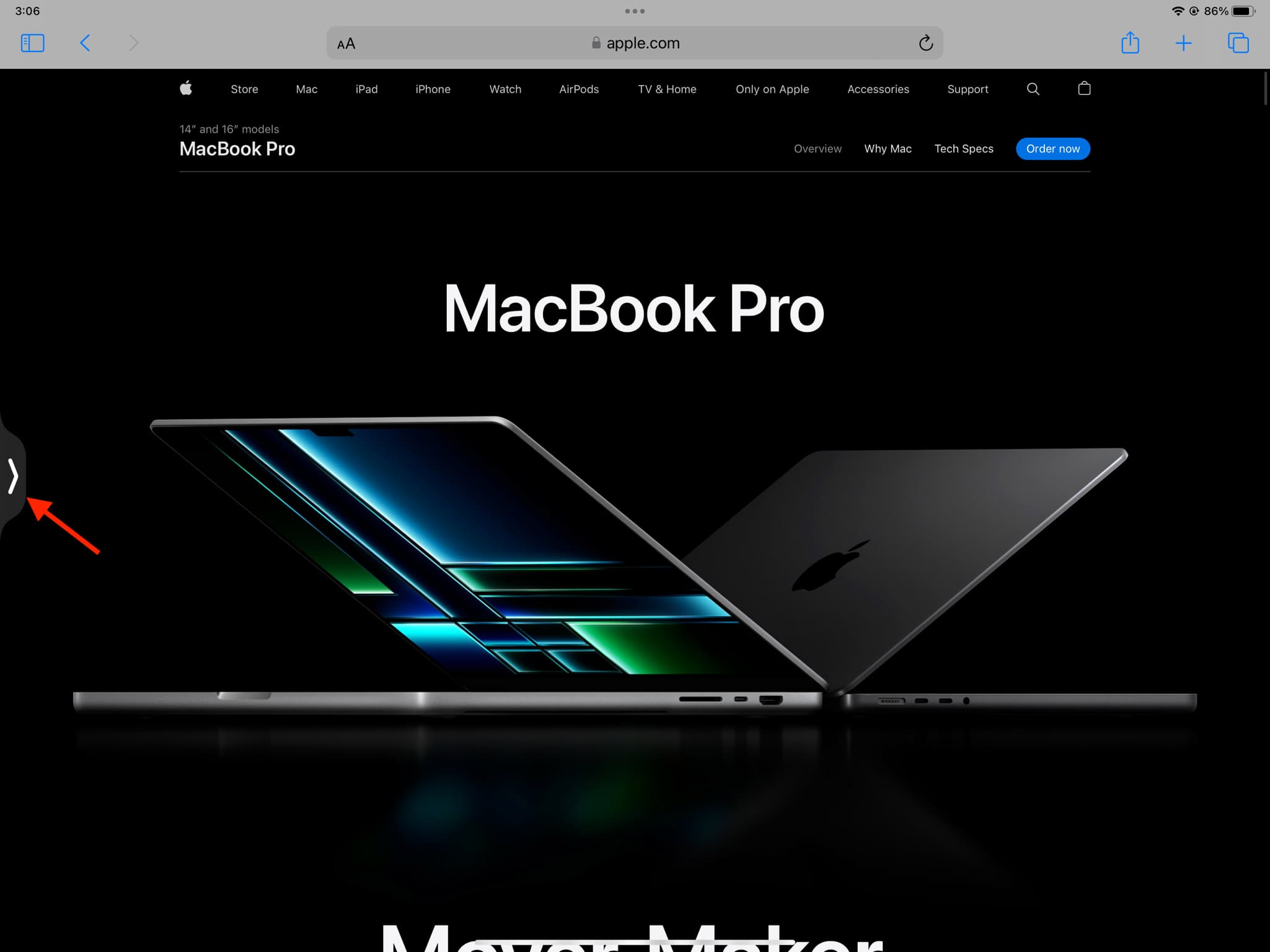
Turning Slide Over into a fullscreen app
Tap the three-dotted multitasking button at the top of the Slide Over window and choose Full Screen to replace the current fullscreen app with this one.
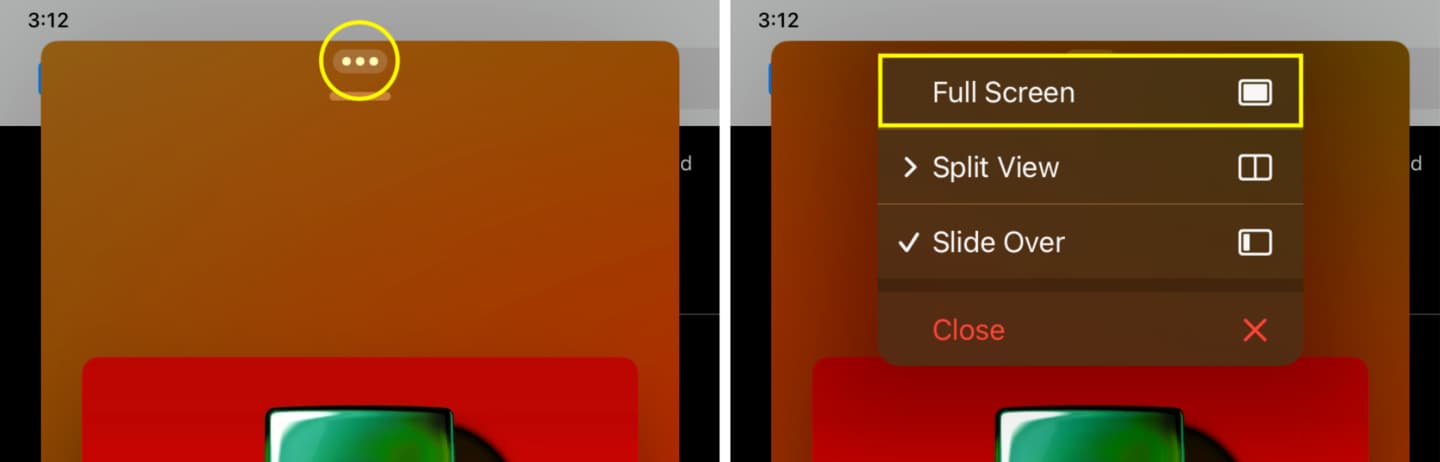
Convert the fullscreen app into Slide Over
- Tap the three-dotted multitasking button at the top of the app that’s running in fullscreen mode and choose Slide Over.
- Now pick another app to open in fullscreen mode. Doing so will convert the previous fullscreen app into a floating Slide Over window.
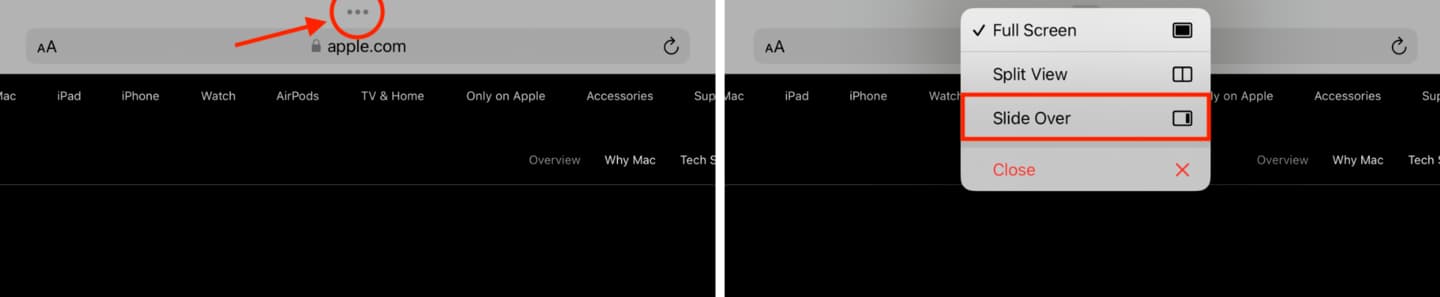
Seeing all your Slide Over windows
Method 1: Swipe up across the Home indicator at the bottom of the Slide Over window, then pause to see thumbnails of all the other apps you put in Slide Over. This is quite similar to seeing all your open apps in the iPad app switcher.
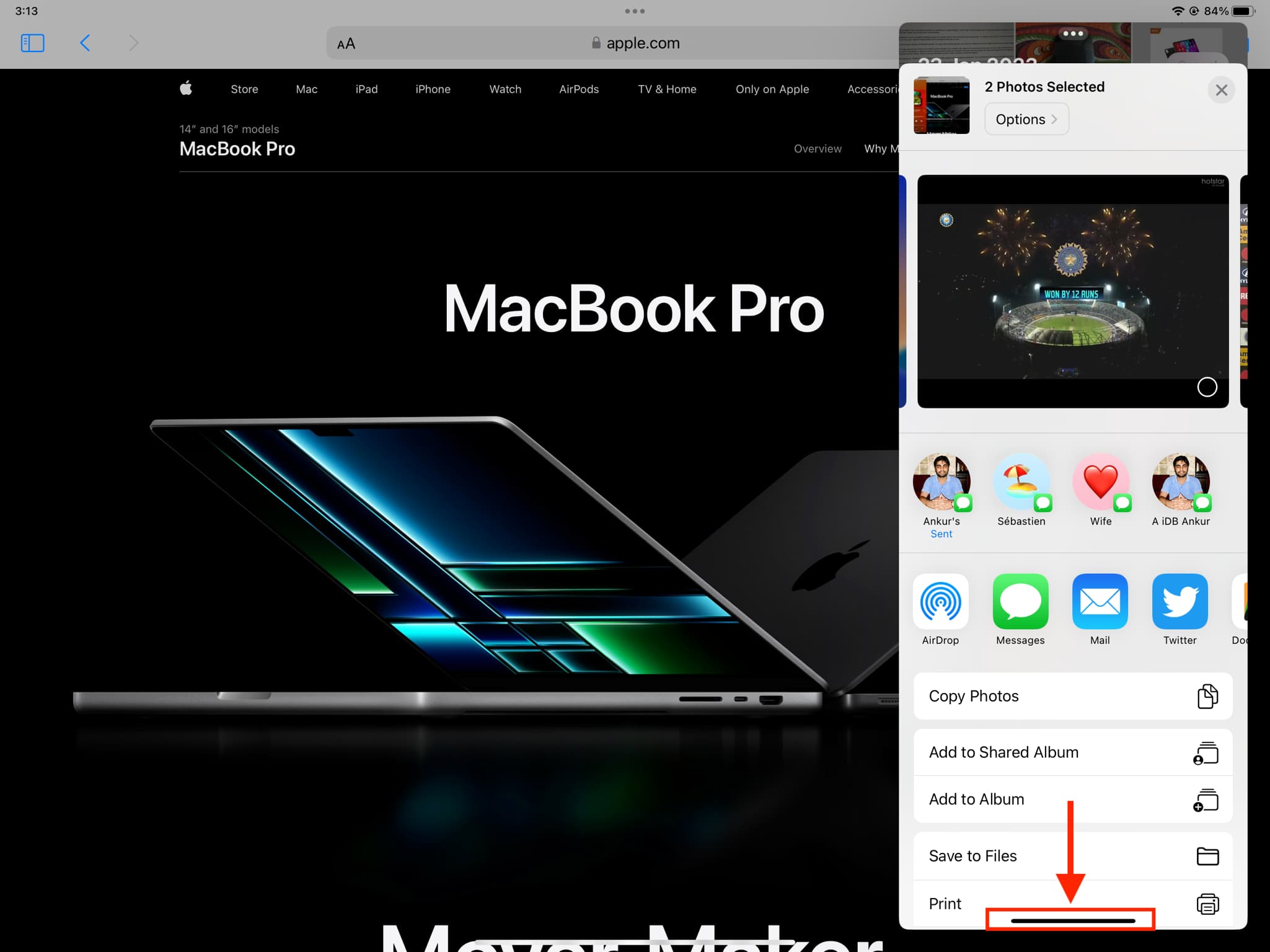
Method 2: Swipe up from the bottom of the display and stop halfway through to open the built-in app switcher, then swipe left to see all Slide Over apps.
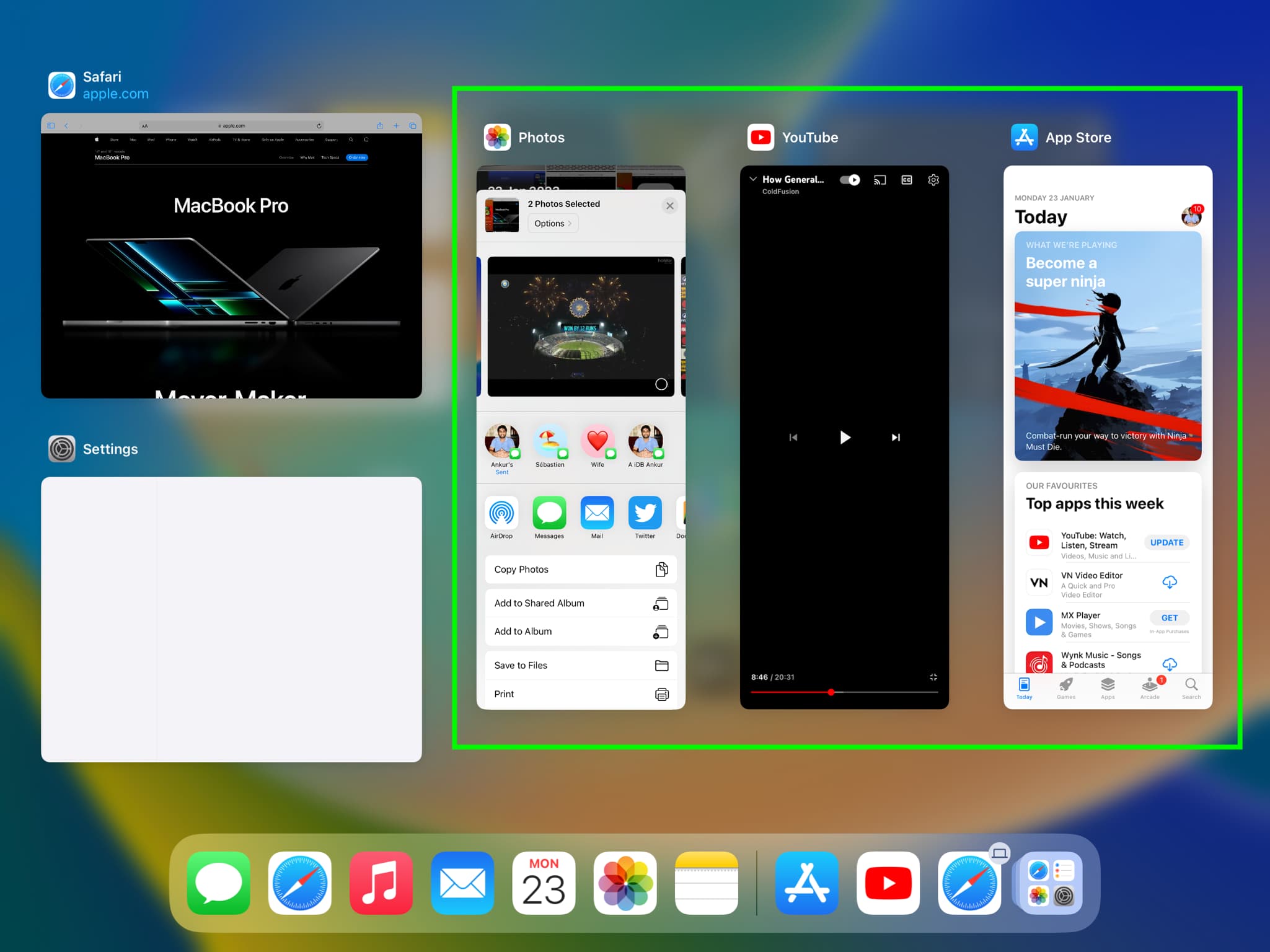
Closing the Slide Over window
You can exit Slide Over by tapping the three-dotted multitasking button at the top of the Slide Over window and choosing Close. Doing so will quit the app and close the Slide Over window.
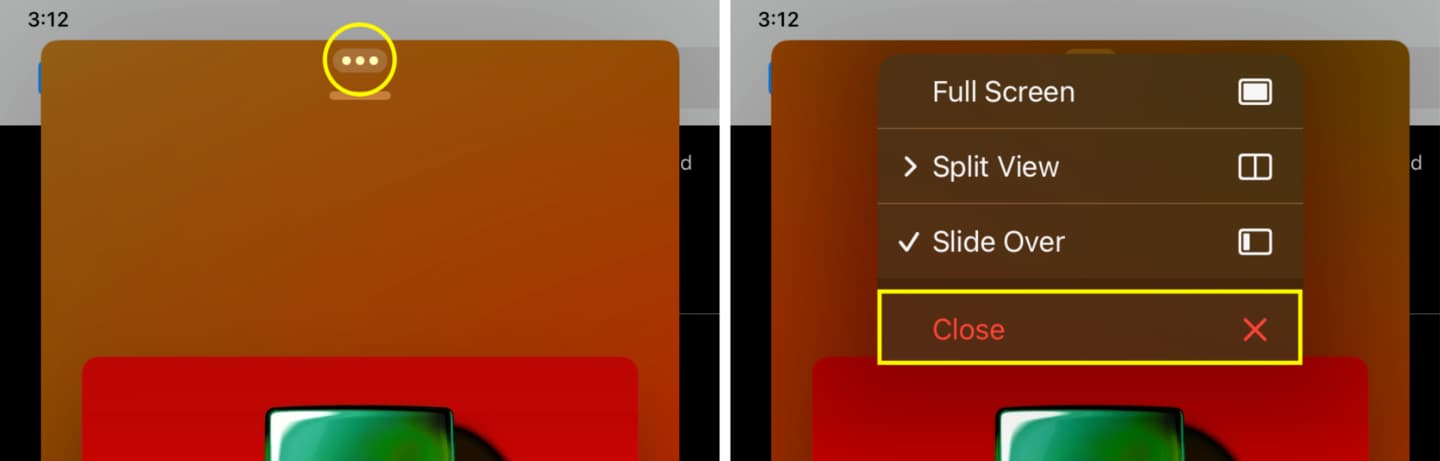
You can also swipe up on the Slide Over thumbnail in the app switcher to close the Slide Over window.
Use three apps simultaneously on your iPad
- Open two apps in Split View.
- Swipe up slowly from the bottom of the display to bring up the Dock.
- Touch and hold an app’s icon in the Dock, then drag and drop it near the center of the screen. The app will open as a floating Slide Over window on top of the Split View screen. Now your iPad is running three apps at once, two in Split View and the third in Slide Over. Here’s how that looks:
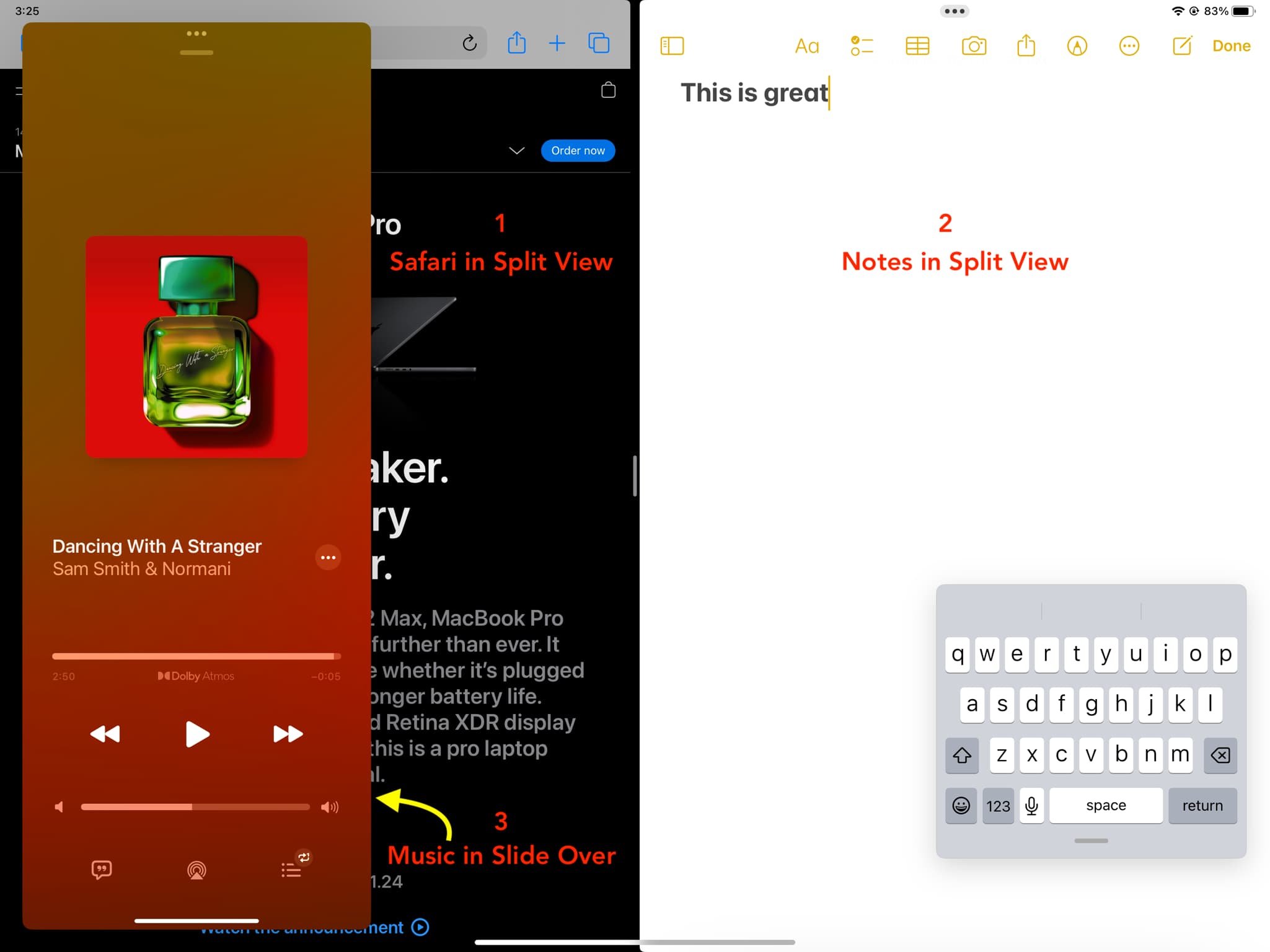
Do all apps support Slide Over?
Not all iPad apps work in Slide Over (or Split View, for that matter). For instance, the built-in Settings app cannot run in Slide Over. Third-party apps are required to use Apple’s APIs to make them compatible with Slide Over. If an app lacks Slide Over support, you won’t see the three-dotted multitasking button at the top.
Tips for using your iPad like a pro: