Learn how to stop Apple’s Safari browser on your Mac from automatically opening files downloaded from the internet to mitigate potential security threats.
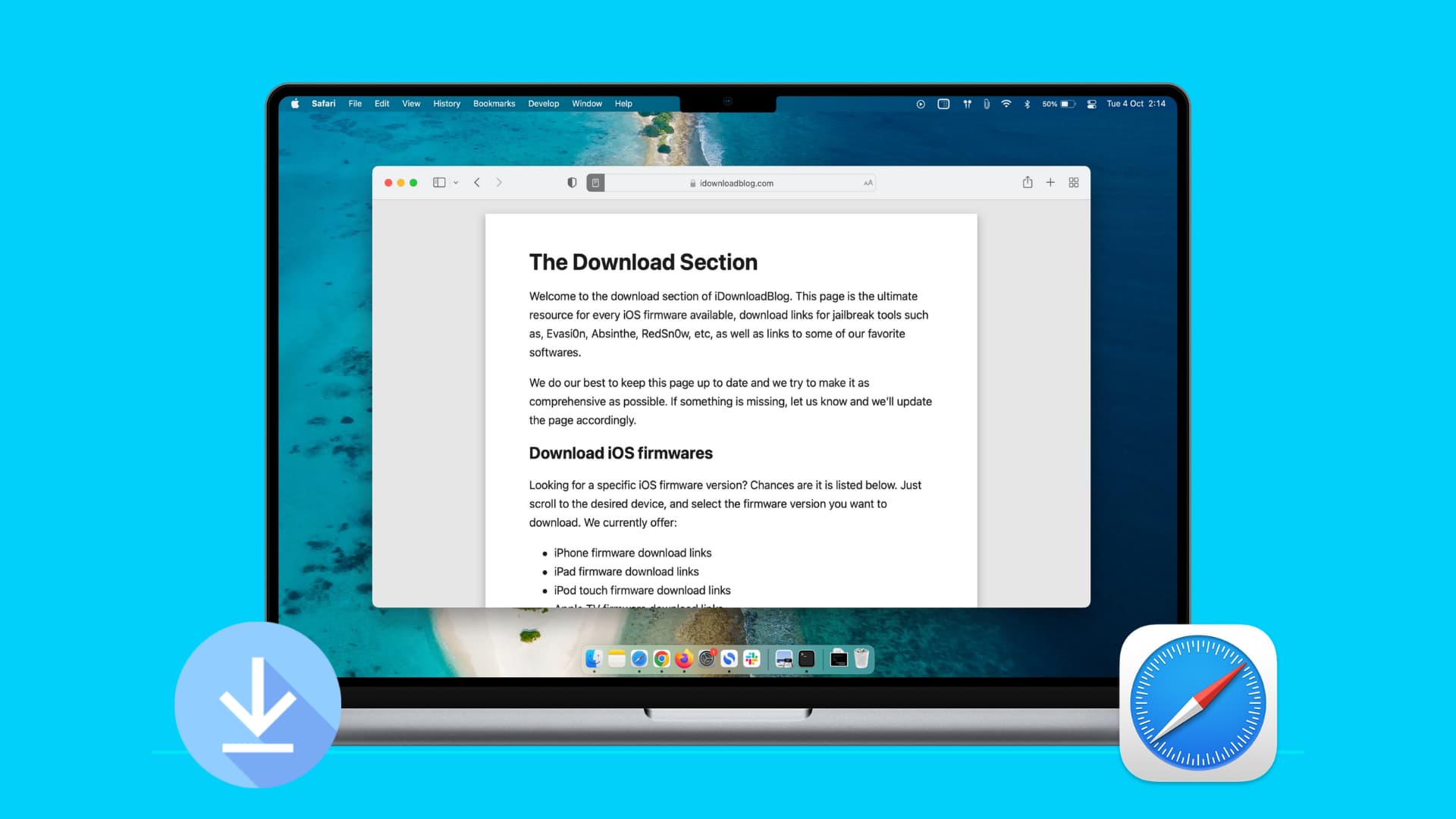
Safari by default automatically opens files you download from the internet that it deems safe, such as pictures, documents, or ZIP archives. This can pose a security risk because you never know if someone has crafted a malicious image that takes advantage of an unknown exploit to infect your Mac with malware.
Besides, Mac owners with limited storage may not want every ZIP archive they download to automatically expand. The good news is, Safari provides a simple setting to fix this, and we show you how to toggle it.
Stop Safari from automatically opening downloaded files
- Open Safari and click the Safari > Settings or Safari > Preferences menu.
- Click the General tab to select it.
- Untick the box next to Open ‘safe’ files after downloading at the bottom.
The description of the setting defines “safe” files as movies, pictures, sounds, PDFs, text documents, and archives. Conversely, any executable files, such as installers and apps, are considered unsafe.

Changing this simple toggle in Safari for Mac will enable you to tame your downloads more effectively and open web downloads manually, when you’re ready.
Do more in Safari
You can also change the default location where Safari saves web downloads. And for those times when Safari won’t download files, peruse our troubleshooting tips.
iPhone, iPad, and Mac owners will get minor Safari improvements as part of the iOS 26, iPadOS 26, and macOS Tahoe 26 updates coming this fall, including a design overhaul with a new compact URL bar and advanced fingerprinting protection turned on by default across all browsing modes.
Other improvements stem from Safari’s adoption of new WebKit features, like support for vector-based SVG favicons, HDR images, WebGPU, 3D models, etc.