Learn how to change the default save location where Apple’s Safari browser stores files you download on your iPhone, iPad, or Mac.
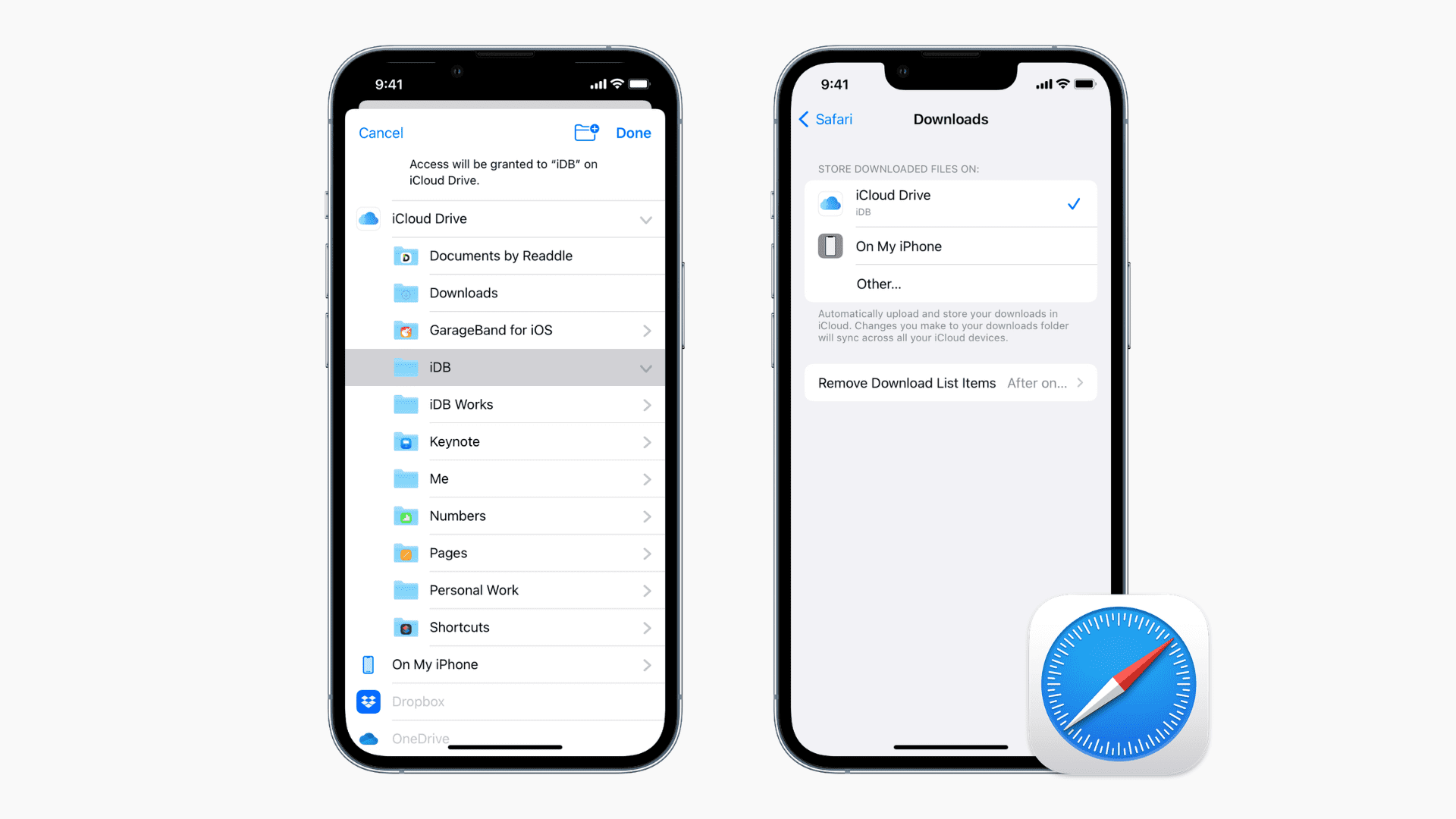
Safari’s built-in download manager lets you view web files you’ve downloaded from the internet, like PDF documents, ZIP archives, and other items.
By default, Safari for Mac saves downloads in the Downloads folder, located within your macOS account’s home folder. In contrast, Safari for iPhone and iPad stores downloaded items inside the Downloads folder on your iCloud Drive, so they’re available across all your devices using the same Apple account.
You can easily change the save location to another folder on your device or in the cloud, and we show you how.
iPhone and iPad
To change the location where Safari for iPhone and iPad saves downloaded files, go to Settings > Apps > Safari > Downloads > Other. This will bring up a Files picker, so select another folder inside iCloud Drive, On My iPhone, or compatible cloud storage service like Dropbox, then tap Done. You can access your Safari downloads inside that folder.
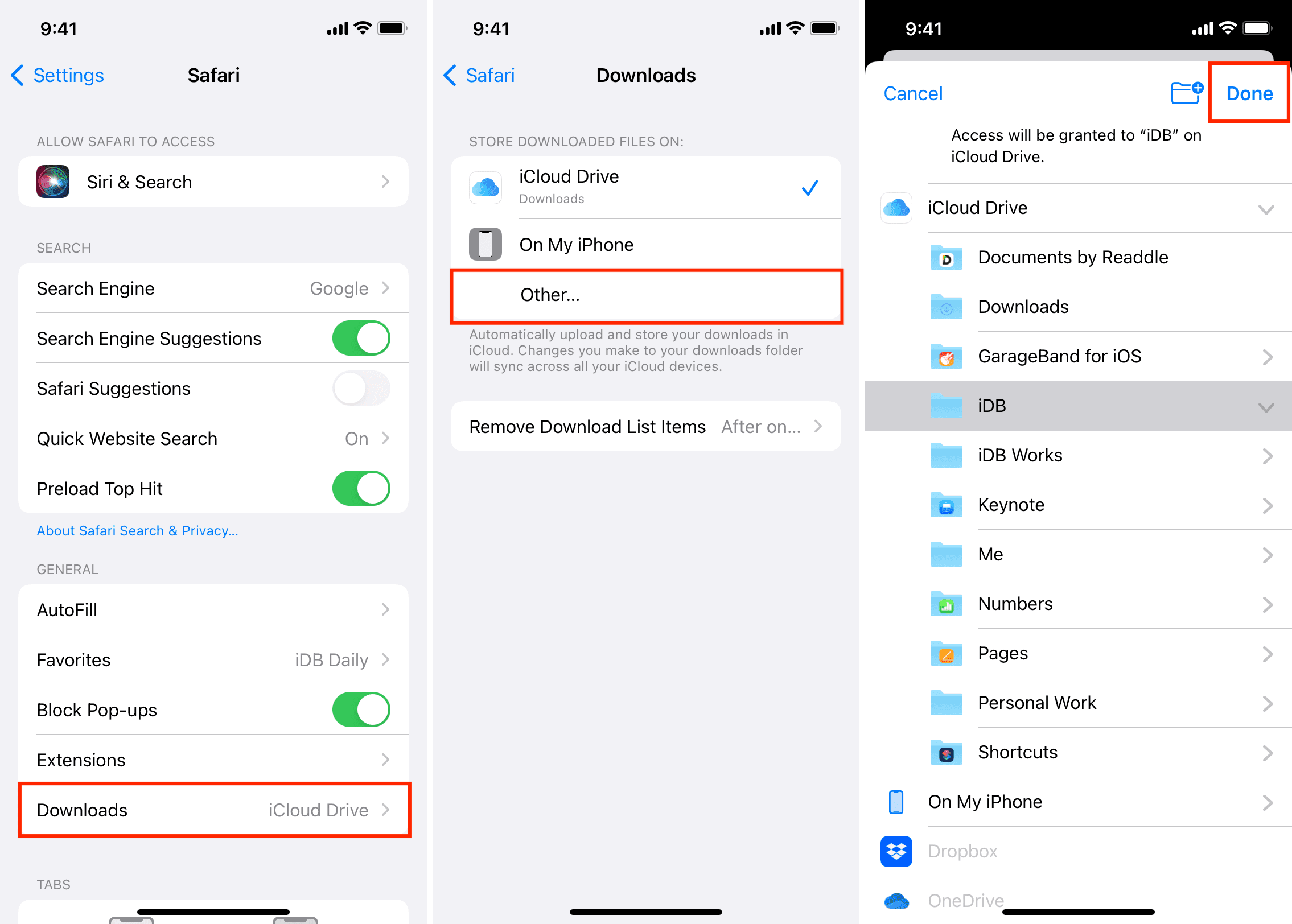
Setting the default downloads folder to iCloud Drive will make those downloads available on all your devices using the same Apple account. As web downloads can quickly fill up your 5 GB of free iCloud storage, you may need to free up some iCloud space or upgrade to a paid iCloud+ plan.
On a Mac, ticking the “Ask for each download” box in the Safari download prompt lets you choose the save location for every download. Safari for iPhone and iPad lacks this setting. For certain files/websites, you can tap the share icon and choose Save to Files > choose any folder > Save/Done.

Mac
To change the location where Safari for Mac saves downloaded files, click the Safari menu and choose Settings or Preferences. Select the General tab and click the menu next to File download location, then choose Other. Navigate to another folder and click Select to set it as Safari’s new download location. To choose an iCloud location instead, click iCloud Drive in the Finder’s sidebar. No preference for Safari’s downloads folder? Then tick the Ask for each download on the download prompt to choose a save folder every time.
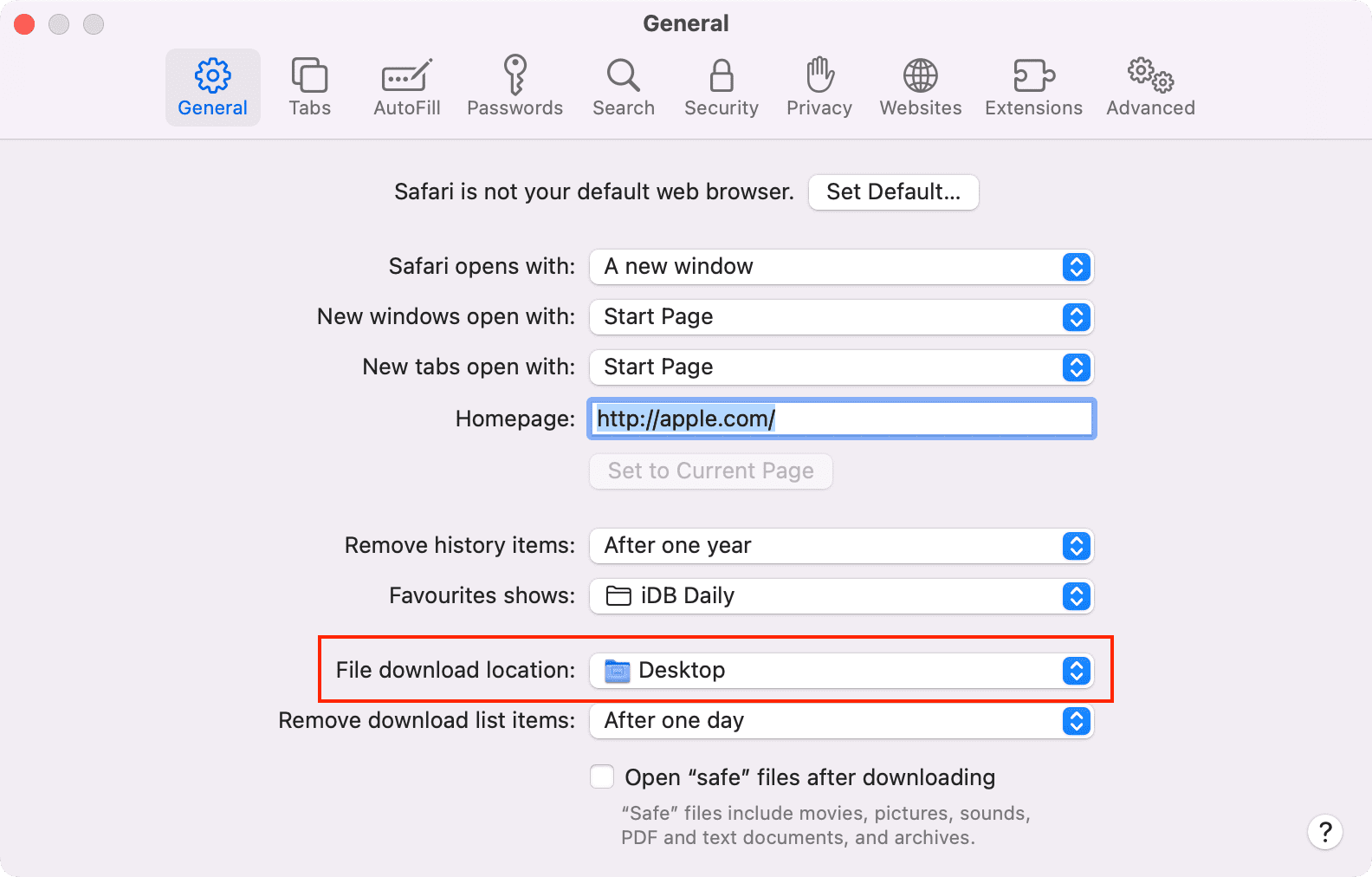
You will not see the iCloud Drive option in the Finder’s sidebar if iCloud is turned off. To check, go to System Settings > Apple Account > iCloud > Drive, and turn on iCloud Drive.

On a related note: