Learn how to customize bullet points in Apple’s Pages app on your iPhone and iPad with emoji, images, and different styles for visually appealing lists.
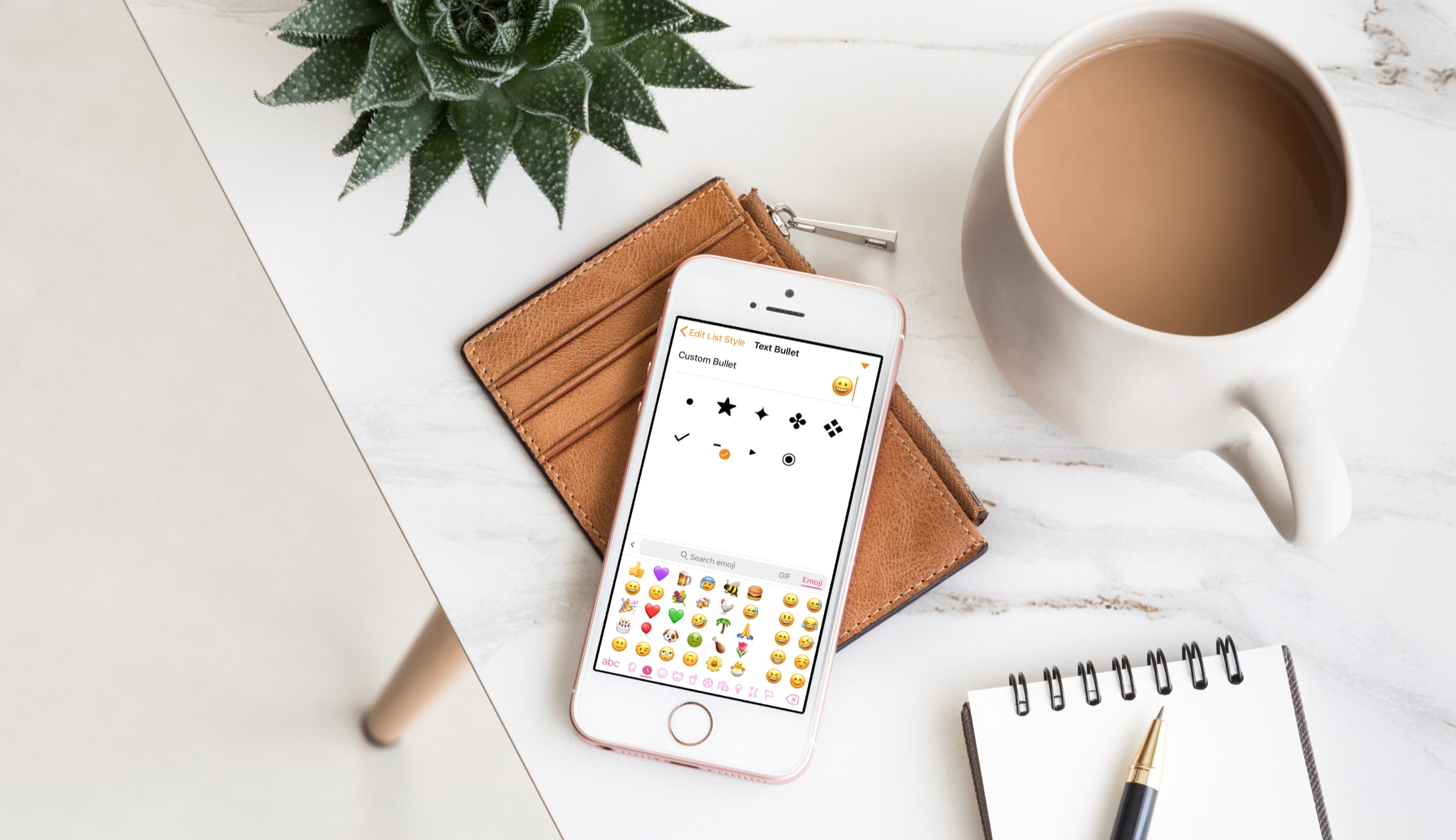
Apple Pages provides a variety of styles for bullet points in your lists. Follow these steps to customize bullet points in your Pages document to prettify your lists.
Create custom bullet points for Pages lists
Open a Pages document or create a new one and make a list. To change list style, select your list and tap the Format button (paintbrush icon) at the top. A menu will swoosh into view from the bottom edge; tap Bullets & Lists and pick your style.

To customize the bullets, tap the info icon ⓘ next to the style you’d like to change. You’ll see various bullet options, depending on the type of your list:
- Bullet: Adjust bullet indentation.
- Text: Adjust text indentation.
- List type: Choose from No Bullets, Text Bullets, Image Bullets, or Numbers.
- Text Bullet: This depends on what you choose for List type (above).
- Color: Select color for your bullet lists.
- Size: Adjust the size of the bullet symbol.
- Align: Choose bullet alignment.

Bullet options for the List type enable interesting creative options. For instance, selecting the Image Bullets list type lets you pick from a variety of built-in images. You can even upload your own image to use as the bullet point symbol.
- For List Type, choose Image Bullets. Then, hit the Edit List Style arrow to go back.
- Select Image Bullet.
- Choose among the built-in bullet images or hit Custom Bullet to use an image from the Photos app or snap one with the camera. Repeat the steps if you’d like to set any character or emoji as a Text Bullet.

Apple built pretty powerful customization options into Pages to ensure your lists look attractive. Are you going to use custom bullets in your documents? Chime in with your thoughts in the commenting section down below!
Other tips for the Pages app: