Talking in person has its own charm. But when you can’t, you can use FaceTime to do a group call with up to 32 people. Here are 4 ways to start a group FaceTime call on iPhone or iPad.
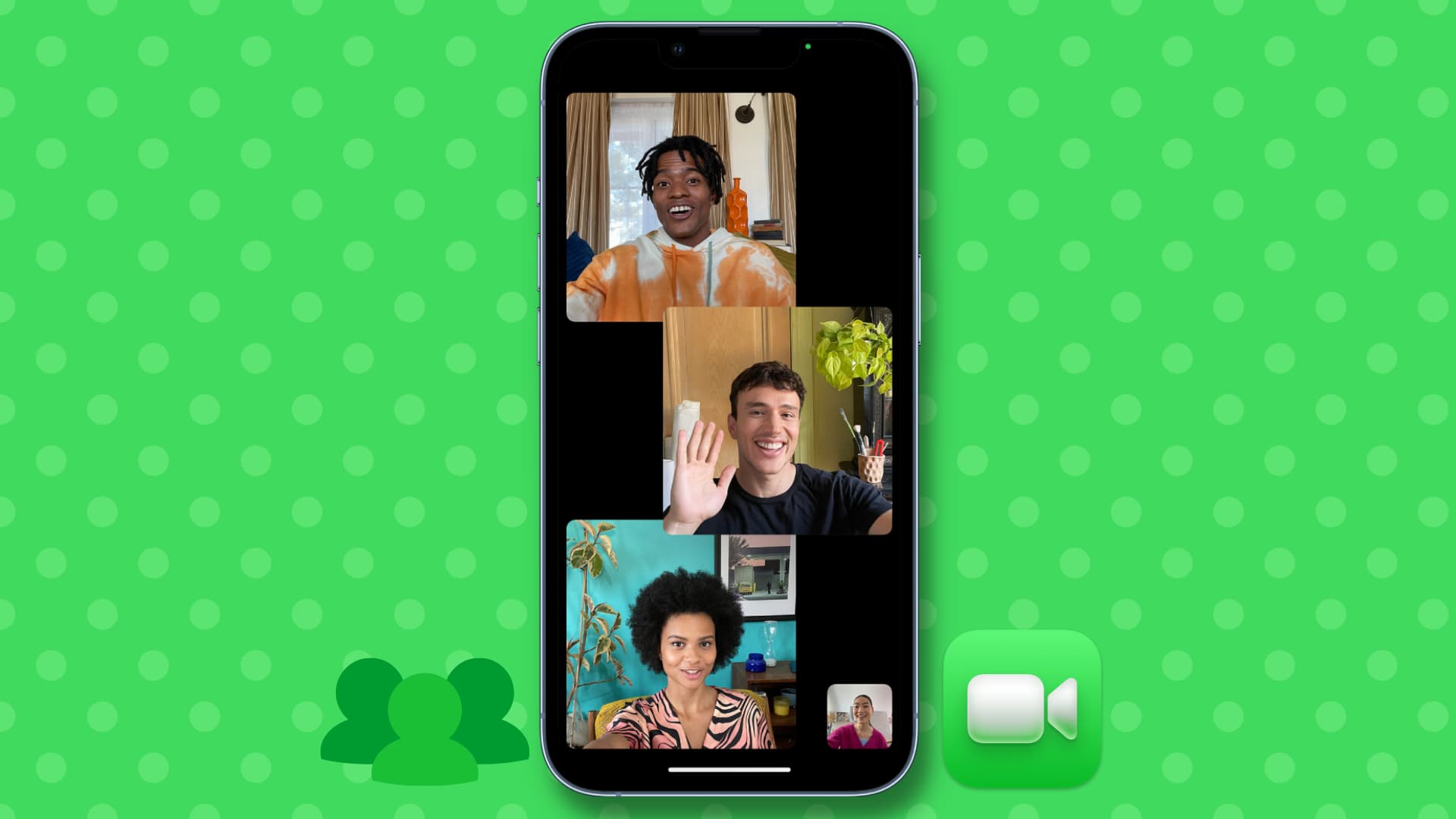
Before you begin, go to iPhone or iPad Settings > Apps > FaceTime and make sure it’s ON. Then, follow the steps below.
1. From the FaceTime app
In addition to a normal video or audio calls, you can also make group calls right from the FaceTime app.
- Open the FaceTime app on your iPhone and tap the New Call or New FaceTime button.
- Start typing the name of your first contact or tap the plus sign at the right of the “To:” field to open your contact list. Then, add the names of the other contacts until everyone you want on the call has been added.
- Tap the small phone icon to make a group audio call, or tap the green FaceTime button to make a group video call.

2. Using a FaceTime link
You can create a FaceTime call link and share it using Messages, email, WhatsApp, or any other app. Once sent, anyone, including Android and Windows PC users, can tap that call link and join the FaceTime call.
- Open the FaceTime app on your iPhone and tap the New Call button.
- Tap the link button.
- Now, tap Add Name and give a name to this call. After that, share the link with other people using Messages, Mail, or one of the other options from the Share Sheet.

Apple users can tap your FaceTime call link and join your call using the FaceTime app on their iPhone, iPad, or Mac.
Android and Windows PC users can open the link in their browser. Next, all they have to do is enter their name and join the call. Finally, you (the person who initiated the call) will have to allow them to be a part of the call.
3. From the Messages app
If you already have a group chat going in the Messages app, you can start a group FaceTime call with your pals right from there.
- Open the Messages app and go to your group iMessage conversation.
- Tap the video call button and choose FaceTime Audio or FaceTime Video.

4. Add other people during a personal FaceTime call
You can easily convert a one-on-one FaceTime video call to a group call by adding more people. This will allow you to have a group call without disconnecting the ongoing call.
- Tap the video call screen to bring up the controls and then tap the three-dots menu button.
- Select Add People.
- Type the name of one or more persons and hit the Add People button to make it a group call.

How to join a group FaceTime call
1. From the Lock Screen: Tap the FaceTime call notification from the Lock Screen or the Notification Center and hit Join.
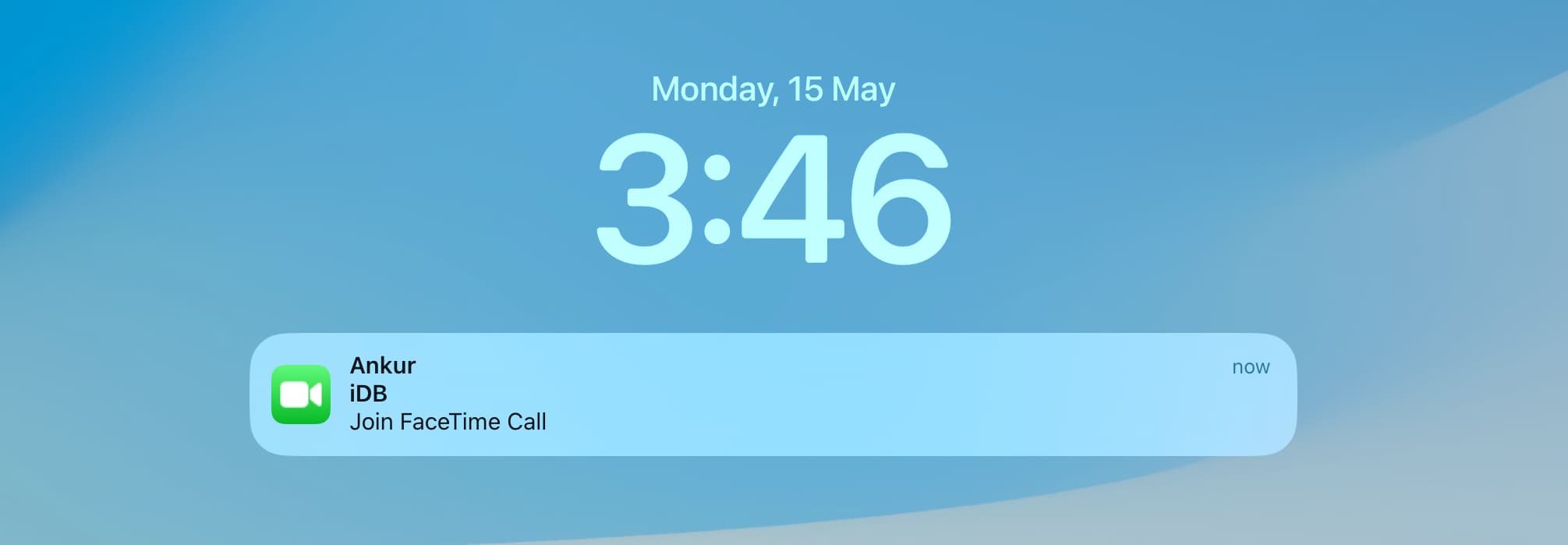
2. From the Messages app: You should see the Join button at the top of the group conversation or in line with other texts of that group chat. Tap Join.
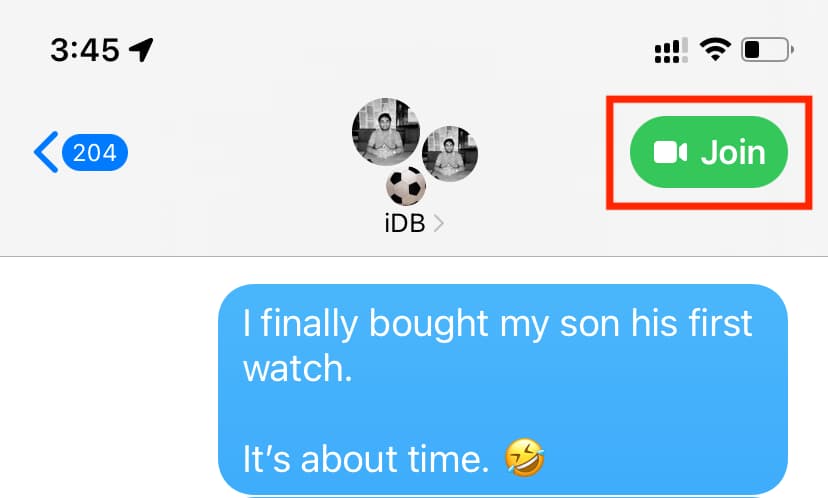
3. From the FaceTime app: Go inside the FaceTime app and tap the active call to join it.
More tips to stay connected with your group: